EF Core Providers Azure Cosmos DB
Azure Cosmos DB is Microsoft's proprietary globally-distributed, multi-model database service launched in May 2017. It is schema-agnostic, horizontally scalable, and generally classified as a NoSQL database.
- It is a fully managed NoSQL database for modern app development.
- Single-digit millisecond response times, and automatic and instant scalability, guarantee the speed at any scale.
Install Entity Framework Core
Let's create a new application using the Console App (.NET Core) template and install the following NuGet package.
In the Package Manager Console window, enter the following command.
PM> Install-Package Microsoft.EntityFrameworkCore
You can also install this NuGet package by right-clicking on your project in Solution Explorer and select Manage Nuget Packages....
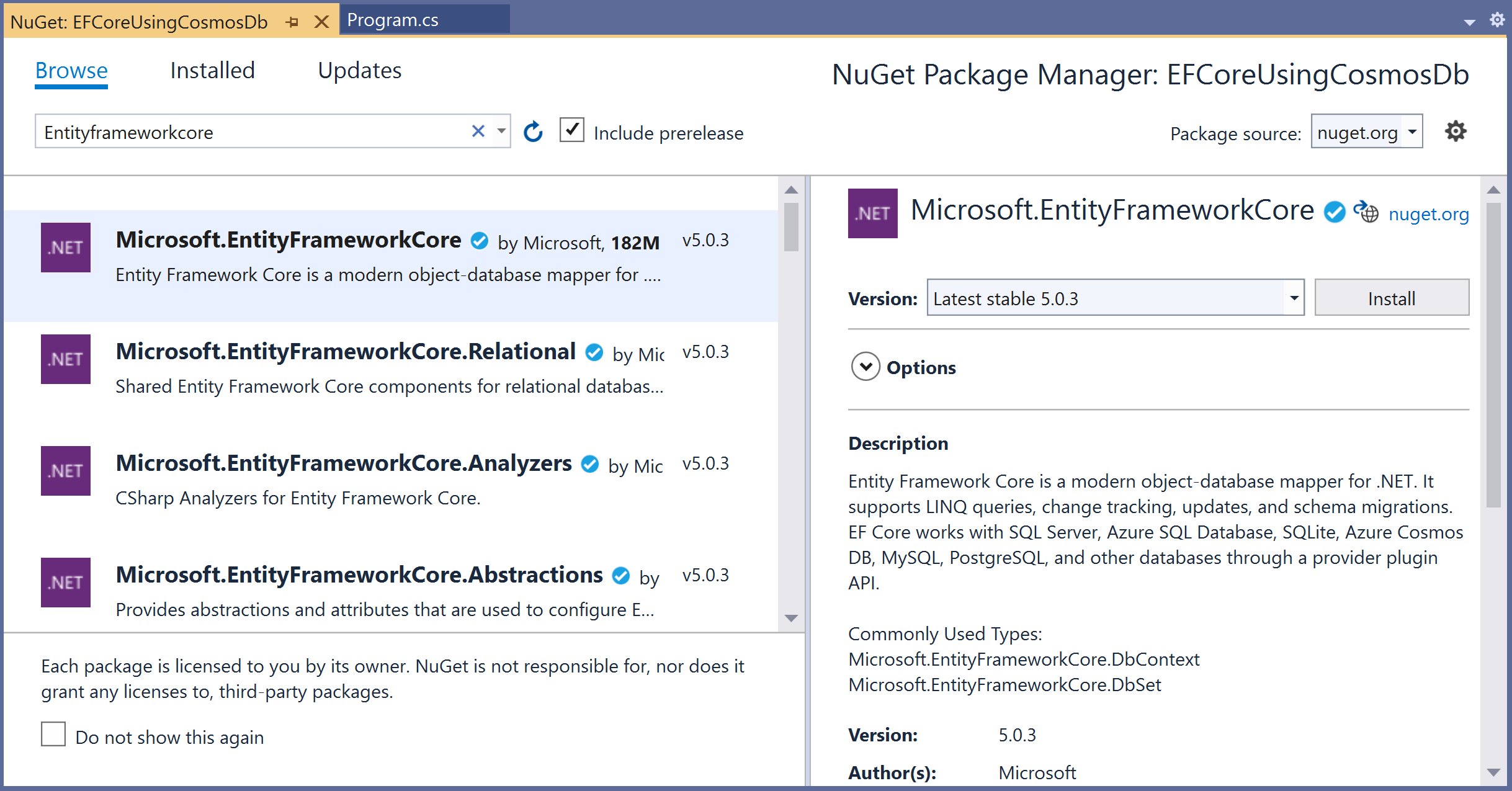
Search for Microsoft.EntityFrameworkCore and install the latest version by pressing the install button.
Register EF Core Provider
For Azure Cosmos DB, first, we need to install Microsoft.EntityFrameworkCore.Cosmos in your project using Package Manager Console window. It will get all the packages required for EF Core.
PM> Install-Package Microsoft.EntityFrameworkCore.Cosmos
Now, you are ready to start your application.
Create Data Model
Model is a collection of classes to interact with the database.
- A model stores data that is retrieved according to the controller's commands and displayed in the View.
- It can also be used to manipulate the data to implement the business logic.
To create a data model for our application, we will start with the following two entities.
public class Author
{
public int AuthorId { get; set; }
public string FirstName { get; set; }
public string LastName { get; set; }
public DateTime BirthDate { get; set; }
public List<Book> Books { get; set; }
}
public class Book
{
public int BookId { get; set; }
public string Title { get; set; }
public Author Author { get; set; }
}
There's a one-to-many relationship between Author and Book entities. In other words, an author can write any number of books, and only one author can write a book.
Create Database Context
The database context class provides the main functionality to coordinate Entity Framework with a given data model.
- You create this class by deriving from the
System.Data.Entity.DbContextclass. - In your code, you specify which entities are included in the data model.
- You can also customize certain Entity Framework behaviors.
So, let's add a new BookStore class that will inherit the DbContext class.
public class BookStore : DbContext
{
protected override void OnConfiguring(DbContextOptionsBuilder optionsBuilder)
{
var accountEndpoint = "https://cosmosdbname.documents.azure.com:443/";
var accountKey = "uMb2G6V1yaQl96iLsdM05ctSVVUgTix5IyIBJhKALiPg10ZtdeTNxhsyJhNv9jQrlTlb6KEYKdDZcEs5HRoZKQ==";
var databaseName = "BookStoreDb";
optionsBuilder.UseCosmos(accountEndpoint, accountKey, databaseName);
}
public DbSet<Author> Authors { get; set; }
public DbSet<Book> Books { get; set; }
}
In EF Core, the DbContext has a virtual method called OnConfiguring, which will get called internally by EF Core.
- It will pass in an
DbContextOptionsBuilderinstance, which can be used to configure options for theDbContext. - The
DbContextOptionsBuilderhas theUseOraclemethod, which expects aaccountEndpoint, andaccountKeyand database name as a parameter.
Create Database
Now to create a database using migrations from your model, install the following packages
PM> Install-Package Microsoft.EntityFrameworkCore.Tools
PM> Install-Package Microsoft.EntityFrameworkCore.Design
Once these packages are installed, run the following command in Package Manager Console.
Add-Migration Initial
This command scaffold a migration to create the initial set of tables for your model. When it is executed successfully, then run the following command.
Update-Database
This command applies the new migration to the database and creates the database before applying migrations.
Now, we are done with the required classes and database creation, let's add some authors and book records to the database and then retrieve it.
using (var context = new BookStore())
{
context.Database.EnsureDeleted();
context.Database.EnsureCreated();
var authors = new List<Author>
{
new Author
{
AuthorId = 1,
FirstName ="Carson",
LastName ="Alexander",
BirthDate = DateTime.Parse("1985-09-01"),
Books = new List<Book>()
{
new Book { BookId = 1, Title = "Introduction to Machine Learning", AuthorId = 1},
new Book { BookId = 2, Title = "Advanced Topics on Machine Learning", AuthorId = 1},
new Book { BookId = 3, Title = "Introduction to Computing", AuthorId = 1}
}
},
new Author
{
AuthorId = 2,
FirstName ="Meredith",
LastName ="Alonso",
BirthDate = DateTime.Parse("1970-09-01"),
Books = new List<Book>()
{
new Book { BookId = 4, Title = "Introduction to Microeconomics", AuthorId = 2}
}
},
new Author
{
AuthorId = 3,
FirstName ="Arturo",
LastName ="Anand",
BirthDate = DateTime.Parse("1963-09-01"),
Books = new List<Book>()
{
new Book { BookId = 5, Title = "Calculus I", AuthorId = 3},
new Book { BookId = 6, Title = "Calculus II", AuthorId = 3}
}
}
};
context.Authors.AddRange(authors);
context.SaveChanges();
}
using (var context = new BookStore())
{
var authors = context.Authors.ToList();
var books = context.Books.ToList();
foreach (var author in authors)
{
Console.WriteLine(author.FirstName + " " + author.LastName);
foreach (var book in books)
{
if (author.AuthorId == book.AuthorId)
Console.WriteLine("\t" + book.Title);
}
}
}
If you run the application, you will see that authors and books are successfully inserted into the database and printed on the console.
Carson Alexander
Introduction to Machine Learning
Advanced Topics on Machine Learning
Introduction to Computing
Meredith Alonso
Introduction to Microeconomics
Arturo Anand
Calculus I
Calculus II
