EF Core Extras Environment Setup
To start using the EntityFrameworkExtras.EFCore in your application, you will need to install the EntityFrameworkExtras.EFCore NuGet package.
Let's open the Visual Studio and create a new project.
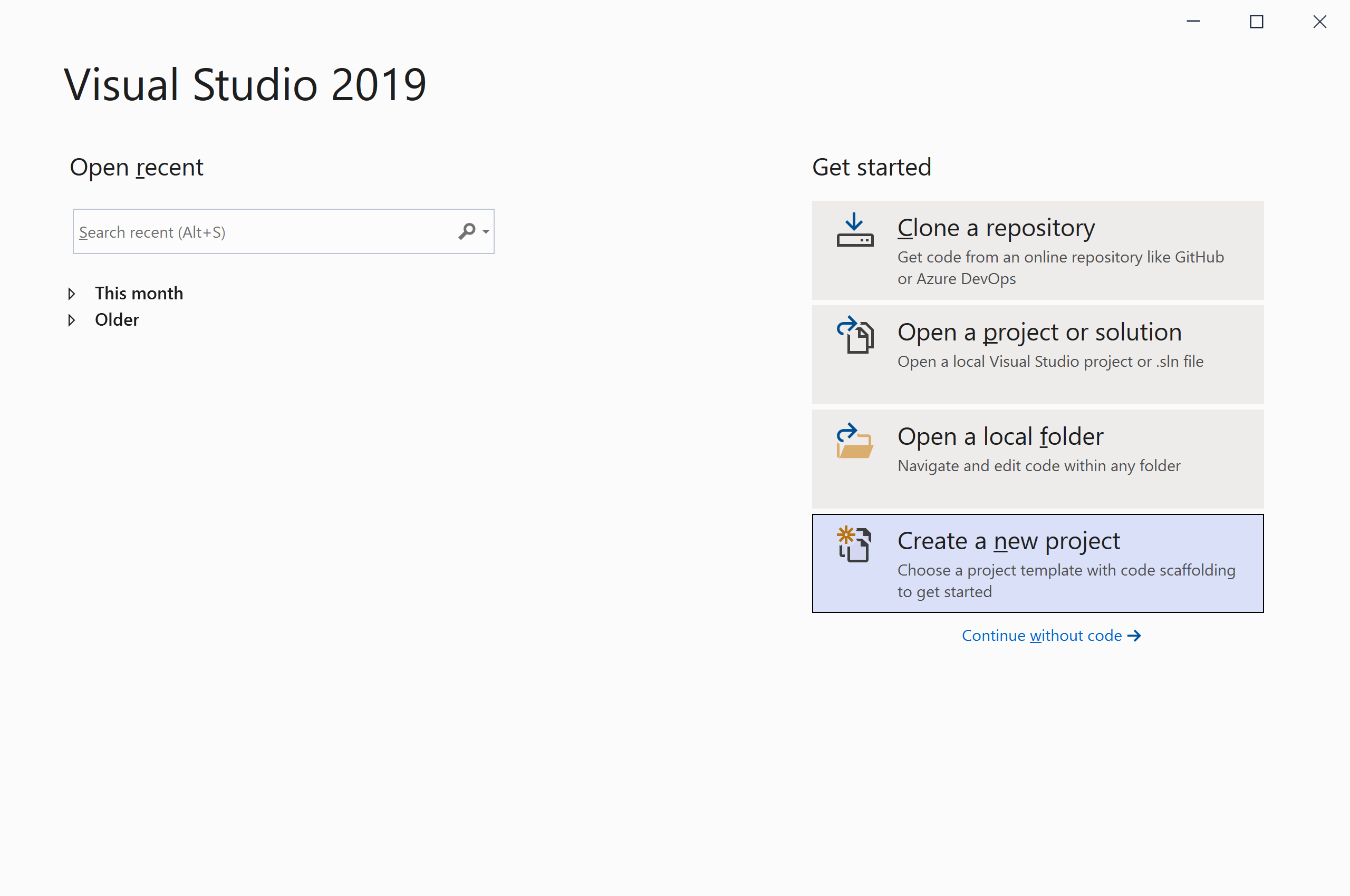
Select the Create a new project option.
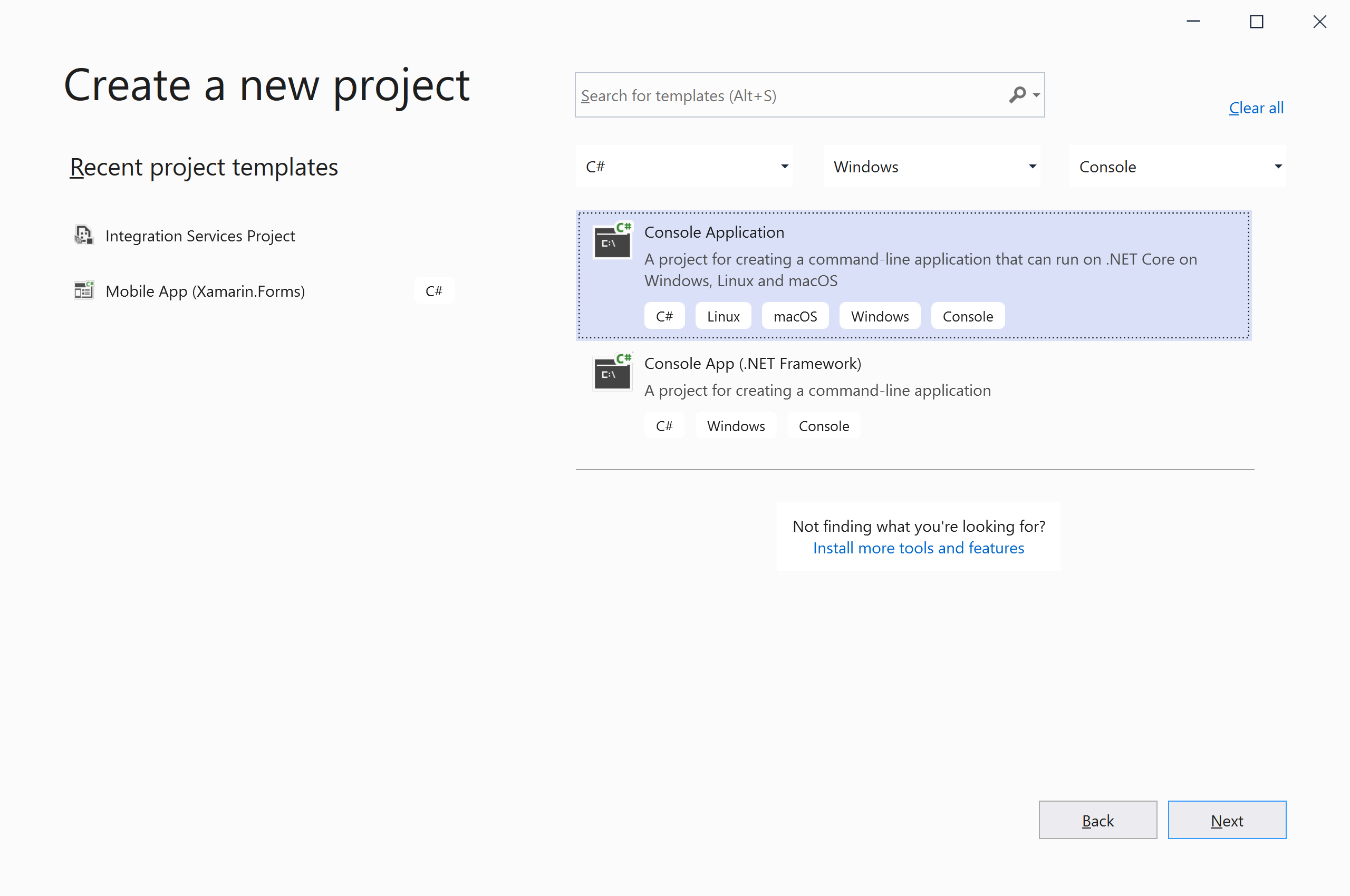
Choose C# as language, Windows as a platform, and Console as the project type. In the template pane, select Console Application and click the Next button.
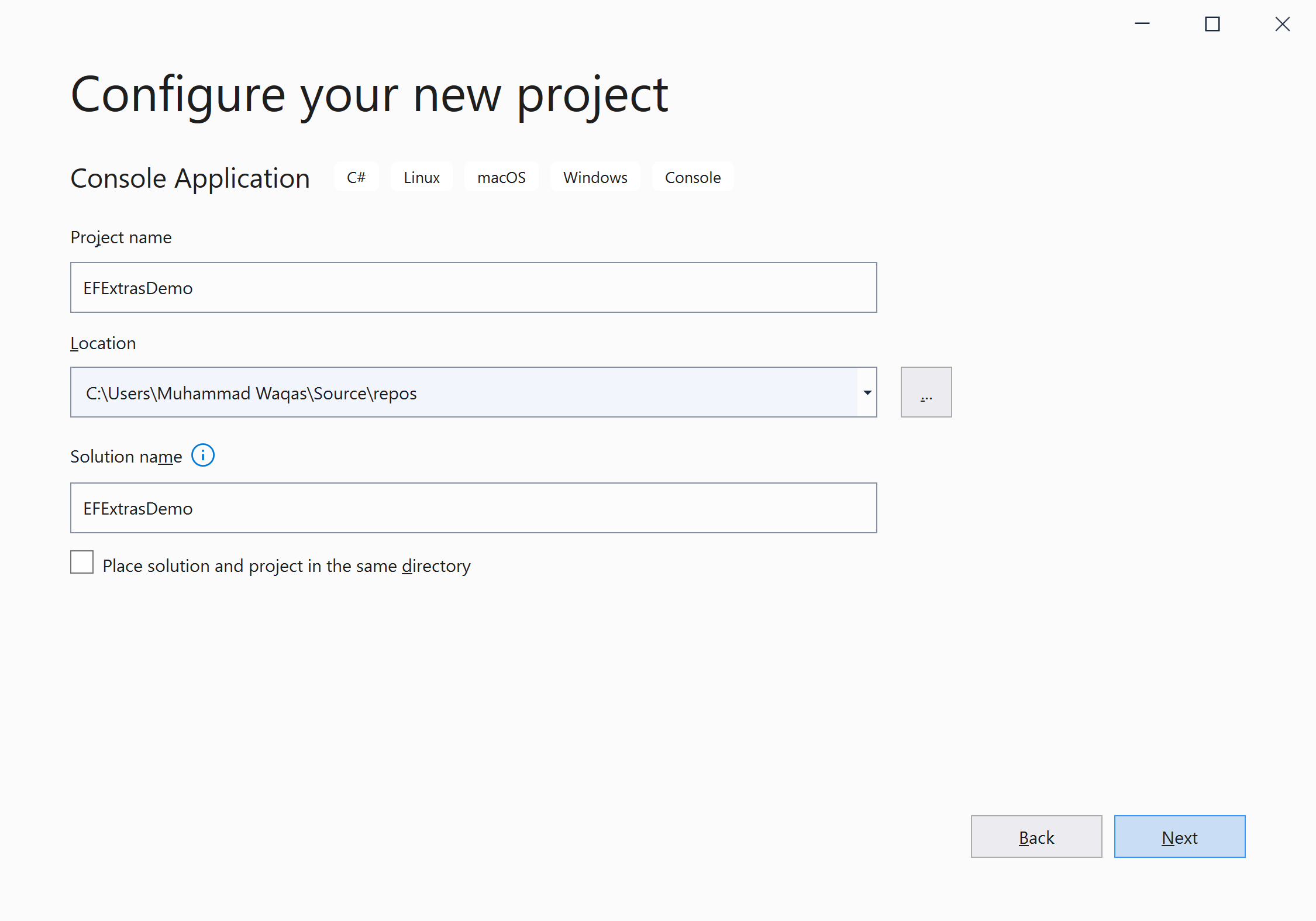
Enter the project name, you can change the location and solution name, but we will leave it and click on the Next button.
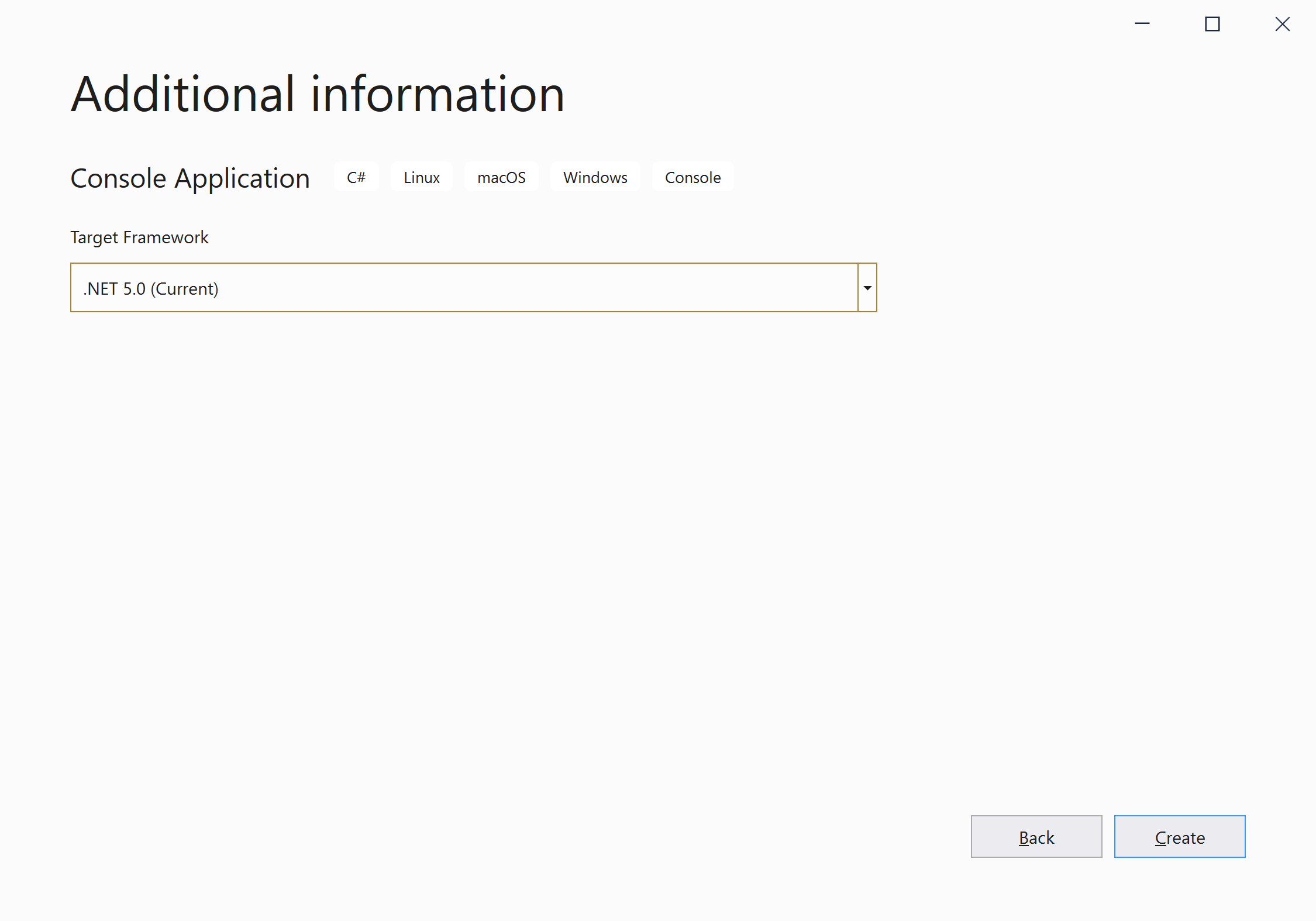
On the Additional Information dialog, select the target framework and then click on the Create button.
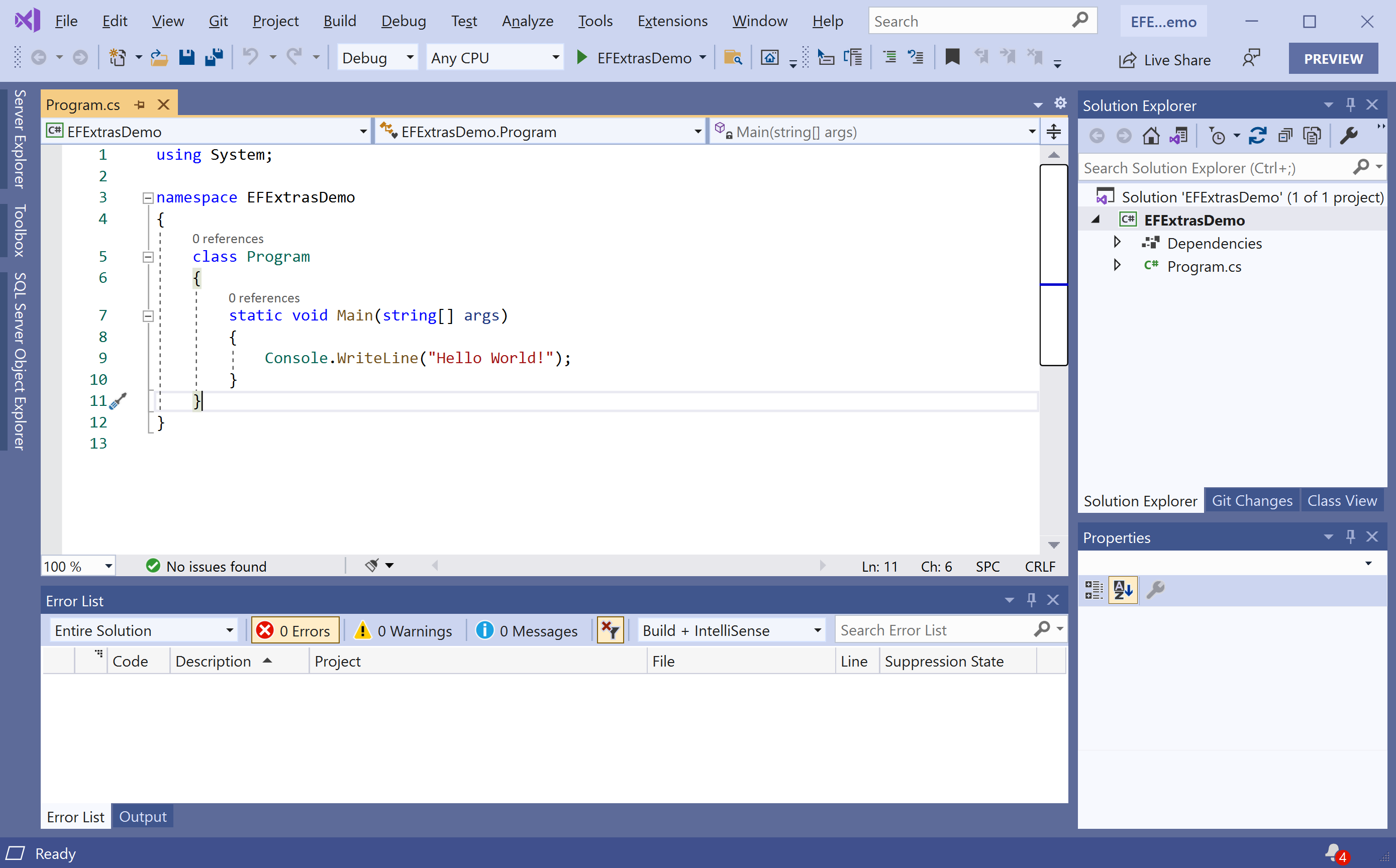
You can see a new console application project is created. Now to install an EntityFrameworkExtras.EFCore, right-click on the project in Solution Explorer, and select Manage NuGet Packages...
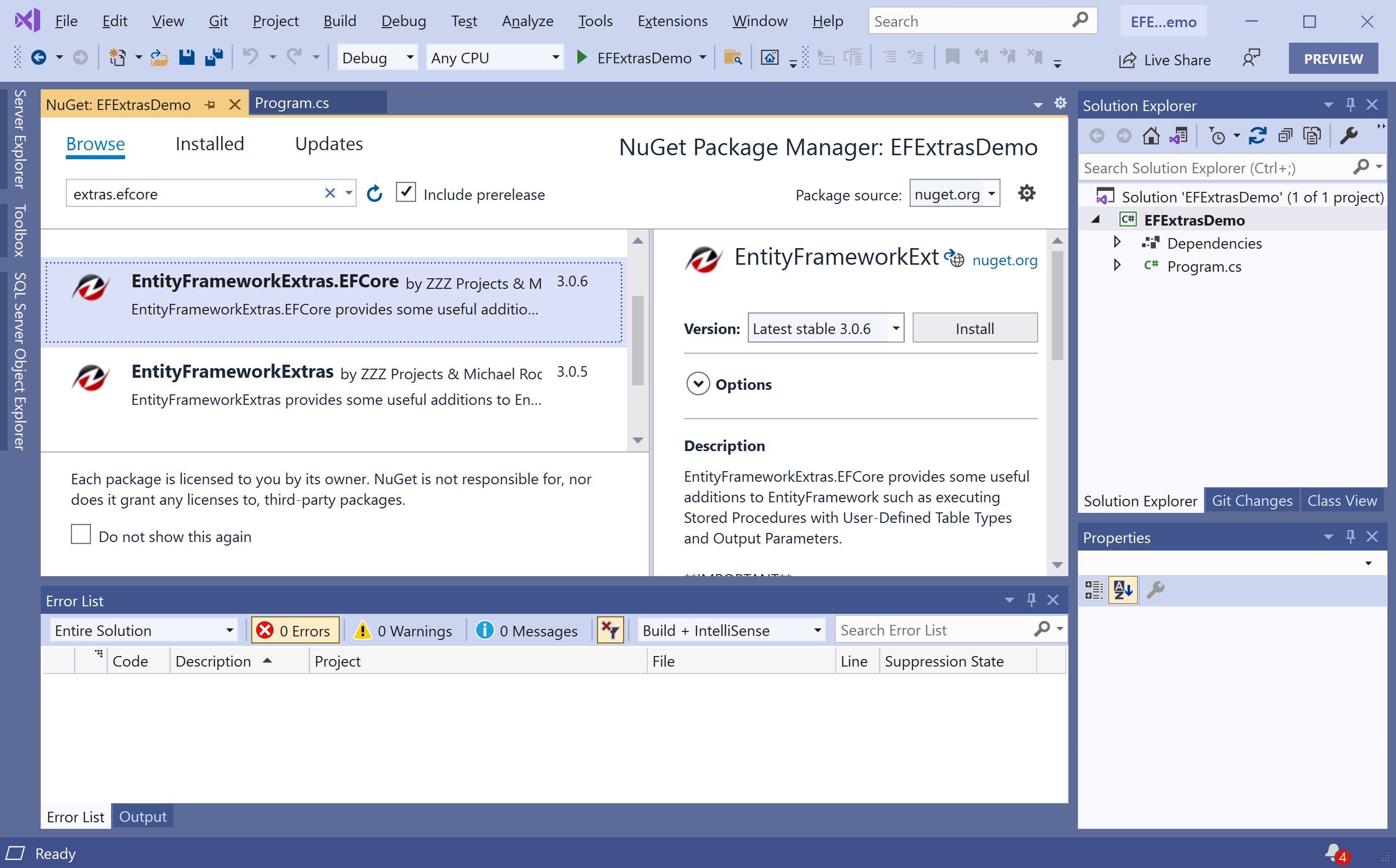
Select the Browse tab and search for EntityFrameworkExtras.EFCore and install the latest version by pressing the Install button.
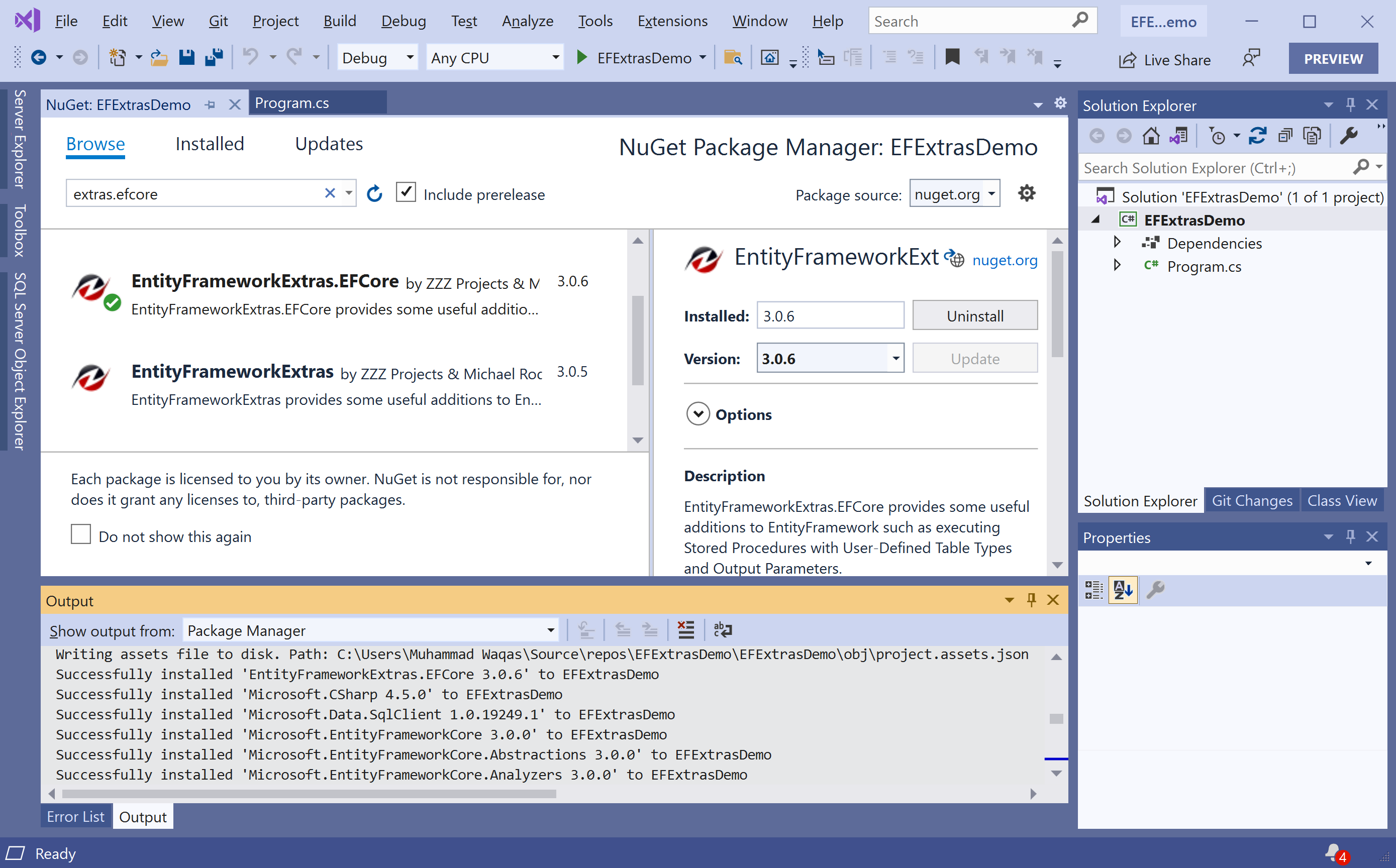
Once EntityFrameworkExtras.EFCore has been successfully installed. Let's add the database provider that you want to target. We will use SQL Server, and the provider package is Microsoft.EntityFrameworkCore.SqlServer. We can easily install that NuGet package by executing the following command in Package Manager Console.
PM> Install-Package Microsoft.EntityFrameworkCore.SqlServer
You are now ready to start your application.
