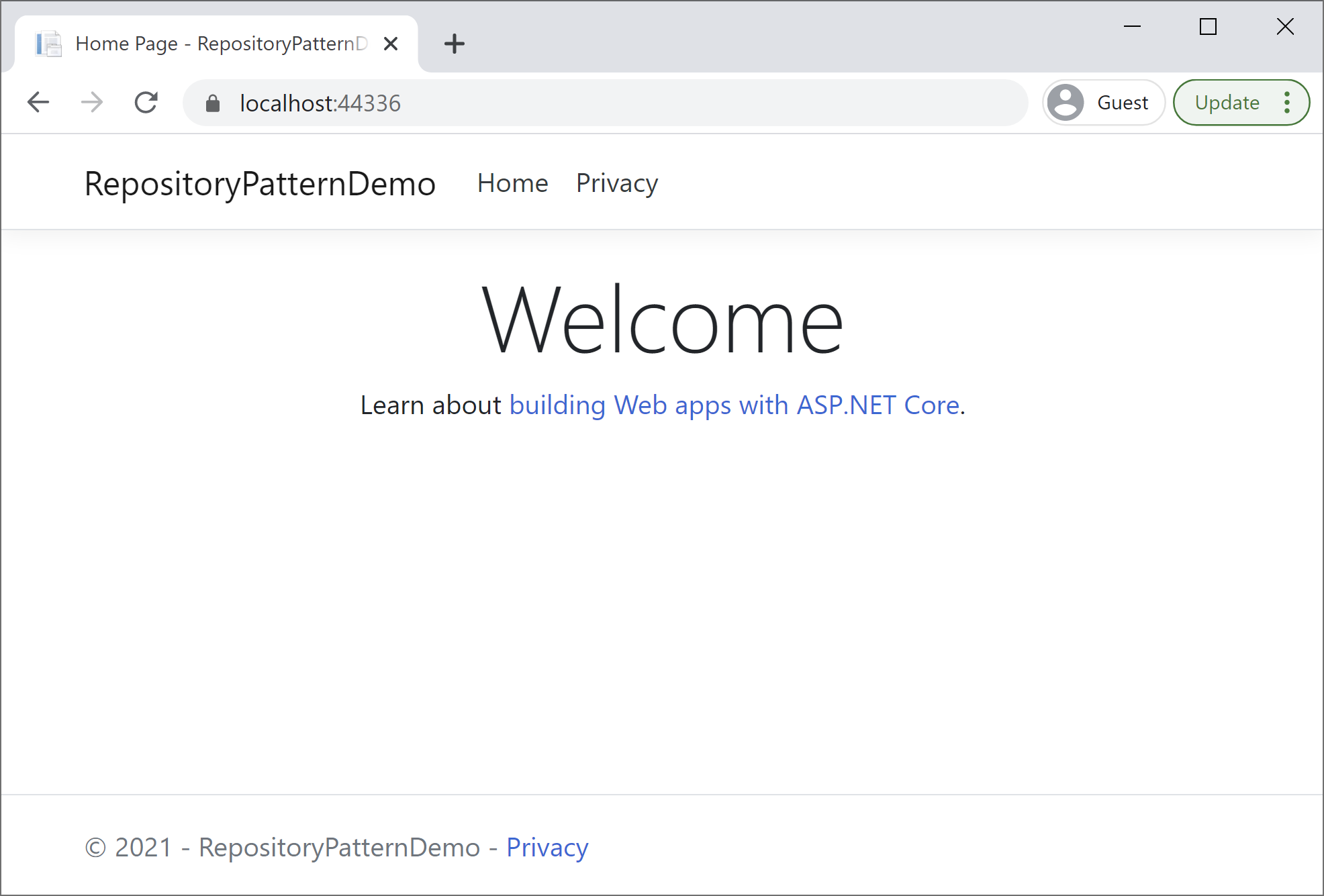Repository Pattern Create Application
In this article, we will discuss how to create ASP.NET Core 5.0 MVC web applications using Entity Framework Core. Before creating your application, you must install the latest .Net Core SDK.
Create ASP.NET MVC Application
The easiest way to create an ASP.NET Core Web Application is to open Visual Studio and create a C# web project using the ASP.NET Core Web Application template.
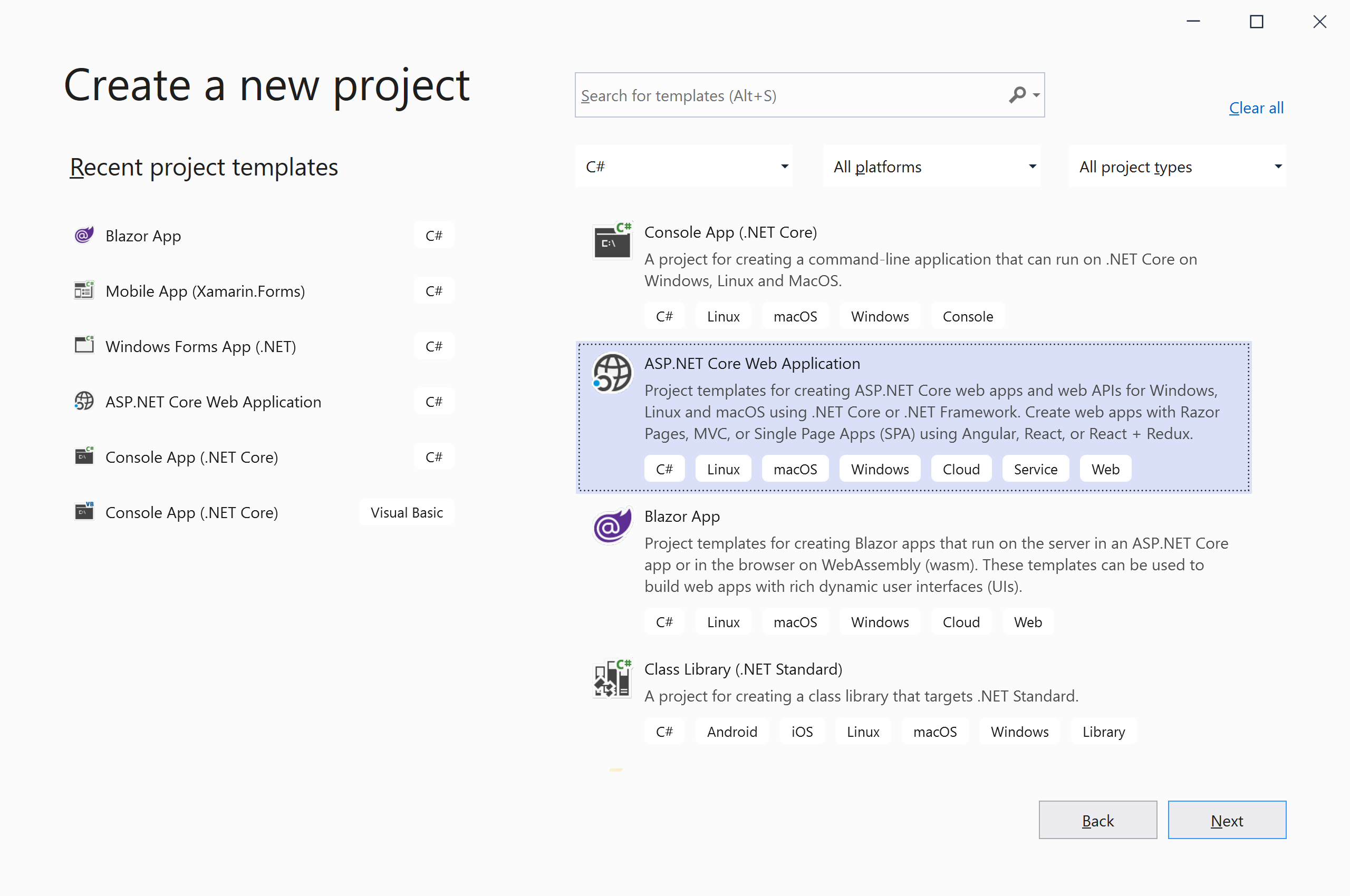
Click the Next button, and it will open the Configure your new project page.
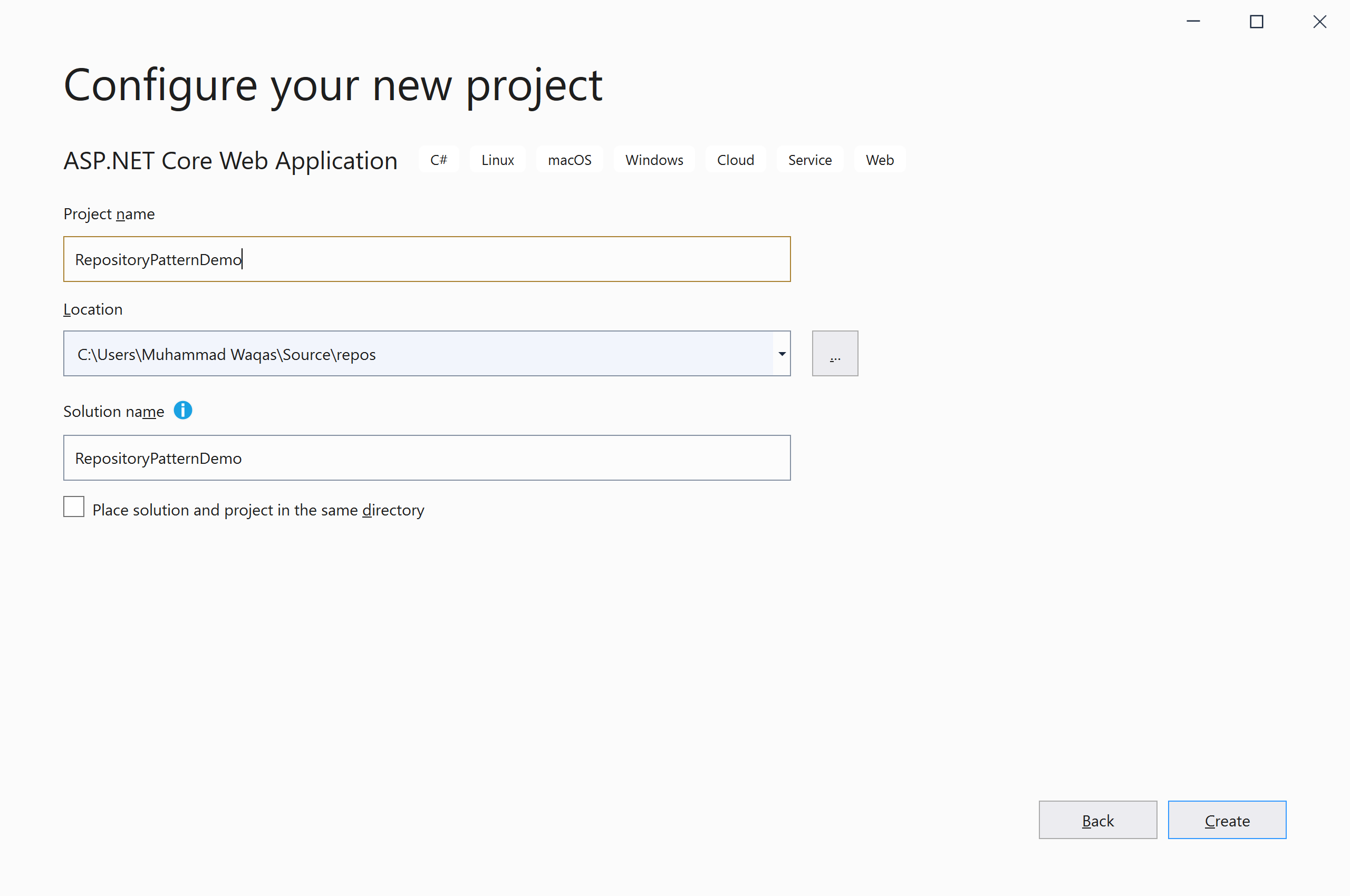
Enter the name of the project RepositoryPatternDemo; you can also change the Location and Solution name. Click the Create button, and it will open the Create a new ASP.NET Core web application page.
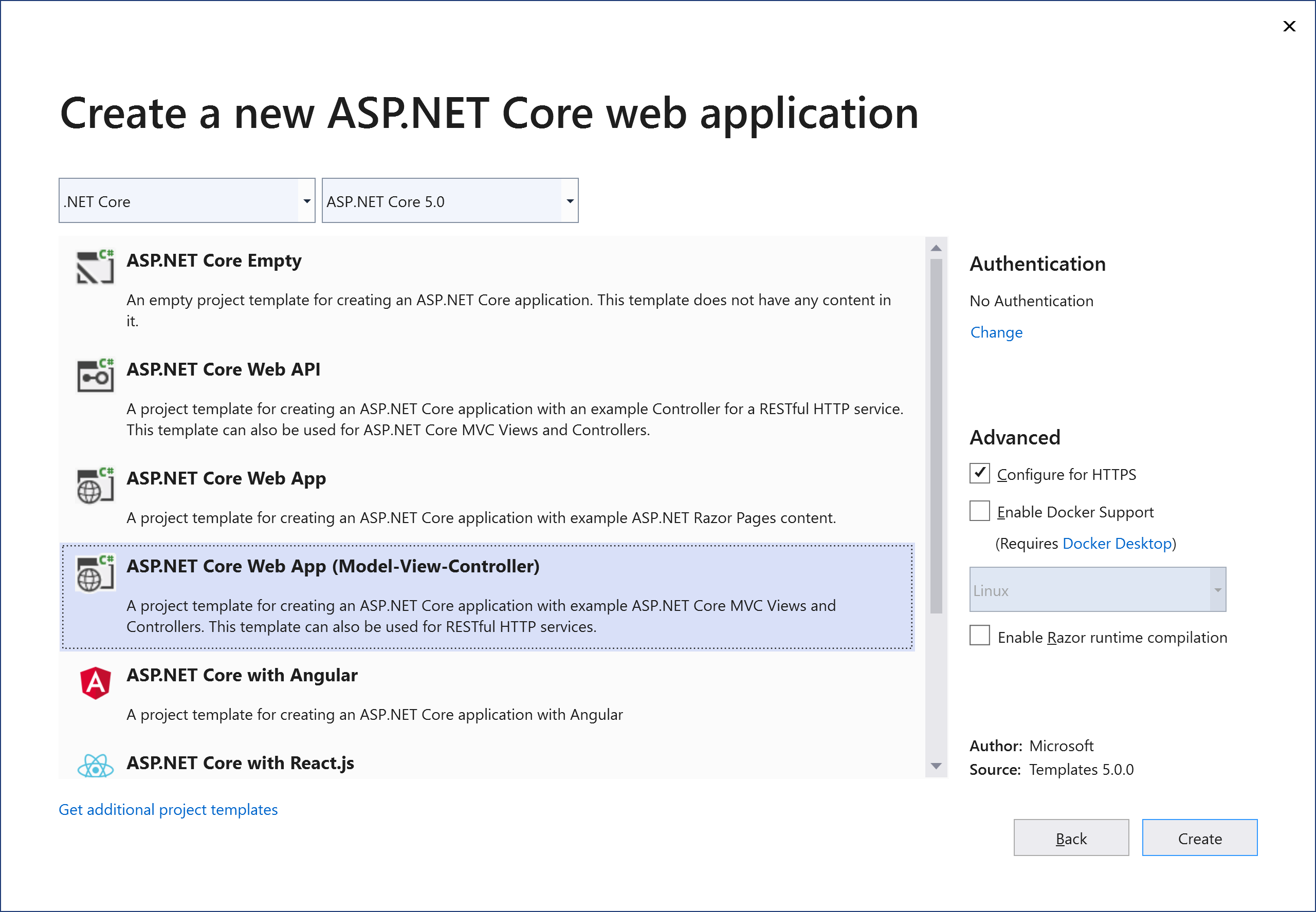
Select ASP.NET Core 5.0 and the ASP.NET Core Web App (Model-View-Controller) template, and ensure Authentication is set to No Authentication. Click the Create button, and it will create a project containing the following files.
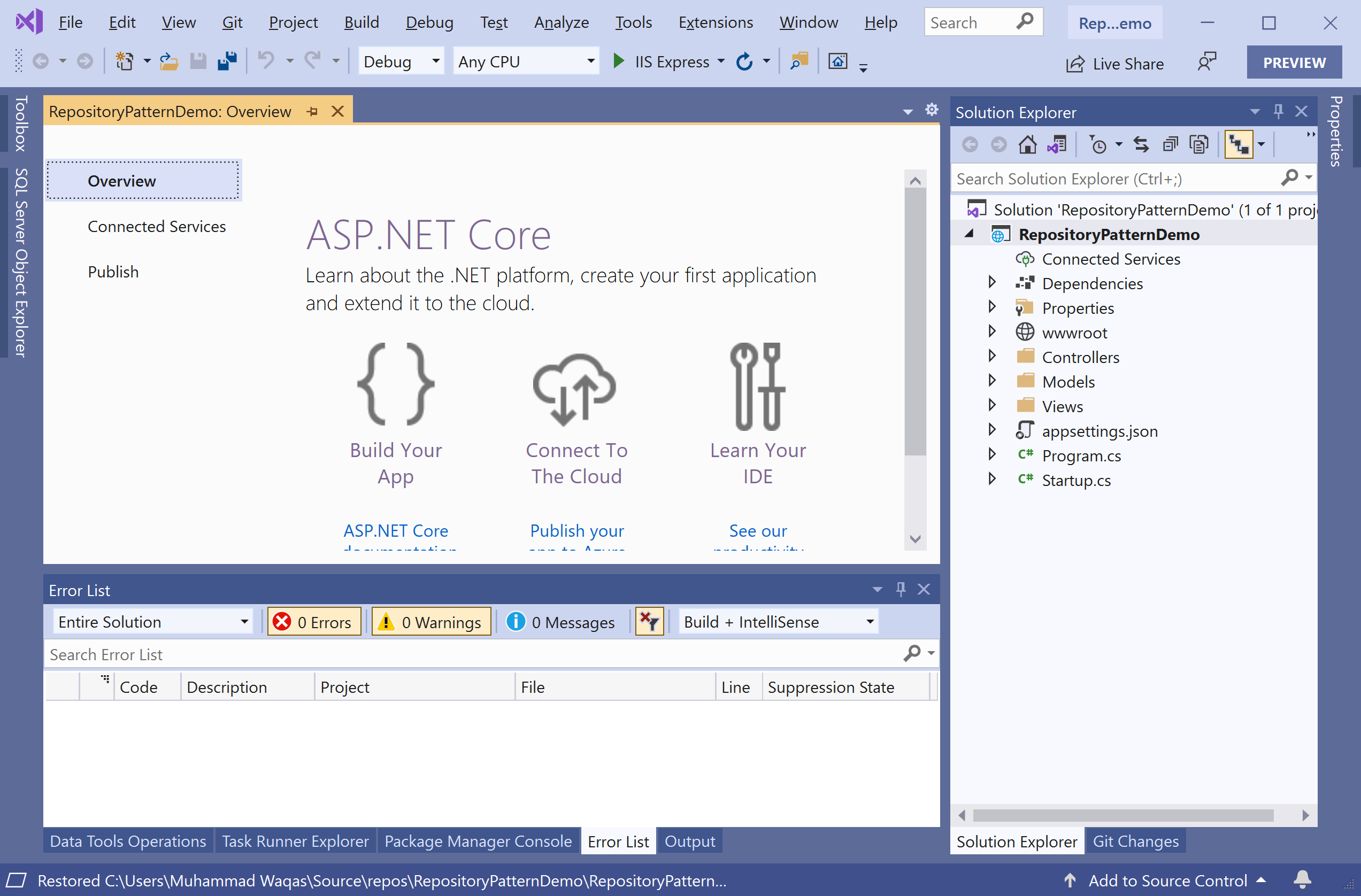
Install Entity Framework Core
To add Entity Framework Core support to a project, install the database provider that you want to target. We will use SQL Server, and the provider package is Microsoft.EntityFrameworkCore.SqlServer.
In the Package Manager Console window, enter the following commands.
PM> Install-Package Microsoft.EntityFrameworkCore
PM> Install-Package Microsoft.EntityFrameworkCore.SqlServer
You can also install Entity Framework Core by selecting the project in Solution Explorer. Right-click on your project and select Manage Nuget Packages....
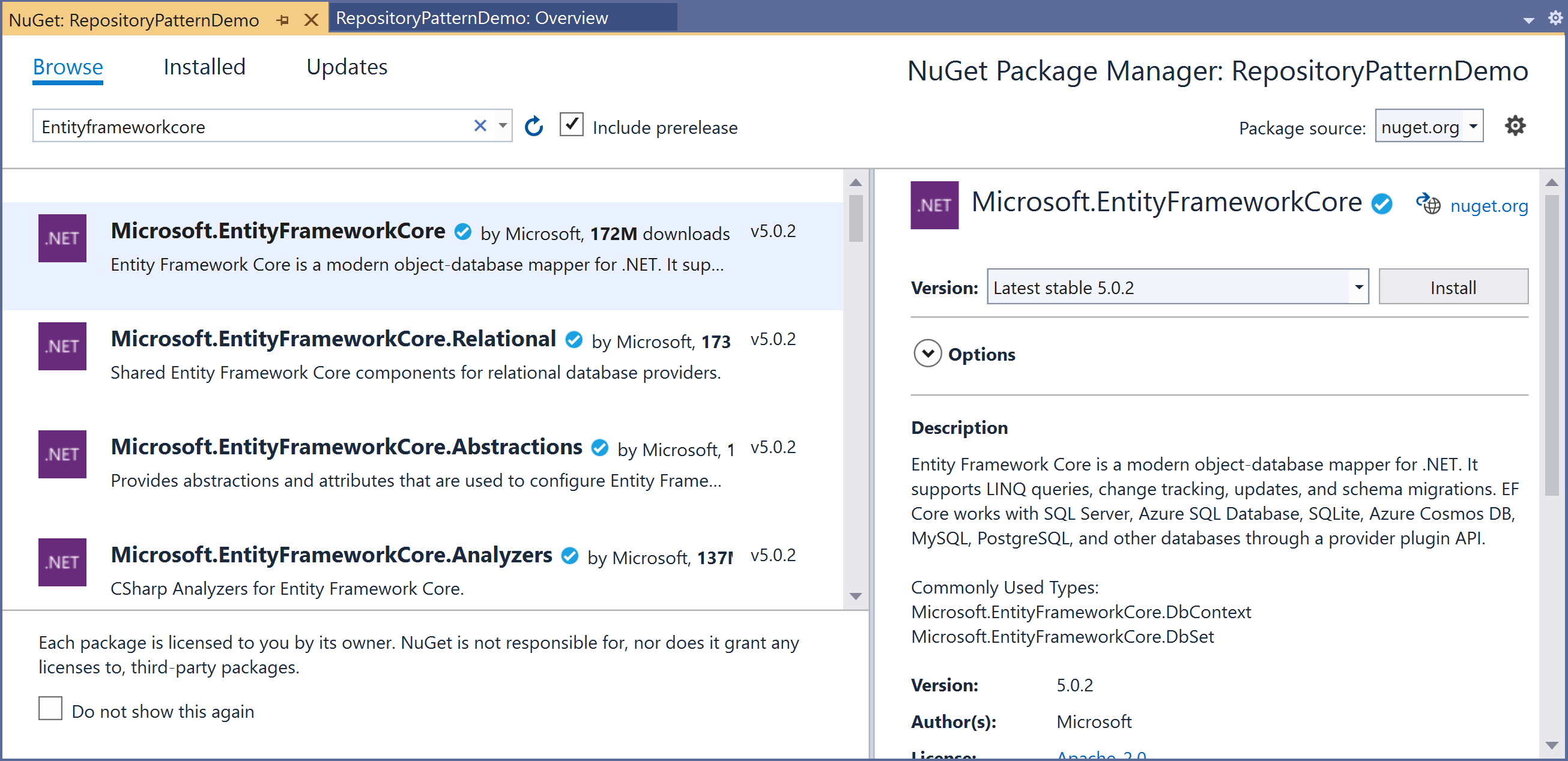
Search for dapper and install the latest version by pressing the install button. You are now ready to start your application. Let's run your application and make sure everything is working fine.