Selenium WebDriver Finding Elements
One of the most fundamental technique to learn when using WebDriver is how to find elements on the page. Selenium defines two methods for identifying web elements.
- FindElement: Used to uniquely identify a web element within the web page.
- FindElements: Used to identify a list of web elements within the web page.
The FindElement method returns an object of type WebElement. WebDriver offers a number of built-in selector types.
Element Finding Strategies
There are eight different built-in element location strategies in WebDriver.
| Locator | Description |
|---|---|
| Id | Locates elements whose ID attribute matches the search value |
| Name | Locates elements whose NAME attribute matches the search value |
| LinkText | Locates anchor elements whose visible text matches the search value |
| ClassName | Locates elements whose class name contains the search value (compound class names are not permitted) |
| CssSelector | Locates elements matching a CSS selector |
| XPath | Locates elements matching an XPath expression |
| TagName | Locates elements whose tag name matches the search value |
| PartialLinkText | Locates anchor elements whose visible text contains the search value. If multiple elements are matching, only the first one will be selected. |
By Id
The id is uniquely defined for each element and is the most common way to find elements using the id attribute. For example, let's take www.facebook.com for automating and finding the elements. When you navigate through the Email address or phone number box and inspect the element, you will see various web elements as shown below.
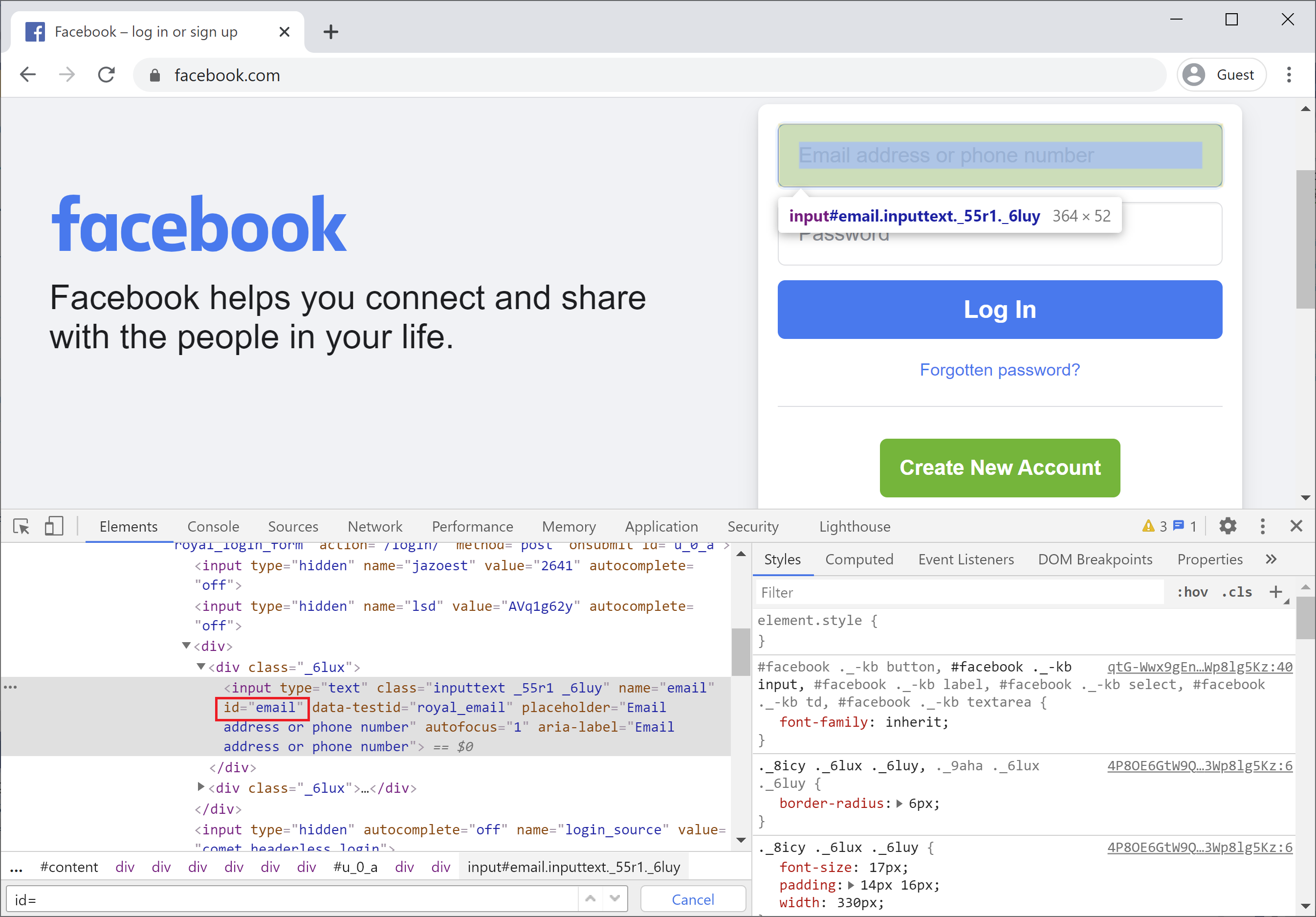
You can see an id whose value is "email". Now you can use the following code to find the Email address or phone number box using the id locator.
[TestMethod]
public void FindEmailFieldByIdOnFacebookLoginPage()
{
IWebDriver driver = new ChromeDriver();
driver.Navigate().GoToUrl("https://www.facebook.com/");
var emailField = driver.FindElement(By.Id("email"));
Assert.IsNotNull(emailField);
}
By Name
To find an element by name, it is similar to finding an element by id except the driver will locate an element by name attribute instead of id. Let's take the same www.facebook.com webpage. The Email address or phone number box also has a name locator whose value is "email" as shown below.
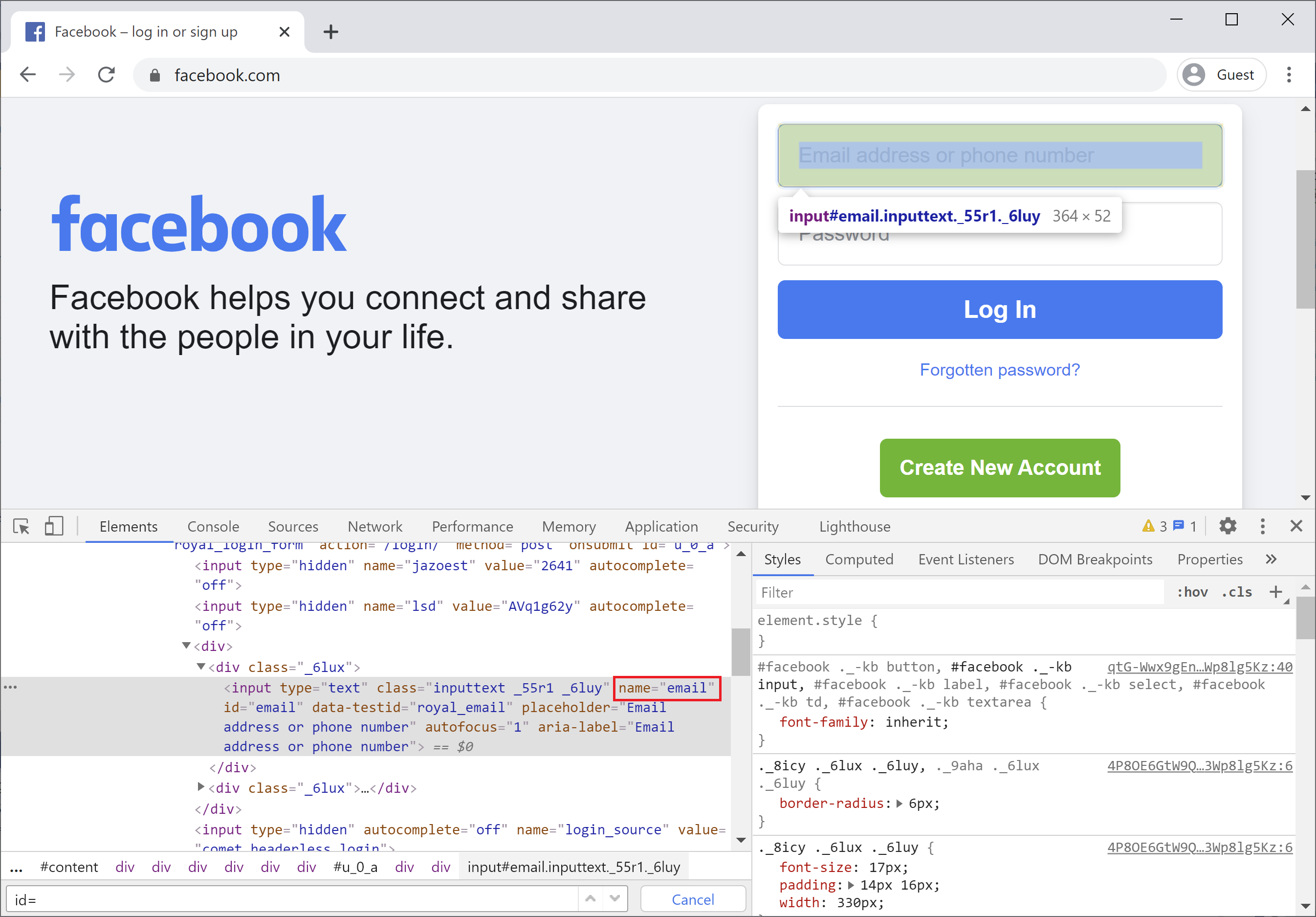
You can use the following code to find the Email address or phone number box using the Name locator.
[TestMethod]
public void FindEmailFieldByNameOnFacebookLoginPage()
{
IWebDriver driver = new ChromeDriver();
driver.Navigate().GoToUrl("https://www.facebook.com/");
var emailField = driver.FindElement(By.Name("email"));
Assert.IsNotNull(emailField);
}
By LinkText
The LinkText is helpful to find links on a webpage. It is the most efficient way of finding web elements containing links. Let's find a Create a Page link using the link text whose value is "Create a Page" as shown below.
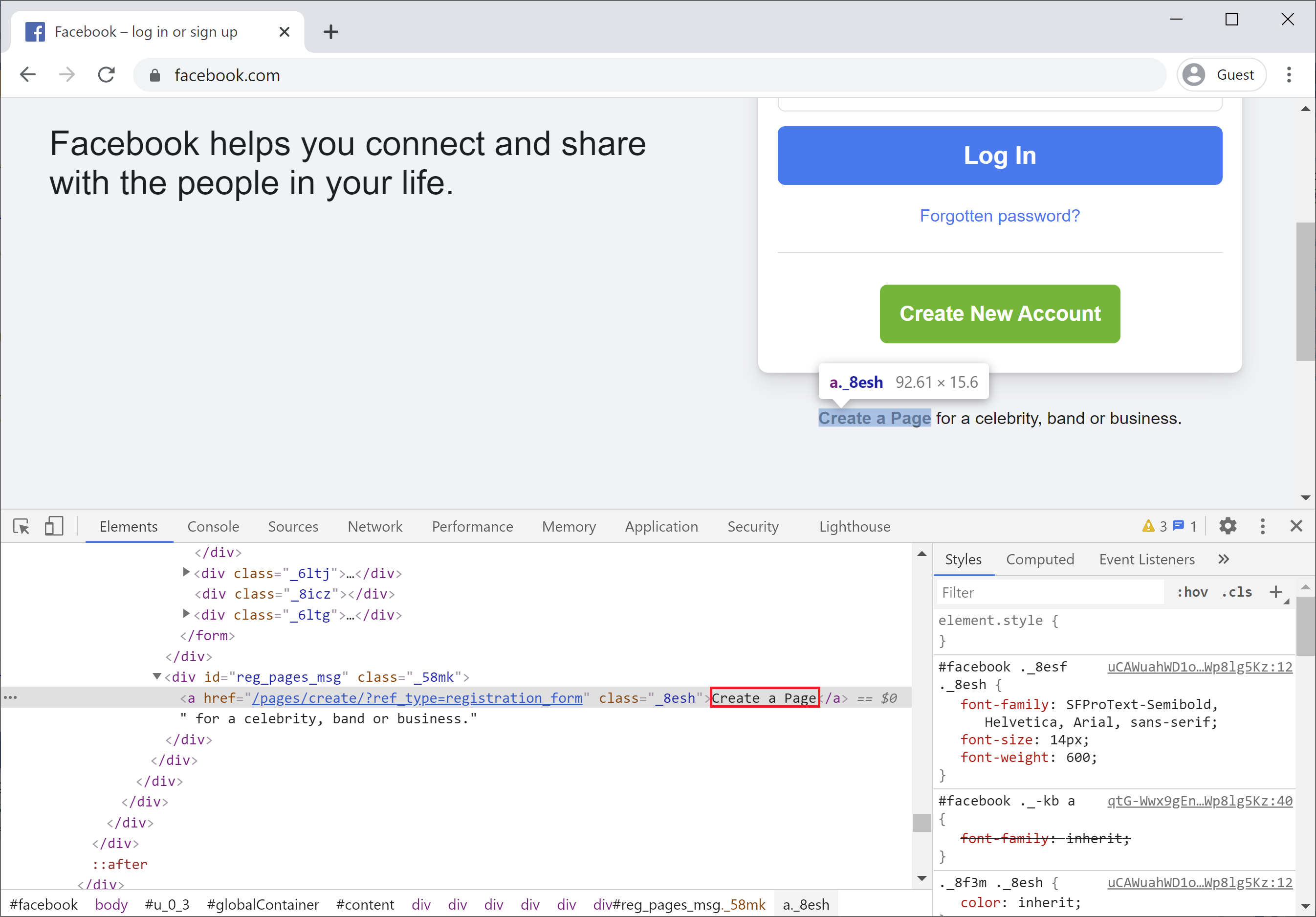
You can use the following code to find the Create a Page link using LinkText locator.
[TestMethod]
public void FindCreatePageLinkByLinkTextOnFacebookLoginPage()
{
IWebDriver driver = new ChromeDriver();
driver.Navigate().GoToUrl("https://www.facebook.com/");
var createPageLink = driver.FindElement(By.LinkText("Create a Page"));
Assert.IsNotNull(createPageLink);
}
By ClassName
The ClassName is used when you want to locate an element by CSS class name. With this strategy, the first element with the matching class name attribute will be returned. Let's find a Create a Page link using the class name whose value in "_8esh" as shown below.
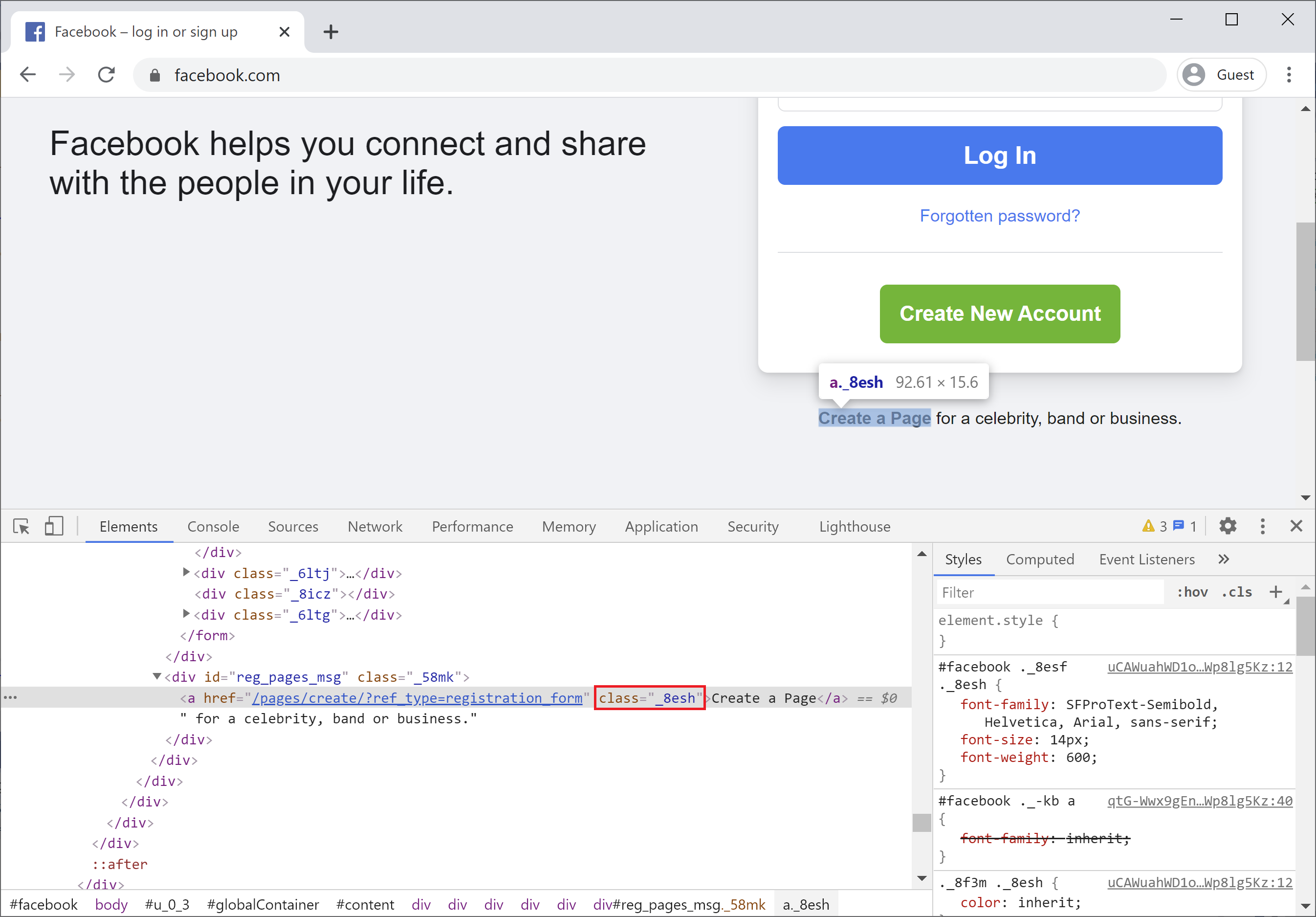
You can use the following code to find the Create a Page link using the ClassName locator.
[TestMethod]
public void FindCreatePageLinkByClassNameOnFacebookLoginPage()
{
IWebDriver driver = new ChromeDriver();
driver.Navigate().GoToUrl("https://www.facebook.com/");
var createPageLink = driver.FindElement(By.ClassName("_8esh"));
Assert.IsNotNull(createPageLink);
}
By CSS Selector
The CssSelector is used to provide style rules for web pages and also can be used to identify one or more web elements. Let's find a Password box using the CSS selector id whose value is "pass" as shown below.
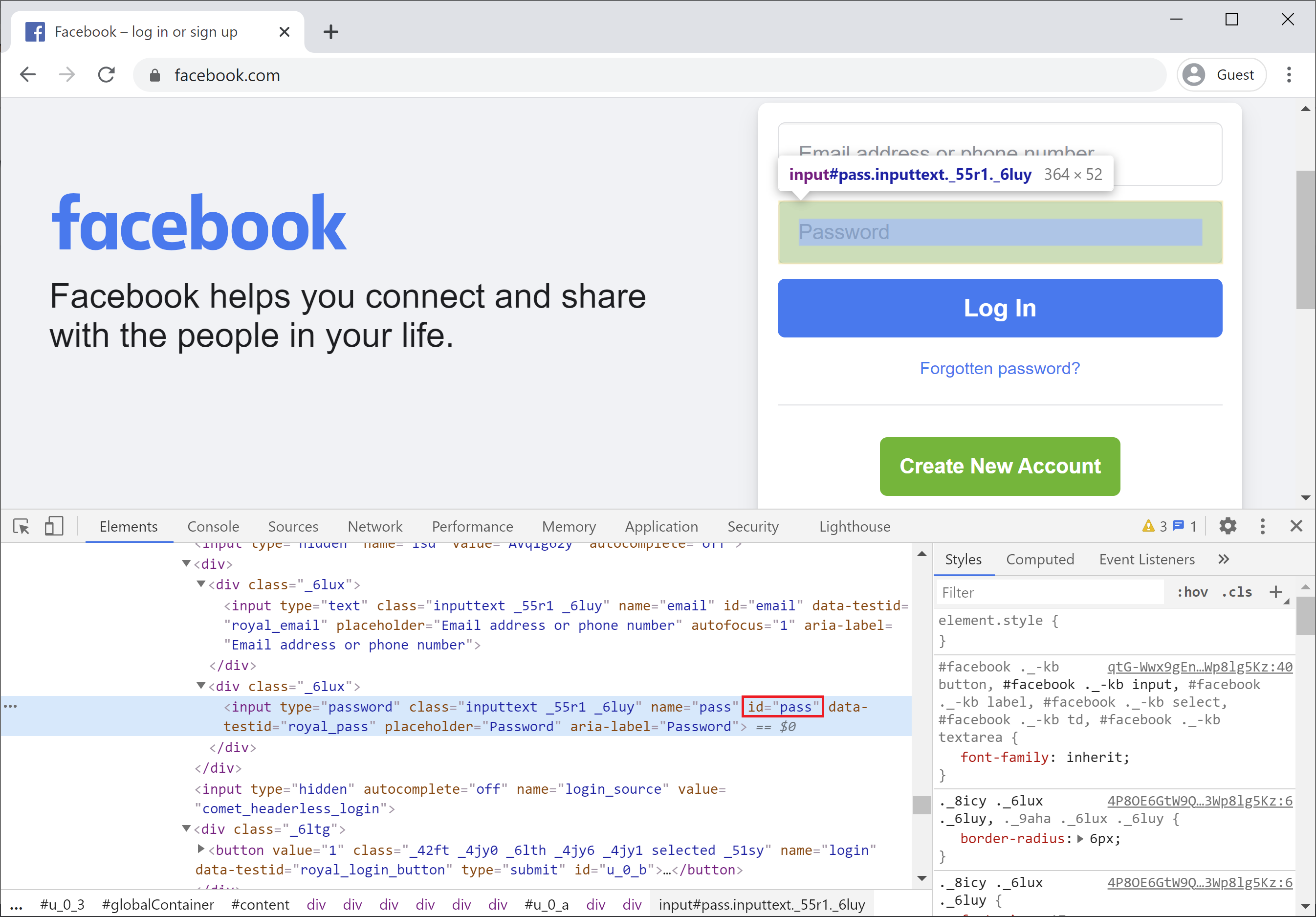
You can use the following code to find the Password box using the CssSelector locator.
[TestMethod]
public void FindPasswordFieldByCssSelectorOnFacebookLoginPage()
{
IWebDriver driver = new ChromeDriver();
driver.Navigate().GoToUrl("https://www.facebook.com/");
var passwordField = driver.FindElement(By.CssSelector("#pass"));
Assert.IsNotNull(passwordField);
}
By XPath
In Selenium, if the elements are not found by the general locators like id, class, name, etc. then XPath is used to find an element on the web page.
- It is a technique to navigate through the HTML structure of a page.
- It enables you to navigate through the XML structure of any document and can be used on both HTML and XML documents.
Let's try to locate the same Password box on the Facebook page with the help of XPath. We can see that it contains an id locator.
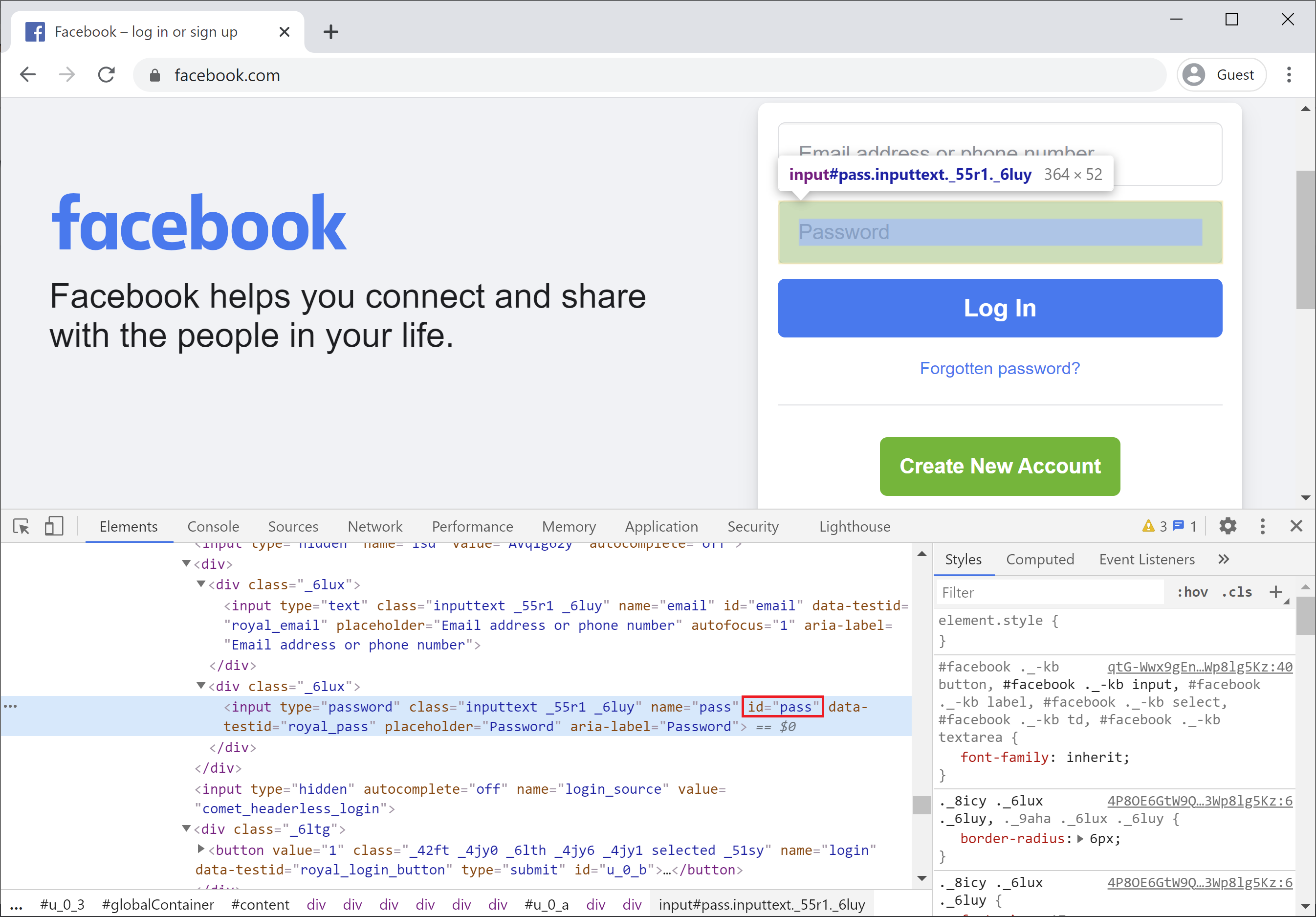
The input tag starts with //input which implies a tag name and also use of the id attribute with the value 'pass' in single quotes. This will give the XPath expression shown below.
//input[@id='pass']
You can use the following code to find the Password box using the XPath locator.
[TestMethod]
public void FindPasswordFieldByXPathOnFacebookLoginPage()
{
IWebDriver driver = new ChromeDriver();
driver.Navigate().GoToUrl("https://www.facebook.com/");
var passwordField = driver.FindElement(By.XPath("//input[@id='pass']"));
Assert.IsNotNull(passwordField);
}
By TagName
The TagName is used when you want to locate an element by tag name. When the FindElement method is used, then the first element with the given tag name will be returned. Let's use the FindElements method which will return all the input elements on the web page.
[TestMethod]
public void FindAllInputElementsByTagNameOnFacebookLoginPage()
{
IWebDriver driver = new ChromeDriver();
driver.Navigate().GoToUrl("https://www.facebook.com/");
var inputElements = driver.FindElements(By.TagName("input"));
Assert.AreEqual(inputElements.Count, 5);
}
