EF Core with MVC Create Data Model
Model is a collection of classes to interact with the database.
- A model stores data that is retrieved according to the commands from the Controller and displayed in the View.
- It can also be used to manipulate the data to implement the business logic.
To create a data model for our application, we will start with the following two entities.
- Book
- Author
There's a one-to-many relationship between Author and Book entities. In other words, an author can write any number of books, and a book can be written by only one author.
Create Author Entity
In Solution Explorer, right click on the Models folder and choose Add > Class. Enter a class file name Author.cs and add the following code.
using System;
using System.Collections.Generic;
namespace MvcWithEFCoreDemo.Models
{
public class Author
{
public int AuthorId { get; set; }
public string FirstName { get; set; }
public string LastName { get; set; }
public DateTime BirthDate { get; set; }
public virtual ICollection<Book> Books { get; set; }
}
}
The AuthorId property will become the primary key column of the database table that corresponds to this class. By default, Entity Framework interprets a property that's named Id or <classname>Id as the primary key.
- The
Booksproperty is a navigation property, navigation properties hold other entities that are related to this entity. - In this case, the
Booksproperty of anAuthentity will hold all of theBookentities that are related to thatAuthorentity. - In other words, if a given
Authorrow in the database has two relatedBookrows, thatAuthorentity'sBooksnavigation property will contain those twoBookentities.
Create Book Entity
Now let's add another entity class Book and replace the following code.
namespace MvcWithEFCoreDemo.Models
{
public class Book
{
public int Id { get; set; }
public string Title { get; set; }
public int AuthorId { get; set; }
public Author Author { get; set; }
}
}
- The
Idproperty will be the primary key; this entity uses theIdpattern instead of<classname>Idby itself as you saw in theAuthorentity. - Usually, you would choose one pattern and use it throughout your data model.
- Here, the variation illustrates that you can use either pattern.
Create Database Context
The database context class provides the main functionality to coordinate Entity Framework with a given data model.
- You can create this class by deriving from the
Microsoft.EntityFrameworkCore.DbContextclass. - In your code, you can specify which entities are included in the data model.
- You can also customize certain Entity Framework behavior.
So let's create a folder in your project by right-clicking on your project in Solution Explorer and click Add > New Folder. Name the folder DAL (Data Access Layer). In that folder, create a new class file named BookStore.cs, and replace the following code.
using MvcWithEFCoreDemo.Models;
using Microsoft.EntityFrameworkCore;
namespace MvcWithEFCoreDemo.DAL
{
public class BookStore : DbContext
{
public BookStore(DbContextOptions<BookStore> options) : base(options)
{
}
public DbSet<Author> Authors { get; set; }
public DbSet<Book> Books { get; set; }
}
}
This code creates a DbSet property for each entity set. In Entity Framework terminology, an entity set typically corresponds to a database table, and an entity corresponds to a row in the table.
Register Context Class
ASP.NET Core implements dependency injection by default, and EF database context and other services are registered with dependency injection during application startup. Components that require these services (such as MVC controllers) are provided these services via constructor parameters. You'll see the controller constructor code that gets a context instance later in this tutorial.
To register BookStore as a service, open Startup.cs, and add the following code to the ConfigureServices method.
public void ConfigureServices(IServiceCollection services)
{
services.Configure<CookiePolicyOptions>(options =>
{
// This lambda determines whether user consent for non-essential cookies is needed for a given request.
options.CheckConsentNeeded = context => true;
options.MinimumSameSitePolicy = SameSiteMode.None;
});
services.AddDbContext<BookStore>(options => options.UseSqlServer(Configuration.GetConnectionString("DefaultConnection")));
services.AddMvc().SetCompatibilityVersion(CompatibilityVersion.Version_2_2);
}
The name of the connection string is passed into the context by calling a method on a DbContextOptionsBuilder object.
Setup Connection String
For local development, the ASP.NET Core configuration system reads the connection string from the appsettings.json file. So let's add the connection to that file as shown below.
{
"ConnectionStrings": {
"DefaultConnection": "Data Source=(localdb)\\ProjectsV13;Initial Catalog=BookStore;Trusted_Connection=True;MultipleActiveResultSets=true"
},
"Logging": {
"LogLevel": {
"Default": "Warning"
}
},
"AllowedHosts": "*"
}
The above connection string specifies that Entity Framework will use a LocalDB database named BookStore.mdf.
Initialize Database
The Entity Framework will create an empty database for you. So we need to write a method that's called after the database is created in order to populate it with test data.
In the DAL folder, add a new class BookStoreInitializer and replace the following code.
using System;
using System.Collections.Generic;
using System.Linq;
using MvcWithEFCoreDemo.Models;
namespace MvcWithEFCoreDemo.DAL
{
public class BookStoreInitializer
{
public static void Initialize(BookStore context)
{
context.Database.EnsureCreated();
// Look for any authors.
if (context.Authors.Any())
{
return; // DB has been seeded
}
var authors = new List<Author>
{
new Author { FirstName="Carson", LastName="Alexander", BirthDate = DateTime.Parse("1985-09-01")},
new Author { FirstName="Meredith", LastName="Alonso", BirthDate = DateTime.Parse("1970-09-01")},
new Author { FirstName="Arturo", LastName="Anand", BirthDate = DateTime.Parse("1963-09-01")},
new Author { FirstName="Gytis", LastName="Barzdukas", BirthDate = DateTime.Parse("1988-09-01")},
new Author { FirstName="Yan", LastName="Li", BirthDate = DateTime.Parse("2000-09-01")},
};
authors.ForEach(a => context.Authors.Add(a));
context.SaveChanges();
var books = new List<Book>
{
new Book { Title = "Introduction to Machine Learning", AuthorId = 1 },
new Book { Title = "Advanced Topics in Machine Learning", AuthorId = 1 },
new Book { Title = "Introduction to Computing", AuthorId = 1 },
new Book { Title = "Introduction to Microeconomics", AuthorId = 2 },
new Book { Title = "Calculus I", AuthorId = 3 },
new Book { Title = "Calculus II", AuthorId = 3 },
new Book { Title = "Trigonometry Basics", AuthorId = 4 },
new Book { Title = "Special Topics in Trigonometry", AuthorId = 4 },
new Book { Title = "Advanced Topics in Mathematics", AuthorId = 4 },
new Book { Title = "Introduction to AI", AuthorId = 4 },
};
books.ForEach(b => context.Books.Add(b));
context.SaveChanges();
}
}
}
- The above code creates a database when needed and loads test data into the new database.
- It also checks if there are any authors in the database, and if not, it assumes the database is new and needs to be seeded with test data.
In Program.cs file, replace the following code in the Main method.
using Microsoft.AspNetCore;
using Microsoft.AspNetCore.Hosting;
using Microsoft.Extensions.DependencyInjection;
using Microsoft.Extensions.Logging;
using MvcWithEFCoreDemo.DAL;
using System;
namespace MvcWithEFCoreDemo
{
public class Program
{
public static void Main(string[] args)
{
var host = CreateWebHostBuilder(args).Build();
using (var scope = host.Services.CreateScope())
{
var services = scope.ServiceProvider;
try
{
var context = services.GetRequiredService<BookStore>();
BookStoreInitializer.Initialize(context);
}
catch (Exception ex)
{
var logger = services.GetRequiredService<ILogger<Program>>();
logger.LogError(ex, "An error occurred while seeding the database.");
}
}
host.Run();
}
public static IWebHostBuilder CreateWebHostBuilder(string[] args) =>
WebHost.CreateDefaultBuilder(args)
.UseStartup<Startup>();
}
}
On application startup, the Main method does the following operations.
- Get a database context instance from the dependency injection container.
- Call the seed method, passing to it the context.
- Dispose the context when the seed method is done.
Now when you run your application for the first time, the database will be created and seeded with test data.
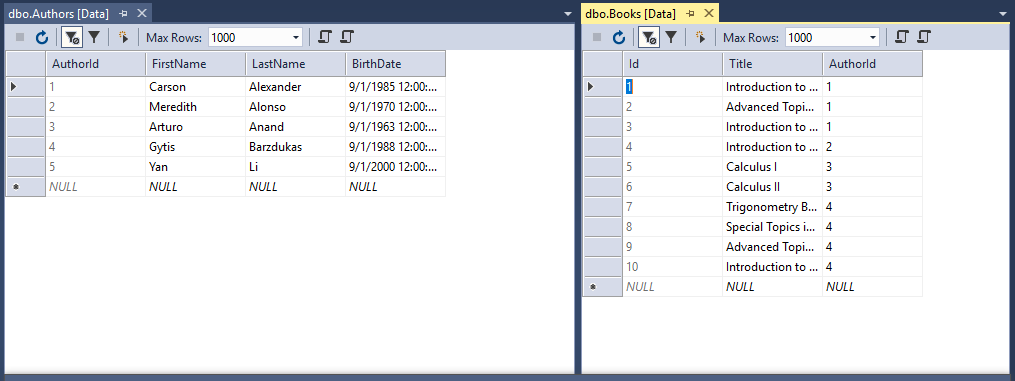
So far, whenever you change your data model, you can delete the database, update your seed method, and start afresh with a new database the same way.
