EF Core with MVC Sorting
With the help of sorting, you can sort any column by clicking a column heading repeatedly to toggles between ascending and descending sort order. To add sorting to the Author Index page, we need to change the Index method of the AuthorController and the Views\Author\Index.cshtml view.
Update Index Action
In Controllers\AuthorController.cs, replace the Index method with the following code.
public async Task<IActionResult> Index(string sortOrder)
{
ViewData["FirstNameSortParm"] = sortOrder == "first_name" ? "first_name_desc" : "first_name";
ViewData["LastNameSortParm"] = sortOrder == "last_name" ? "last_name_desc" : "last_name";
ViewData["BirthDateSortParm"] = sortOrder == "birth_date" ? "birth_date_desc" : "birth_date";
var authors = _context.Authors.AsQueryable();
switch (sortOrder)
{
case "first_name_desc":
authors = authors.OrderByDescending(s => s.FirstName);
break;
case "first_name":
authors = authors.OrderBy(s => s.FirstName);
break;
case "last_name_desc":
authors = authors.OrderByDescending(s => s.LastName);
break;
case "last_name":
authors = authors.OrderBy(s => s.LastName);
break;
case "birth_date":
authors = authors.OrderBy(s => s.BirthDate);
break;
case "birth_date_desc":
authors = authors.OrderByDescending(s => s.BirthDate);
break;
default:
authors = authors.OrderBy(s => s.LastName);
break;
}
return View(await authors.ToListAsync());
}
The above code receives a sortOrder parameter from the query string in the URL. The parameter is a string that's either "first_name", "last_name" or " birth_date", optionally followed by an underscore and the string "desc" to specify descending order.
The three ViewData variables are used so that the view can configure the column heading hyperlinks with the appropriate query string values.
ViewData["FirstNameSortParm"] = sortOrder == "first_name" ? "first_name_desc" : "first_name";
ViewData["LastNameSortParm"] = sortOrder == "last_name" ? "last_name_desc" : "last_name";
ViewData["BirthDateSortParm"] = sortOrder == "birth_date" ? "birth_date_desc" : "birth_date";
The method uses LINQ to Entities to specify the column to sort by. The code creates an IQueryable<T> variable before the switch statement, modifies it in the switch statement, and calls the ToList method after the switch statement.
- The first time the
Indexpage is requested, there's no query string. - The authors are displayed in ascending order by
LastName, which is the default as established by the fall-through case in the switch statement. - When the user clicks a column heading hyperlink, the appropriate
sortOrdervalue is provided in the query string.
Update Index View
In Views\Authort\Index.cshtml, replace the following code.
@model IEnumerable<MvcWithEFCoreDemo.Models.Author>
@{
ViewData["Title"] = "Index";
}
<h1>Index</h1>
<p>
<a asp-action="Create">Create New</a>
</p>
<table class="table">
<thead>
<tr>
<th>
<a asp-action="Index" asp-route-sortOrder="@ViewData["FirstNameSortParm"]">@Html.DisplayNameFor(model => model.FirstName)</a>
</th>
<th>
<a asp-action="Index" asp-route-sortOrder="@ViewData["LastNameSortParm"]">@Html.DisplayNameFor(model => model.LastName)</a>
</th>
<th>
<a asp-action="Index" asp-route-sortOrder="@ViewData["BirthDateSortParm"]">@Html.DisplayNameFor(model => model.BirthDate)</a>
</th>
<th></th>
</tr>
</thead>
<tbody>
@foreach (var item in Model) {
<tr>
<td>
@Html.DisplayFor(modelItem => item.FirstName)
</td>
<td>
@Html.DisplayFor(modelItem => item.LastName)
</td>
<td>
@Html.DisplayFor(modelItem => item.BirthDate)
</td>
<td>
<a asp-action="Edit" asp-route-id="@item.AuthorId">Edit</a> |
<a asp-action="Details" asp-route-id="@item.AuthorId">Details</a> |
<a asp-action="Delete" asp-route-id="@item.AuthorId">Delete</a>
</td>
</tr>
}
</tbody>
</table>
This code uses the information in the ViewBag properties to set up hyperlinks with the appropriate query string values. Let's run your application and click on the Authors menu option.
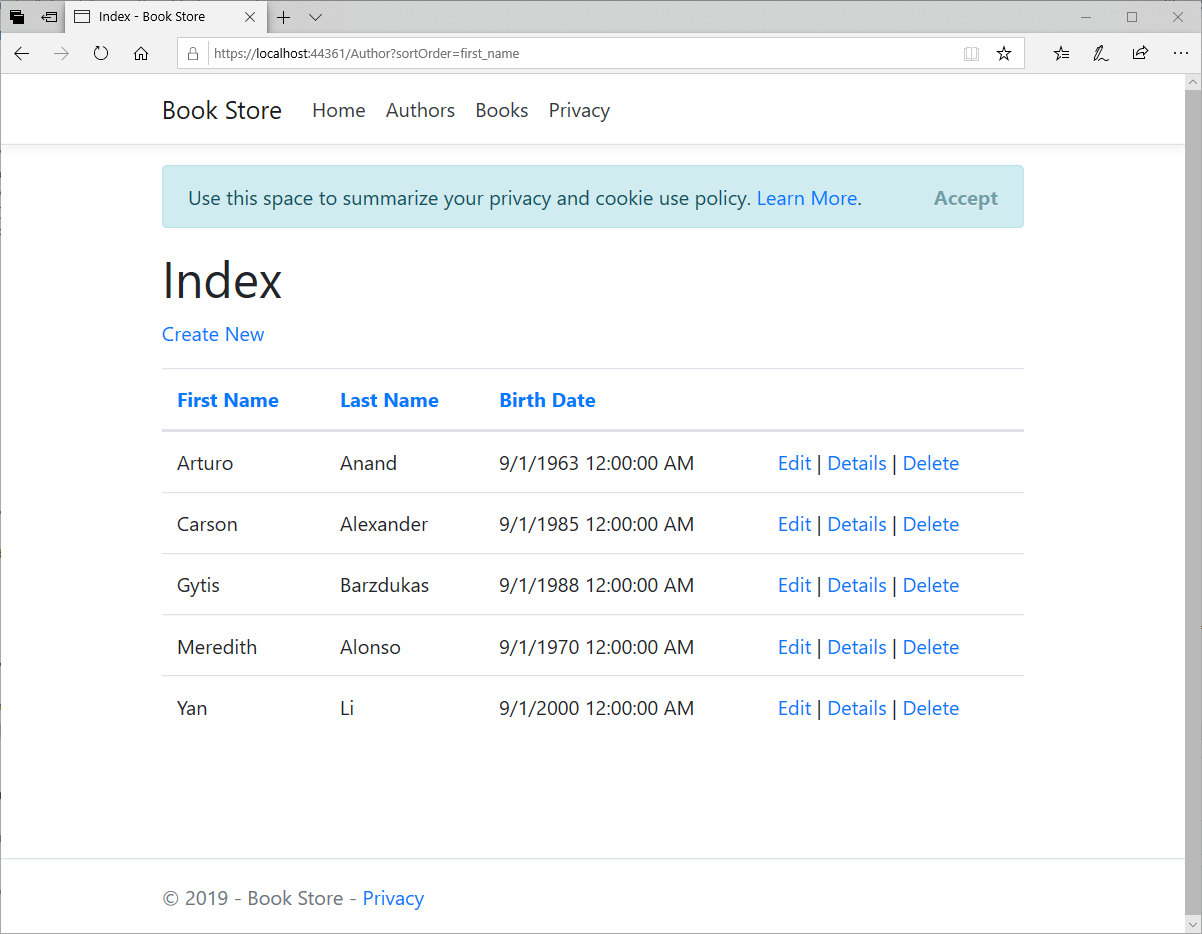
The column headings are links that the user can click to sort by that column.
