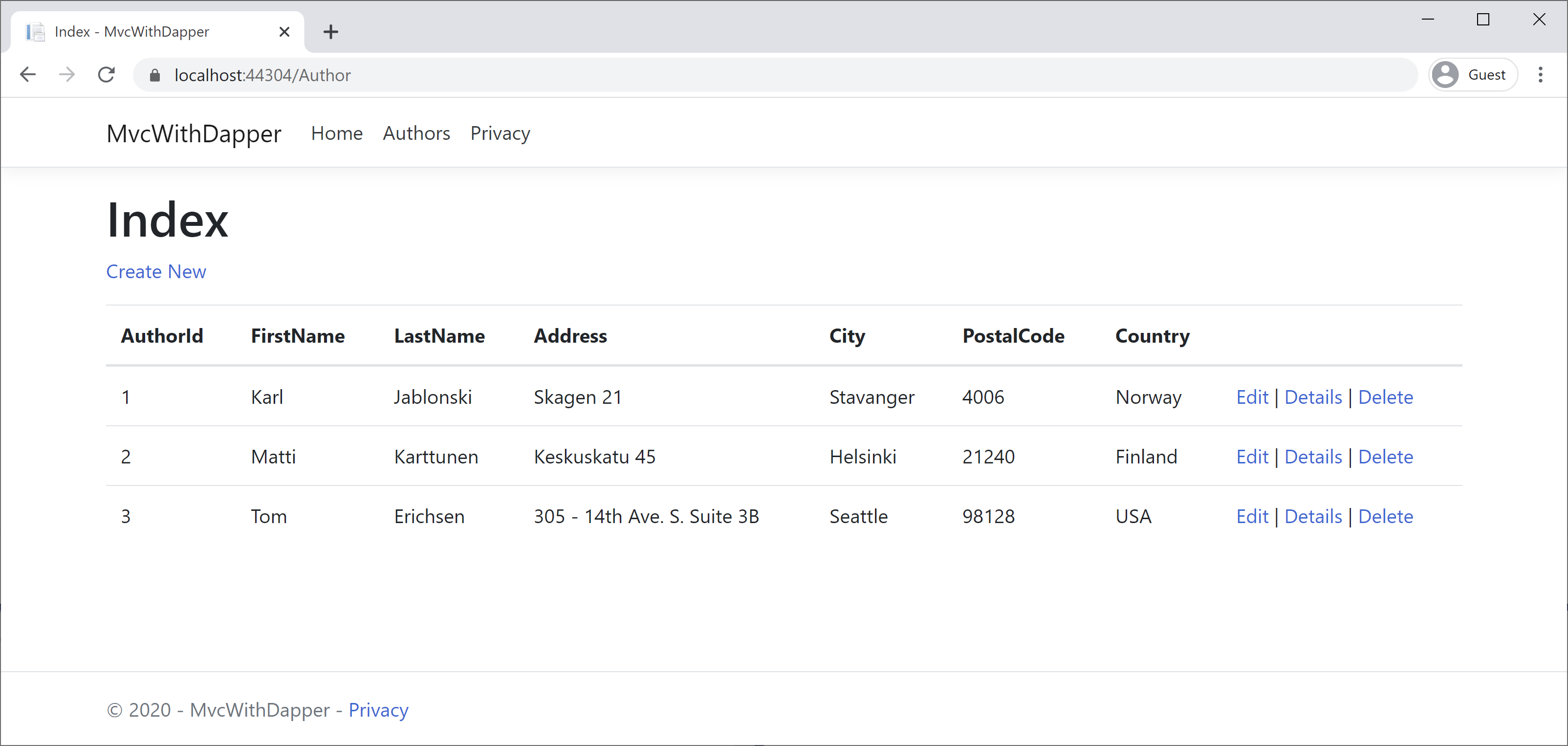Dapper + MVC Views
What is View?
In the Model-View-Controller (MVC) pattern, the view handles the application's data presentation and user interaction.
- A view is an HTML template with embedded Razor markup.
- Razor markup is interacts with HTML markup to produce a webpage that's sent to the client.
- In ASP.NET Core MVC, views are
.cshtmlfiles that use the C# programming language in Razor markup. - Usually, view files are grouped into folders named for each controller. The folders are stored in a Views folder at the root of the application.
Now, we need to create all the required views for an AuthorController. Let's add a folder inside the Views folder and call it Author.
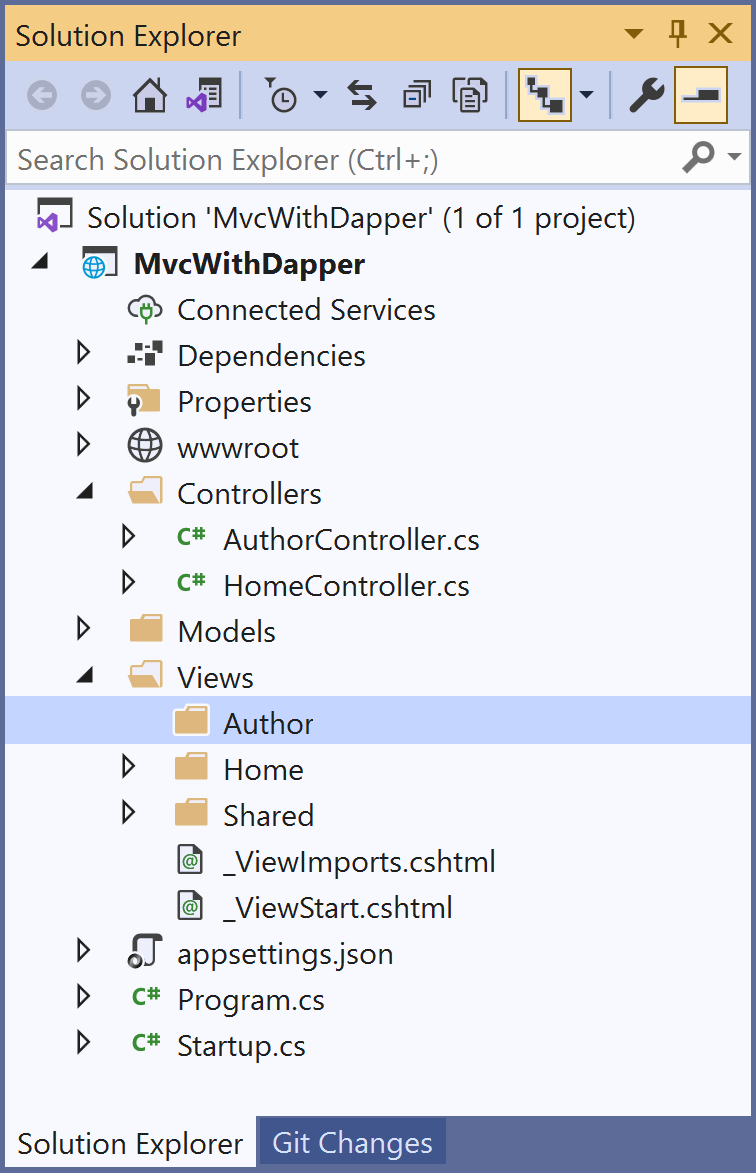
Add the Index.cshtml file by right-clicking on Author folder.
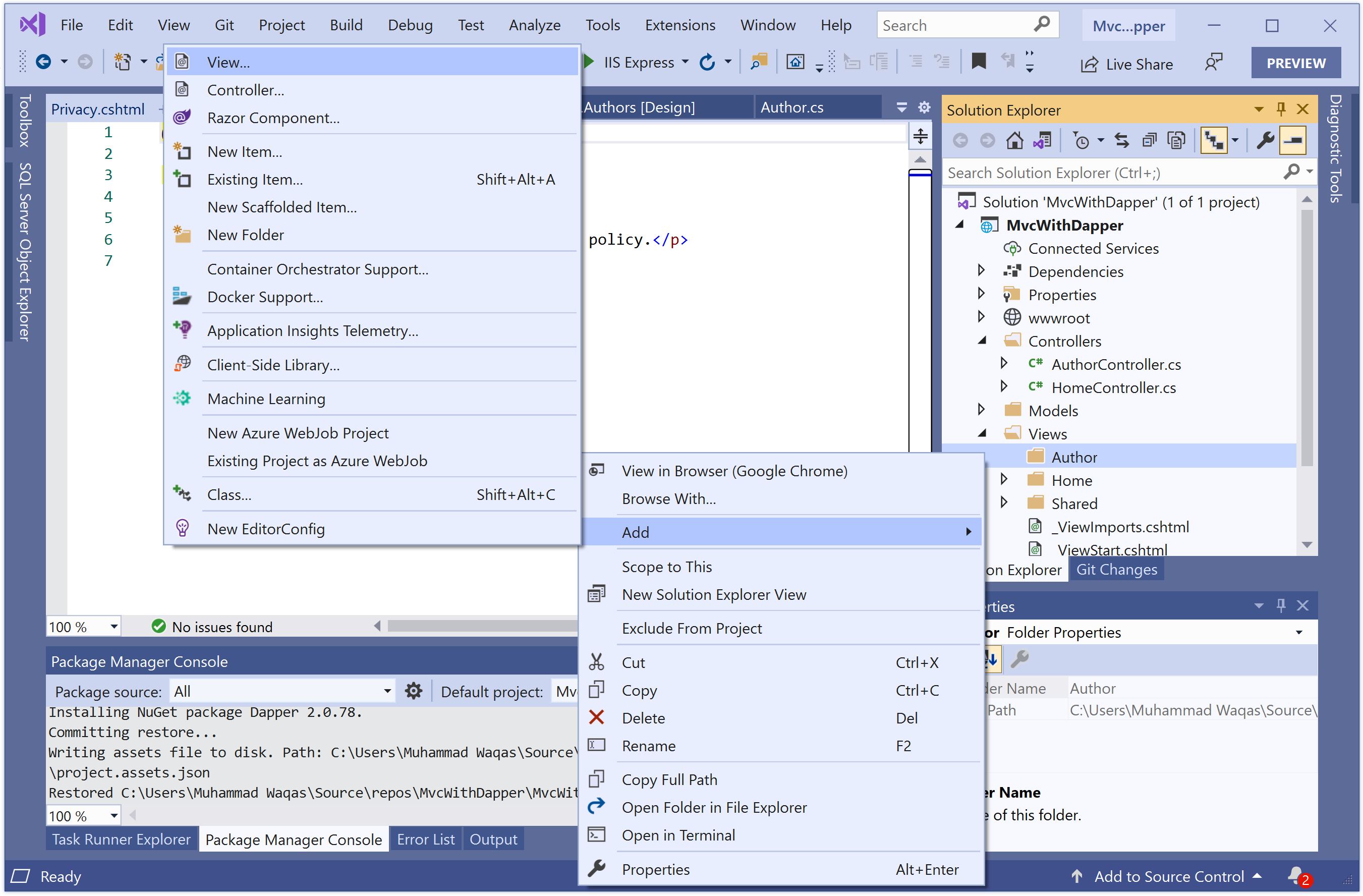
Select Add > Views... option, and it will open the Add New Scaffolded Item dialog.
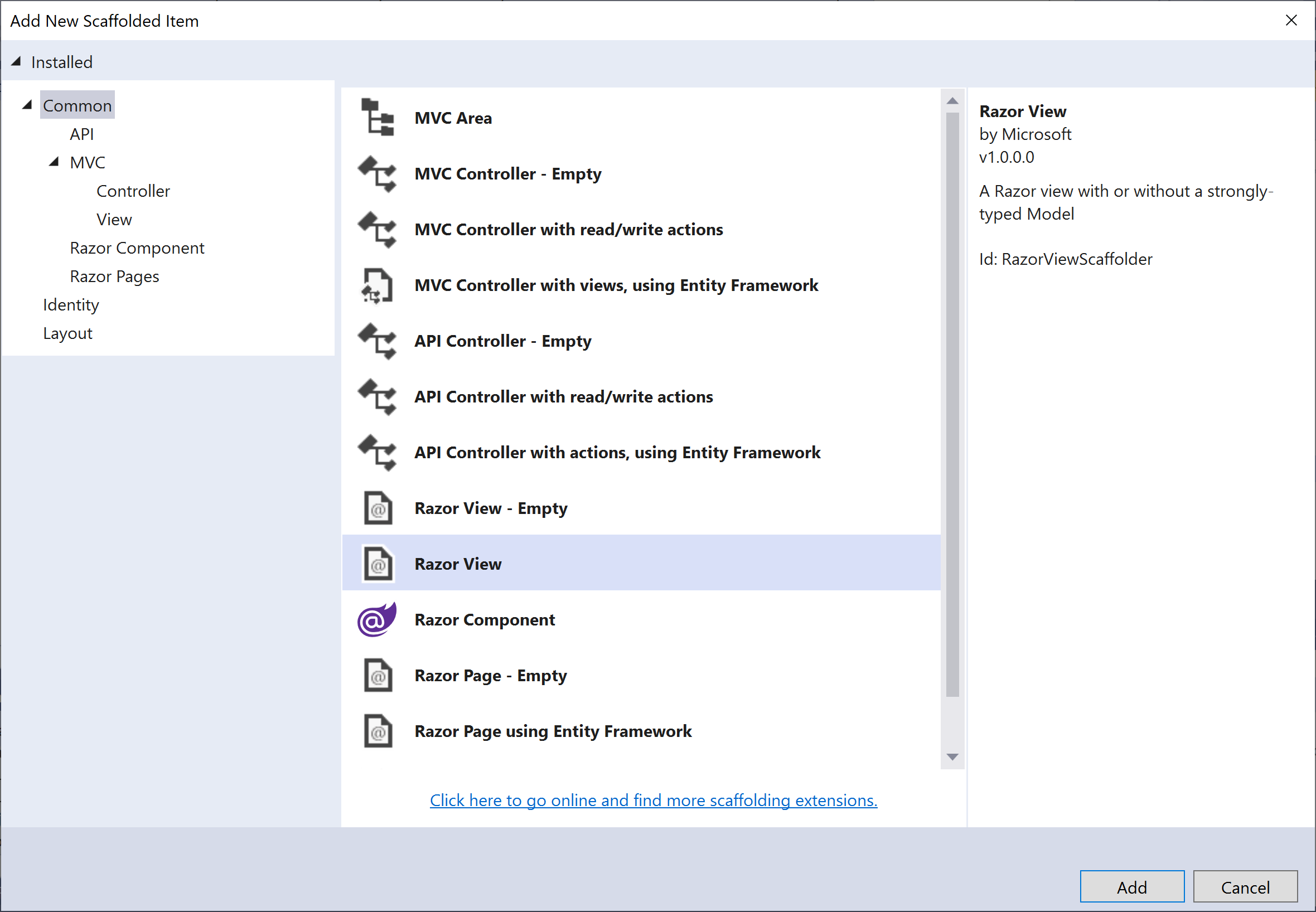
Select the Razor View in the middle page and click the Add button.
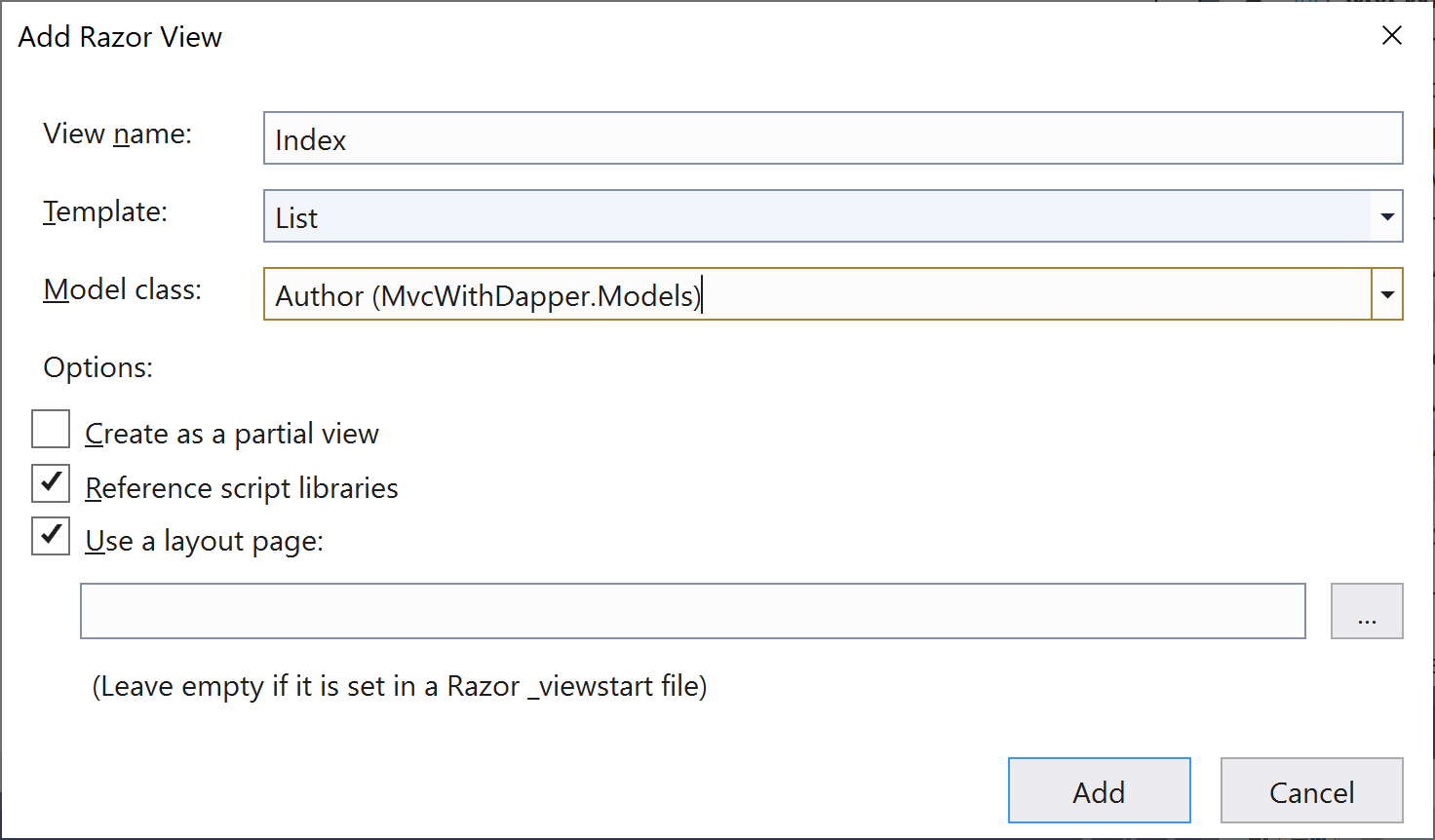
On the Add Razor View dialog, enter Index in the View name field, select List from the Template and choose Author (MvcWithDapper.Models) from Model class.
Click the Add button, and you will see the following code is added automatically for you in the Index.cshtml file.
@model IEnumerable<MvcWithDapper.Models.Author>
@{
ViewData["Title"] = "Index";
}
<h1>Index</h1>
<p>
<a asp-action="Create">Create New</a>
</p>
<table class="table">
<thead>
<tr>
<th>
@Html.DisplayNameFor(model => model.AuthorId)
</th>
<th>
@Html.DisplayNameFor(model => model.FirstName)
</th>
<th>
@Html.DisplayNameFor(model => model.LastName)
</th>
<th>
@Html.DisplayNameFor(model => model.Address)
</th>
<th>
@Html.DisplayNameFor(model => model.City)
</th>
<th>
@Html.DisplayNameFor(model => model.PostalCode)
</th>
<th>
@Html.DisplayNameFor(model => model.Country)
</th>
<th></th>
</tr>
</thead>
<tbody>
@foreach (var item in Model) {
<tr>
<td>
@Html.DisplayFor(modelItem => item.AuthorId)
</td>
<td>
@Html.DisplayFor(modelItem => item.FirstName)
</td>
<td>
@Html.DisplayFor(modelItem => item.LastName)
</td>
<td>
@Html.DisplayFor(modelItem => item.Address)
</td>
<td>
@Html.DisplayFor(modelItem => item.City)
</td>
<td>
@Html.DisplayFor(modelItem => item.PostalCode)
</td>
<td>
@Html.DisplayFor(modelItem => item.Country)
</td>
<td>
@Html.ActionLink("Edit", "Edit", new { /* id=item.PrimaryKey */ }) |
@Html.ActionLink("Details", "Details", new { /* id=item.PrimaryKey */ }) |
@Html.ActionLink("Delete", "Delete", new { /* id=item.PrimaryKey */ })
</td>
</tr>
}
</tbody>
</table>
Uncomment the id in the ActionLink method and specify the primary key of the model class.
<td>
@Html.ActionLink("Edit", "Edit", new { id = item.AuthorId }) |
@Html.ActionLink("Details", "Details", new { id = item.AuthorId }) |
@Html.ActionLink("Delete", "Delete", new { id = item.AuthorId })
</td>
Now let's update the Index action method of AuthorController to fetch all the authors from the database as shown below.
// GET: AuthorController
public ActionResult Index()
{
string sqlAuthors = "SELECT * FROM Authors;";
using (var connection = new SqlConnection("Data Source=(localdb)\\ProjectsV13;Initial Catalog=AuthorDb;Trusted_Connection=True;MultipleActiveResultSets=true"))
{
var authors = connection.Query<Author>(sqlAuthors).ToList();
return View(authors);
}
}
Setup Menu Options
Open Views\Shared\_Layout.cshtml, and add menu entry for Authors after the Home menu option as shown below.
<header>
<nav class="navbar navbar-expand-sm navbar-toggleable-sm navbar-light bg-white border-bottom box-shadow mb-3">
<div class="container">
<a class="navbar-brand" asp-area="" asp-controller="Home" asp-action="Index">MvcWithDapper</a>
<button class="navbar-toggler" type="button" data-toggle="collapse" data-target=".navbar-collapse" aria-controls="navbarSupportedContent"
aria-expanded="false" aria-label="Toggle navigation">
<span class="navbar-toggler-icon"></span>
</button>
<div class="navbar-collapse collapse d-sm-inline-flex justify-content-between">
<ul class="navbar-nav flex-grow-1">
<li class="nav-item">
<a class="nav-link text-dark" asp-area="" asp-controller="Home" asp-action="Index">Home</a>
</li>
<li class="nav-item">
<a class="nav-link text-dark" asp-area="" asp-controller="Author" asp-action="Index">Authors</a>
</li>
<li class="nav-item">
<a class="nav-link text-dark" asp-area="" asp-controller="Home" asp-action="Privacy">Privacy</a>
</li>
</ul>
</div>
</div>
</nav>
</header>
Press Ctrl+F5 to run the project, click the Authors tab to see the test data.