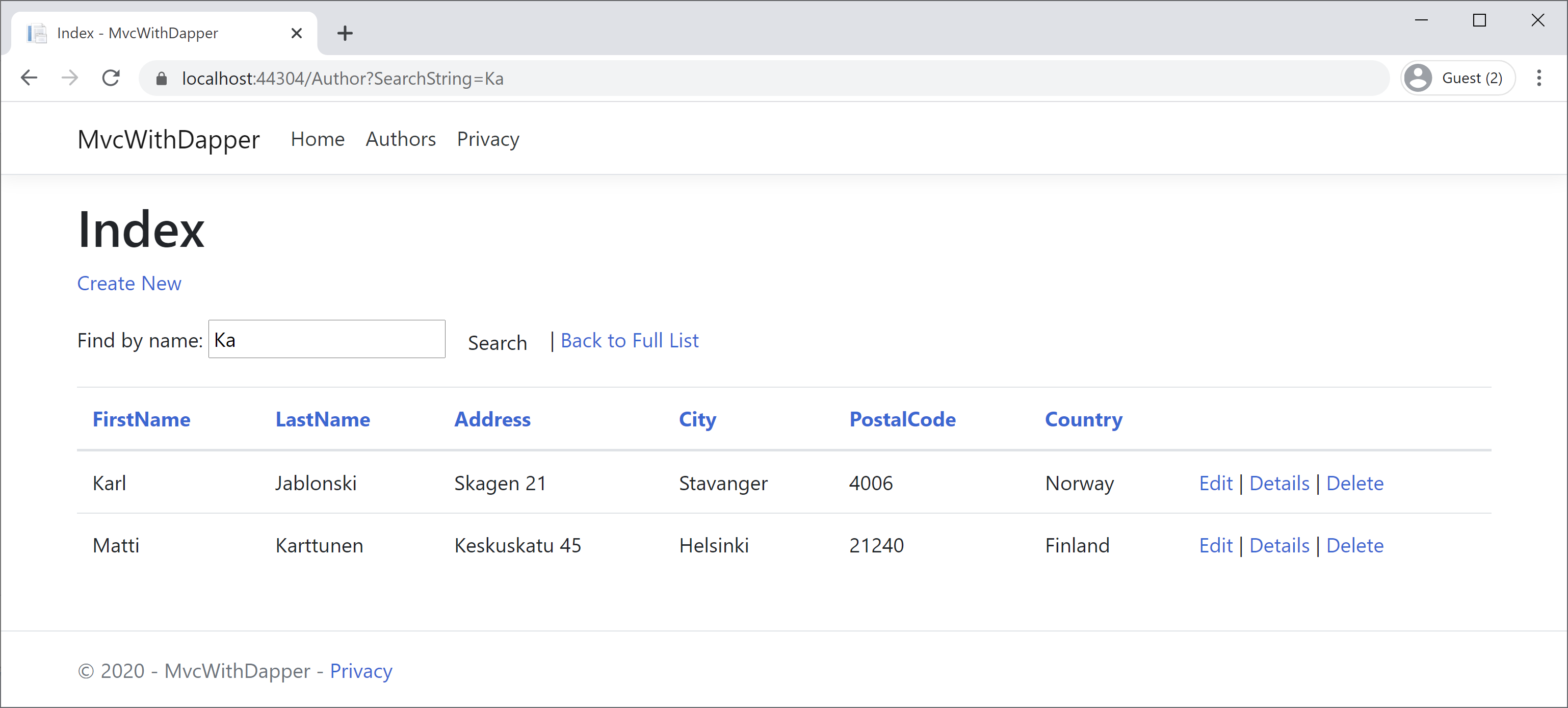Dapper + MVC Searching or Filtering
In this article, we will add searching or filtering to the Authors index page. To add searching, we will add a text box and a submit button to the view and make corresponding changes in the Index method. The text box lets you enter a string to search for in the first and last name fields.
Update Index Action
In Controllers\AuthorController.cs, replace the Index method with the following code.
// GET: AuthorController
public ActionResult Index(string sortOrder, string searchString)
{
string sqlAuthors = "SELECT * FROM Authors;";
using (var connection = new SqlConnection("Data Source=(localdb)\\ProjectsV13;Initial Catalog=AuthorDb;Trusted_Connection=True;MultipleActiveResultSets=true"))
{
var authors = connection.Query<Author>(sqlAuthors).AsQueryable();
ViewData["FirstNameSortParm"] = sortOrder == "first_name" ? "first_name_desc" : "first_name";
ViewData["LastNameSortParm"] = sortOrder == "last_name" ? "last_name_desc" : "last_name";
ViewData["AddressSortParm"] = sortOrder == "address" ? "address_desc" : "address";
ViewData["CitySortParm"] = sortOrder == "city" ? "city_desc" : "city";
ViewData["PostalCodeSortParm"] = sortOrder == "postal_code" ? "postal_code_desc" : "postal_code";
ViewData["CountrySortParm"] = sortOrder == "country" ? "country_desc" : "country";
ViewData["CurrentFilter"] = searchString;
if (!String.IsNullOrEmpty(searchString))
{
authors = authors.Where(a => a.LastName.Contains(searchString)
|| a.FirstName.Contains(searchString));
}
switch (sortOrder)
{
case "first_name_desc":
authors = authors.OrderByDescending(a => a.FirstName);
break;
case "first_name":
authors = authors.OrderBy(a => a.FirstName);
break;
case "last_name_desc":
authors = authors.OrderByDescending(a => a.LastName);
break;
case "last_name":
authors = authors.OrderBy(a => a.LastName);
break;
case "address":
authors = authors.OrderBy(a => a.Address);
break;
case "address_desc":
authors = authors.OrderByDescending(a => a.Address);
break;
case "city":
authors = authors.OrderBy(a => a.City);
break;
case "city_desc":
authors = authors.OrderByDescending(a => a.City);
break;
case "postal_code":
authors = authors.OrderBy(a => a.PostalCode);
break;
case "postal_code_desc":
authors = authors.OrderByDescending(a => a.PostalCode);
break;
case "country":
authors = authors.OrderBy(a => a.Country);
break;
case "country_desc":
authors = authors.OrderByDescending(a => a.Country);
break;
default:
authors = authors.OrderBy(a => a.LastName);
break;
}
return View(authors.ToList());
}
}
- The above code adds a
searchStringparameter to the Index method. ThesearchStringvalue is received from a text box that the user will add to the Index view. - It has also added a where clause to the LINQ statement that selects only authors whose first name or last name contains the search string.
- The statement that adds the where clause is only executed if there's a value to search for.
Update Index View
In Views\Author\Index.cshtml, replace the following code.
@model IEnumerable<MvcWithDapper.Models.Author>
@{
ViewData["Title"] = "Index";
}
<h1>Index</h1>
<p>
<a asp-action="Create">Create New</a>
</p>
<form asp-action="Index" method="get">
<div class="form-actions no-color">
<p>
Find by name: <input type="text" name="SearchString" value="@ViewData["currentFilter"]" />
<input type="submit" value="Search" class="btn btn-default" /> |
<a asp-action="Index">Back to Full List</a>
</p>
</div>
</form>
<table class="table">
<thead>
<tr>
<th>
<a asp-action="Index" asp-route-sortOrder="@ViewData["FirstNameSortParm"]">@Html.DisplayNameFor(model => model.FirstName)</a>
</th>
<th>
<a asp-action="Index" asp-route-sortOrder="@ViewData["LastNameSortParm"]">@Html.DisplayNameFor(model => model.LastName)</a>
</th>
<th>
<a asp-action="Index" asp-route-sortOrder="@ViewData["AddressSortParm"]">@Html.DisplayNameFor(model => model.Address)</a>
</th>
<th>
<a asp-action="Index" asp-route-sortOrder="@ViewData["CitySortParm"]">@Html.DisplayNameFor(model => model.City)</a>
</th>
<th>
<a asp-action="Index" asp-route-sortOrder="@ViewData["PostalCodeSortParm"]">@Html.DisplayNameFor(model => model.PostalCode)</a>
</th>
<th>
<a asp-action="Index" asp-route-sortOrder="@ViewData["CountrySortParm"]">@Html.DisplayNameFor(model => model.Country)</a>
</th>
<th></th>
</tr>
</thead>
<tbody>
@foreach (var item in Model) {
<tr>
<td>
@Html.DisplayFor(modelItem => item.FirstName)
</td>
<td>
@Html.DisplayFor(modelItem => item.LastName)
</td>
<td>
@Html.DisplayFor(modelItem => item.Address)
</td>
<td>
@Html.DisplayFor(modelItem => item.City)
</td>
<td>
@Html.DisplayFor(modelItem => item.PostalCode)
</td>
<td>
@Html.DisplayFor(modelItem => item.Country)
</td>
<td>
@Html.ActionLink("Edit", "Edit", new { id = item.AuthorId }) |
@Html.ActionLink("Details", "Details", new { id = item.AuthorId }) |
@Html.ActionLink("Delete", "Delete", new { id = item.AuthorId })
</td>
</tr>
}
</tbody>
</table>
The following code will create a caption, a text box, and a Search button.
<form asp-action="Index" method="get">
<div class="form-actions no-color">
<p>
Find by name: <input type="text" name="SearchString" value="@ViewData["currentFilter"]" />
<input type="submit" value="Search" class="btn btn-default" /> |
<a asp-action="Index">Back to Full List</a>
</p>
</div>
</form>
Let's run your application, select the Authors tab, enter a search string, and click Search to verify that filtering is working.