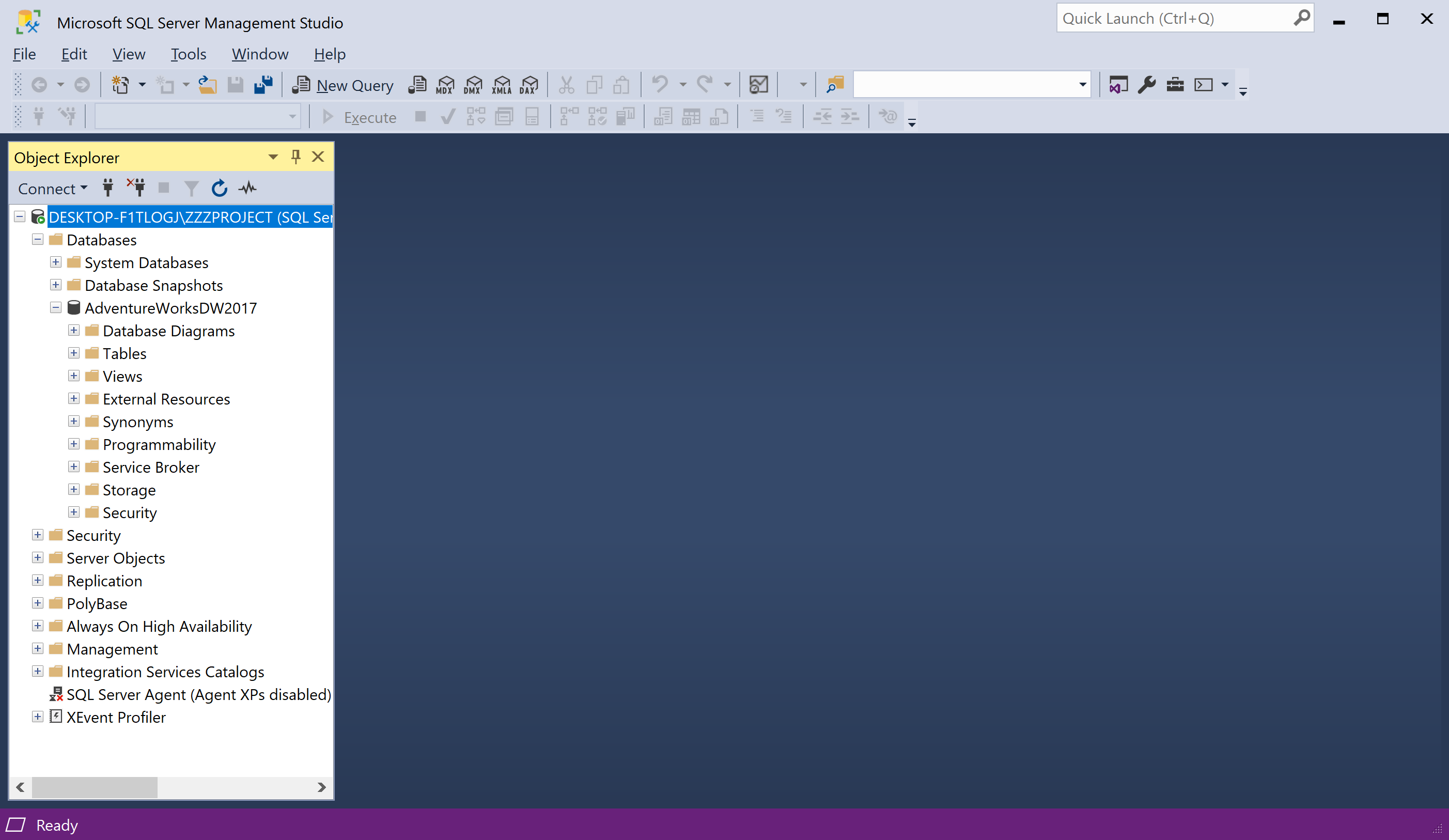SSMS Environment Setup
SQL Server Management Studio 18.8 is the latest general availability (GA) version of SSMS. If you have a previous GA version of SSMS 18 installed, installing SSMS 18.8 upgrades it to 18.8.
- Beginning with SQL Server Management Studio (SSMS) 18.7, Azure Data Studio is automatically installed alongside SSMS.
- Users of SQL Server Management Studio are now able to benefit from the innovations and features in Azure Data Studio.
- Azure Data Studio is a cross-platform and open-source desktop tool for your environments, whether in the cloud, on-premises, or hybrid.
You can download the latest version of the SSMS from the Microsoft download website. After downloading the setup file, open the setup file as Administrator.
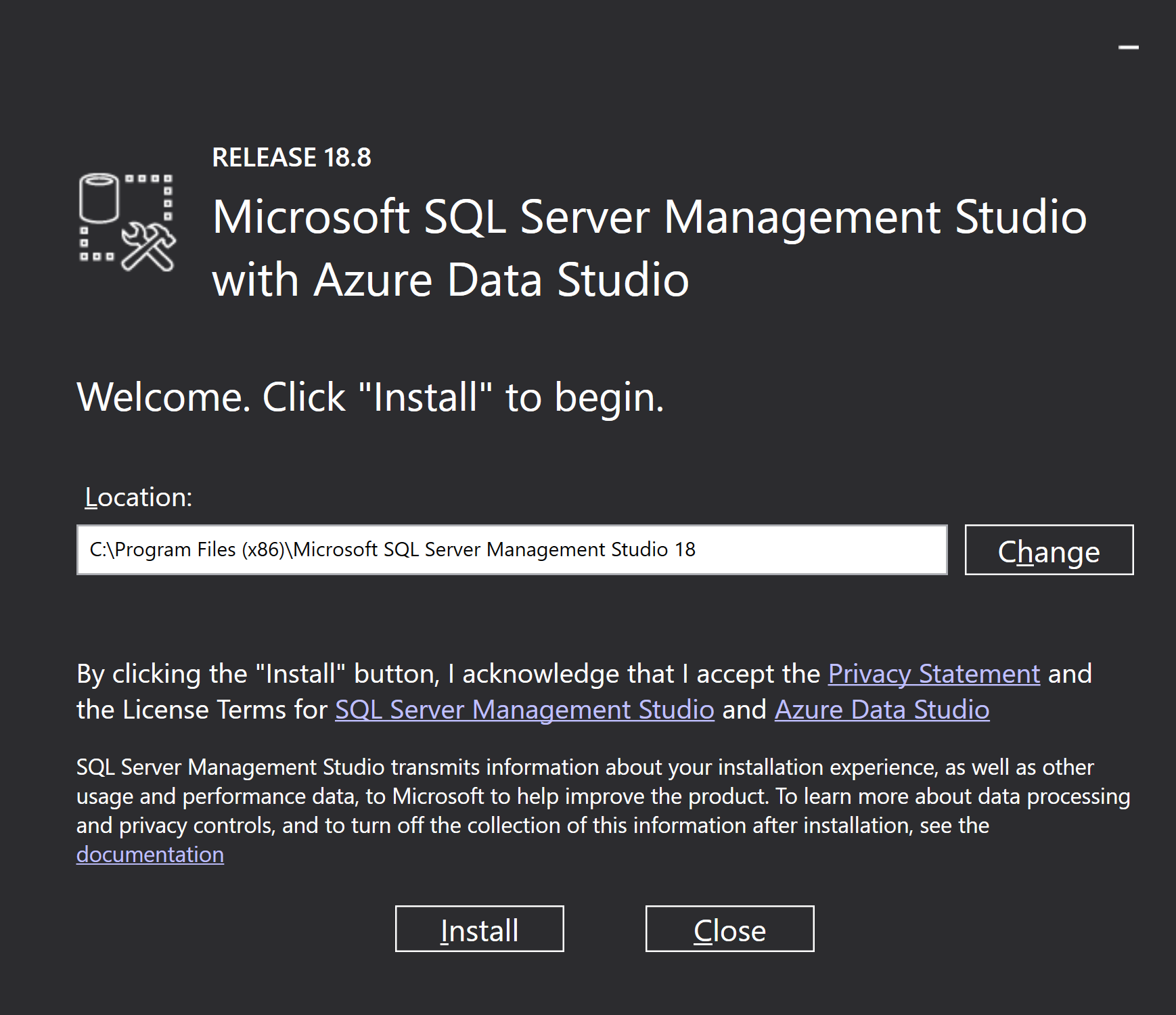
On this page, the Location setting specifies the installation path of the Microsoft SQL Server Management Studio and, you can also change the location and then click the Install button.
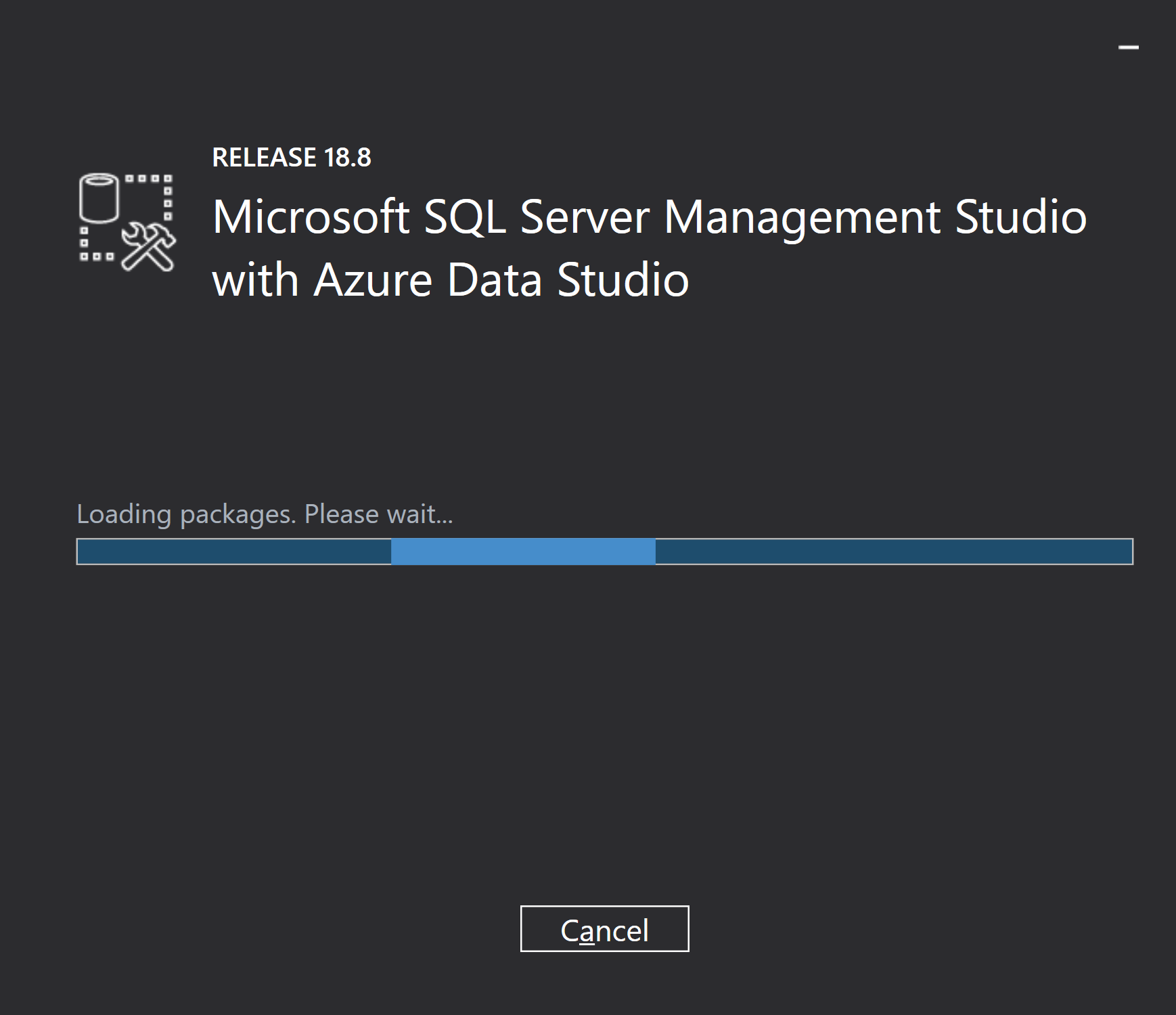
Once the package load is complete, the installation will be initiated by setup automatically.
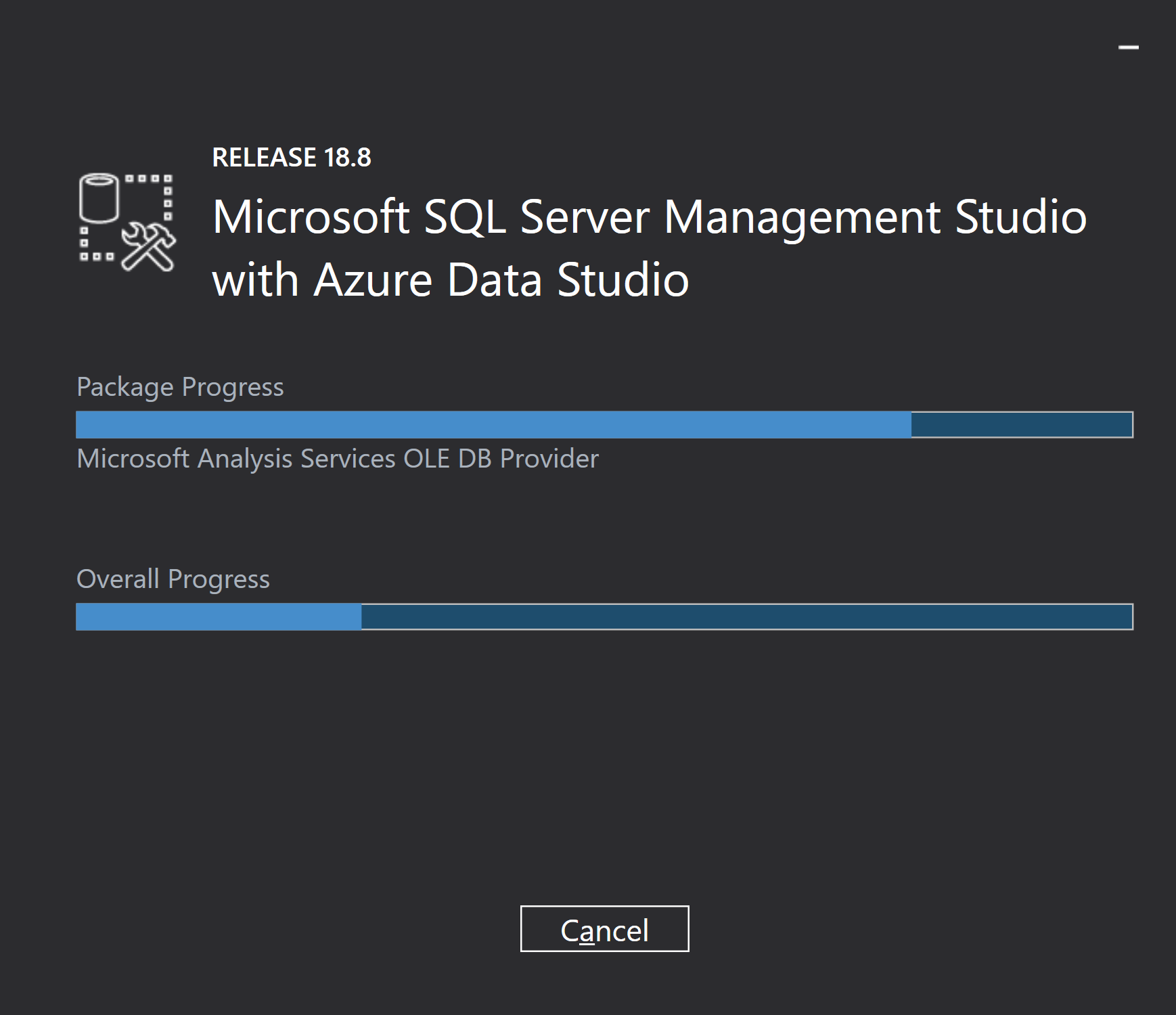
You can see now that 2 progress bars, one is for package-specific progress and the other is for the overall progress of this installation.
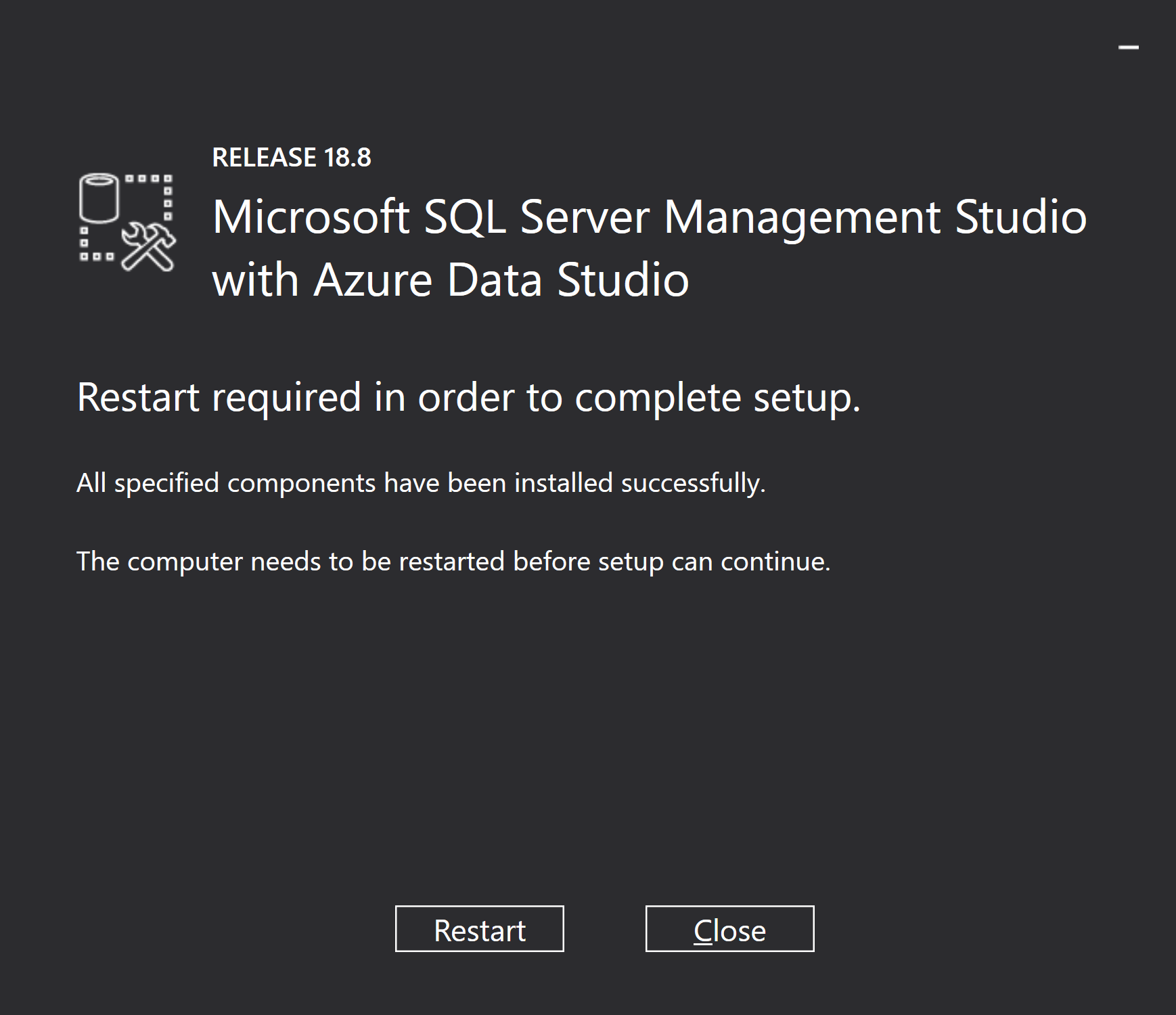
SQL Server Management Studio has been installed successfully, and the installation requires a restart of the machine. Click the Restart button to complete this installation.
Go to the start menu and search "sql server management studio".

You can see Microsoft SQL Server Management Studio 18, select it and you will see the Connect to Server dialog, enter the SQL Server instance details.
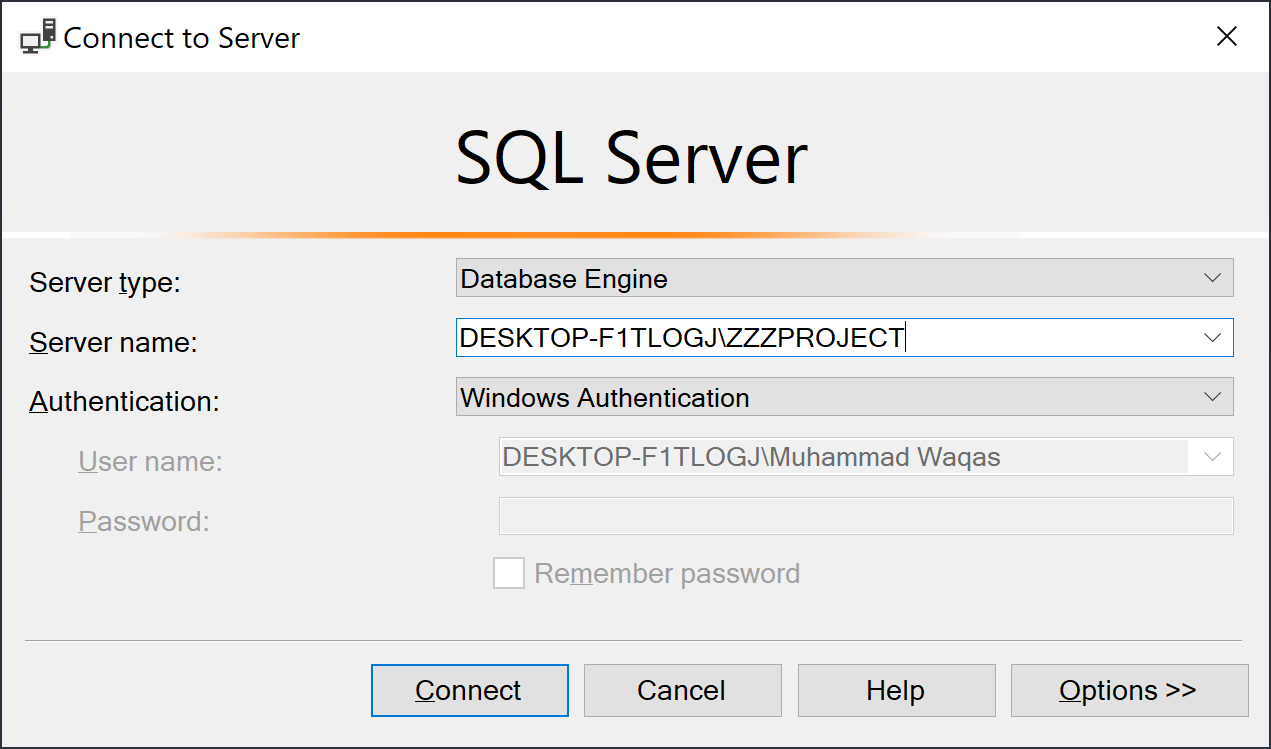
Click on the Connect button, and you can see that the database connection has been established with the SQL Server 2019.