SSMS Create Database
The database is a collection of objects such as table, view, stored procedure, function, trigger, etc. In Object Explorer, connect to an instance of the SQL Server Database Engine and then expand that instance.
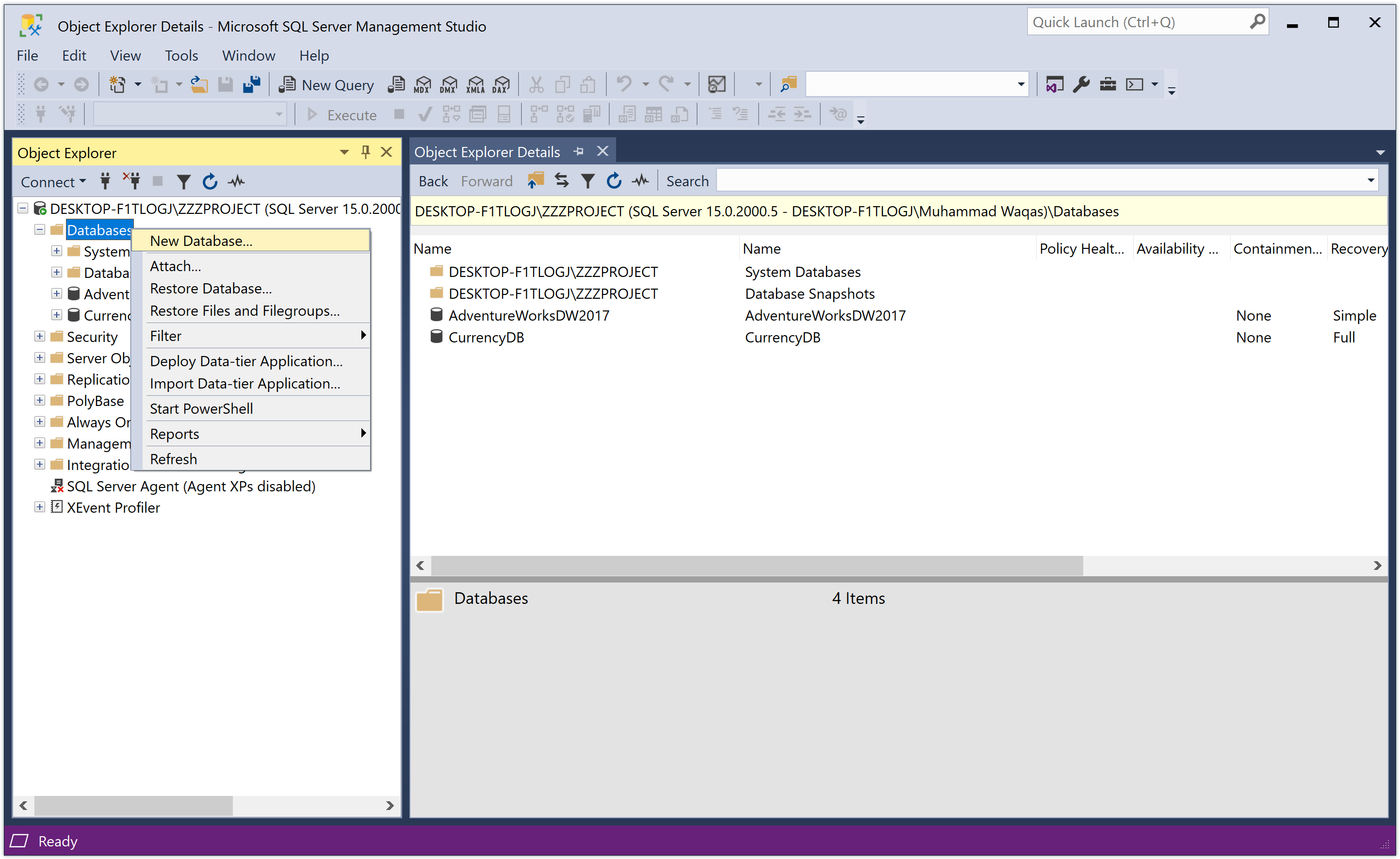
Right-click Databases, and then click New Database...
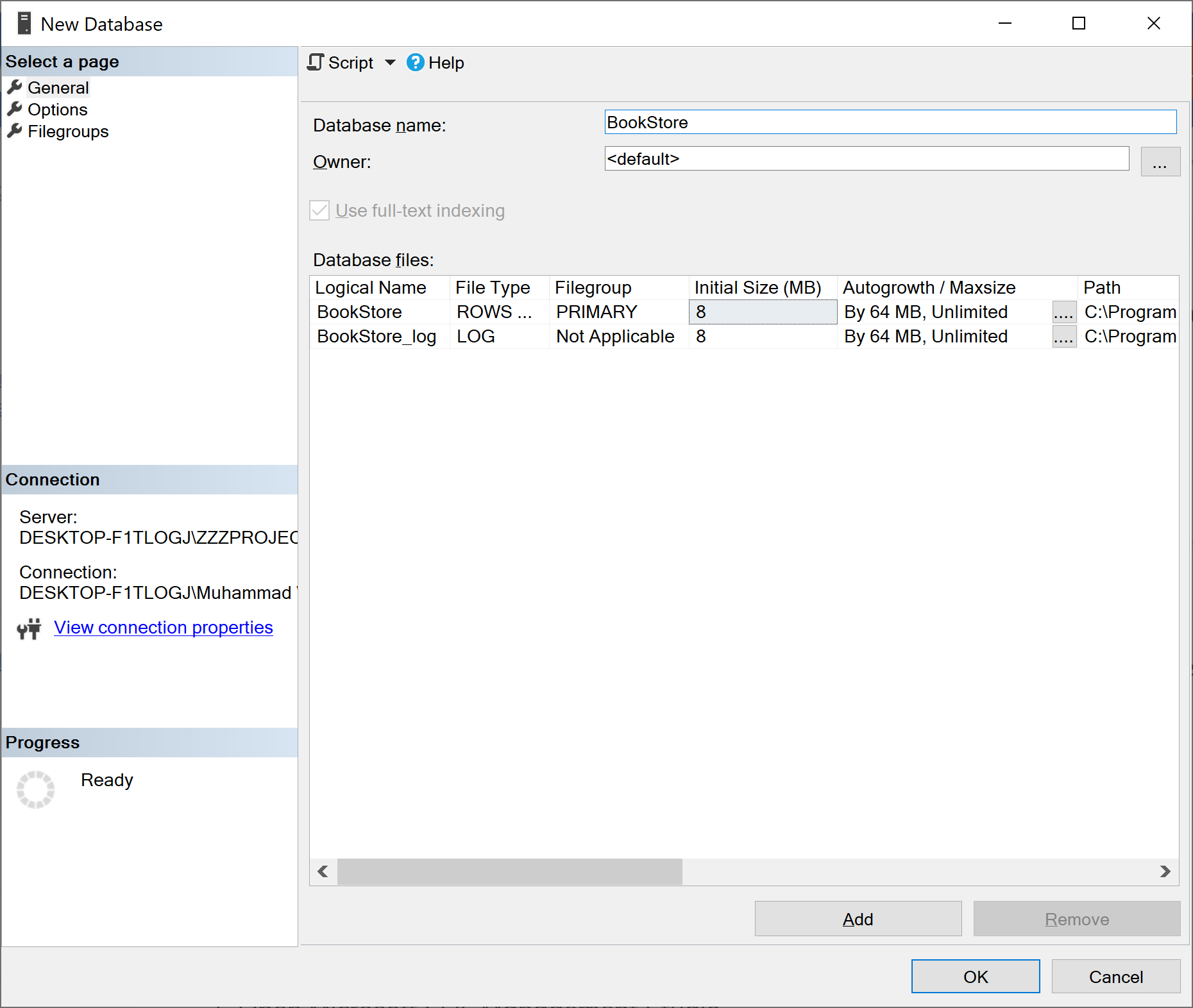
On the New Database dialog, enter a database name. To create the database by accepting all default values, click the OK button. Otherwise, continue with the following optional steps.
To change the owner name, click (...) to select another owner.
To change the default values of the primary data and transaction log files, in the Database files grid, click the appropriate cell and enter the new value.
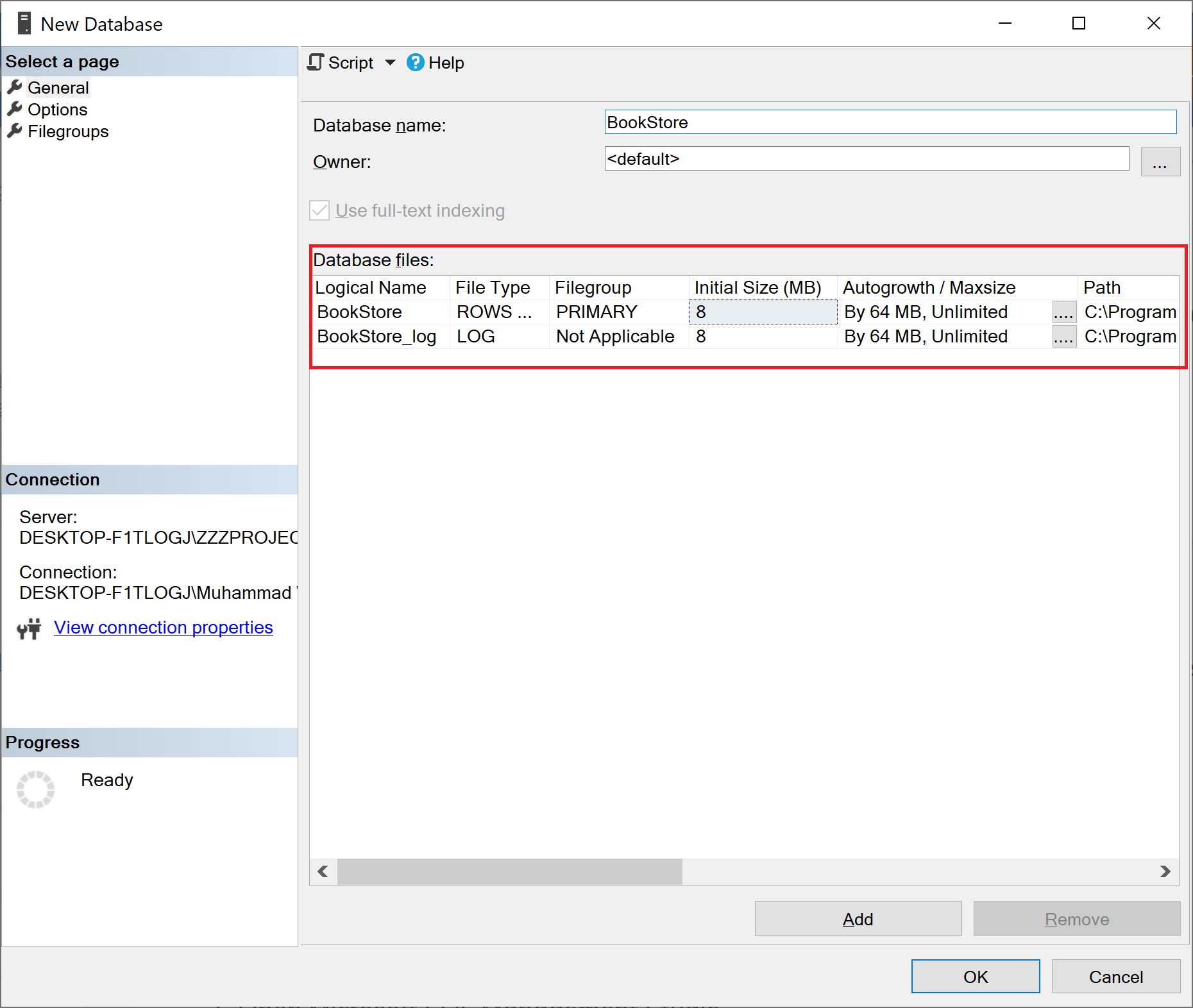
To change the collation of the database, select the Options page and then select a collation from the list.
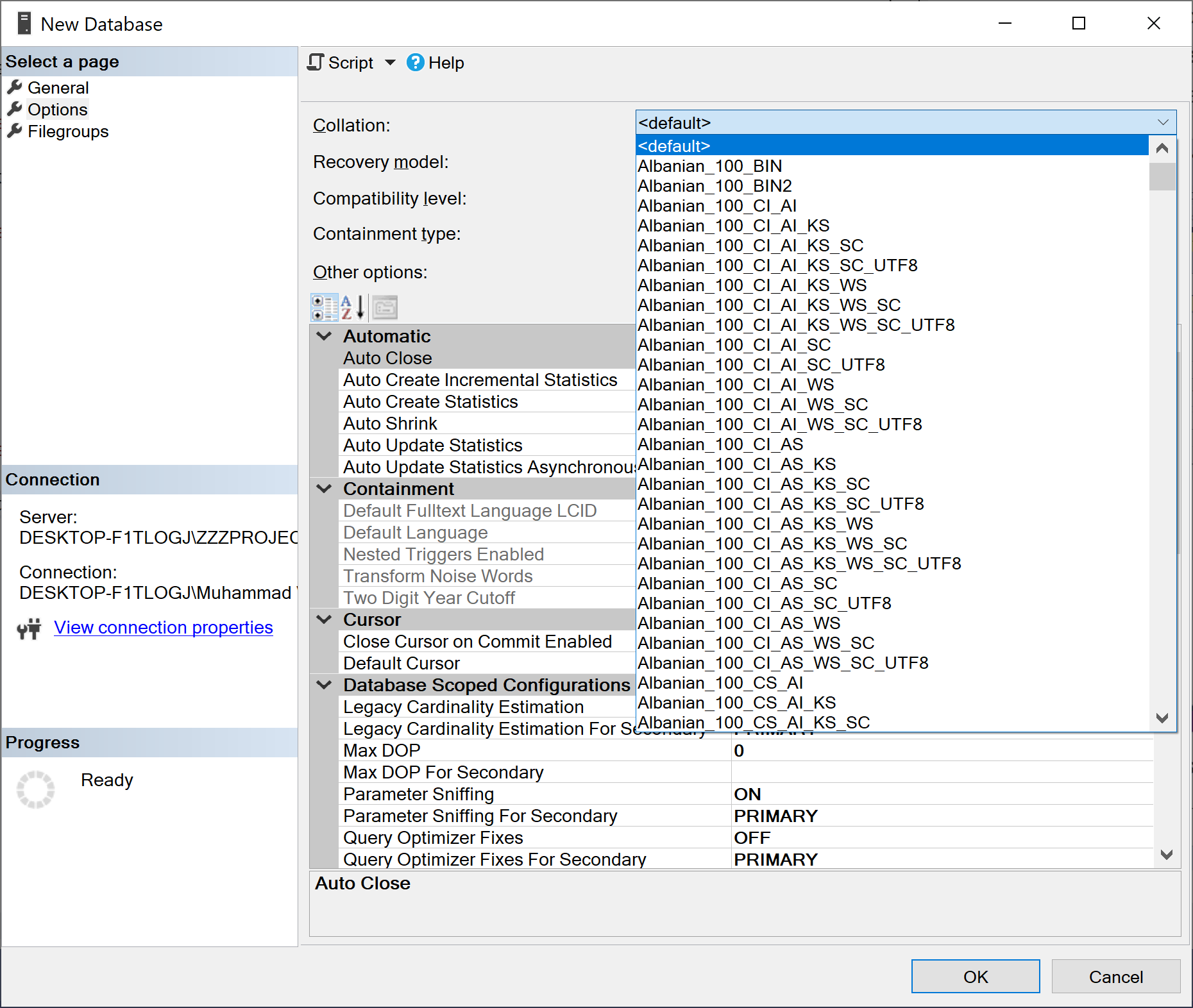
To change the recovery model, select a recovery model from the list on the Options page.
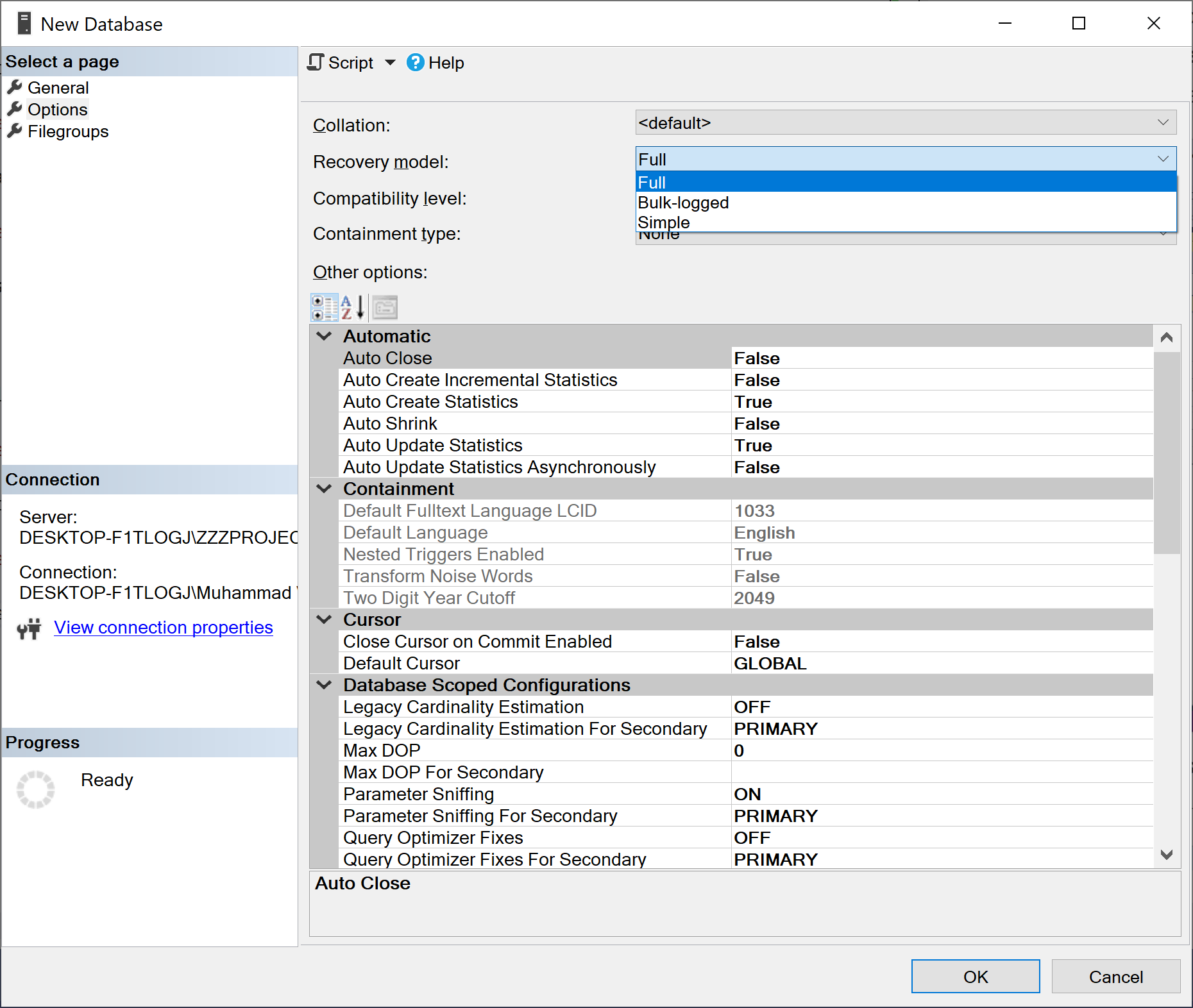
To add a new filegroup, click the Filegroups page. Click Add Filegroups and then enter the values for the filegroup.
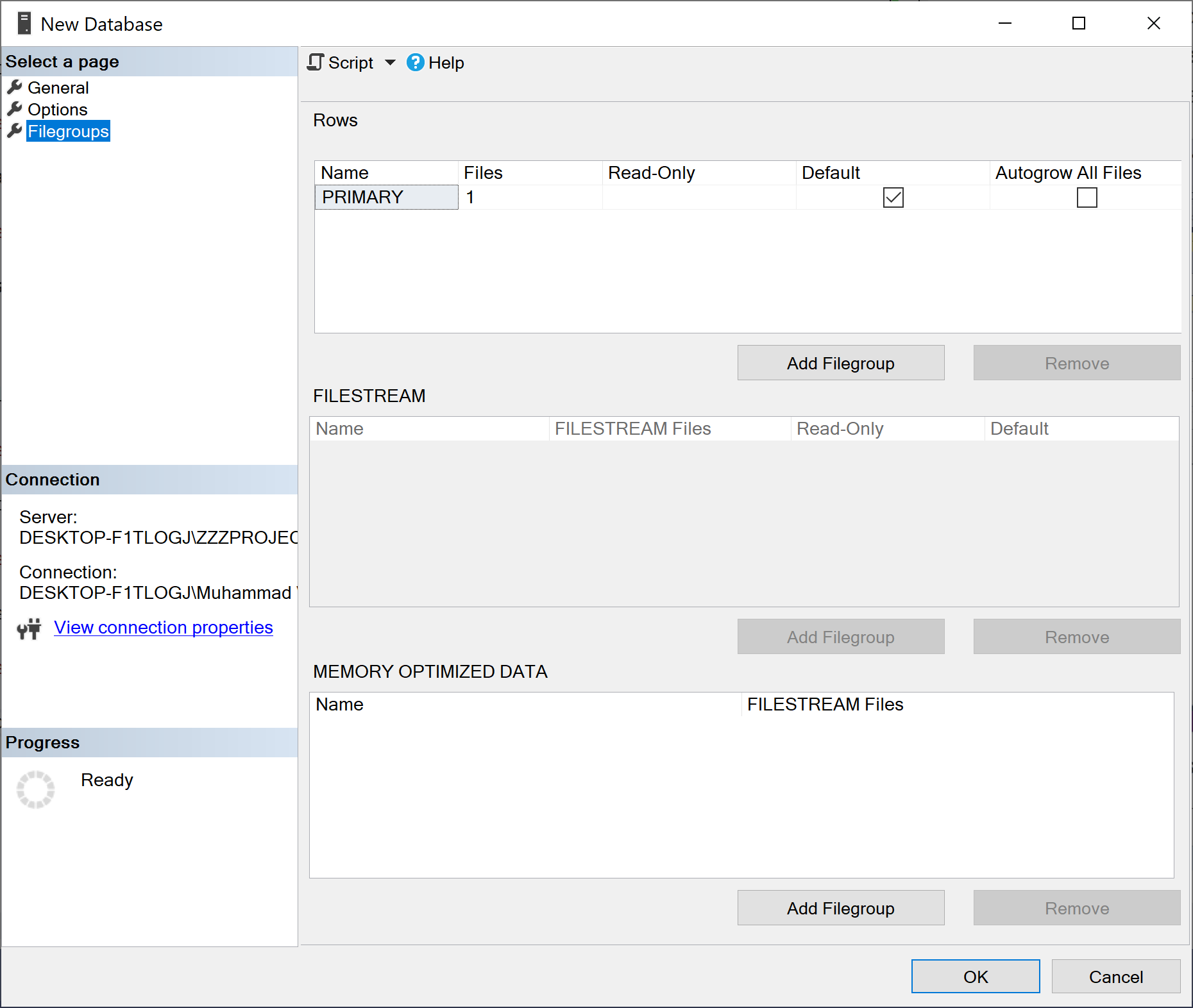
Once you are done with all the settings, click the OK button, and it will create the database.
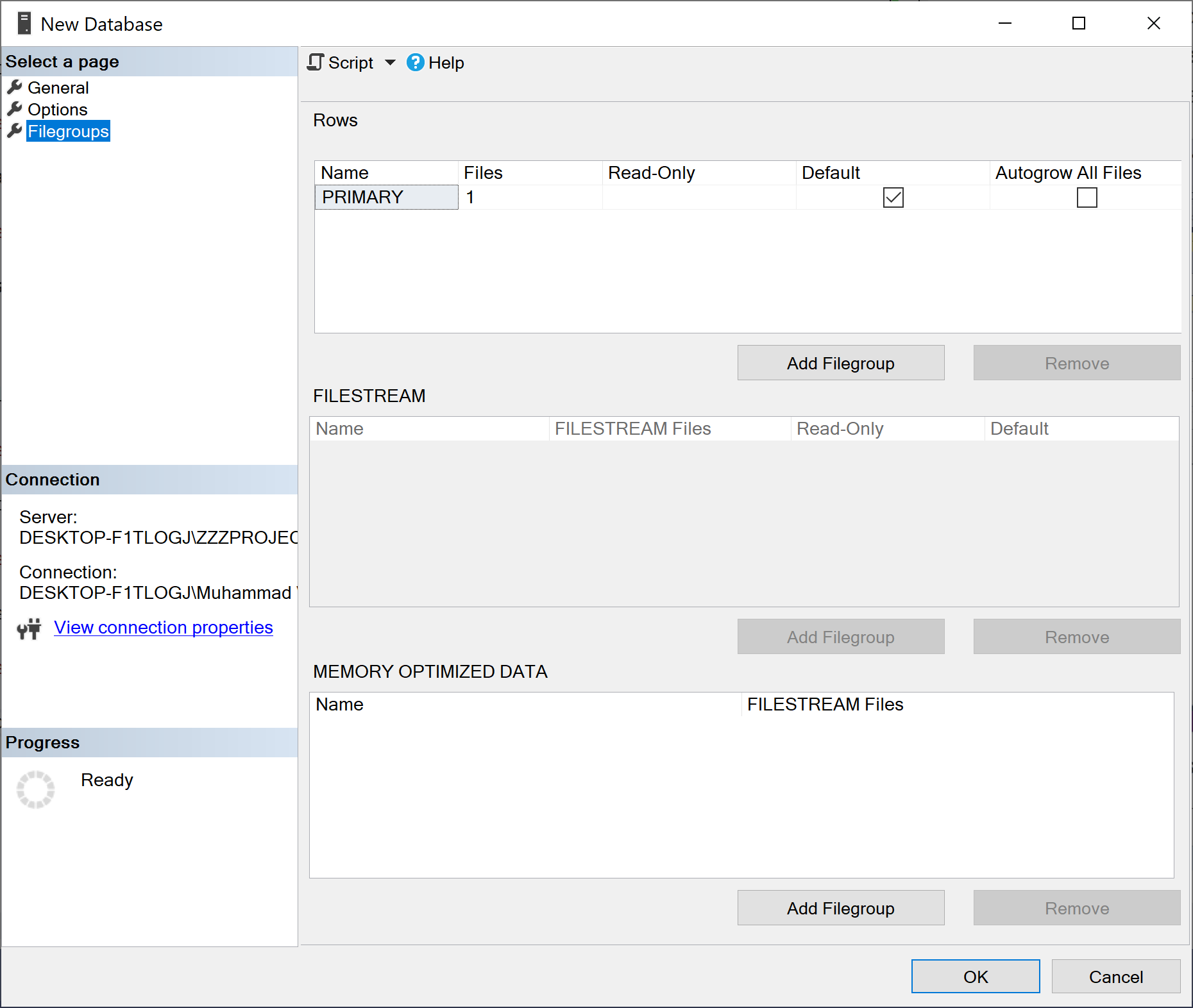
Using Transact-SQL
You can also create a database using Transact-SQL (T-SQL) by connecting to the Database Engine, and then from the Standard bar, click New Query. Copy and paste the following example into the query window and click Execute.
USE [master]
GO
CREATE DATABASE [BookStore]
CONTAINMENT = NONE
ON PRIMARY
( NAME = N'BookStore',
FILENAME = N'C:\Program Files\Microsoft SQL Server\MSSQL15.ZZZPROJECT\MSSQL\DATA\BookStore.mdf' ,
SIZE = 8192KB ,
MAXSIZE = UNLIMITED,
FILEGROWTH = 65536KB )
LOG ON
( NAME = N'BookStore_log',
FILENAME = N'C:\Program Files\Microsoft SQL Server\MSSQL15.ZZZPROJECT\MSSQL\DATA\BookStore_log.ldf' ,
SIZE = 8192KB ,
MAXSIZE = 2048GB ,
FILEGROWTH = 65536KB )
WITH CATALOG_COLLATION = DATABASE_DEFAULT
GO
Recommendations
- The master database should be backed up whenever a user database is created, modified, or dropped.
- When you create a database, make the data files as large as possible based on the maximum amount of data you expect in the database.
