SSMS Create Database Backup
It is sometimes useful to copy a database from one computer to another, whether for testing, checking consistency, developing software, running reports, creating a mirror database, or, possibly, to make the database available to remote-branch operations.
After connecting to the Microsoft SQL Server Database Engine's appropriate instance, in Object Explorer, expand the server tree.
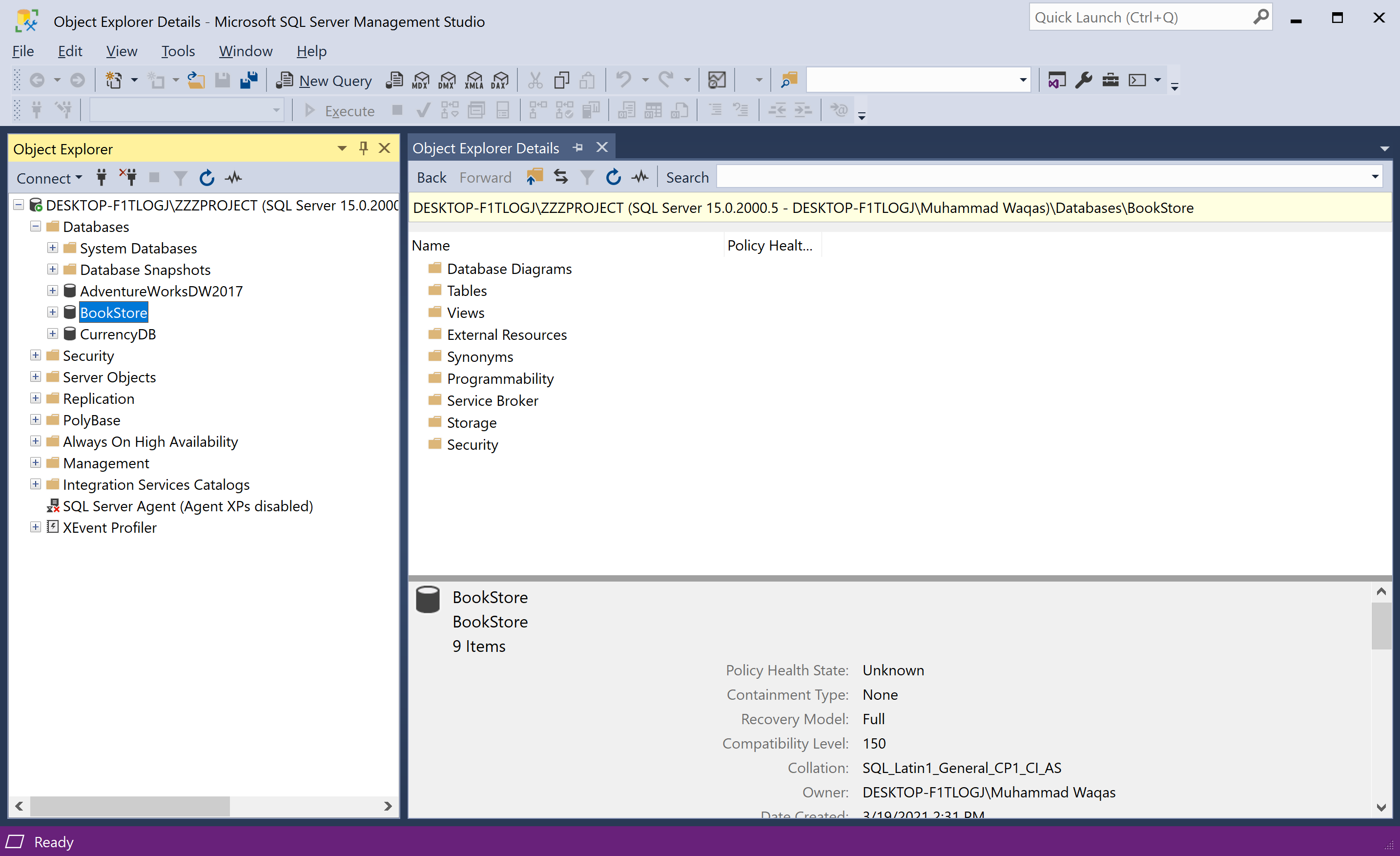
Expand Databases, right-click the database that you wish to backup, and select Tasks > Back Up...
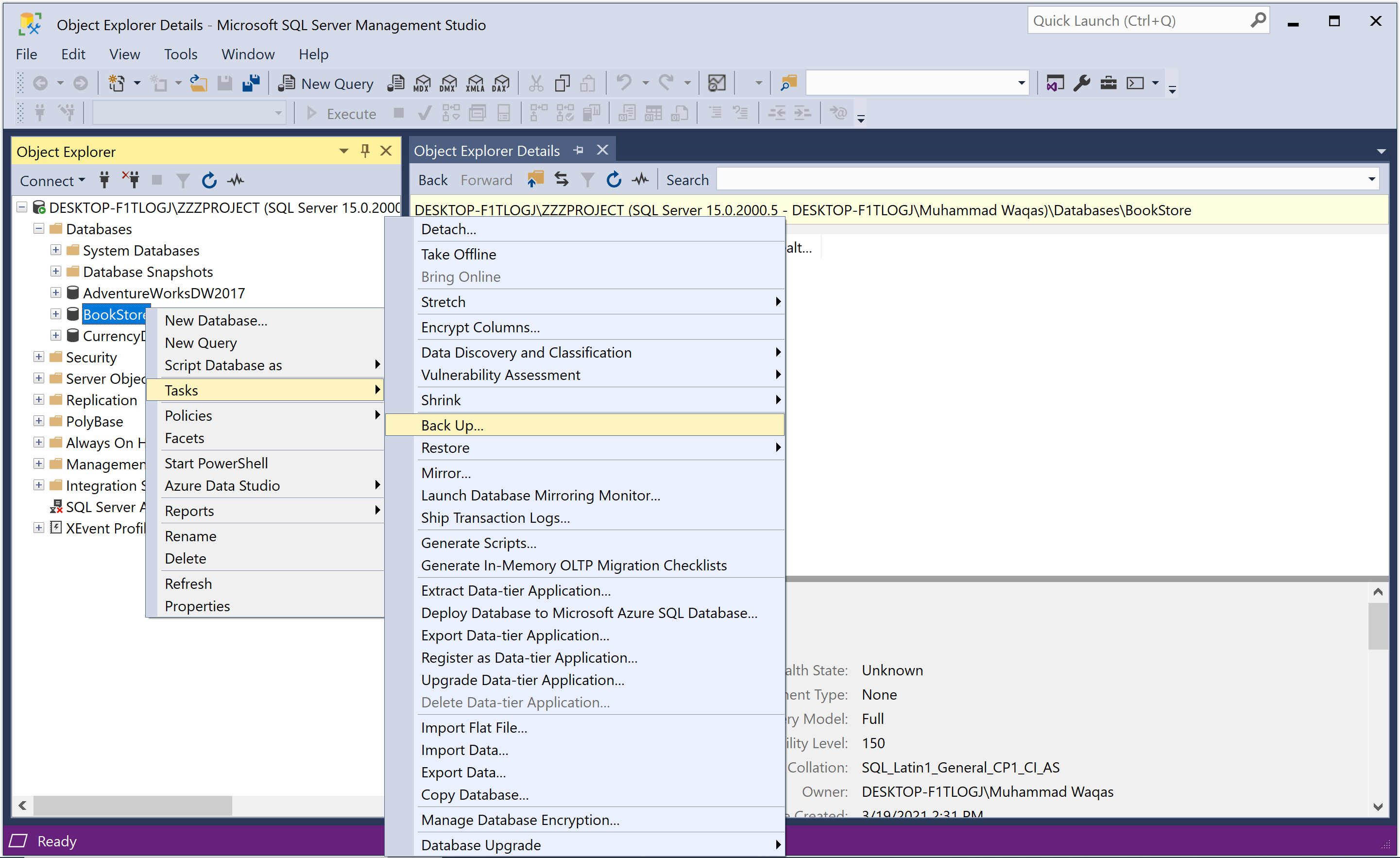
It will open the Back Up Database dialog.
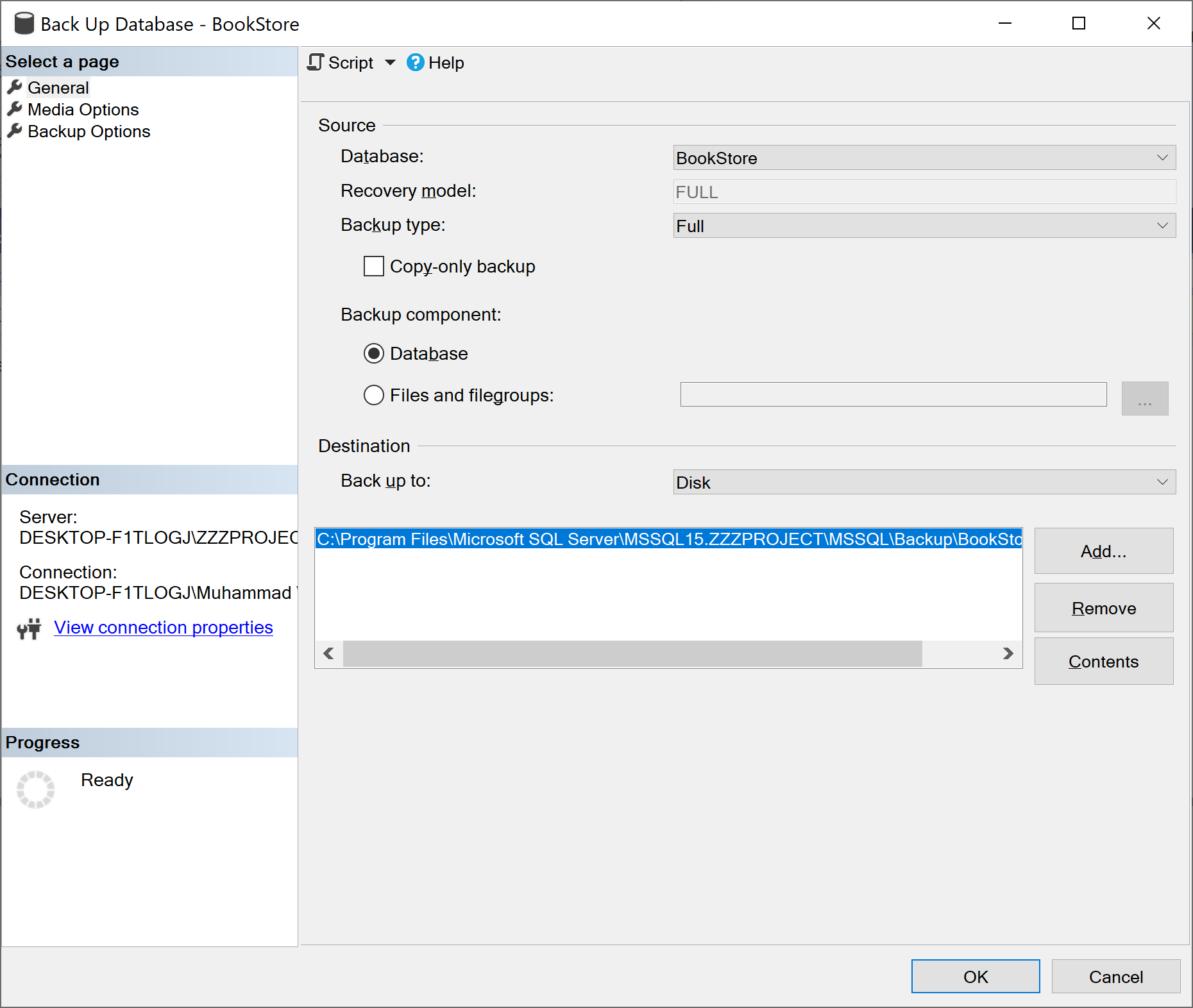
The database that you selected appears in the drop-down list, select Full in the Backup type drop-down list, and under Backup component, select Database.
- In the Destination section, review the default location for the backup file.
- To back up to a different device, change the selection using the Back up to drop-down list.
- To stripe the backup set across multiple files for increased backup speed, click Add to add additional backup objects and/or destinations.
- To remove a backup destination, select it and click the Remove button.
- To view the contents of an existing backup destination, select it and click Contents.
You can review the other available settings under the Media Options page.
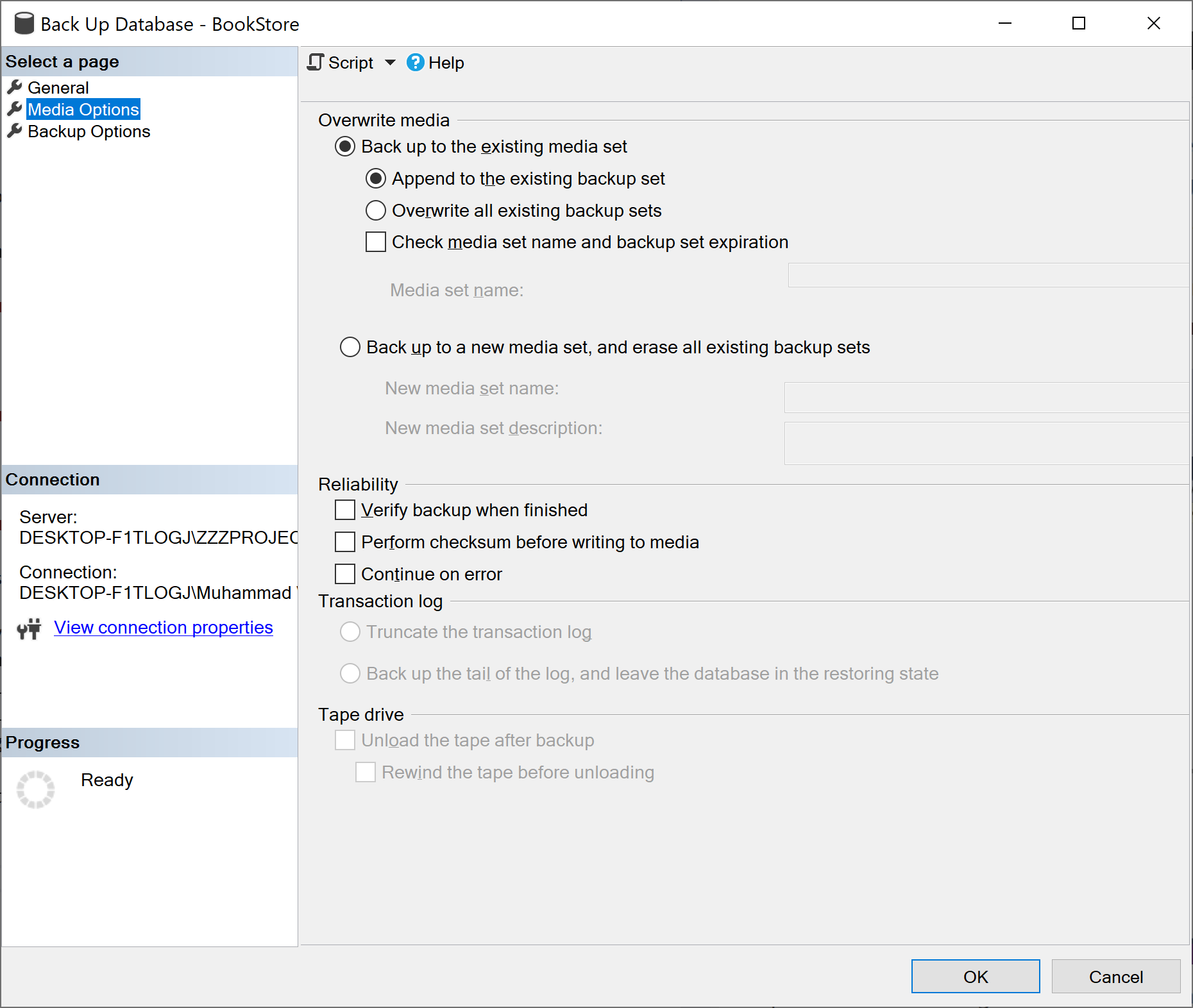
You can also review the other available settings under the Backup Options page.
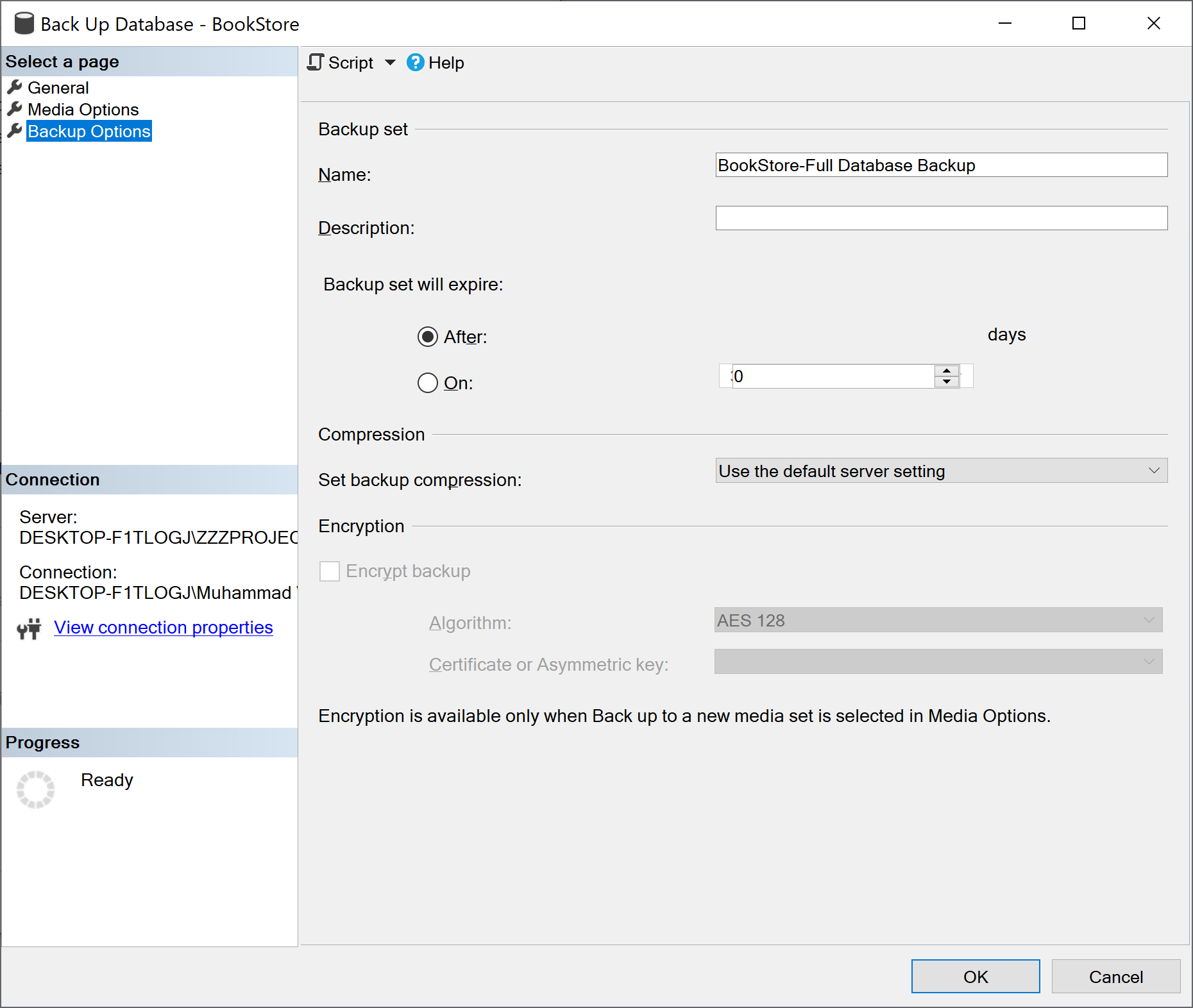
Click OK to initiate the backup.
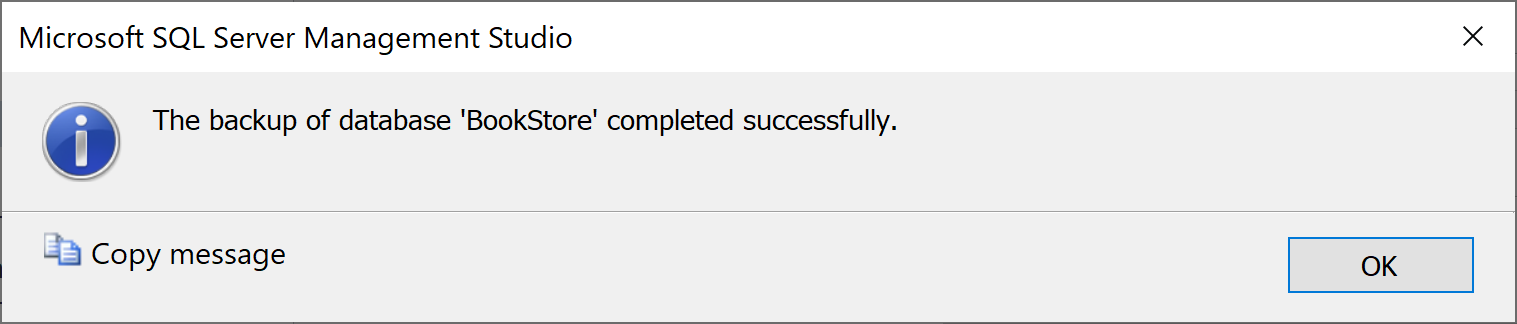
When the backup completes successfully, click OK to close the SQL Server Management Studio dialog box.
Using Transact-SQL
You can also create a full database backup by executing the BACKUP DATABASE statement to create the full database backup by specifying:
- The name of the database to back up.
- The backup device where the full database backup is written.
The following example backs up the complete BookStore database to disk by using FORMAT to create a new media set.
USE BookStore;
GO
BACKUP DATABASE BookStore
TO DISK = 'D:\BookStore.bak'
WITH FORMAT,
MEDIANAME = 'SQLServerBackups',
NAME = 'Full Backup of BookStore';
GO
