SSMS Restore a Database Backup
SQL Server database restoration is performed for Full, Differential, File, or Filegroup database backup. The following is the step-by-step process to restore the database in SQL Server from the .bak file. You can try restoring the backup file by using SQL Server Management Studio (SSMS), or by executing Transact-SQL (T-SQL) query.
To restore your database, open SQL Server Management Studio (SSMS) and connect to your SQL Server instance.
Right-click the Databases in Object Explorer and select Restore Database...
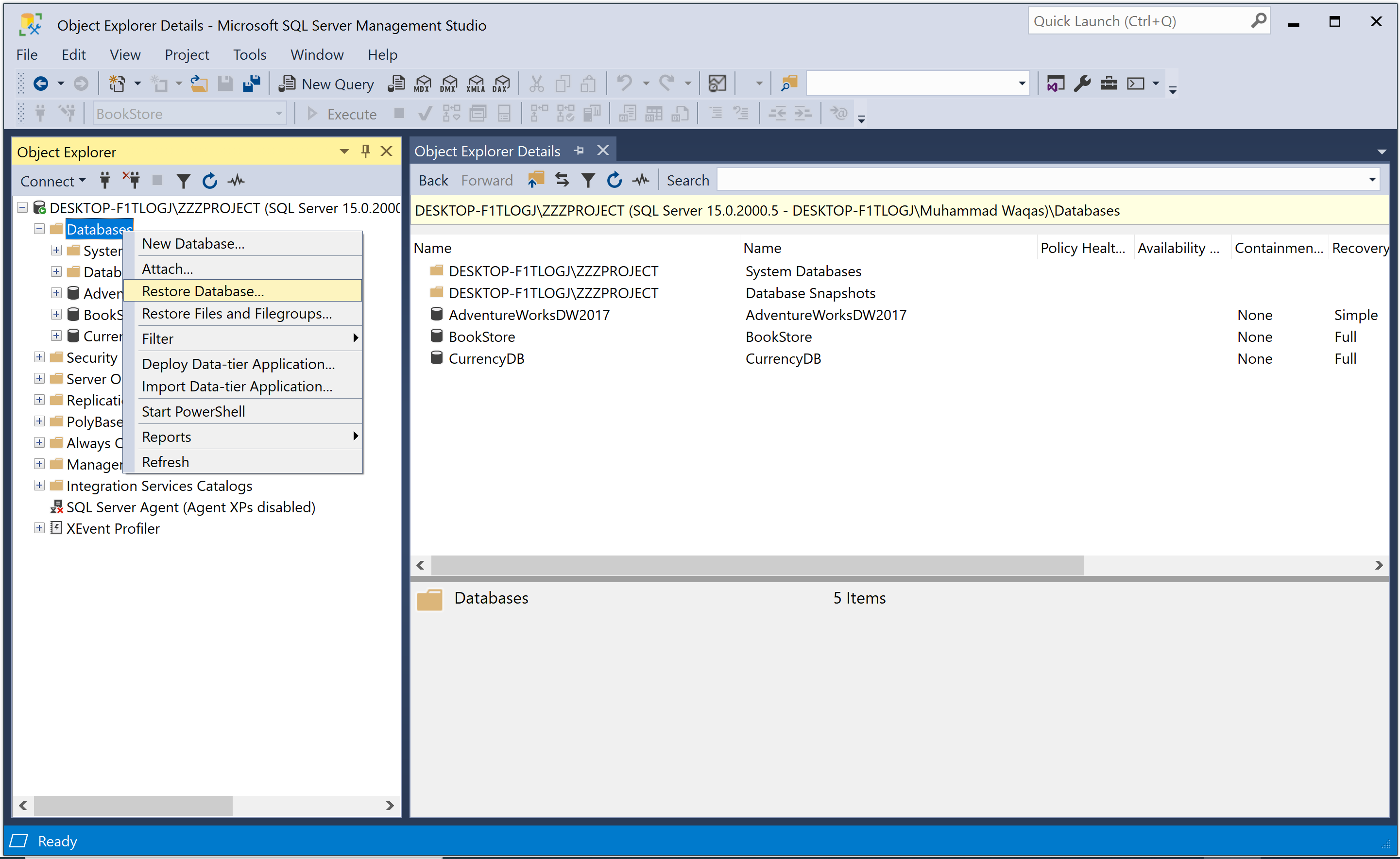
On the General page, use the Source section to specify the source and location of the backup sets to restore.
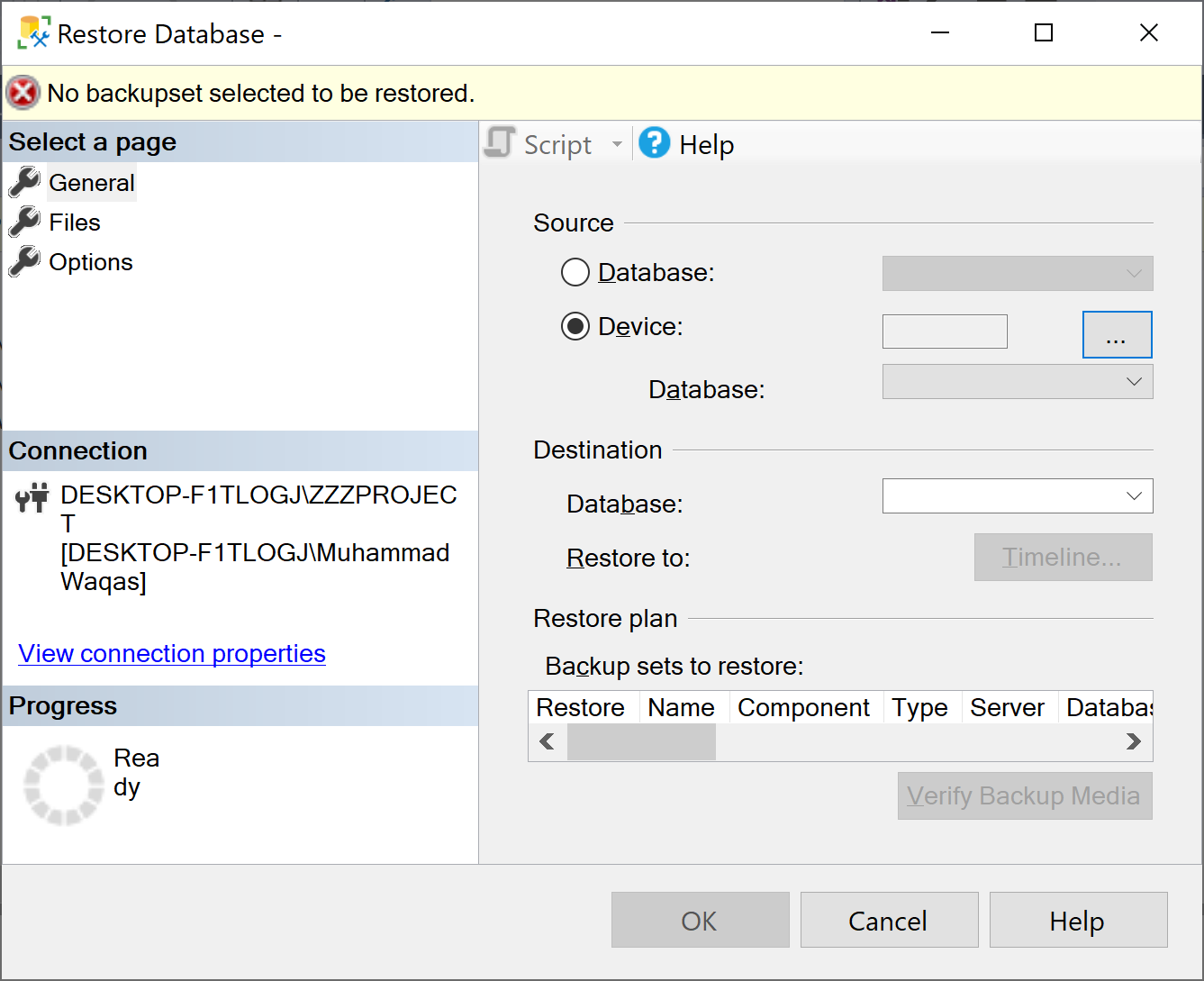
Select Device and then click the ellipses (...), it will open the Select backup devices dialog to locate your backup file.

Click on the Add button and navigate to where your .bak file is located.
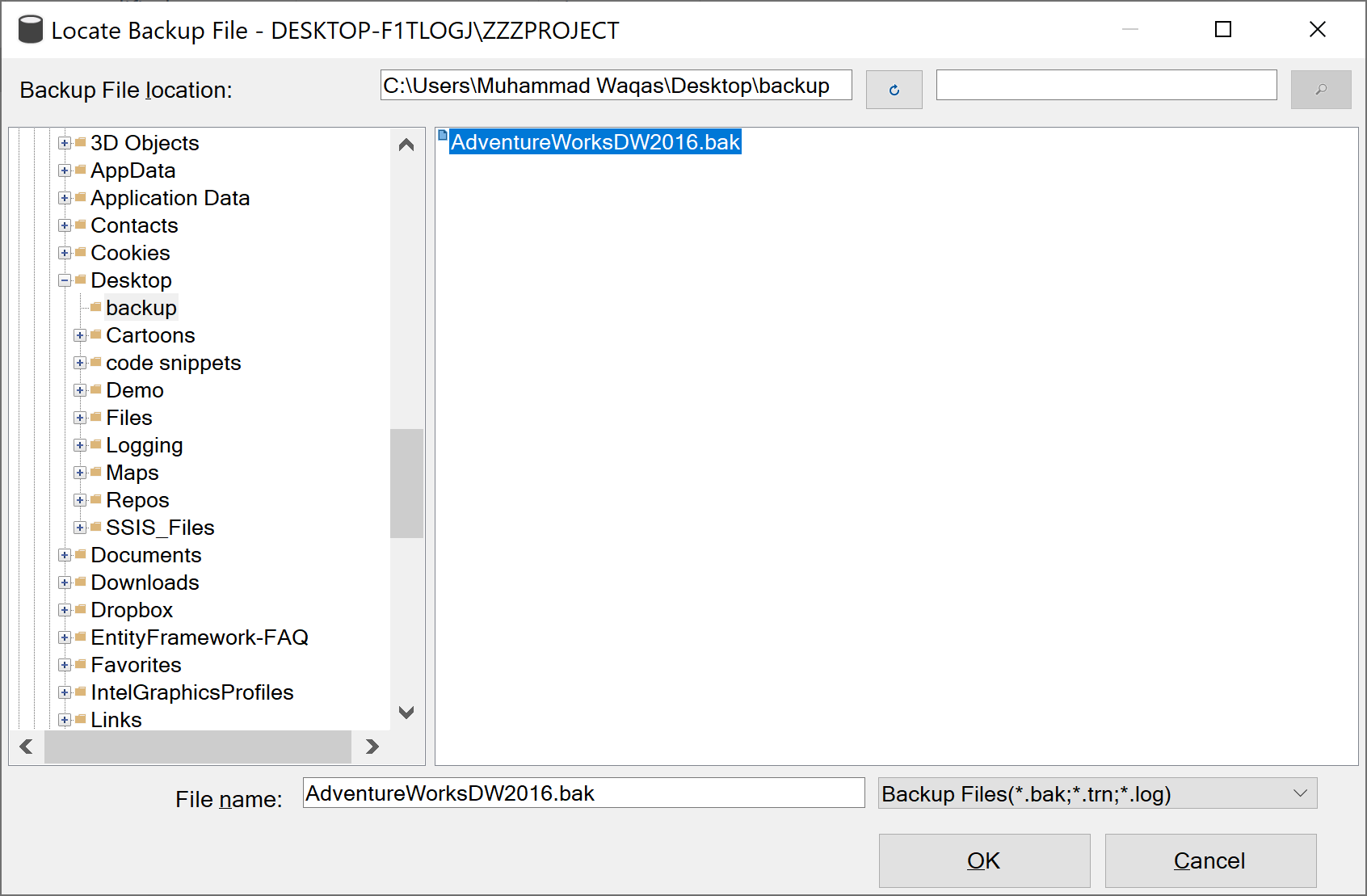
Select the .bak file and then click the OK button. Select the OK button again to close the Select backup devices dialog.
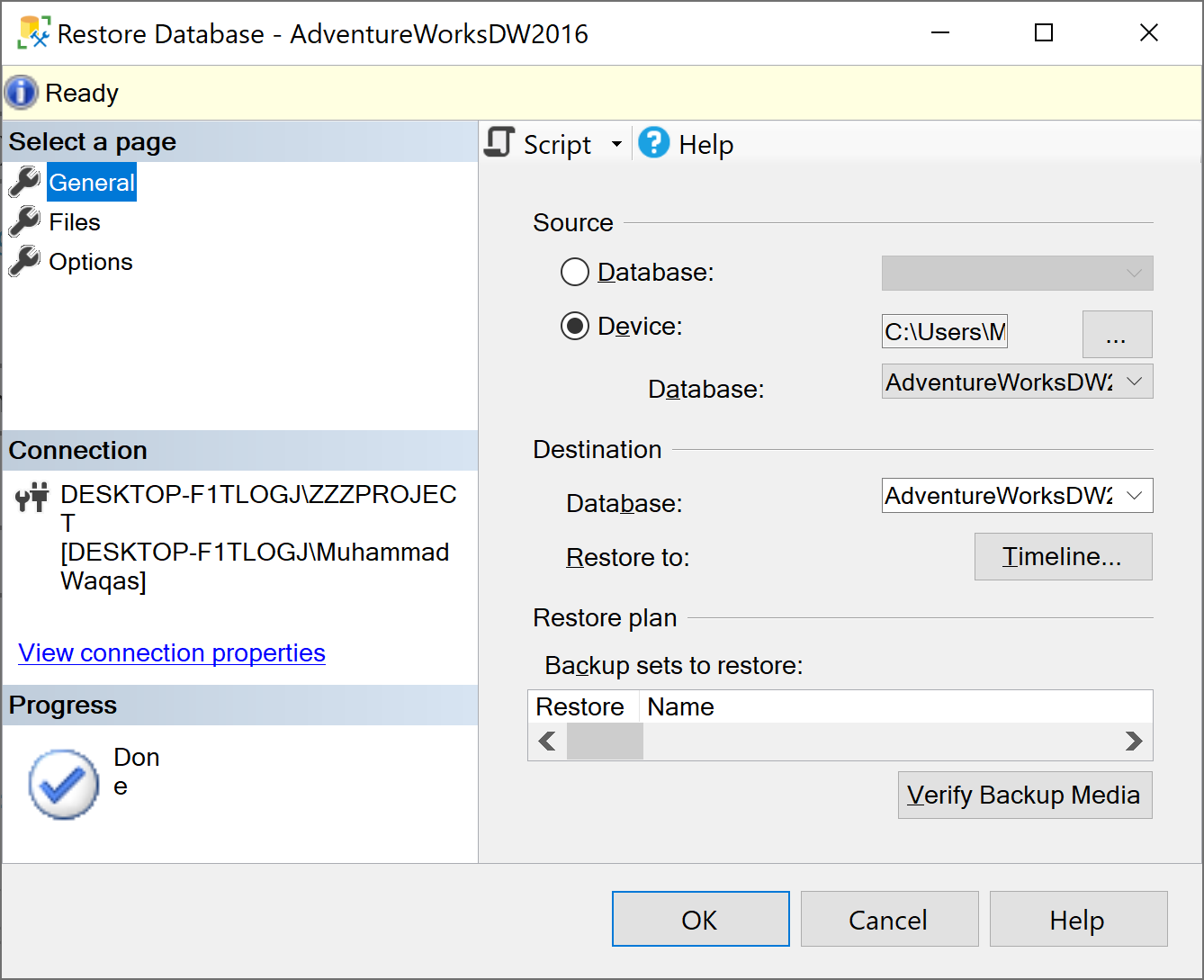
In the Destination section, the Database field is automatically populated with the name of the database to be restored. To change the name of the database, enter the new name in the Database field.
Select OK to restore the backup of your database.
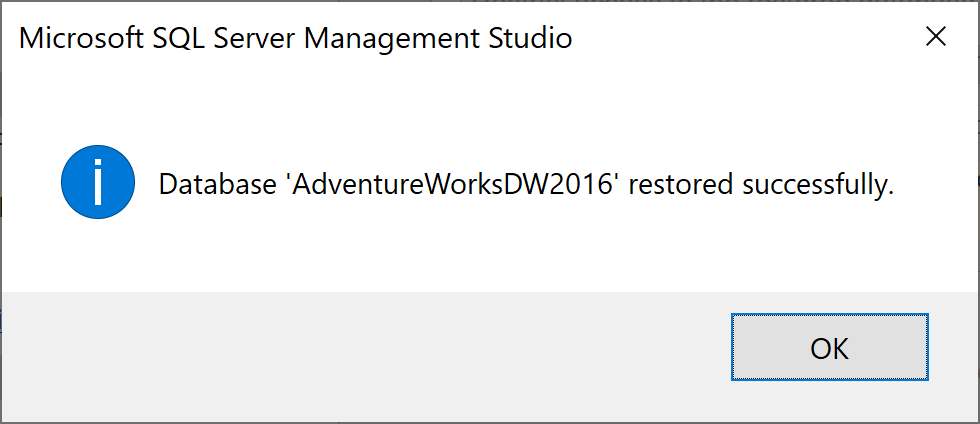
When the restore process completes successfully, click the OK button.
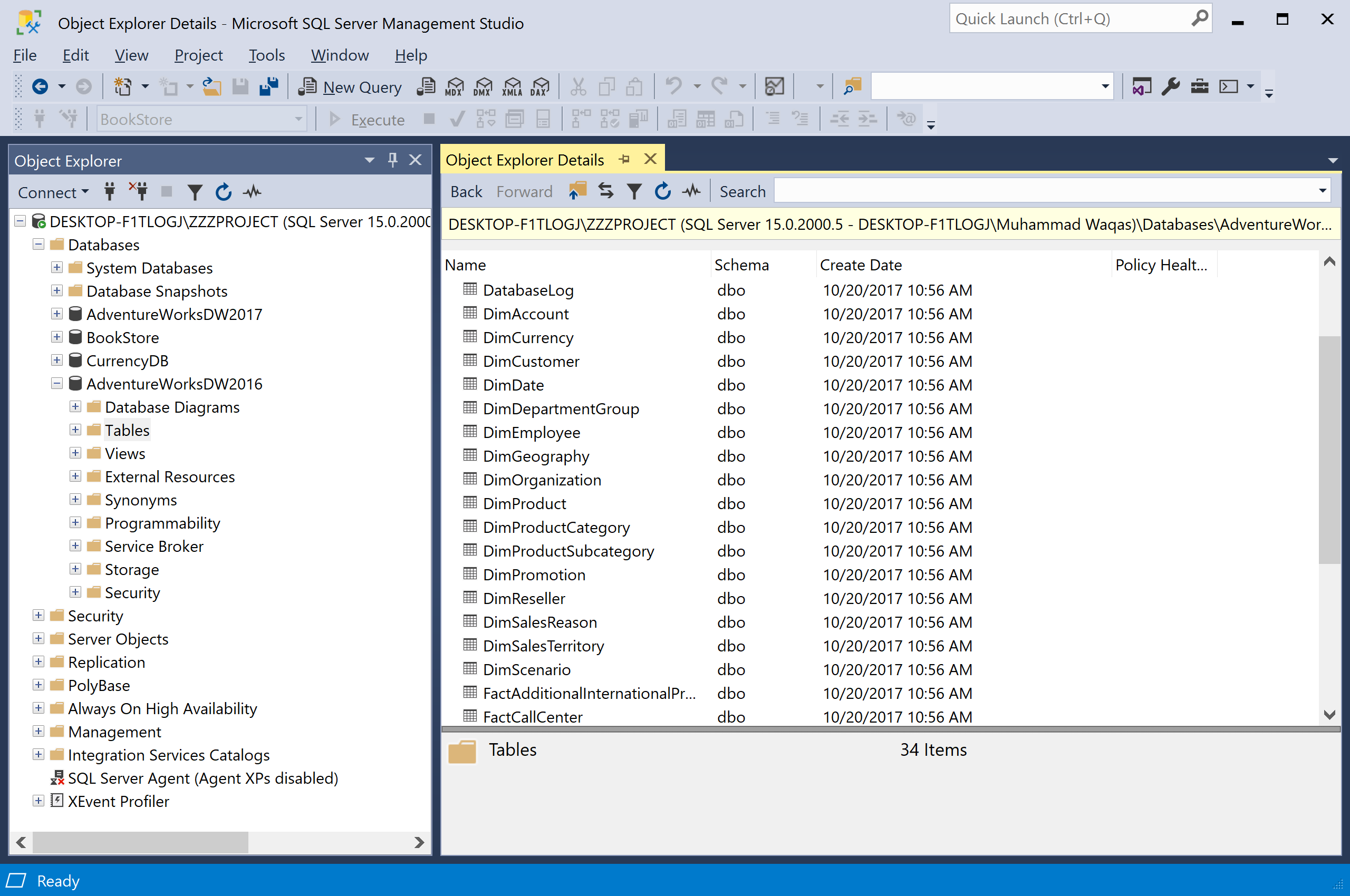
Using Transact-SQL
You can also restore a full database backup by executing the following statement.
USE [master]
GO
RESTORE FILELISTONLY
FROM DISK = 'C:\Users\Muhammad Waqas\Desktop\backup\AdventureWorksDW2016.bak'
USE [master]
GO
RESTORE DATABASE AdventureWorksDW2016_Data FROM DISK = 'C:\Users\Muhammad Waqas\Desktop\backup\AdventureWorksDW2016.bak' WITH
MOVE 'AdventureWorksDW2016_Data' TO 'C:\Users\Muhammad Waqas\AdventureWorksDW2016.mdf',
MOVE 'AdventureWorksDW2016_log' TO 'C:\Users\Muhammad Waqas\AdventureWorksDW2016.ldf', REPLACE
