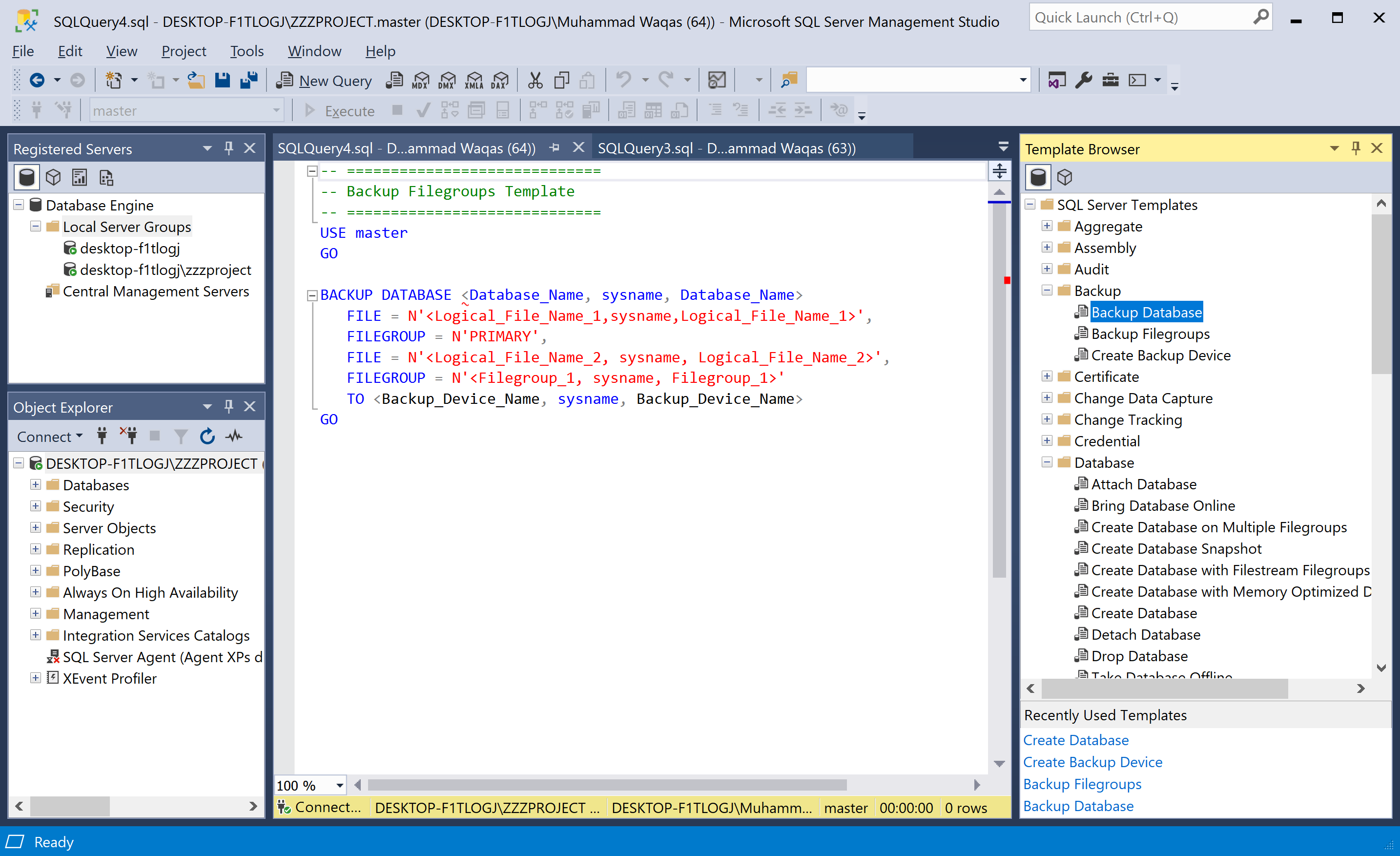SSMS SSMS Components
SQL Server Management Studio has various window components that are available in the workspace. Let's open the SQL Server Management Studio or SSMS.
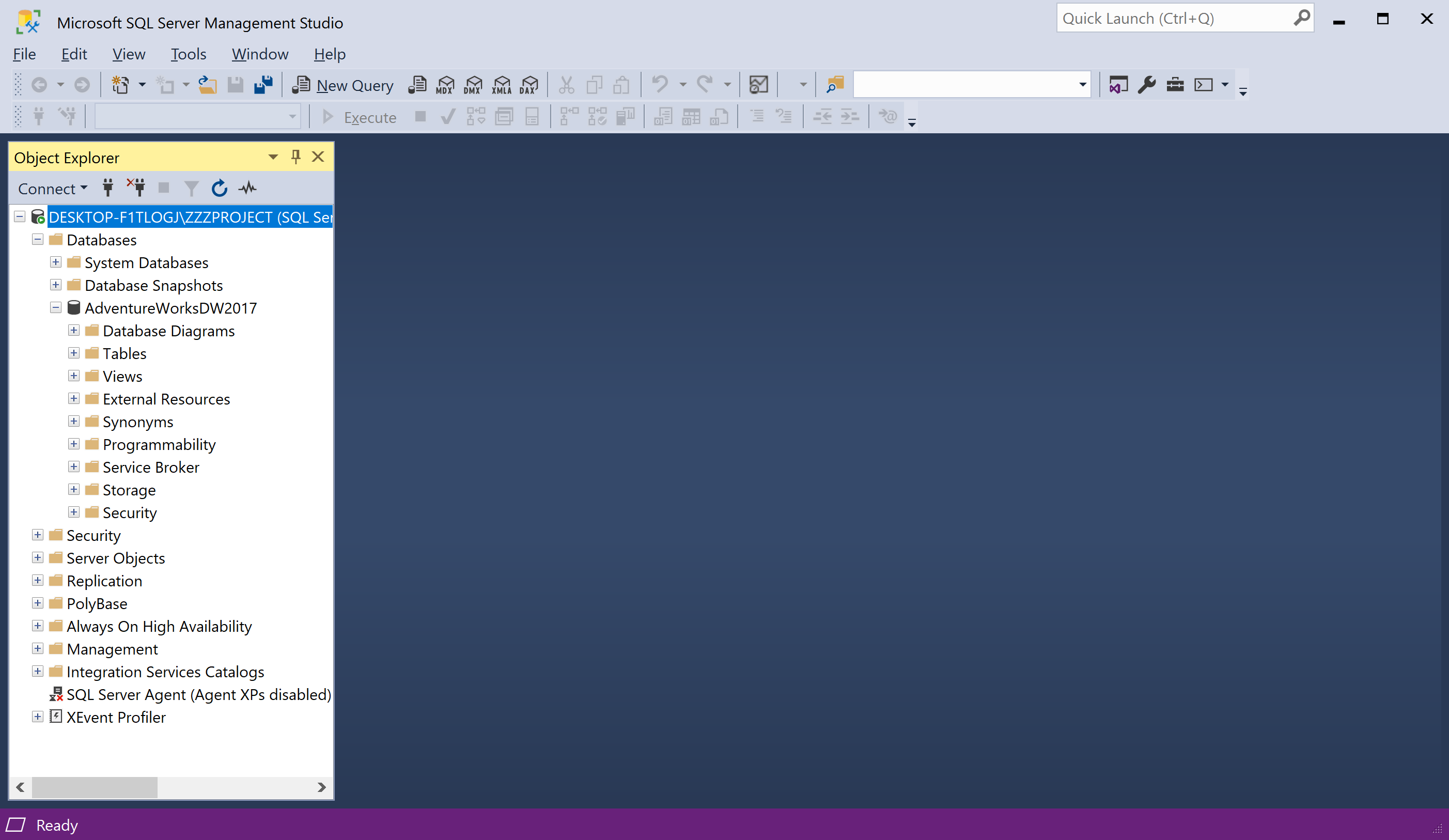
Object Explorer
The Object Explorer provides a hierarchical user interface to view and manage the objects in each instance of SQL Server.
- Databases: Holds the databases that are available on the server. It includes databases that belong to Database Engine, Analysis Services, Reporting Services, and Integration Services.
- Security: It contains all Security related things. Use this folder to Create Logins, Server Roles, etc.
- Server Objects: This folder contains information about Linked Server, Service Brokers, System Endpoints, Database Mirroring, etc.
- Replication: This folder contains information about Subscriptions and publications.
- Management: Use this folder for maintenance, such as Checking Server Logs, Session health, etc. This folder is used to create Maintenance Plans.
The Object Explorer Details pane presents a tabular view of instance objects and the capability to search for specific objects.
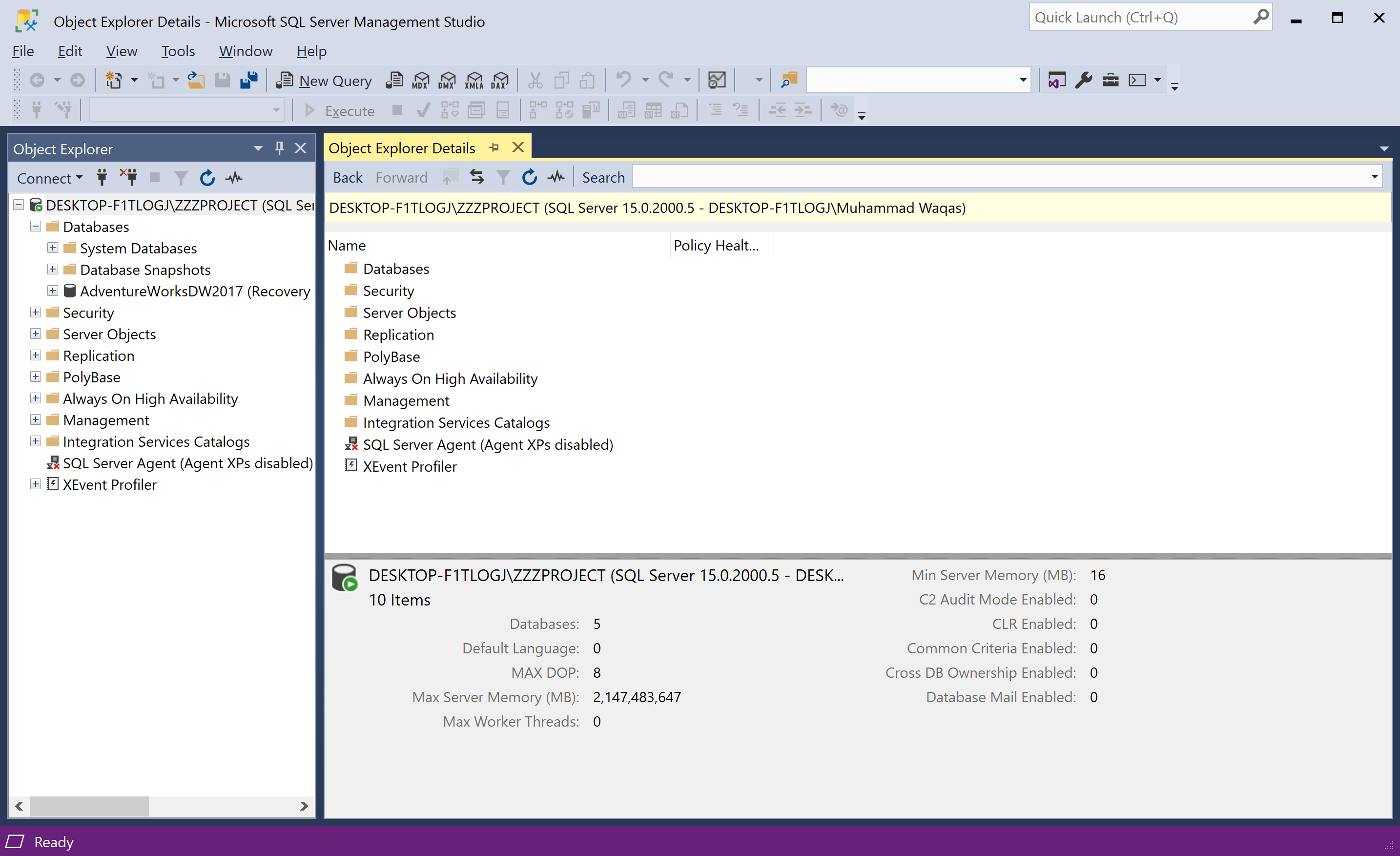
This view is more granular than the view in Object Explorer. You can use Object Explorer Details to manipulate multiple objects at the same time. For example, in this window, you can select multiple databases and then either delete them or script them out simultaneously.
The capabilities of Object Explorer vary slightly depending on the type of server but generally include the development features for databases and management features for all server types.
Registered Servers
You can open the Registered Servers window from the View > Registered Servers menu option.
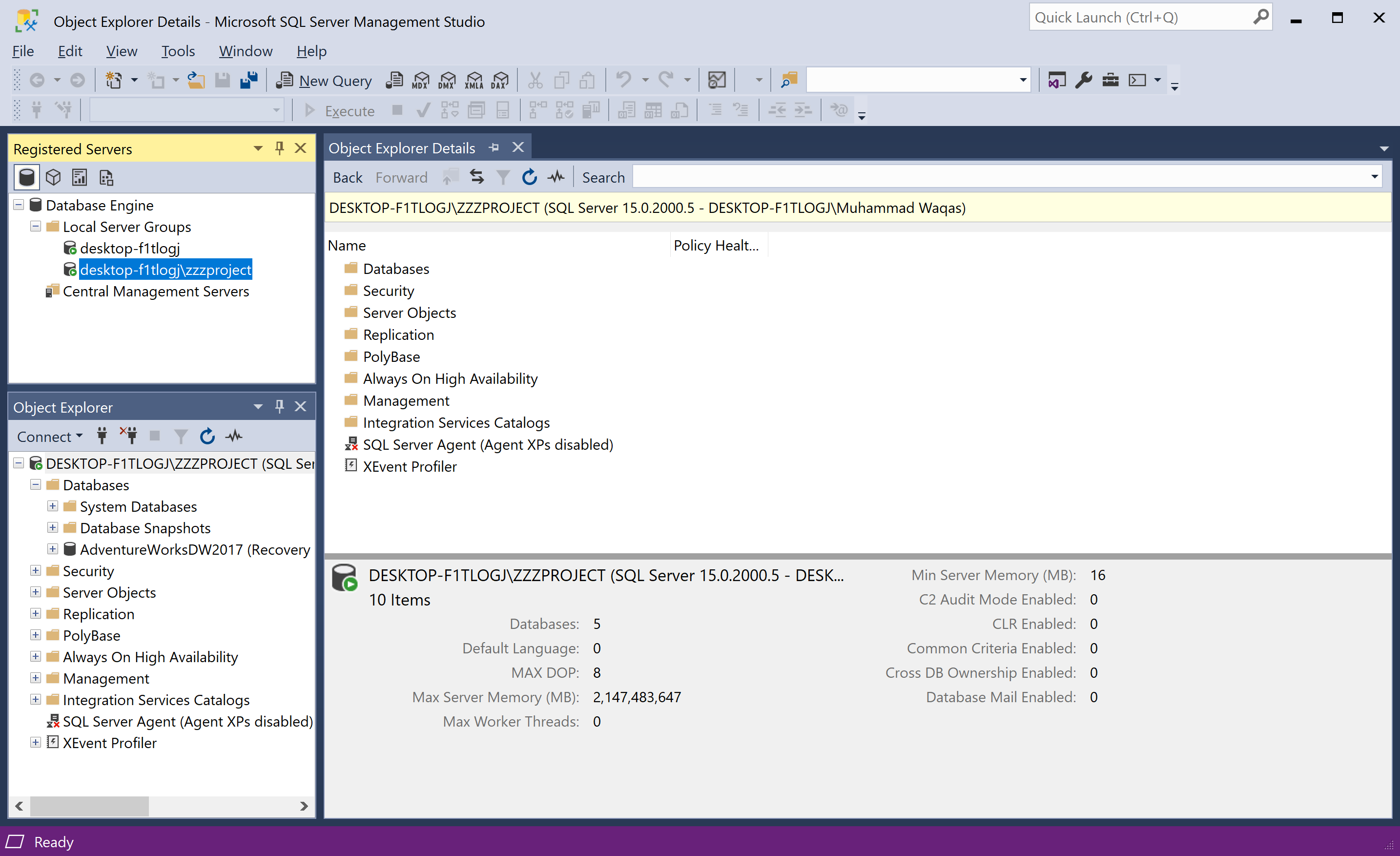
The Registered Servers window appears above or adjacent to Object Explorer. You can drag it and dock it in various locations.
- Registered Servers lists servers that you manage frequently.
- You can add and remove servers from this list.
- The only servers listed are the SQL Server instances on the computer where you are running Management Studio.
Query Window
If you want to write a query against any database, you have to click the New Query button.
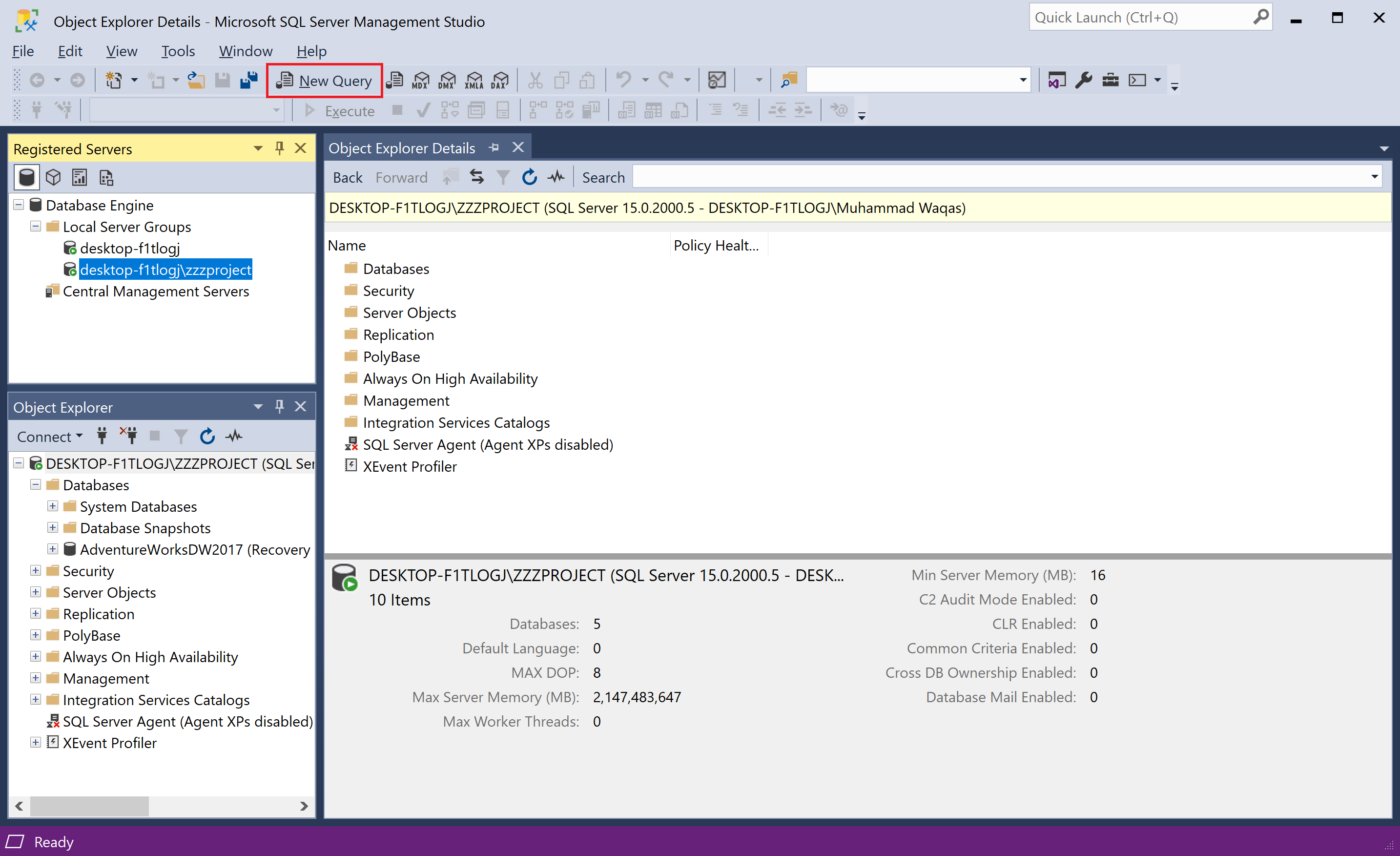
Let's add the following simple query.
select * from sys.databases
To execute your query, click on the Execute button
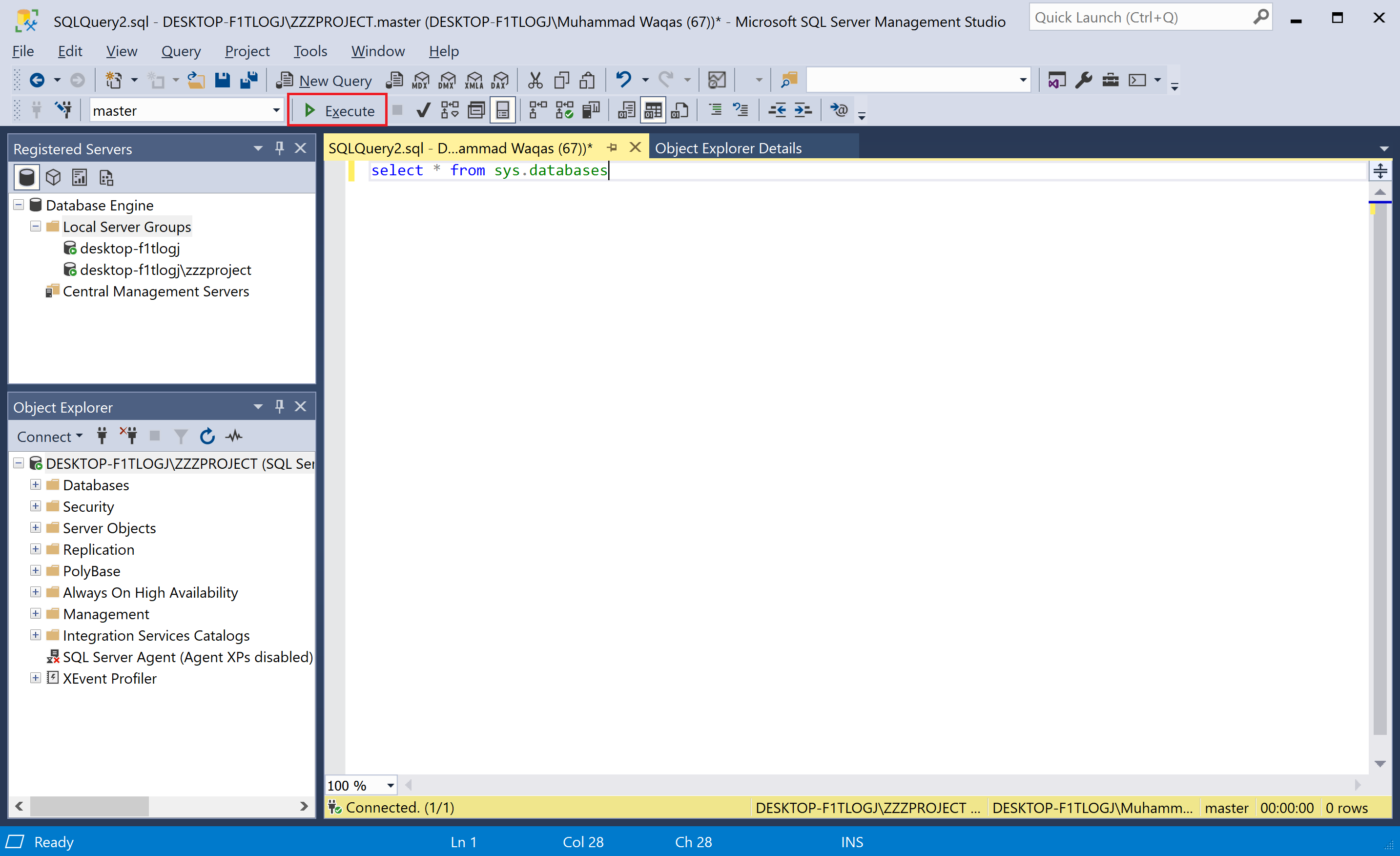
The results of your queries also appear here.
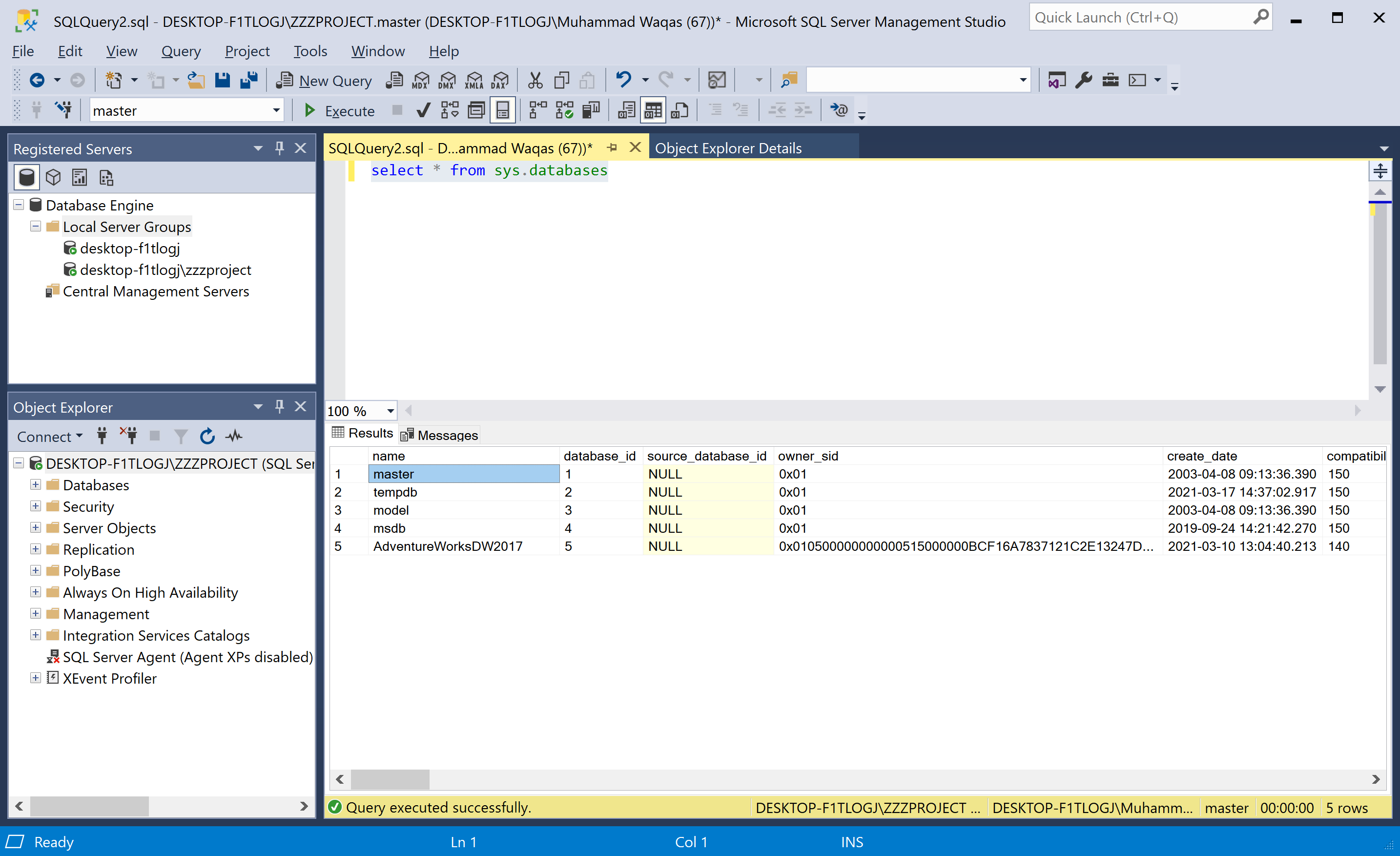
Properties Window
You can see the Properties window when the Query Window is open. if it is not open, right-click inside Query Window and select Properties Window. The view displays the basic properties of the query.
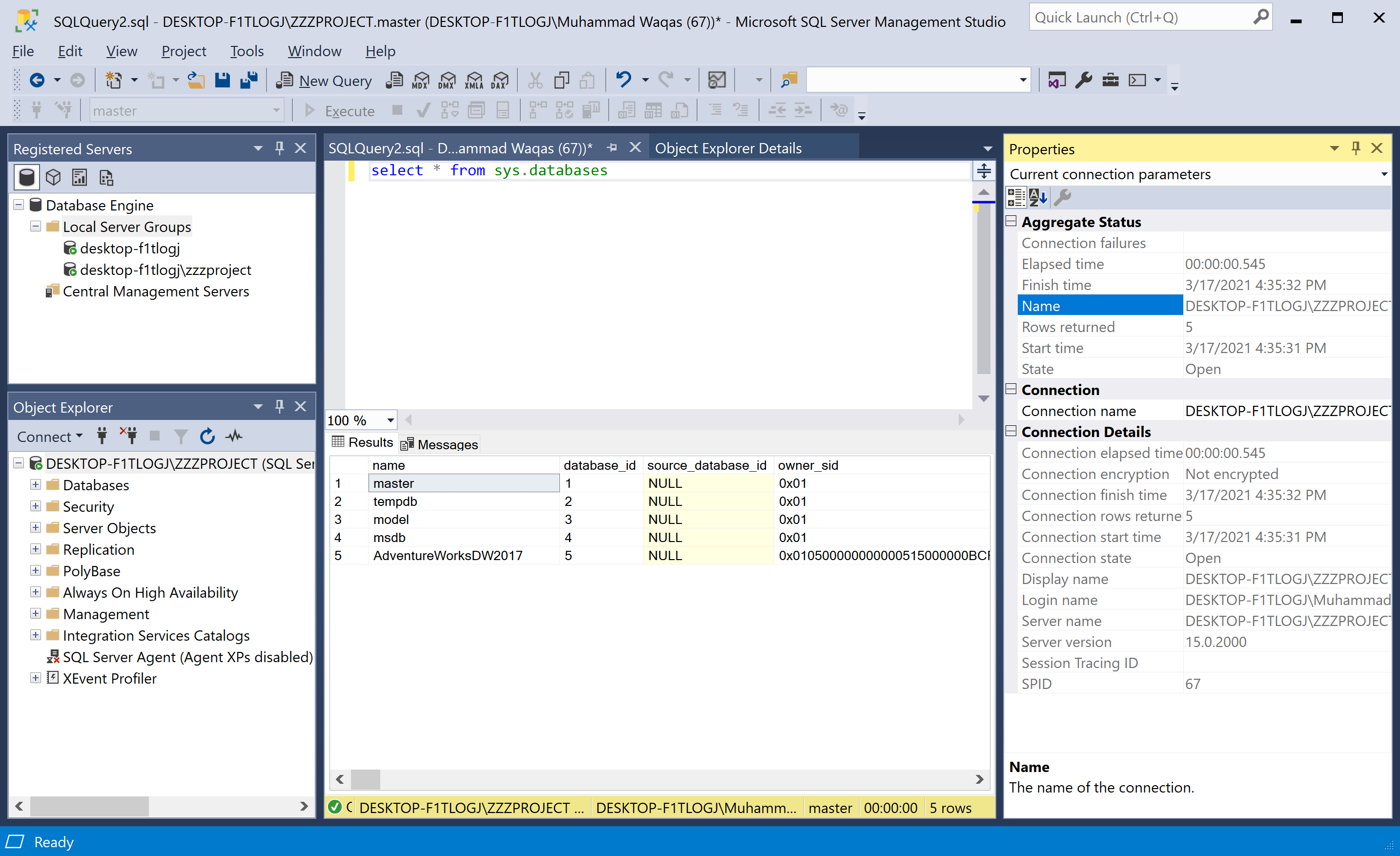
For example, it shows the time that a query started, the number of rows returned, and connection details.
Template Browser
Template Browser has various pre-built T-SQL templates. You can use these templates to perform various functions, such as creating or backing up a database.