Visual Studio Code Snippets
Code snippets are ready-made snippets of code you can quickly insert into your code using a right-click menu (context menu) command or a combination of hotkeys. They typically contain commonly used code blocks such as try-finally or if-else blocks, but they can be used to insert entire classes or methods.
- You can insert a code snippet at the cursor location, or insert a surround-with code snippet around the currently selected code.
- The Code Snippet Inserter is invoked through the Insert Code Snippet or Surround With commands on the IntelliSense menu, or by using the keyboard shortcuts Ctrl+K, Ctrl+X or Ctrl+K, Ctrl+S respectively.
Code snippets are available for a multitude of languages, including C#, C++, VB, XML, etc. To view all the available installed snippets for a language, select the Tools > Code Snippets Manager...

You can see all the languages which contain code snippets, choose the CSharp from the Language drop-down and expand the Visual C#.
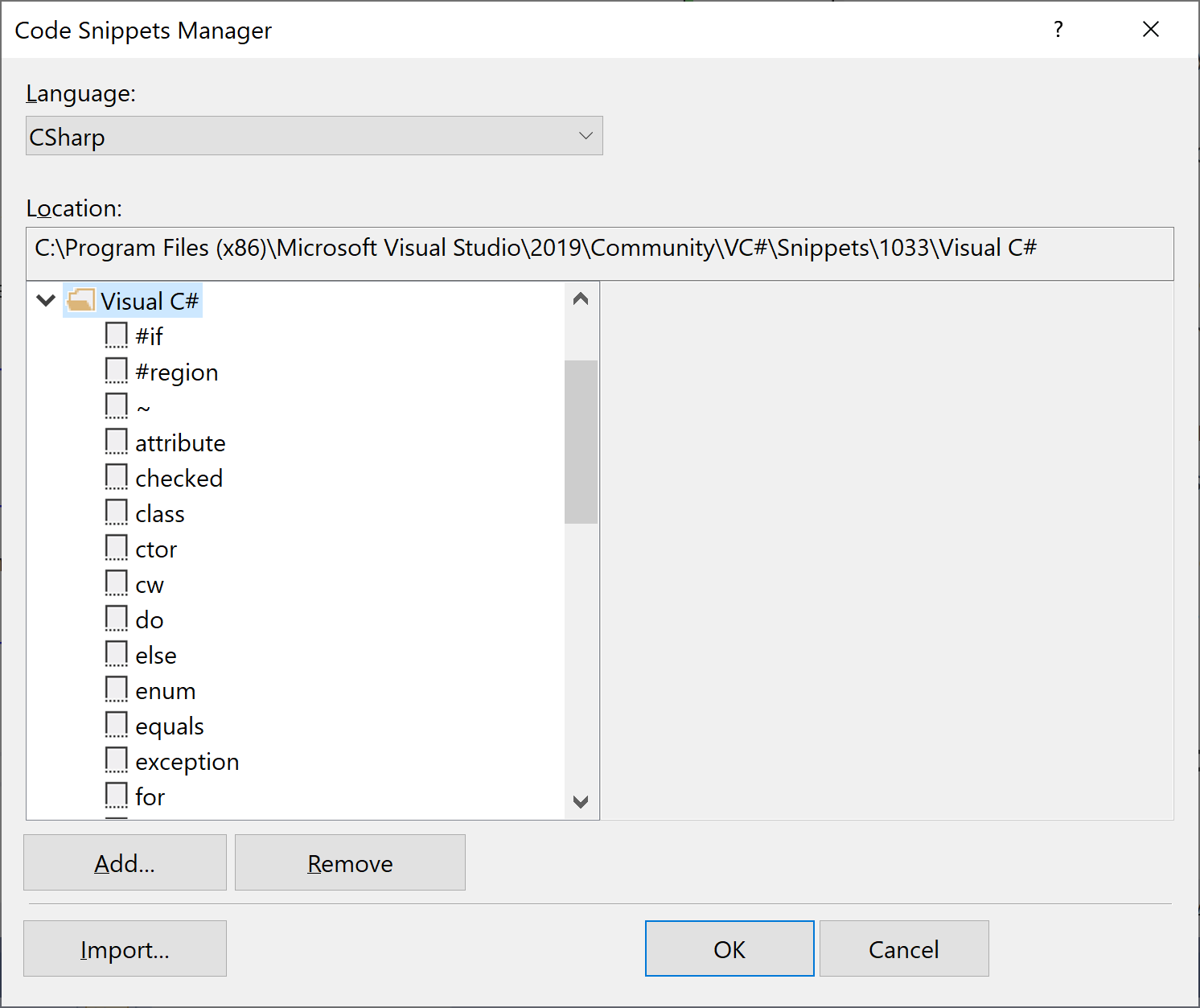
You can see all the available code snippets for the C# language.
How to Insert Code Snippet
Code snippets can be accessed in the following general ways:
- On the menu bar, choose Edit > IntelliSense > Insert Snippet
- From the right-click or context menu in the code editor, choose Snippet > Insert Snippet
- From the keyboard, press Ctrl+K, Ctrl+X
For example, the for code snippet creates an empty for loop. Let's open the Main method and press Ctrl+K, Ctrl+KX.
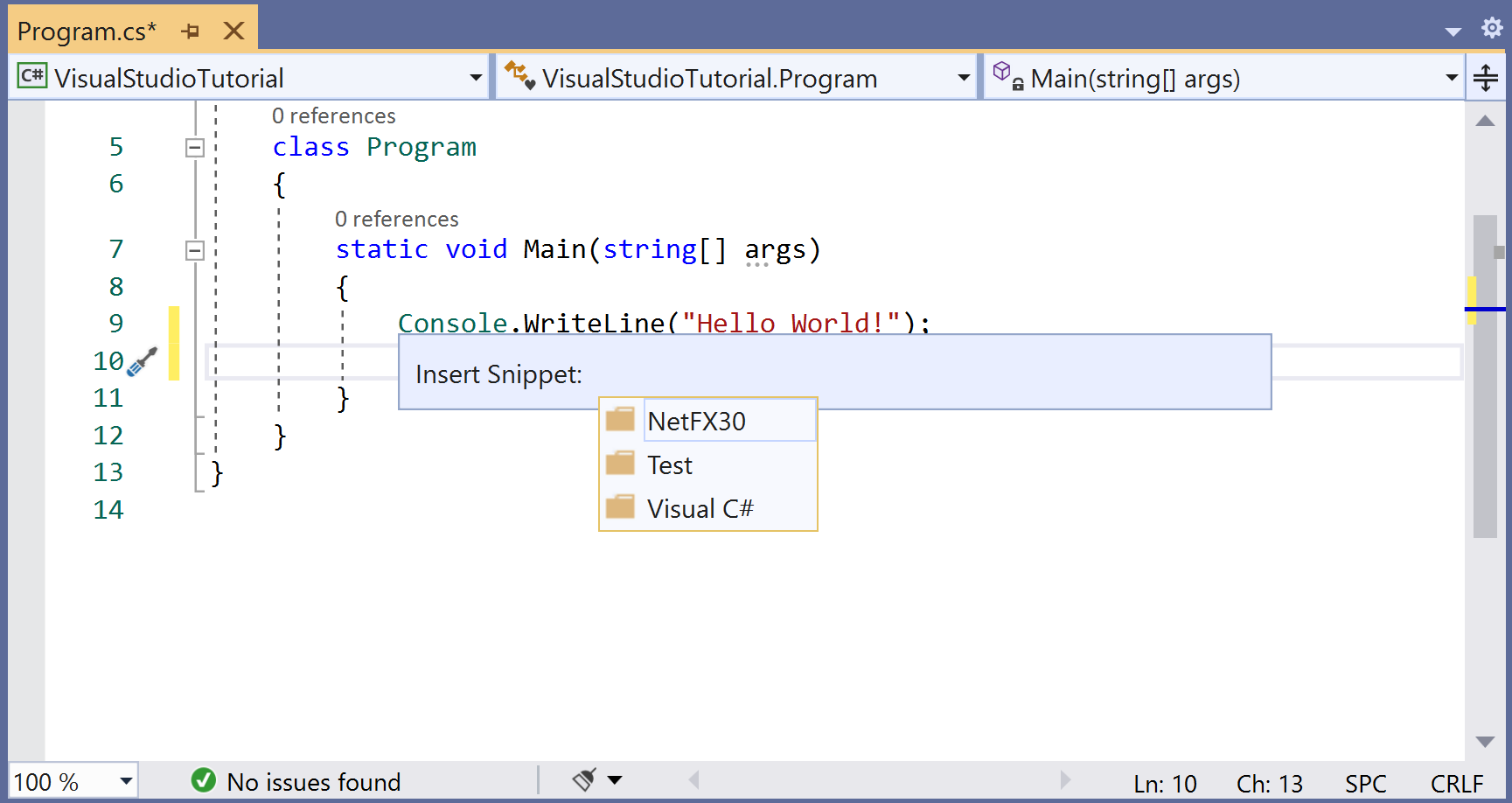
Now select the Visual C# option and you will see all the code snippets.
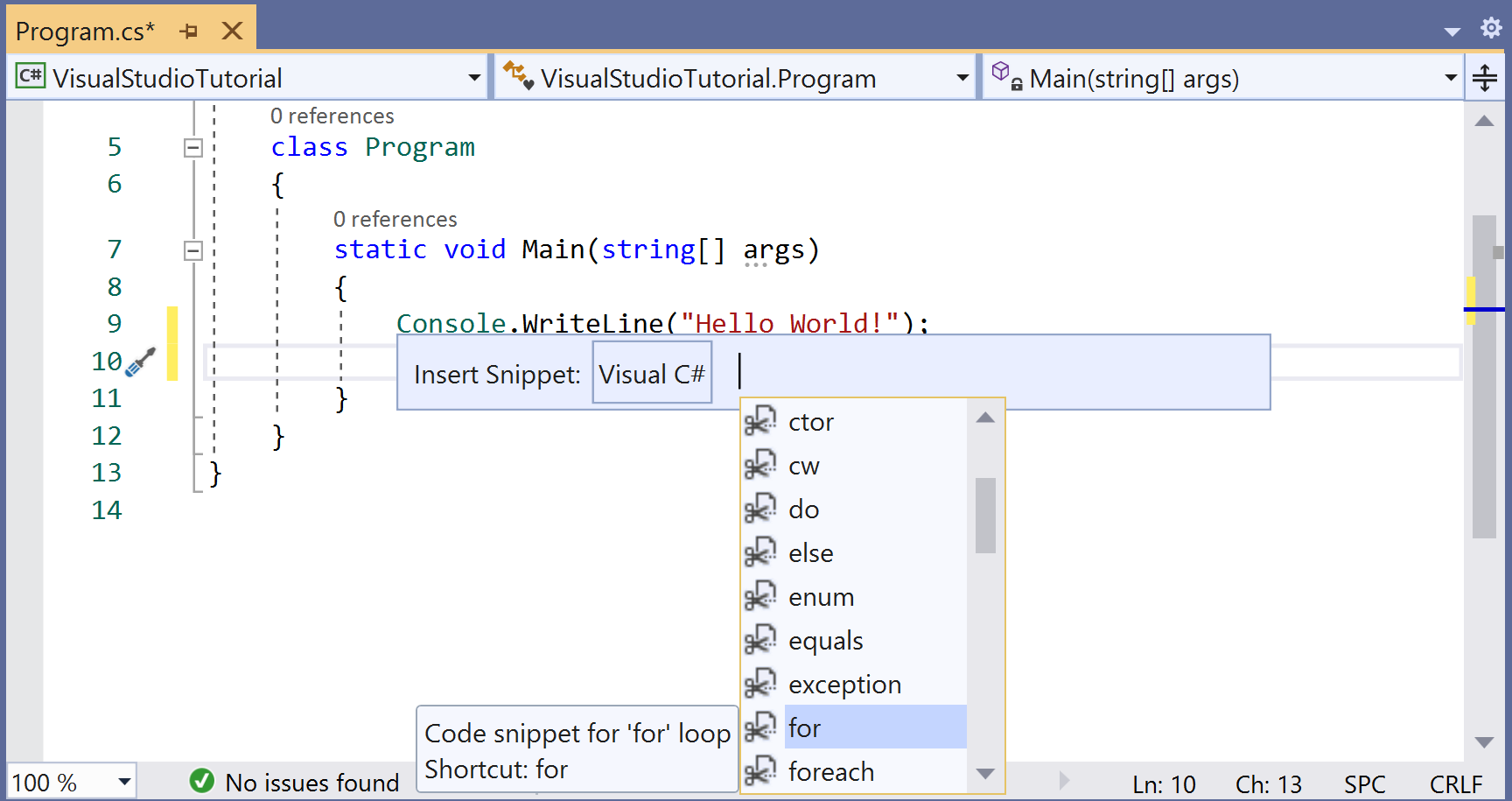
Double-click on the for and you will see an empty for loop is inserted.
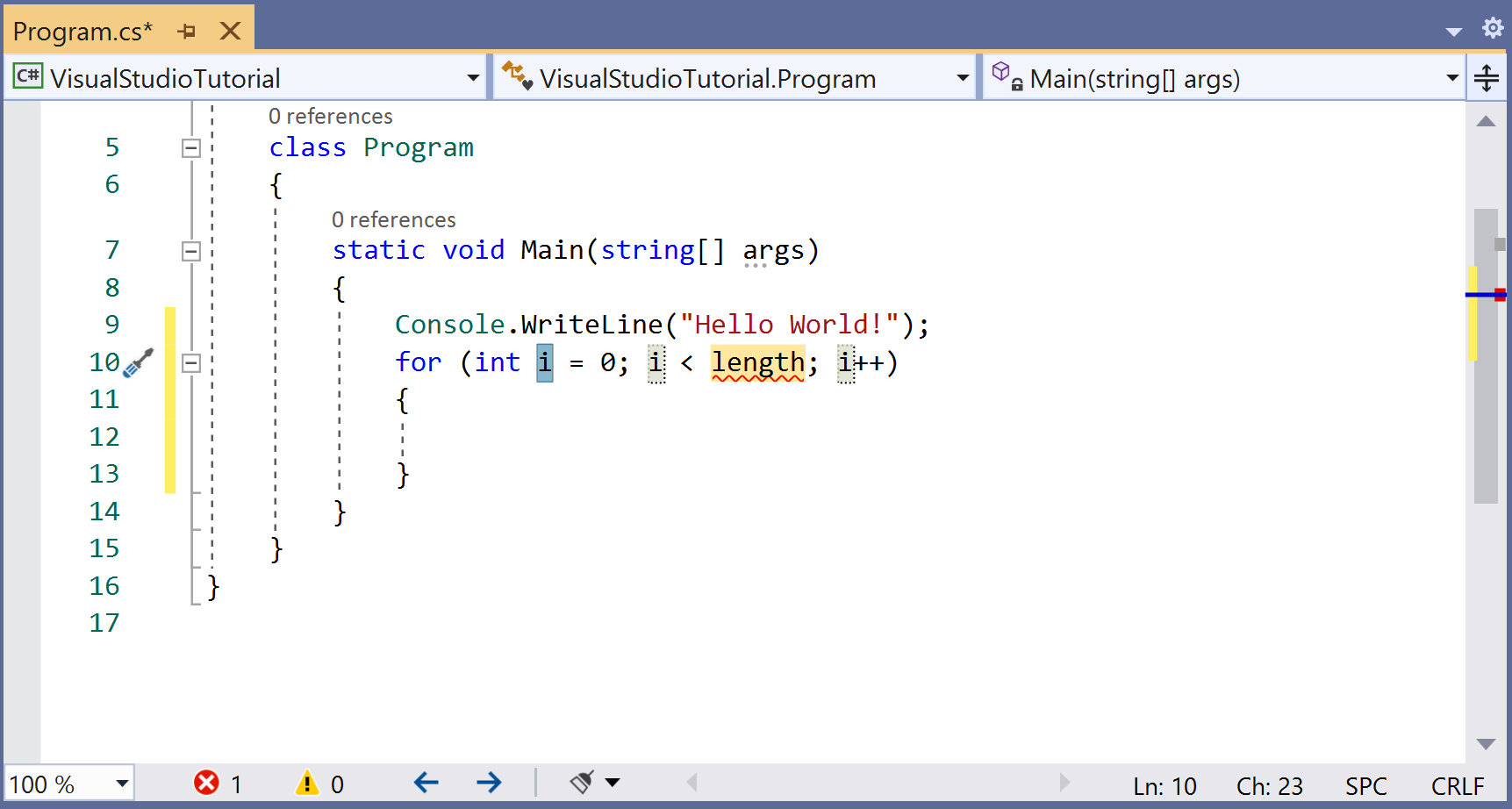
Create a Code Snippet
A snippet is nothing more than an XML file, with a .snippet extension, containing configuration settings. All the code snippets XML files are located in the Visual Studio installation directory and the path is also provided on the Code Snippets Manager...
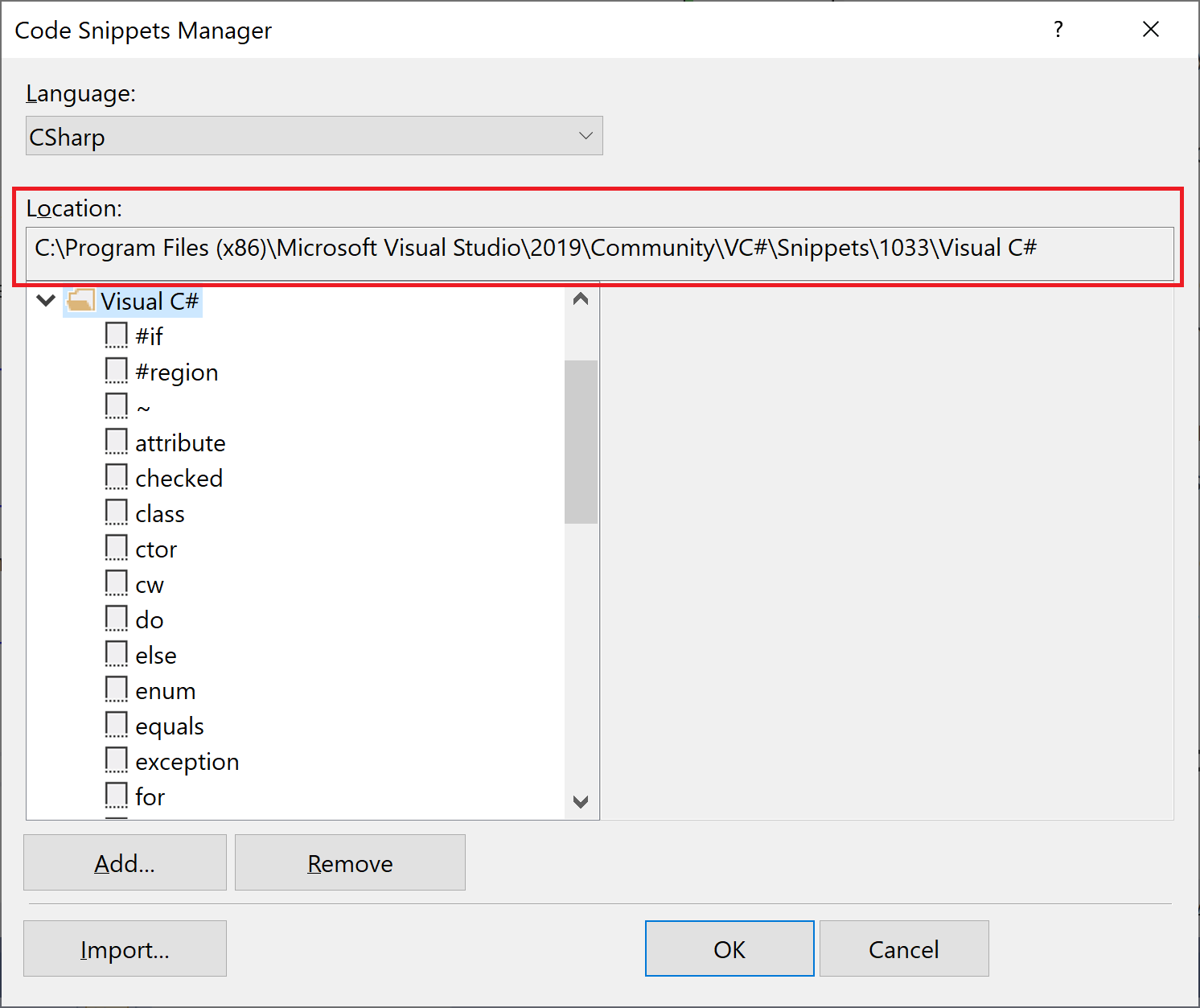
You can create your own code snippet with only a few steps. All you need to do is create an XML file, fill in the appropriate elements, and add your code to it.
Let's create a code snippet that checks the existence of a file. The first step is to create a new XML file in Visual Studio from File > New > File... menu.
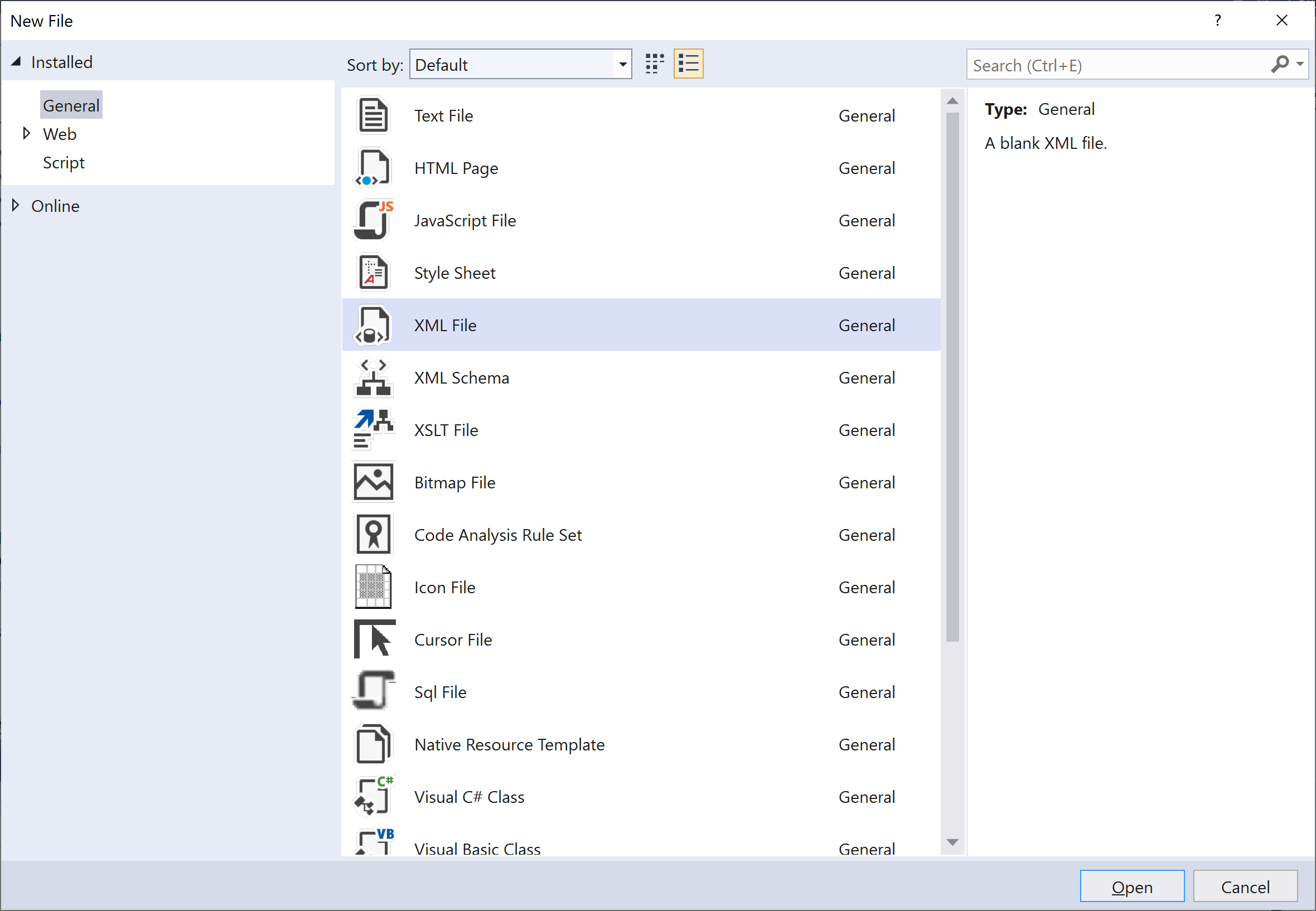
Select XML File, and click Open button. Once the new XML file is opened, let's save it with a .snippet extension and call it fexists.snippet.
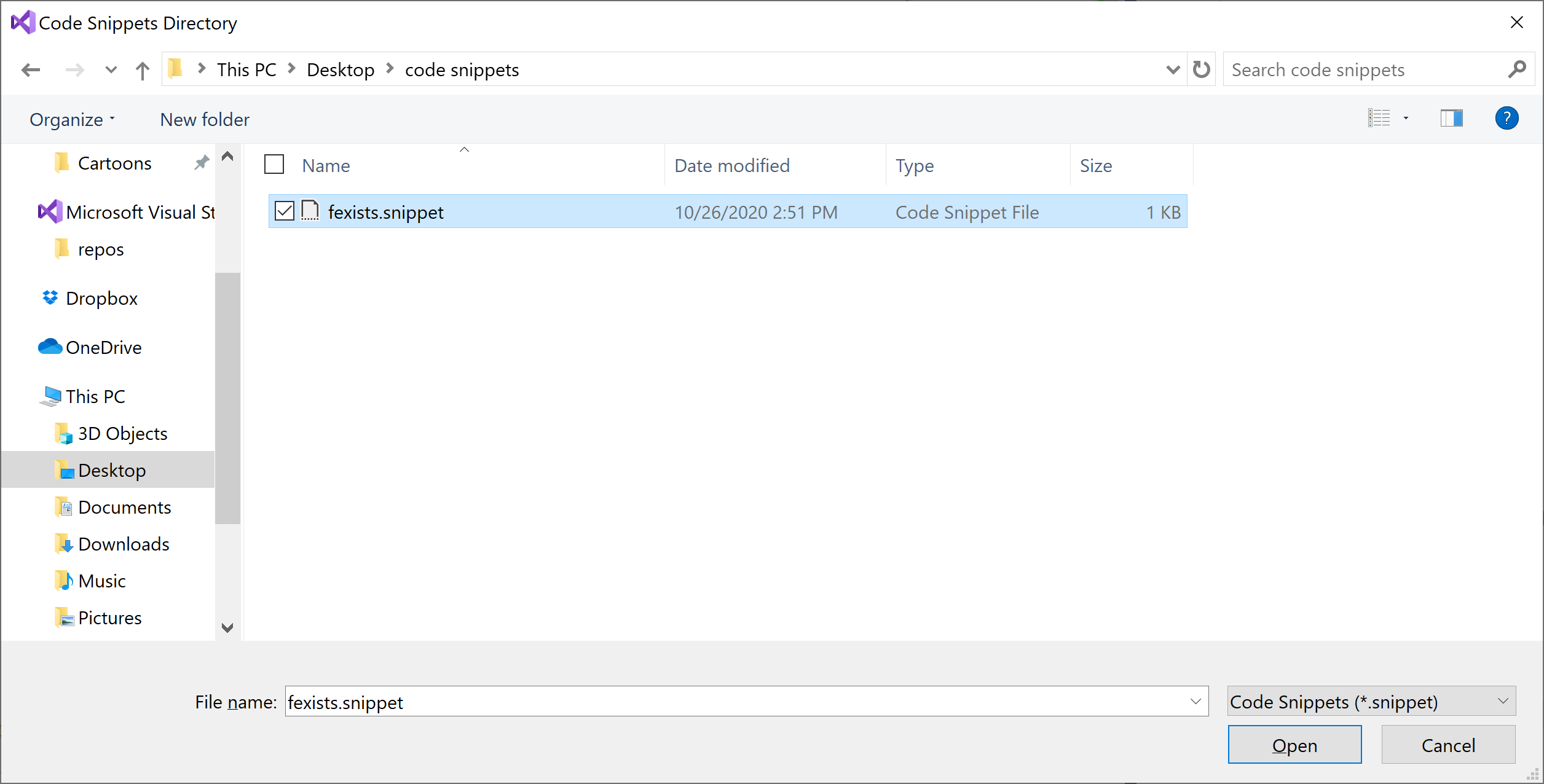
Now in our fexists.snippet file, we have only an XML declaration. Let's add the following basic snippet template to the XML file.
<?xml version="1.0" encoding="utf-8"?>
<CodeSnippets xmlns="http://schemas.microsoft.com/VisualStudio/2005/CodeSnippet">
<CodeSnippet Format="1.0.0">
<Header>
<Title></Title>
</Header>
<Snippet>
<Code Language="">
<![CDATA[]]>
</Code>
</Snippet>
</CodeSnippet>
</CodeSnippets>
Now add the title of the snippet in the Title element also specify the language of the snippet in the Language attribute of the Code element.
<?xml version="1.0" encoding="utf-8"?>
<CodeSnippets xmlns="http://schemas.microsoft.com/VisualStudio/2005/CodeSnippet">
<CodeSnippet Format="1.0.0">
<Header>
<Title>File Exists</Title>
<Shortcut>fexists</Shortcut>
</Header>
<Snippet>
<Code Language="CSharp">
<![CDATA[]]>
</Code>
</Snippet>
</CodeSnippet>
</CodeSnippets>
You can also add the ShortCut tag which can be used to insert this snippet by writing this shortcut and press Tab twice.
Now, we need to add the snippet code in the CDATA section inside the Code element.
<Code Language="CSharp">
<![CDATA[var exists = File.Exists("C:\\Temp\\Notes.txt");]]>
</Code>
You can use a code snippet to add a using directive by including the Imports element.
<Imports>
<Import>
<Namespace>System.IO</Namespace>
</Import>
</Imports>
As you know the method File.Exists is in the System.IO namespace, so we need to define the Imports element to import the System.IO namespace. Here is the complete XML file.
<?xml version="1.0" encoding="utf-8"?>
<CodeSnippets xmlns="http://schemas.microsoft.com/VisualStudio/2005/CodeSnippet">
<CodeSnippet Format="1.0.0">
<Header>
<Title>File Exists</Title>
<Shortcut>exists</Shortcut>
</Header>
<Snippet>
<Code Language="CSharp">
<![CDATA[var exists = File.Exists("C:\\Temp\\Notes.txt");]]>
</Code>
<Imports>
<Import>
<Namespace>System.IO</Namespace>
</Import>
</Imports>
</Snippet>
</CodeSnippet>
</CodeSnippets>
Import a Code Snippet
You can import a snippet to your Visual Studio installation by using the Code Snippets Manager by opening it from Tools > Code Snippets Manager.
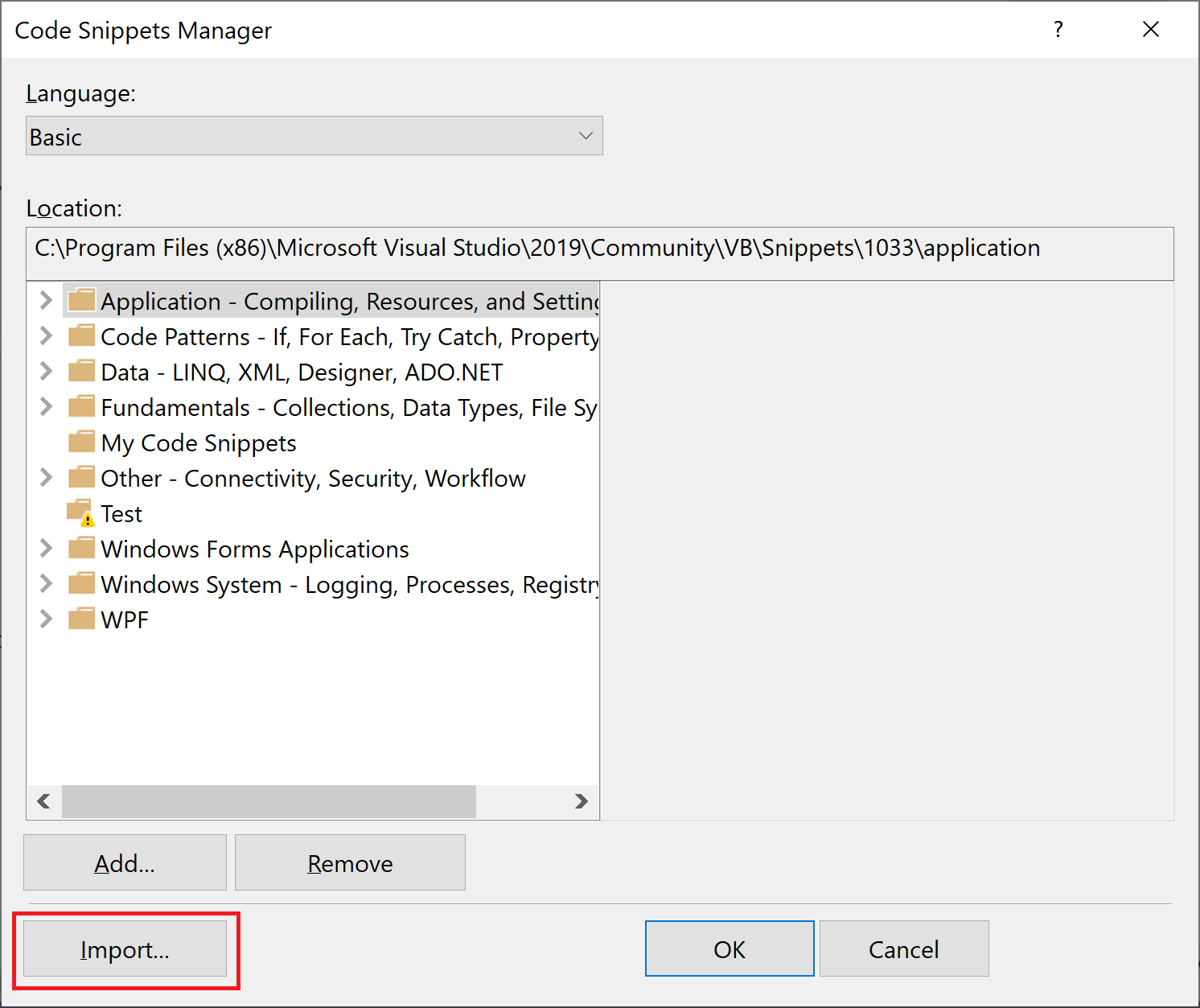
Click the Import... button, browse to the location where you saved the code snippet, select the file and click the Open button.
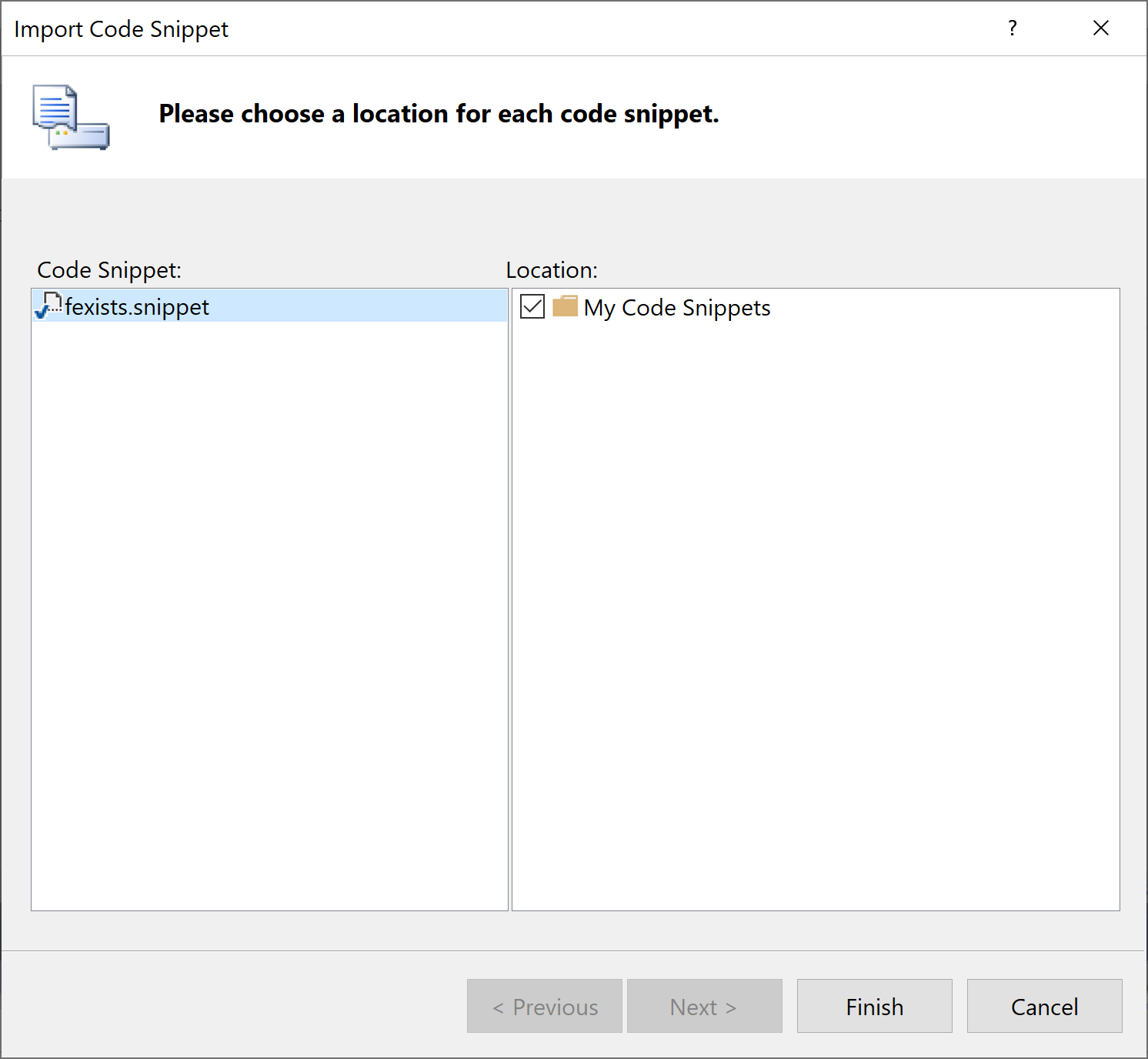
The Import Code Snippet dialog opens, click the Finish button, then OK.
Let's try it by typing fexists and press the Tab button twice, or you can also use the keyboard by pressing Ctrl+K and Ctrl+X, and then select My Code Snippets.
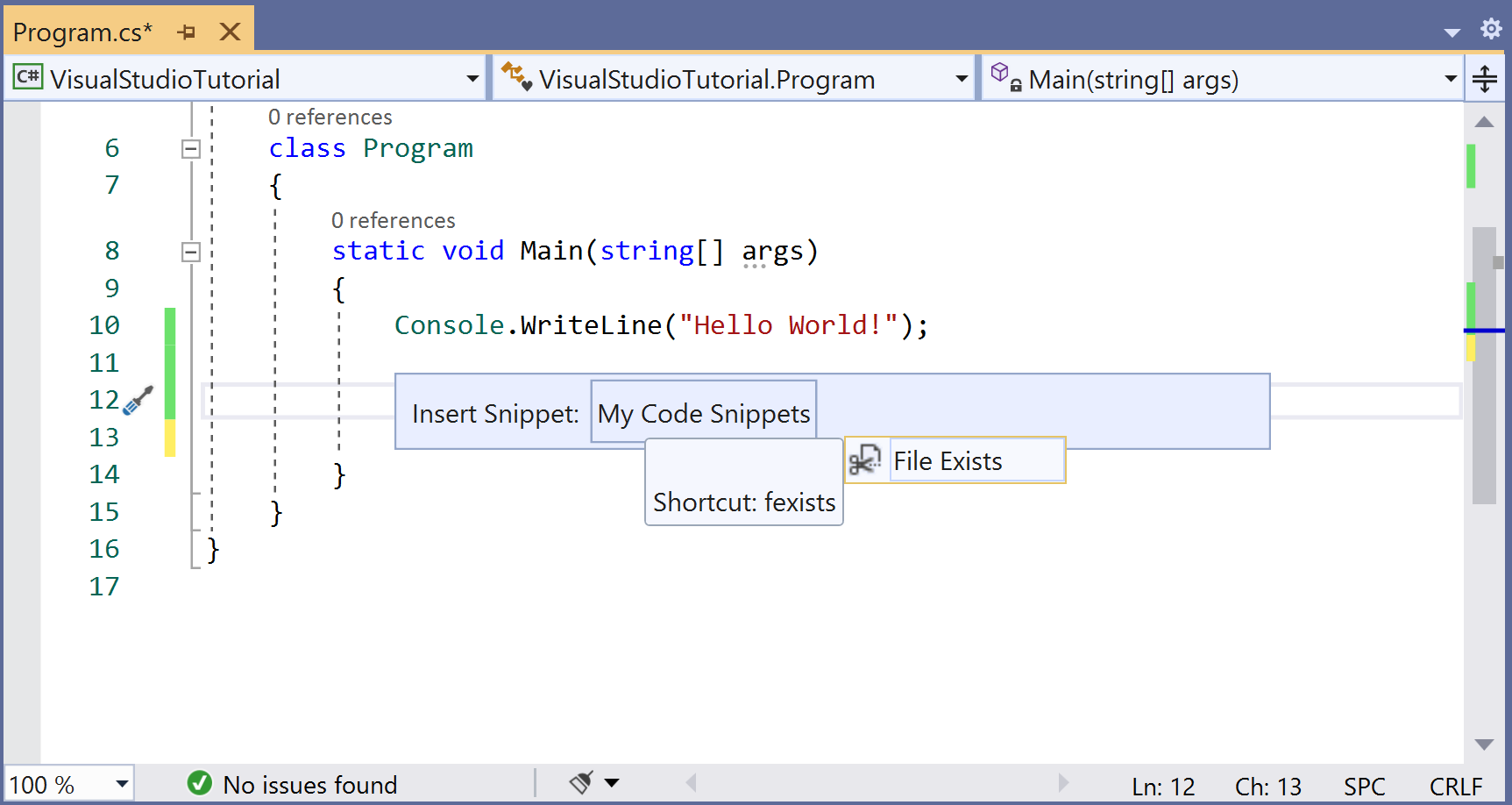
Select the File Exists and you will see the following code snippet is inserted.
var exists = File.Exists("C:\\Temp\\Notes.txt");
For more information about code snippets, visit the official documentation page https://docs.microsoft.com/en-us/visualstudio/ide/code-snippets
