Visual Studio Code Style Preferences
You can define and maintain a consistent code style in your codebase by defining .NET code style rule options in an EditorConfig file.
- Code style settings can be specified by adding an
EditorConfigfile to your project. - The editor configuration file is associated with a codebase rather than a Visual Studio personalization account.
- Settings in an
EditorConfigfile take precedence over code styles that are specified in theOptionsdialog box. - It is useful when you want to enforce coding styles for all contributors to your project.
The code style preferences can be set on the Options dialog box from the Tools > Options > Text Editor > [C# or Basic] > Code Style > General.
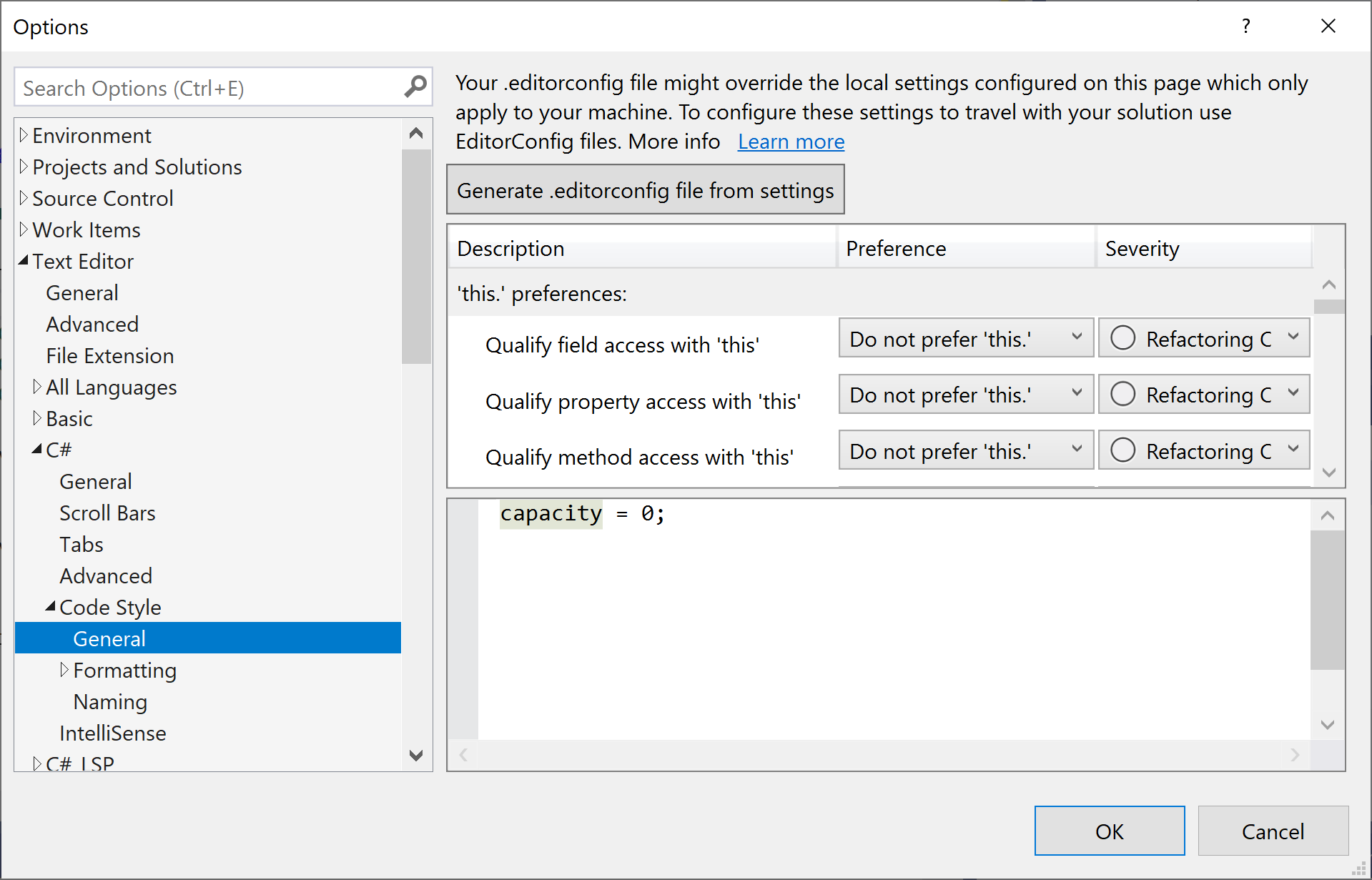
- All the settings on this dialog apply to your Visual Studio personalization account and aren't associated with a particular project or codebase.
- These settings aren't enforced at build time, if you want to associate code style preferences with your project and have the styles enforced during the build, specify the preferences in a
.editorconfigfile that is associated with the project.
Each item in the list shows a preview of the preference when selected.
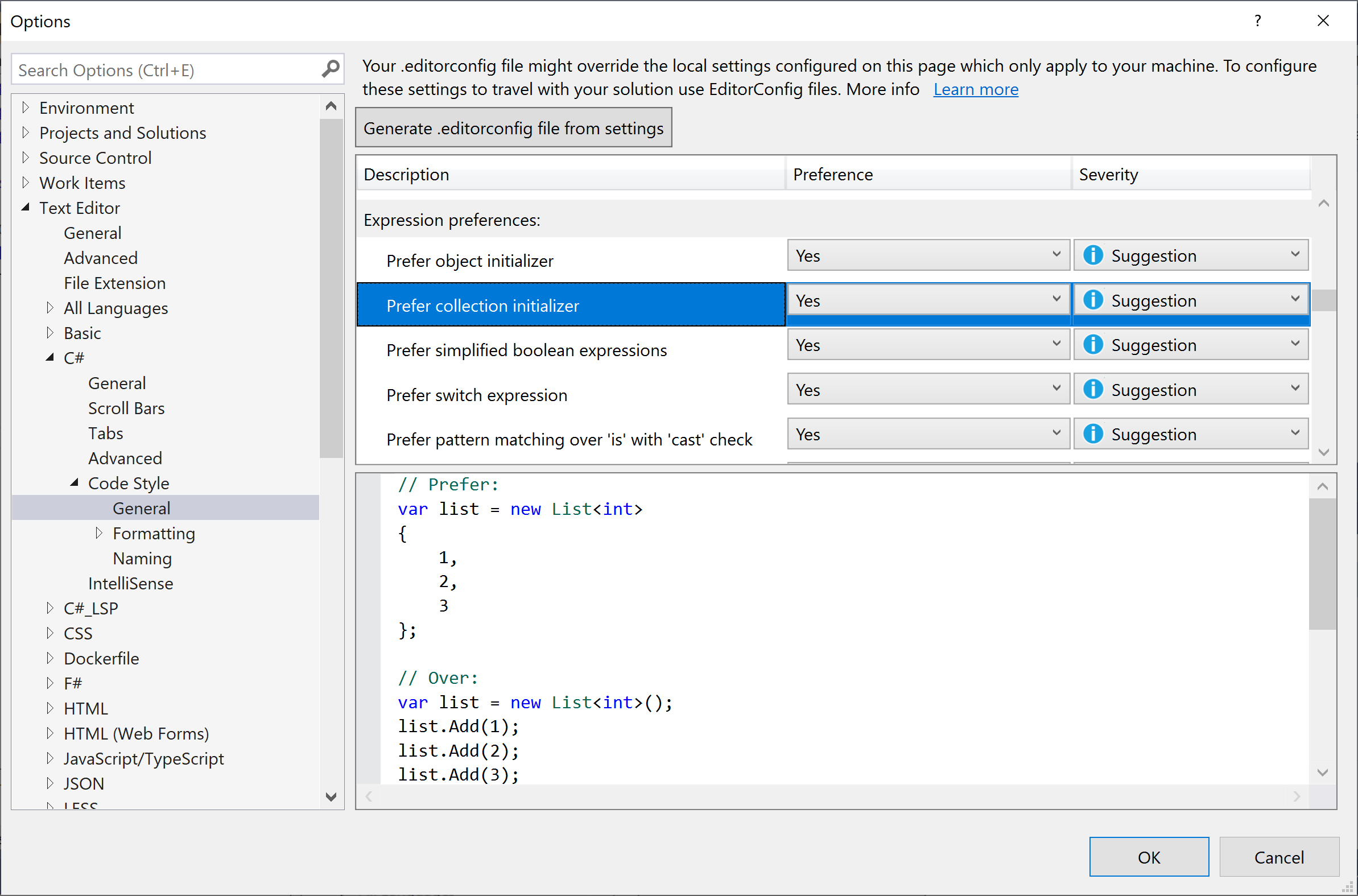
You can specify the Preference and Severity values using the drop-downs on each line for each code style setting.
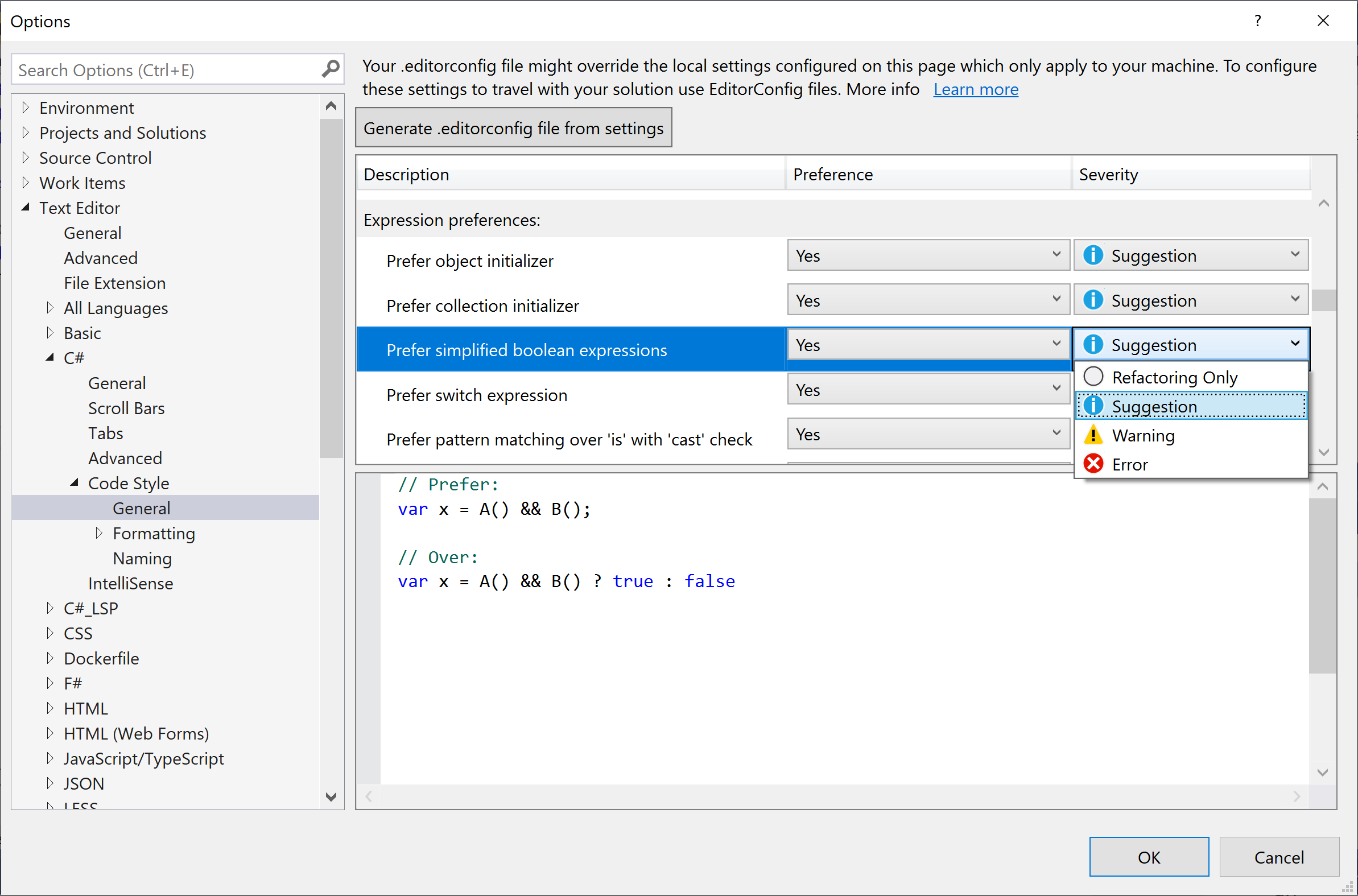 The following options are available to set Severity
The following options are available to set Severity
- Refactoring Only
- Suggestion
- Warning
- Error
If you want to enable Quick Actions for a code style, make sure that the Severity setting is set to other than the Refactoring Only option.
Generate Coding Style Configuration File
To generate a coding style file, click the Generate .editorconfig file from settings button.
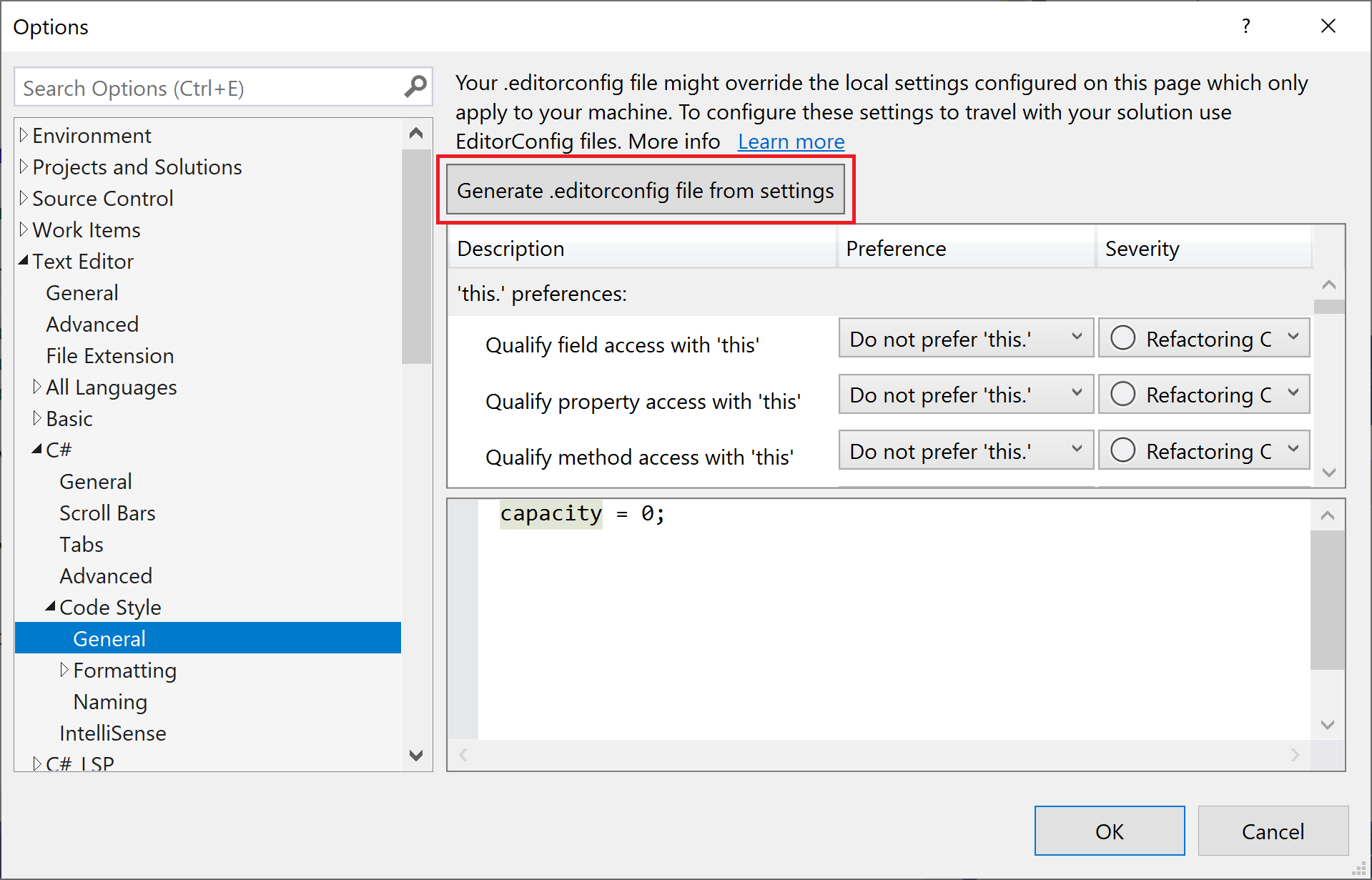
It will generate a coding style .editorconfig file based on the settings on the Options page.
Apply Code Styles
In Visual Studio 2019, for C# code files you will see a Code Cleanup button at the bottom of the editor.
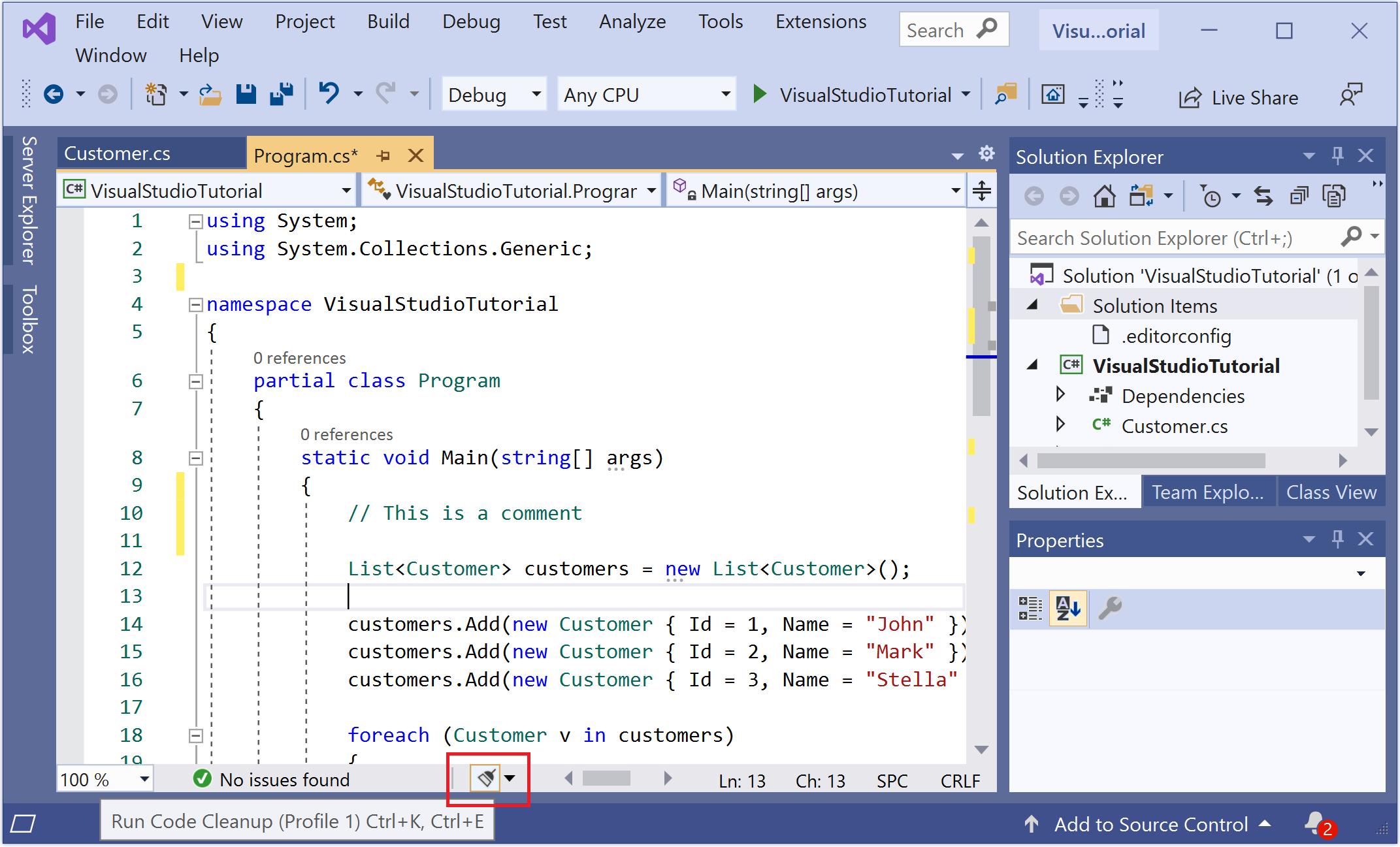
If a .editorconfig file exists for the project, those are the settings that take precedence.
Configuration
With the Code Cleanup broom icon, you can see an expander arrow, let's click that arrow and you will see the following menu.
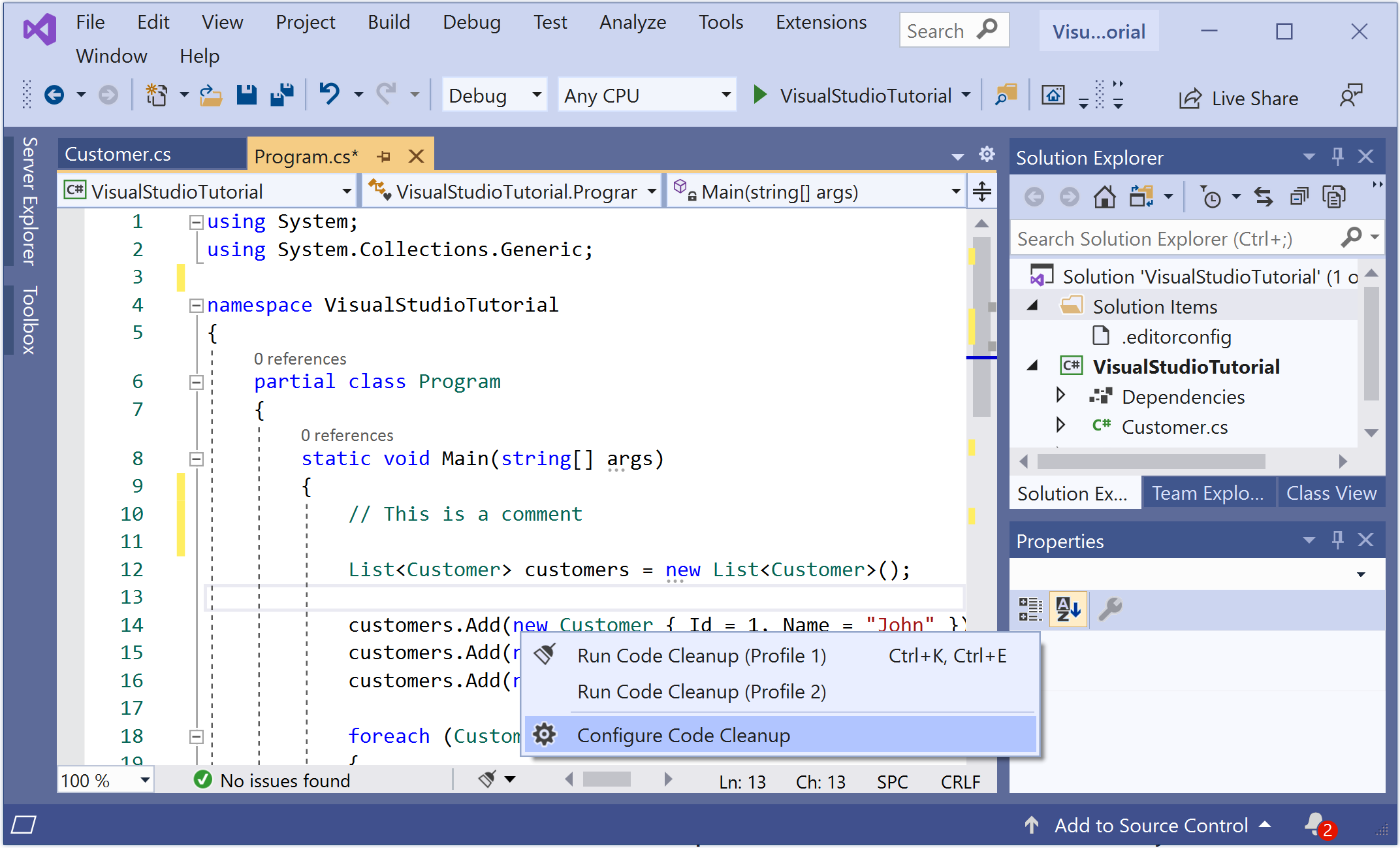
To configure which code styles you want to apply in one of two profiles in the Configure Code Cleanup dialog box.
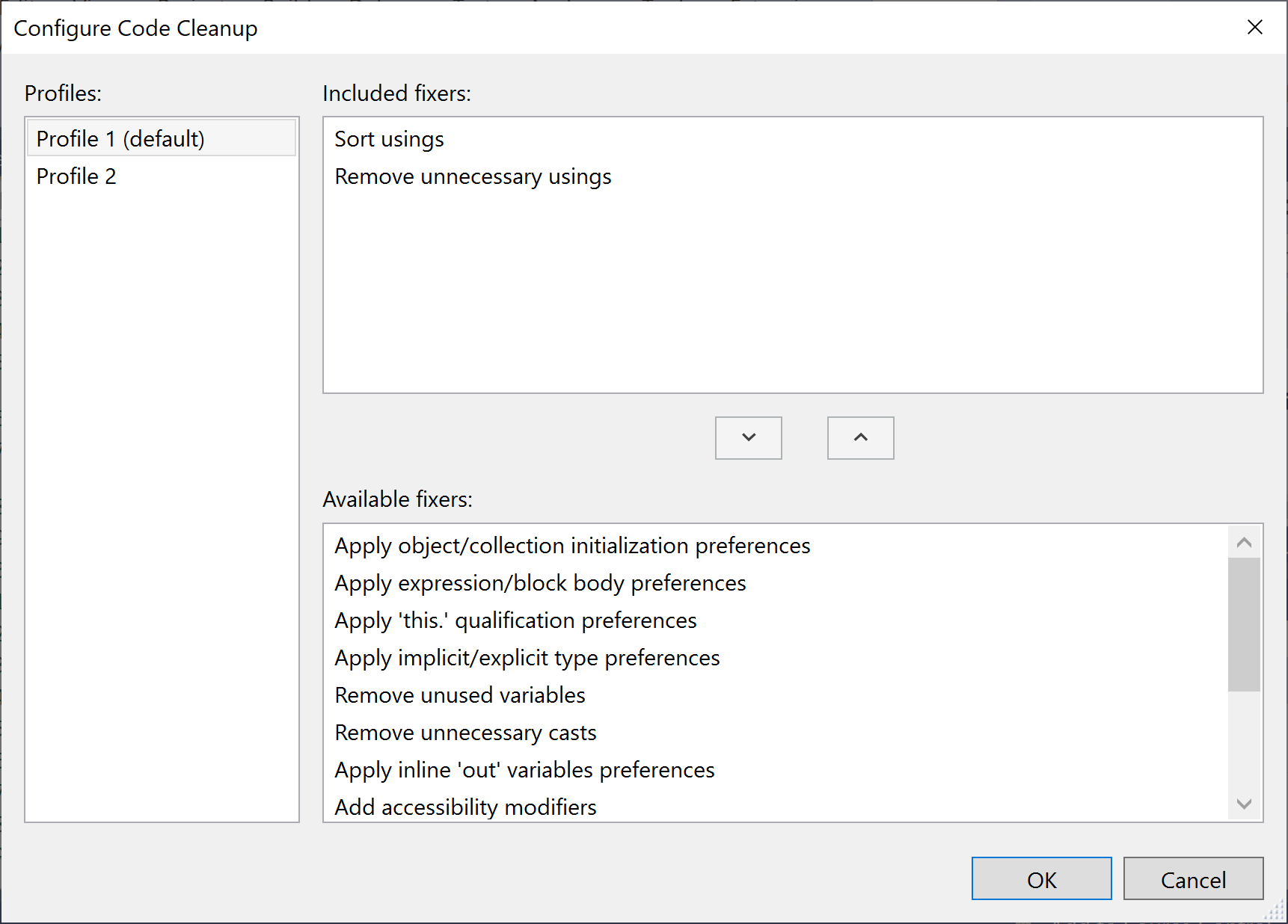
After you have configured code cleanup, you can either click on the broom icon or press Ctrl+K, Ctrl+E to run code cleanup to apply code styles from an EditorConfig file or the Code Style options page.
