Visual Studio Code Installation on Linux
Microsoft did the unexpected by releasing Visual Studio Code for all major desktop platforms that include Linux. Visual Studio Code is officially distributed as a Snap package in the Snap Store.
You can install it by running the following command.
sudo snap install --classic code # or code-insiders
Once installed, the Snap daemon will take care of automatically updating Visual Studio Code in the background. You will get an in-product update notification whenever a new update is available.
Debian and Ubuntu-based Distributions
The easiest way to install Visual Studio Code for Debian/Ubuntu-based distributions by using the apt manager. Download the .deb package (64-bit) from the Visual Studio Code's official website and run the following command.
sudo apt install ./<file>.deb
# If you're on an older Linux distribution, you will need to run this instead:
# sudo dpkg -i <file>.deb
# sudo apt-get install -f # Install dependencies
Installing the .deb package will automatically install the apt repository and signing key enabling auto-updating using the system's package manager.
You can also install the repository and key manually using the following script.
wget -qO- https://packages.microsoft.com/keys/microsoft.asc | gpg --dearmor > packages.microsoft.gpg
sudo install -o root -g root -m 644 packages.microsoft.gpg /etc/apt/trusted.gpg.d/
sudo sh -c 'echo "deb [arch=amd64,arm64,armhf signed-by=/etc/apt/trusted.gpg.d/packages.microsoft.gpg]
https://packages.microsoft.com/repos/code stable main" > /etc/apt/sources.list.d/vscode.list'
Then update the package cache and install the package using the following command.
sudo apt install apt-transport-https
sudo apt update
sudo apt install code # or code-insiders
Once installed, use the application manager to search Visual Code Studio and launch it as shown.
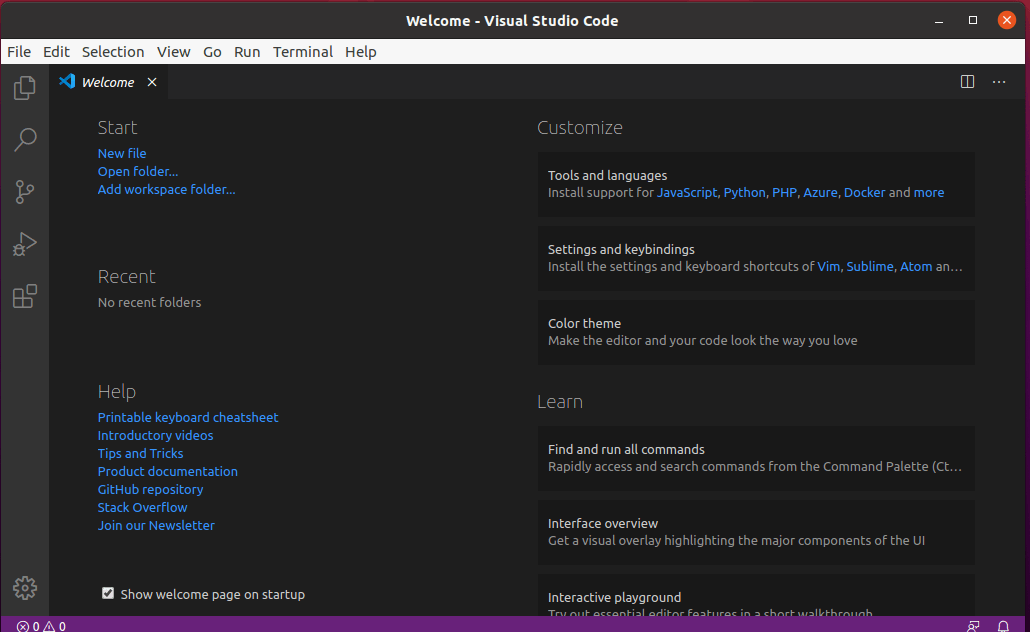
openSUSE and SLE-based distributions#
Currently, the stable 64-bit Visual Studio Code is shipped in a yum repository, you can install the key and repository using the following script.
sudo rpm --import https://packages.microsoft.com/keys/microsoft.asc
sudo sh -c 'echo -e "[code]\nname=Visual Studio Code\nbaseurl=https://packages.microsoft.com/yumrepos/vscode\nenabled=1\ntype=rpm-md\ngpgcheck=1\ngpgkey=https://packages.microsoft.com/keys/microsoft.asc" > /etc/zypp/repos.d/vscode.repo'
Then update the package cache and install the package using the following command.
sudo zypper refresh
sudo zypper install code
RHEL, Fedora, and CentOS-based Distributions
You can install the key and repository using the following script.
sudo rpm --import https://packages.microsoft.com/keys/microsoft.asc
sudo sh -c 'echo -e "[code]\nname=Visual Studio Code\nbaseurl=https://packages.microsoft.com/yumrepos/vscode\nenabled=1\ngpgcheck=1\ngpgkey=https://packages.microsoft.com/keys/microsoft.asc" > /etc/yum.repos.d/vscode.repo'
Then update the package cache and install the package using dnf (Fedora 22 and above).
sudo dnf check-update
sudo dnf install code
On older versions using yum, run the following commands.
yum check-update
sudo yum install code
Due to the manual signing process and the system we use to publish, the yum repo may lag behind and not immediately get the latest version of Visual Studio Code.
