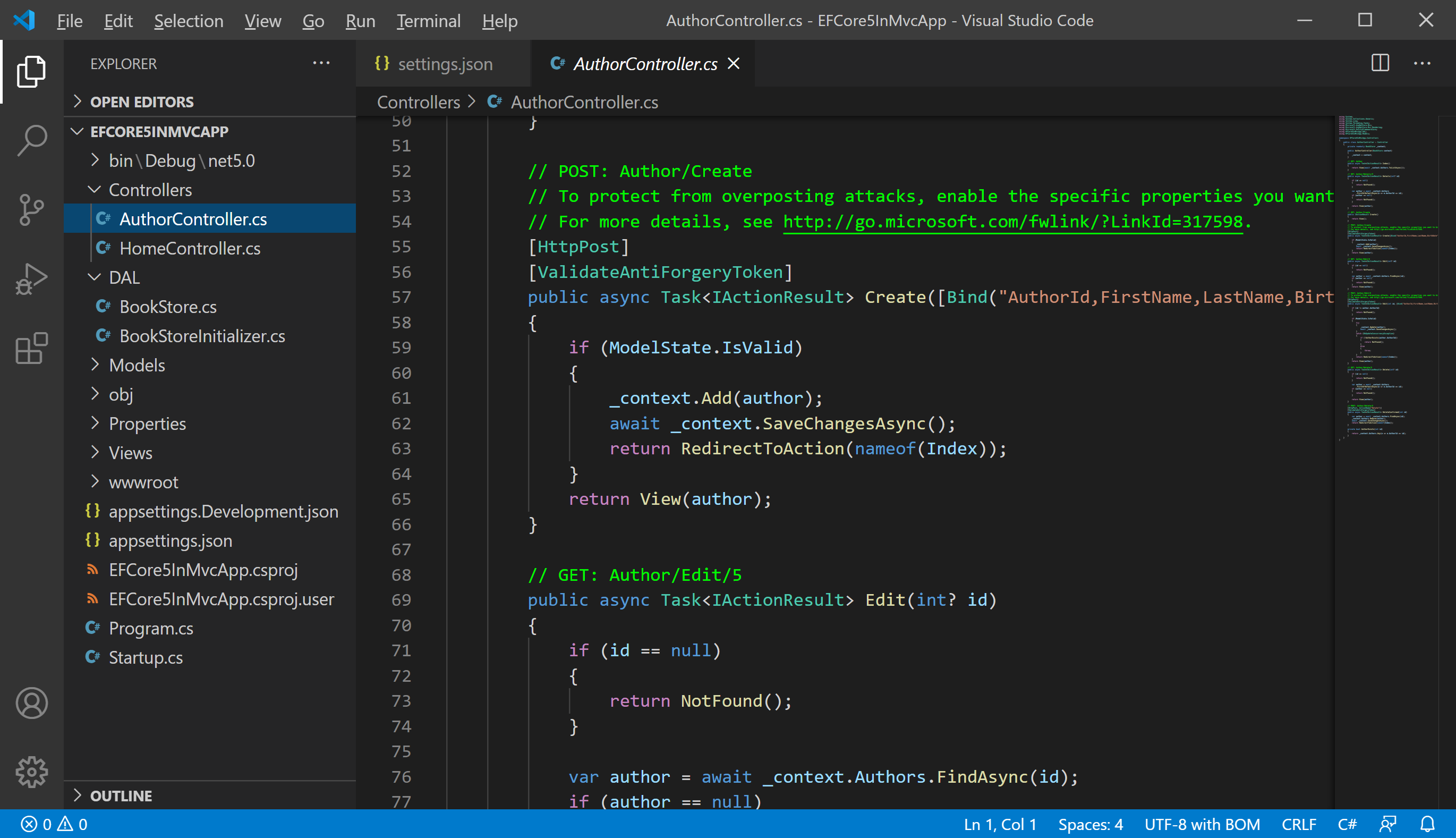Visual Studio Code Personalize VS Code
Visual Studio Code is a powerful editor used by millions of developers all over the world. Most developers only install a theme, and that's their whole customization, so in this article, we will explain how to customize Visual Studio Code.
Color Theme
Themes are significant since developers stare at a screen most of their time, so make sure it looks good and change it when you want it. Visual Studio Code has many built-in themes. Let's open the View > Command Palette... and type theme.
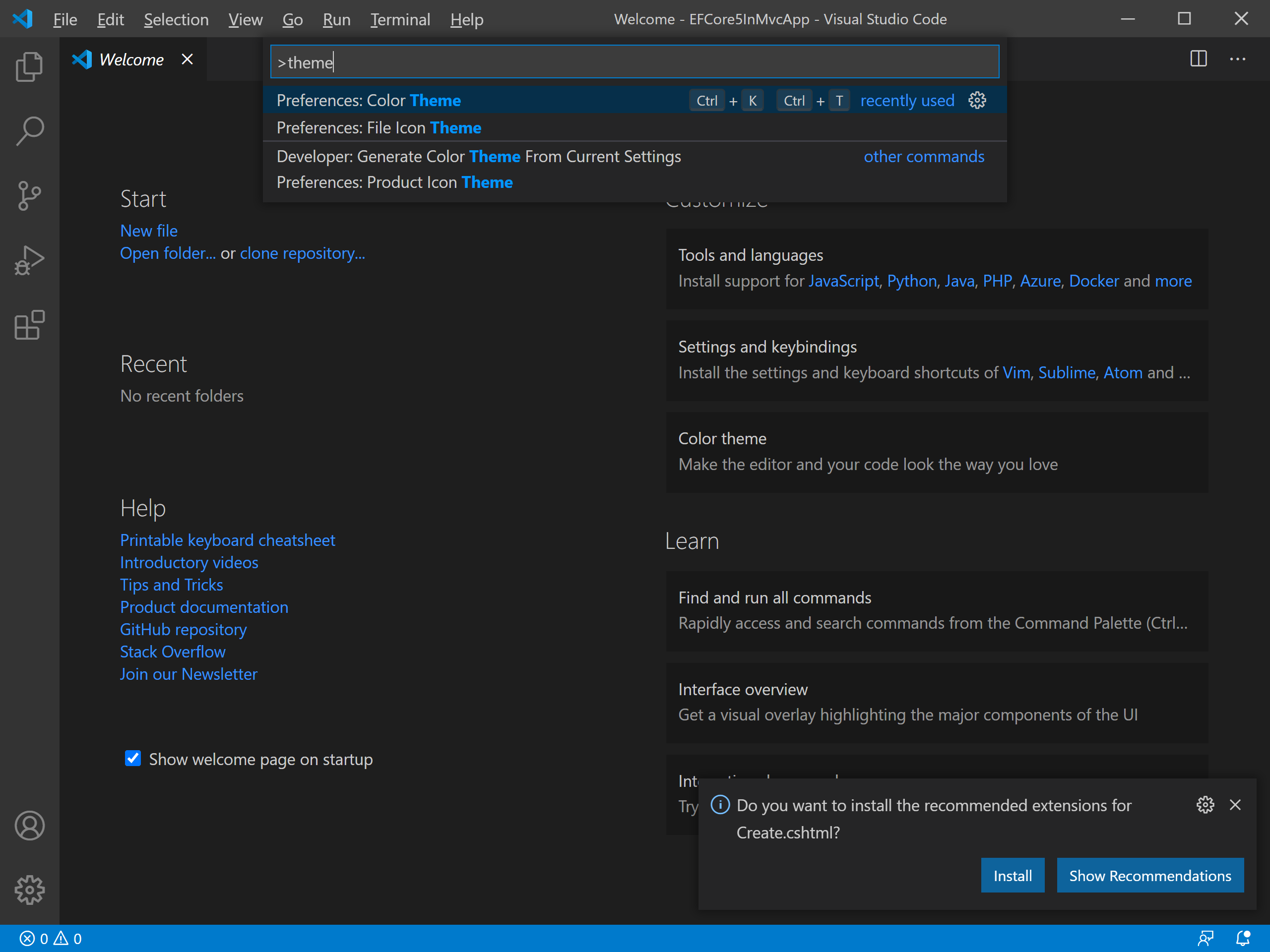
Select the Color Theme, and you will see different color themes in a drop-down list.
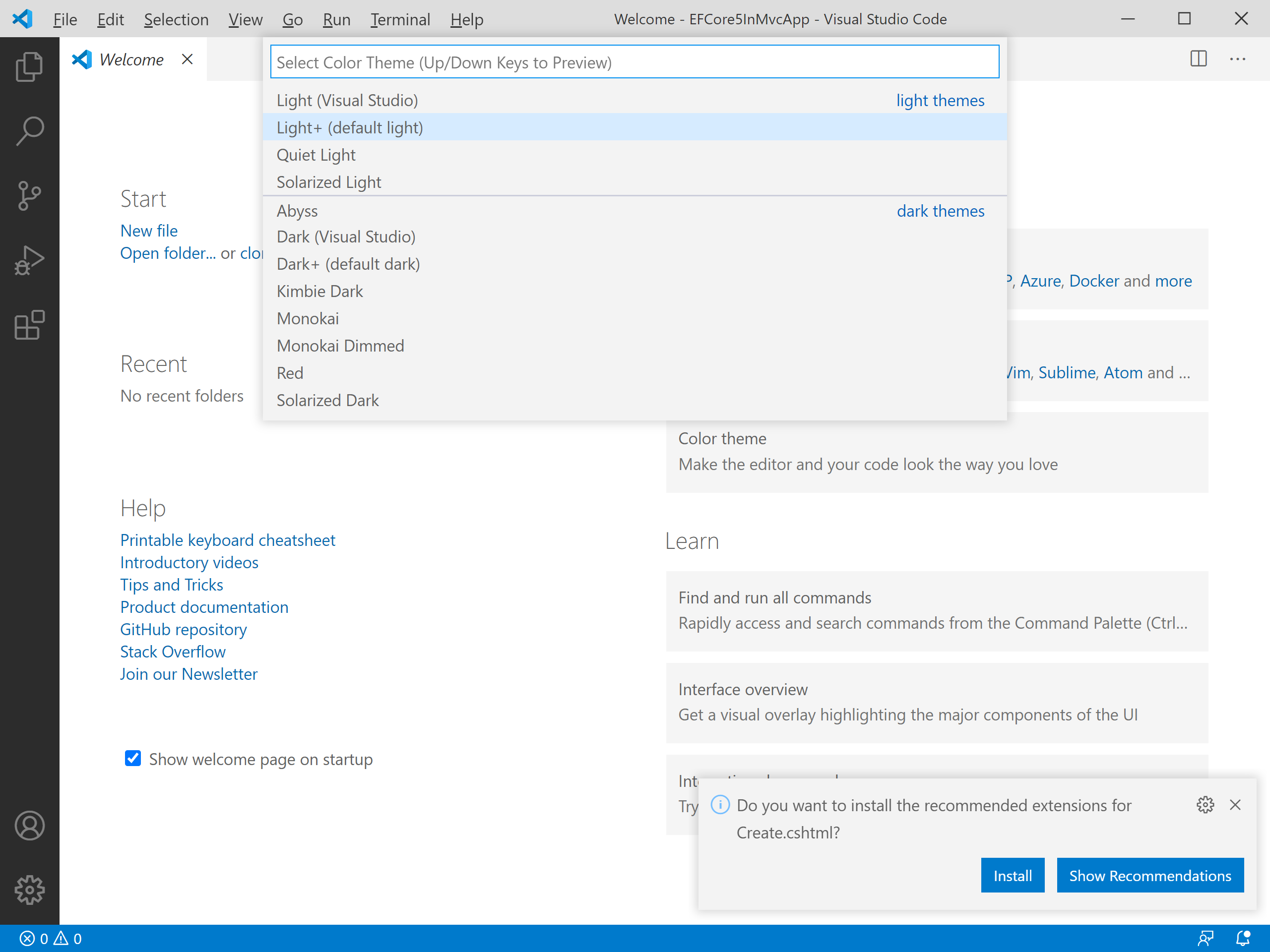
You can choose any of the available themes according to your preferences.
File Icon Theme
File icons are the little icons next to file and folders names in the Explorer.
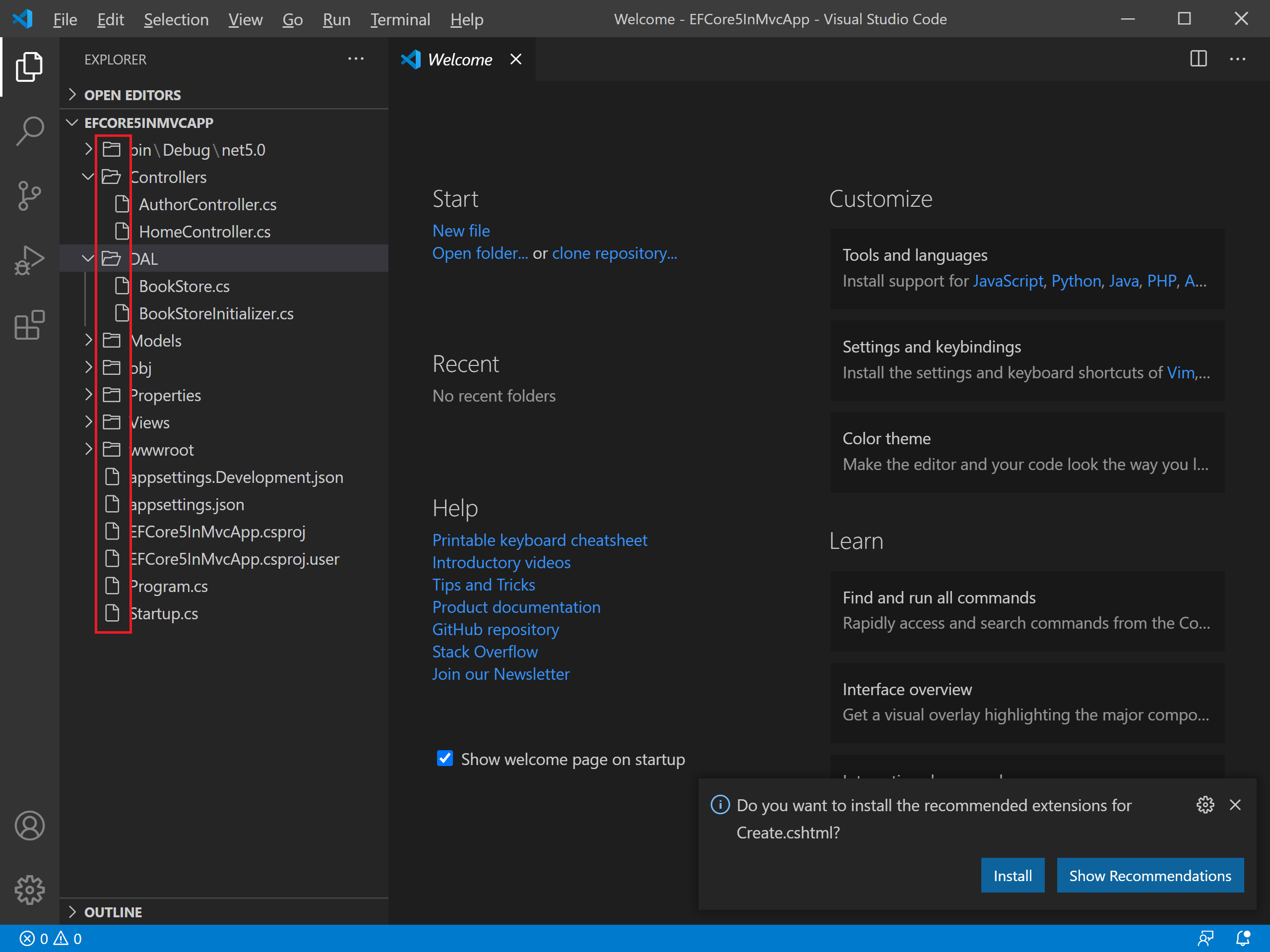
Let's open the View > Command Palette... and type file icon.
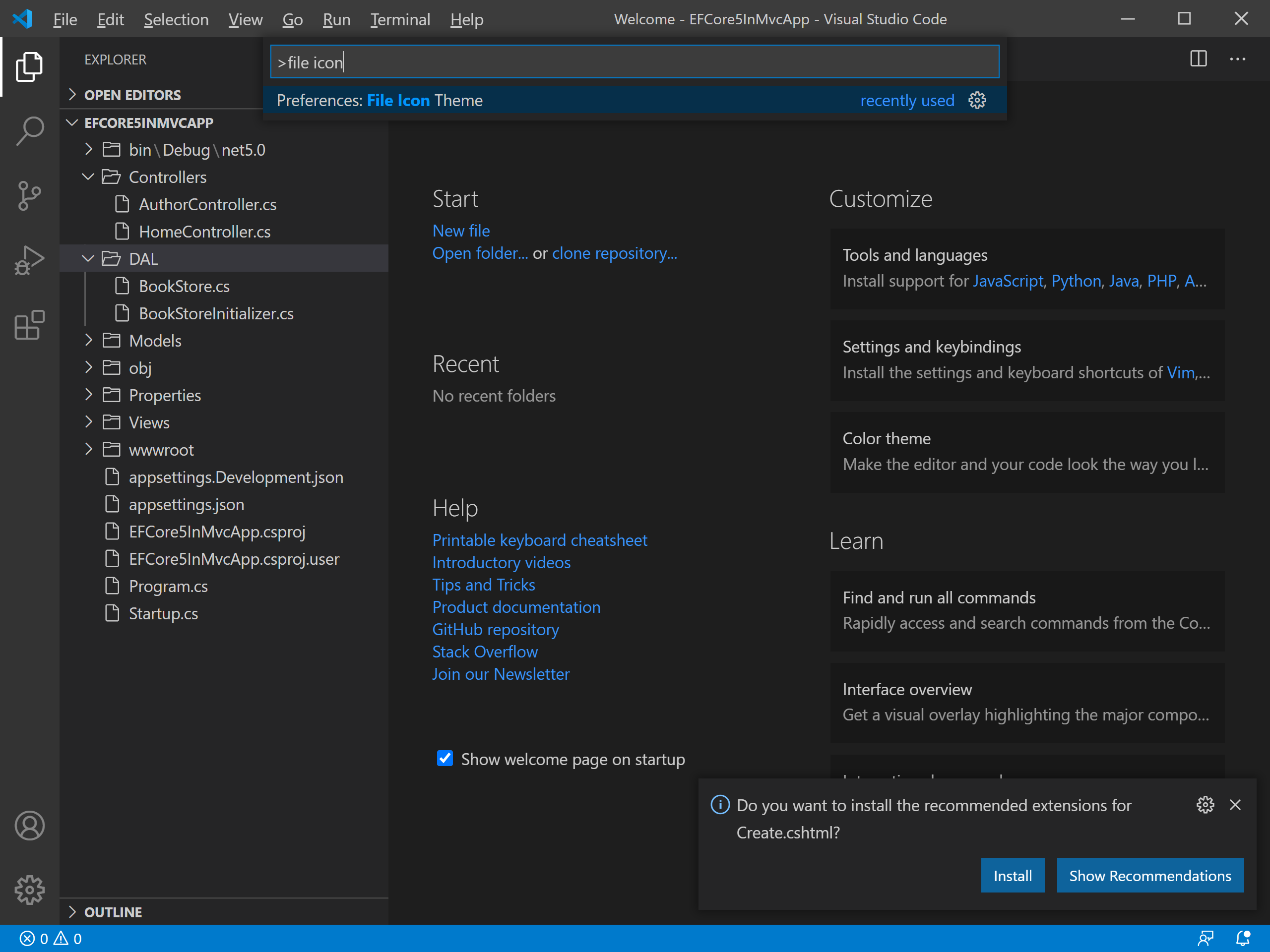
Select the File Icon Theme, and you will see different file icon themes in a drop-down list.
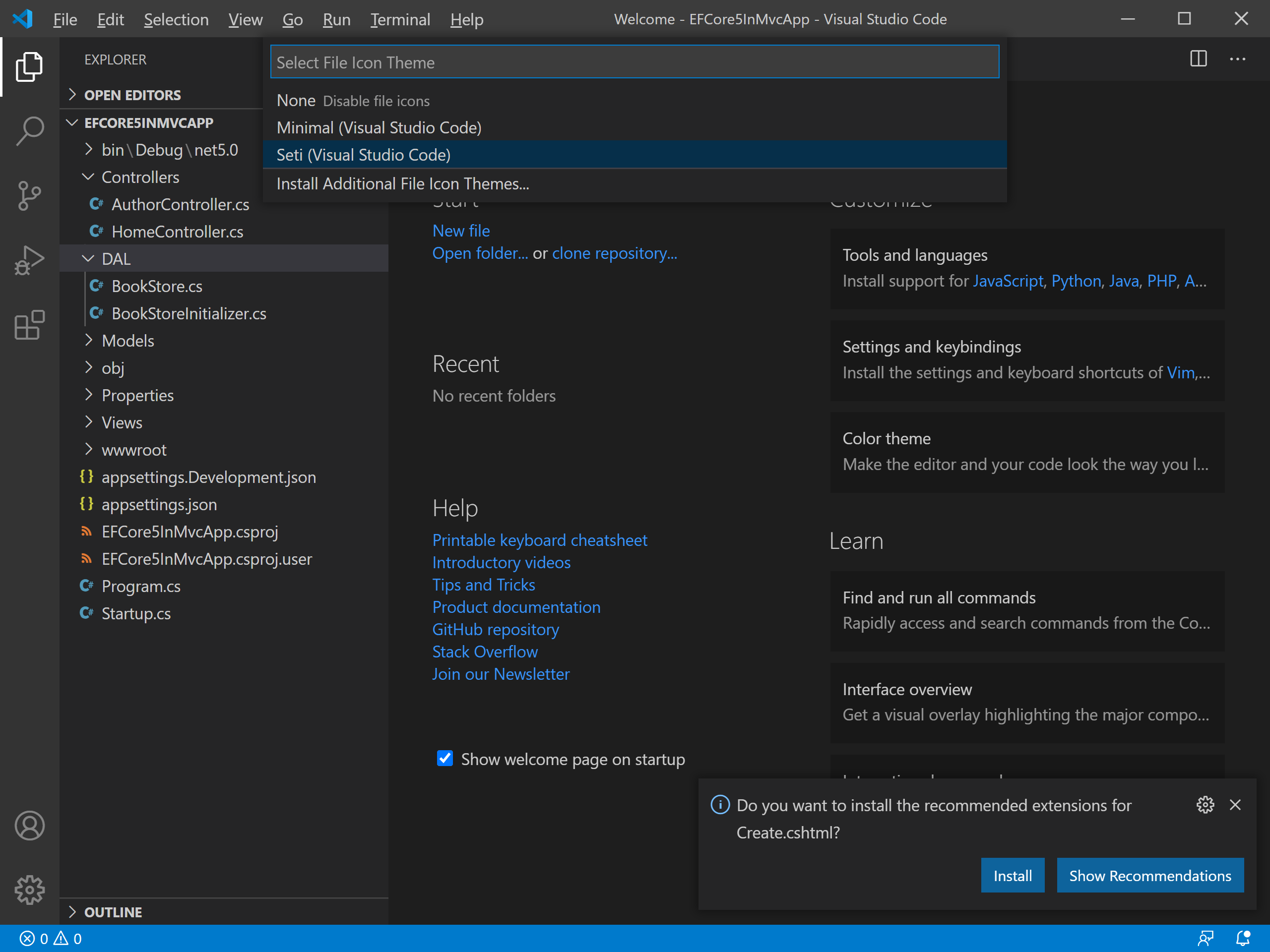
Settings
You can also change the settings, by opening the Open Settings (JSON) from View > Command Palette... menu.
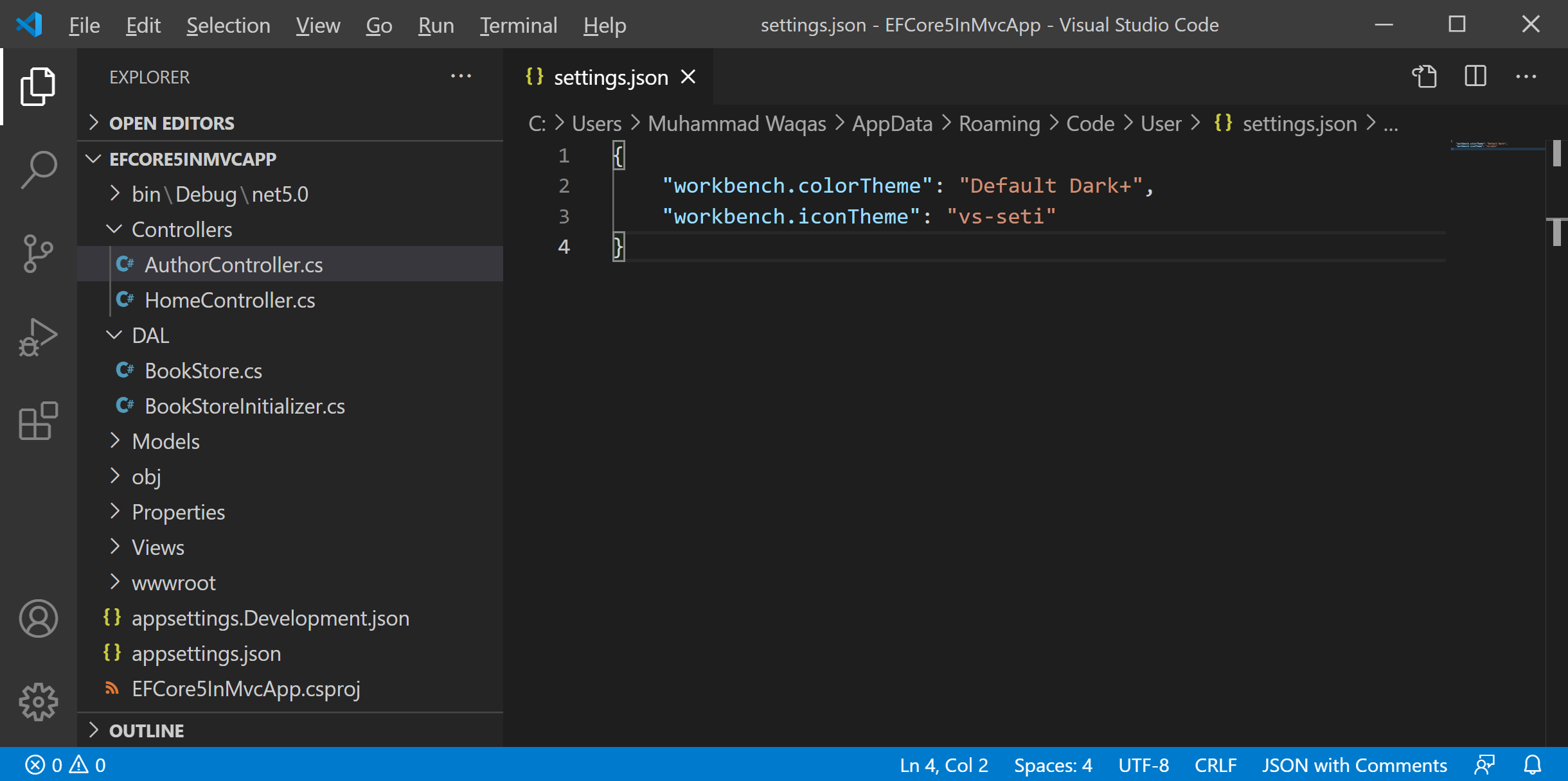
To change the color of comments, update the following code in the settings.json file.
{
"workbench.colorTheme": "Default Dark+",
"workbench.iconTheme": "vs-seti",
"editor.tokenColorCustomizations": {
"comments": "#00ff00"
}
}
Now you will see a different color for comments.