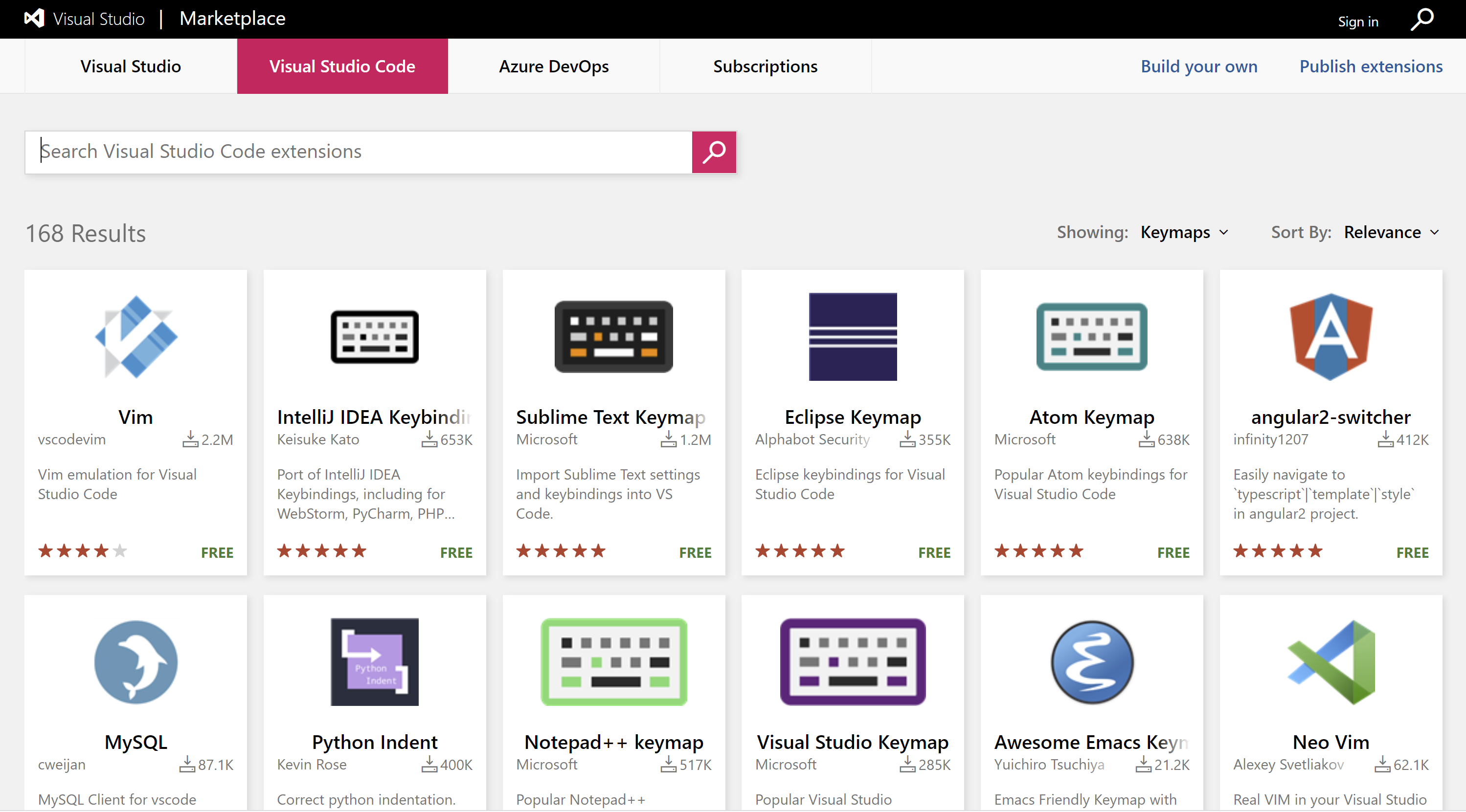Visual Studio Code Keyboard Shortcuts
Visual Studio Code lets you perform most tasks directly from the keyboard. Visual Studio Code provides a rich and easy keyboard shortcuts editing experience using Keyboard Shortcuts editor.
- It lists all available commands with and without keybindings, and you can easily change/remove/reset their keybindings using the available actions.
- It also has a search box on the top that helps you in finding commands or keybindings.
You can open this editor by going to the menu under File > Preferences > Keyboard Shortcuts.
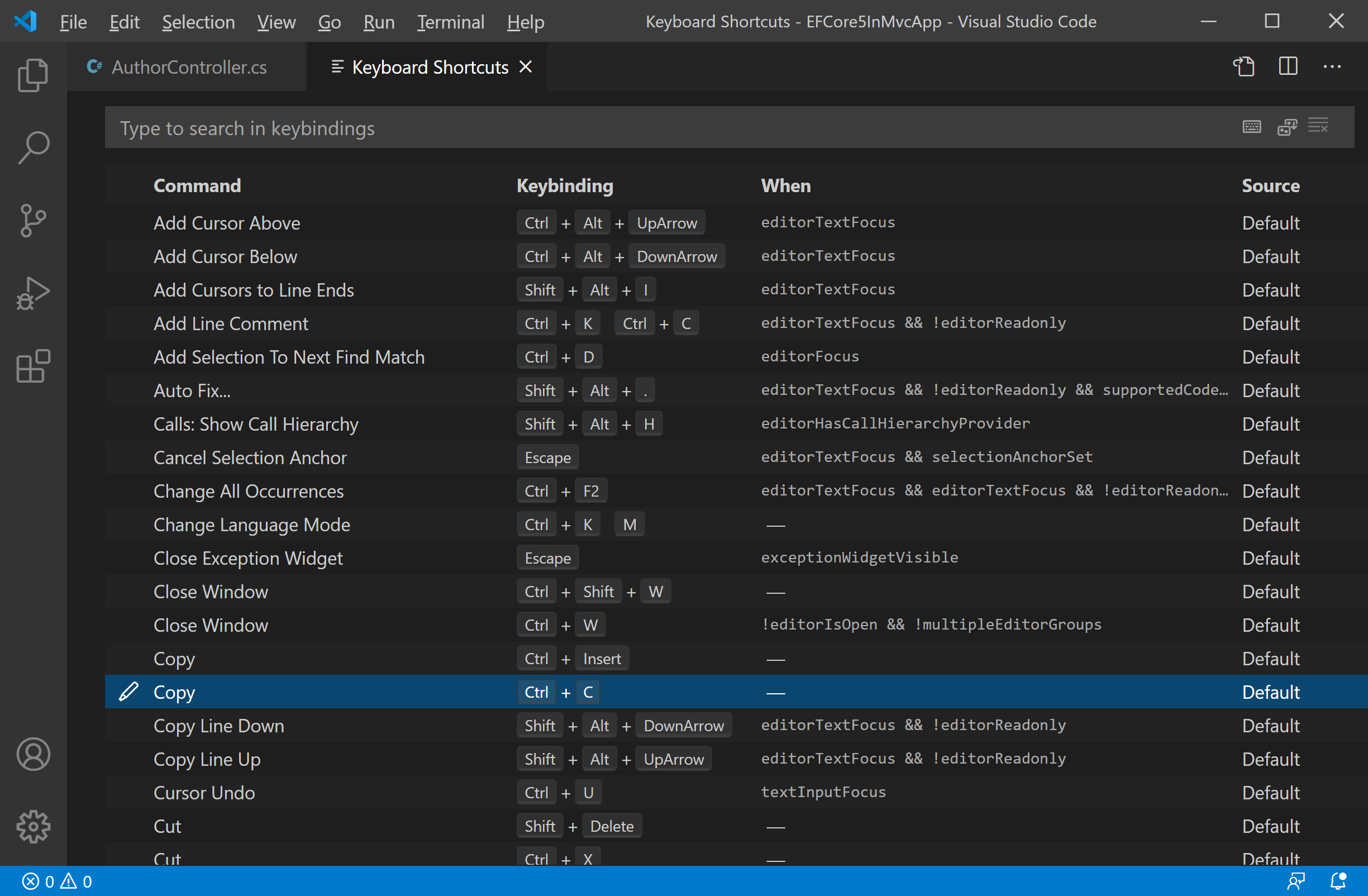
You can change the keyboard shortcut by right-clicking on the command and select the Change Keybinding... option.
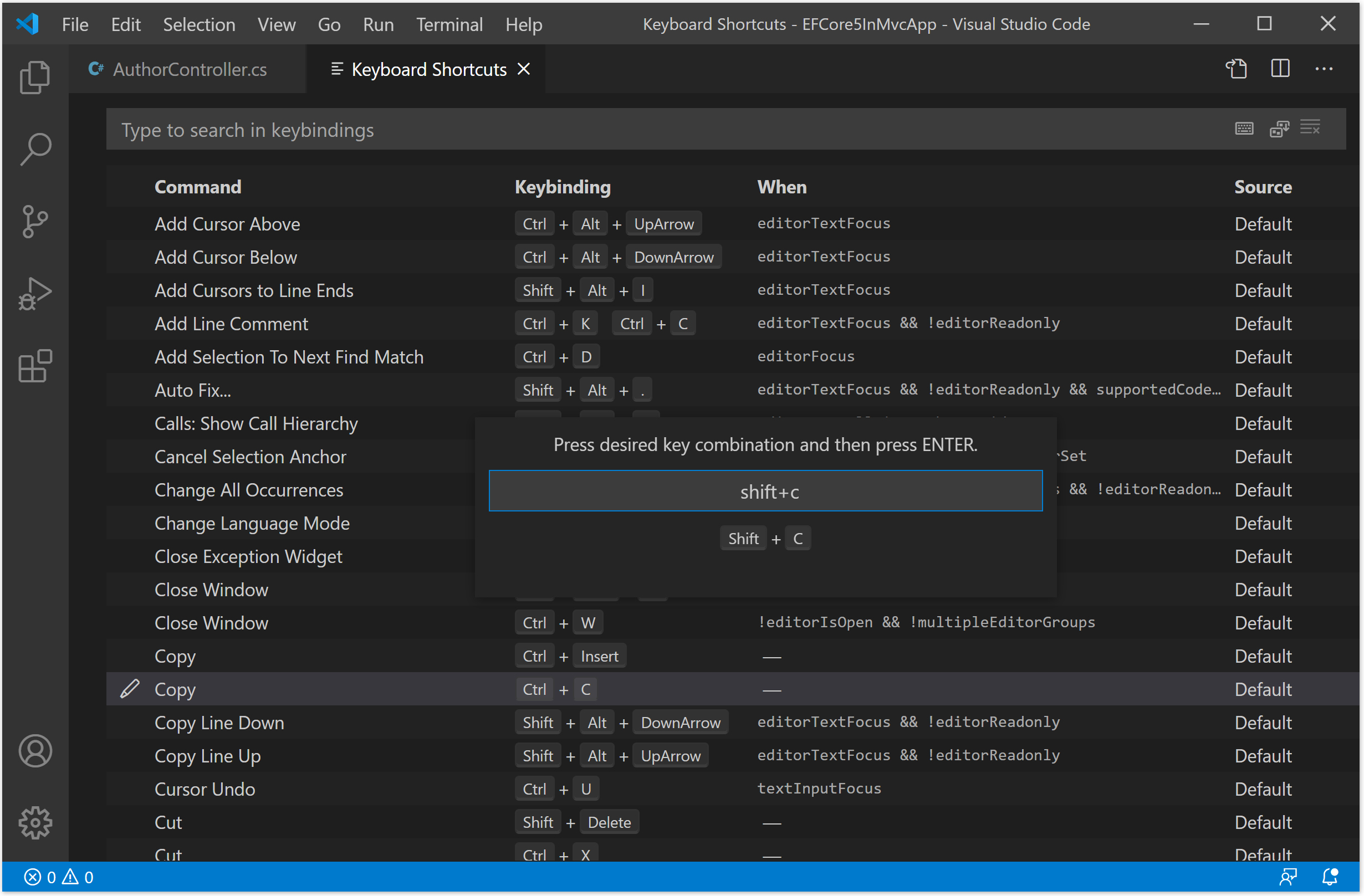
For demo purposes, let's update the Copy keyboard shortcut from Ctrl + C to Shift + C and press Enter.
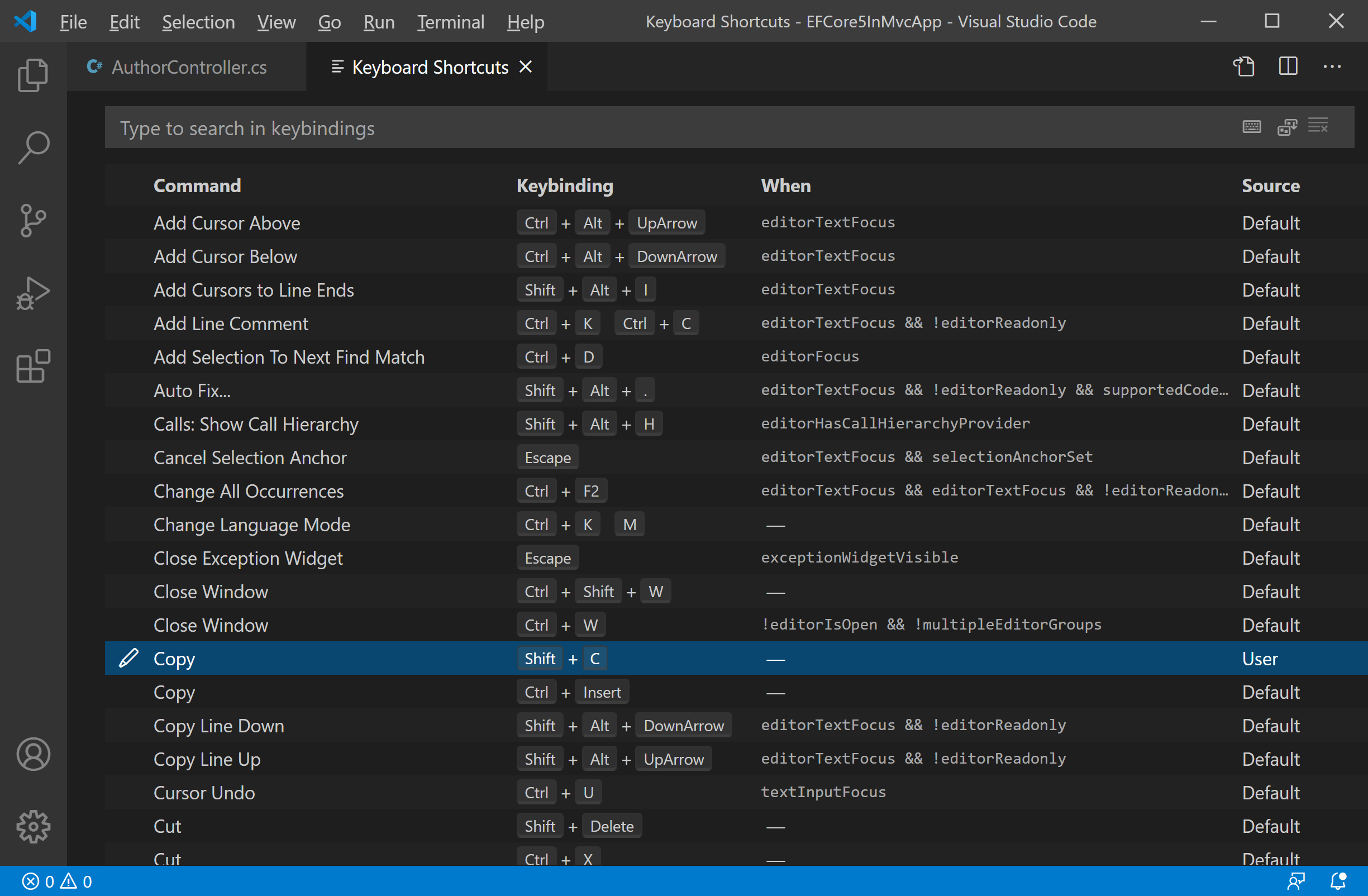
Keyboard Rules
Each rule consists of:
- A
keythat describes the pressed keys. - A
commandcontaining the identifier of the command to execute. - An optional
whenclause containing a boolean expression that will be evaluated depending on the current context. - Chords (two separate keypress actions) are described by separating the two keypresses with space. For example,
Ctrl+K Ctrl+C.
When a key is pressed:
- The rules are evaluated from bottom to top.
- The first rule that matches, both the
keyand in terms ofwhen, is accepted. - No more rules are processed.
- If a rule is found and has a
commandset, thecommandis executed.
The additional keybindings.json rules are appended at runtime to the bottom of the default rules, allowing them to overwrite the default rules. The keybindings.json file is watched by VS Code, so editing it while VS Code is running will update the rules at runtime.
// Place your key bindings in this file to override the defaults
[
{
"key": "shift+c",
"command": "editor.action.clipboardCopyAction"
},
{
"key": "ctrl+c",
"command": "-editor.action.clipboardCopyAction"
}
]
Keymap Extensions
Keyboard shortcuts are vital to productivity, and changing keyboarding habits can be tough. To help with this, File > Preferences > Keymaps shows you a list of popular keymap extensions.
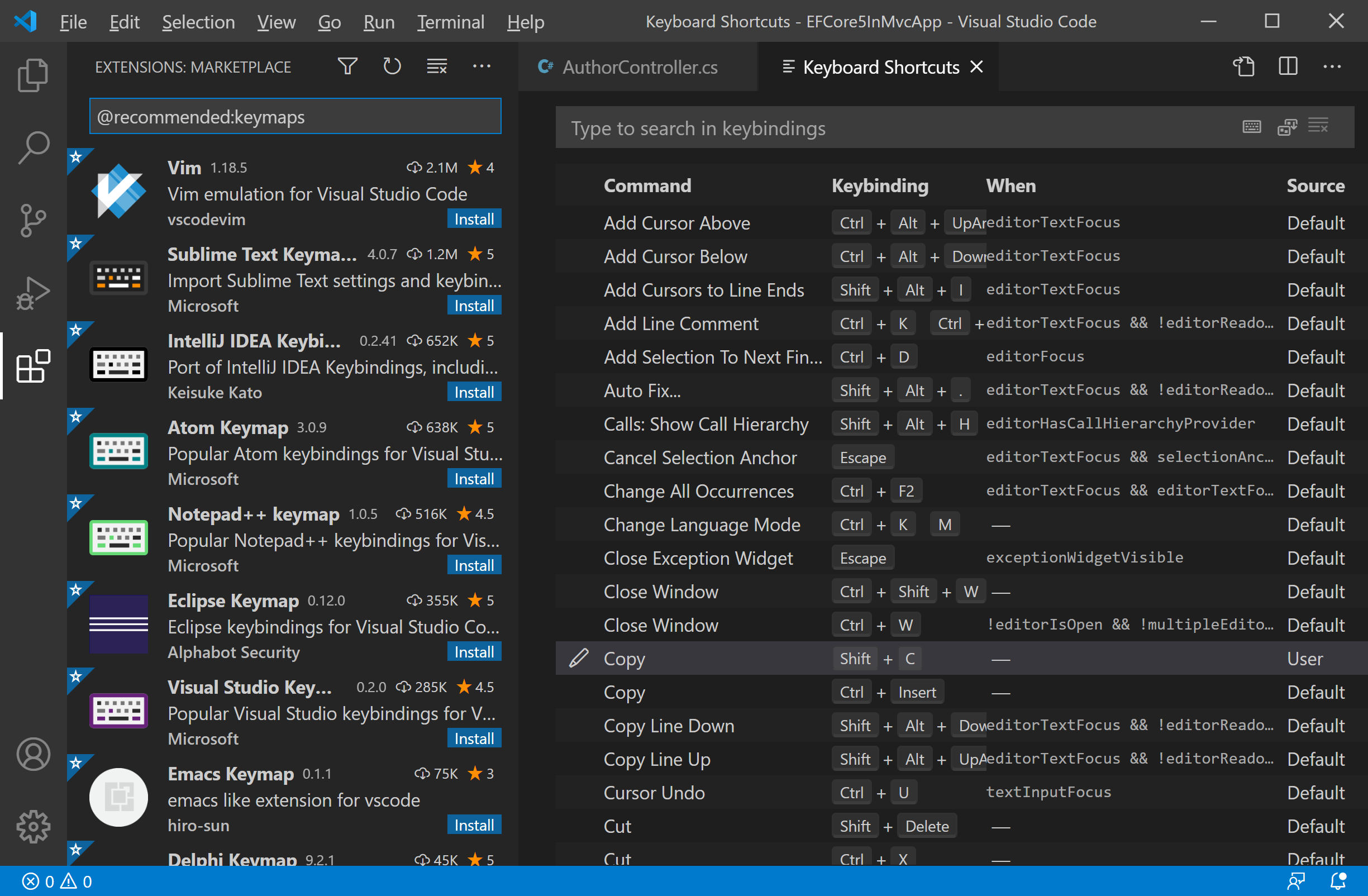
These extensions modify the Visual Studio Code shortcuts to match those of other editors, so you don't need to learn new keyboard shortcuts. There is also a Keymaps category of extensions in the Marketplace.