Visual Studio Code IntelliSense
IntelliSense is a general term for various code editing features including code completion, parameter info, quick info, and member lists.
- IntelliSense features are sometimes called by other names such as code completion, content assist, and code hinting.
- Visual Studio Code IntelliSense is provided for C#, JavaScript, TypeScript, JSON, HTML, CSS, SCSS, and Less out of the box.
- VS Code supports word-based completions for any programming language but can also be configured to have richer IntelliSense by installing a language extension.
Features
Visual Studio Code IntelliSense features are powered by a language service.
- A language service provides intelligent code completions based on language semantics and an analysis of your source code.
- If a language service knows possible completions, the IntelliSense suggestions will pop up as you type.
- If you continue typing characters, the list of members (variables, methods, etc.) is filtered to only include members containing your typed characters.
- Pressing Tab or Enter will insert the selected member.
You can trigger IntelliSense in any editor window by typing Ctrl+Space or by typing a trigger character such as the . (dot character).
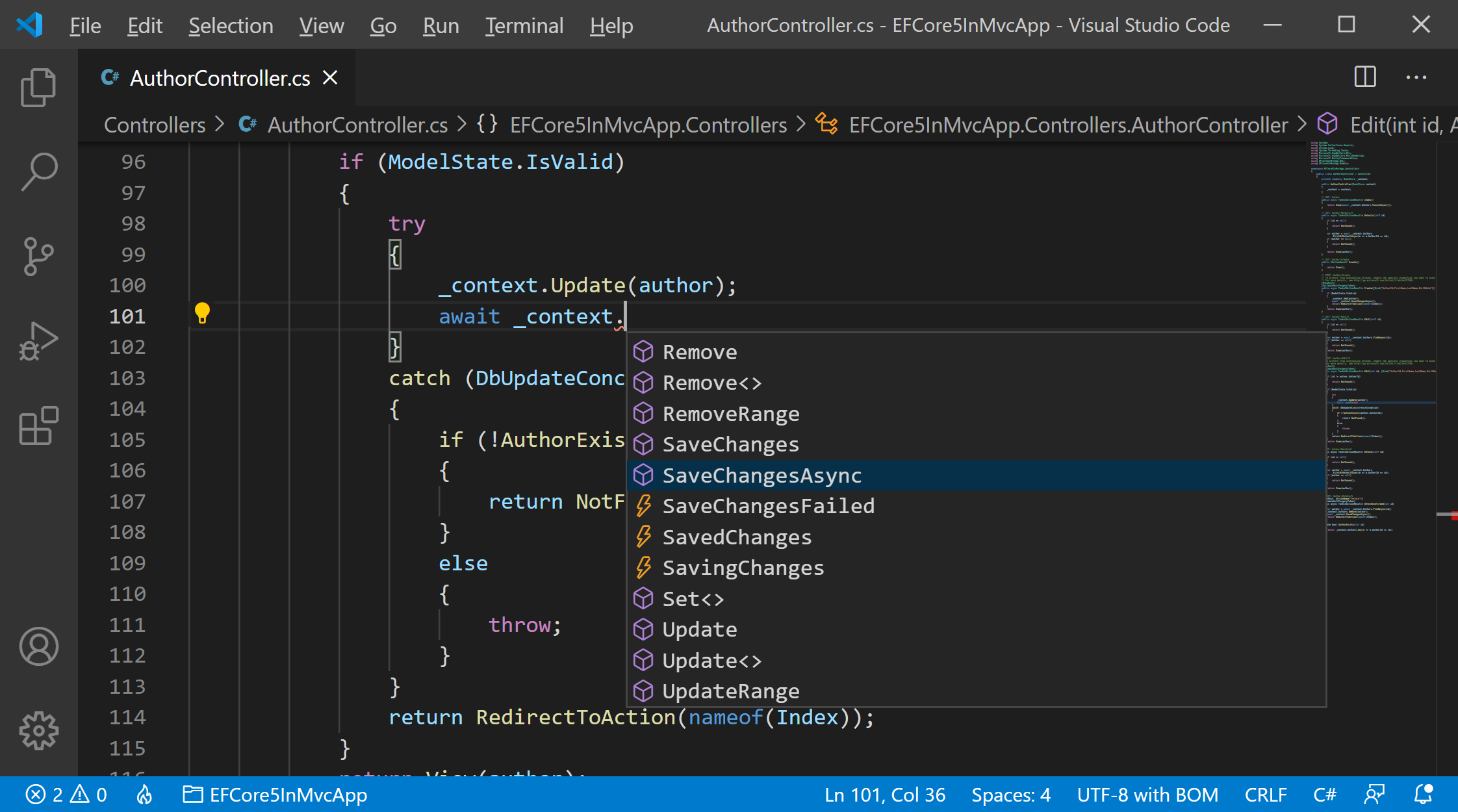
The suggestions widget supports CamelCase filtering, which means you can type the letters which are uppercased in a method name to limit the suggestions. For example, "sc" will quickly bring up SaveChanges.
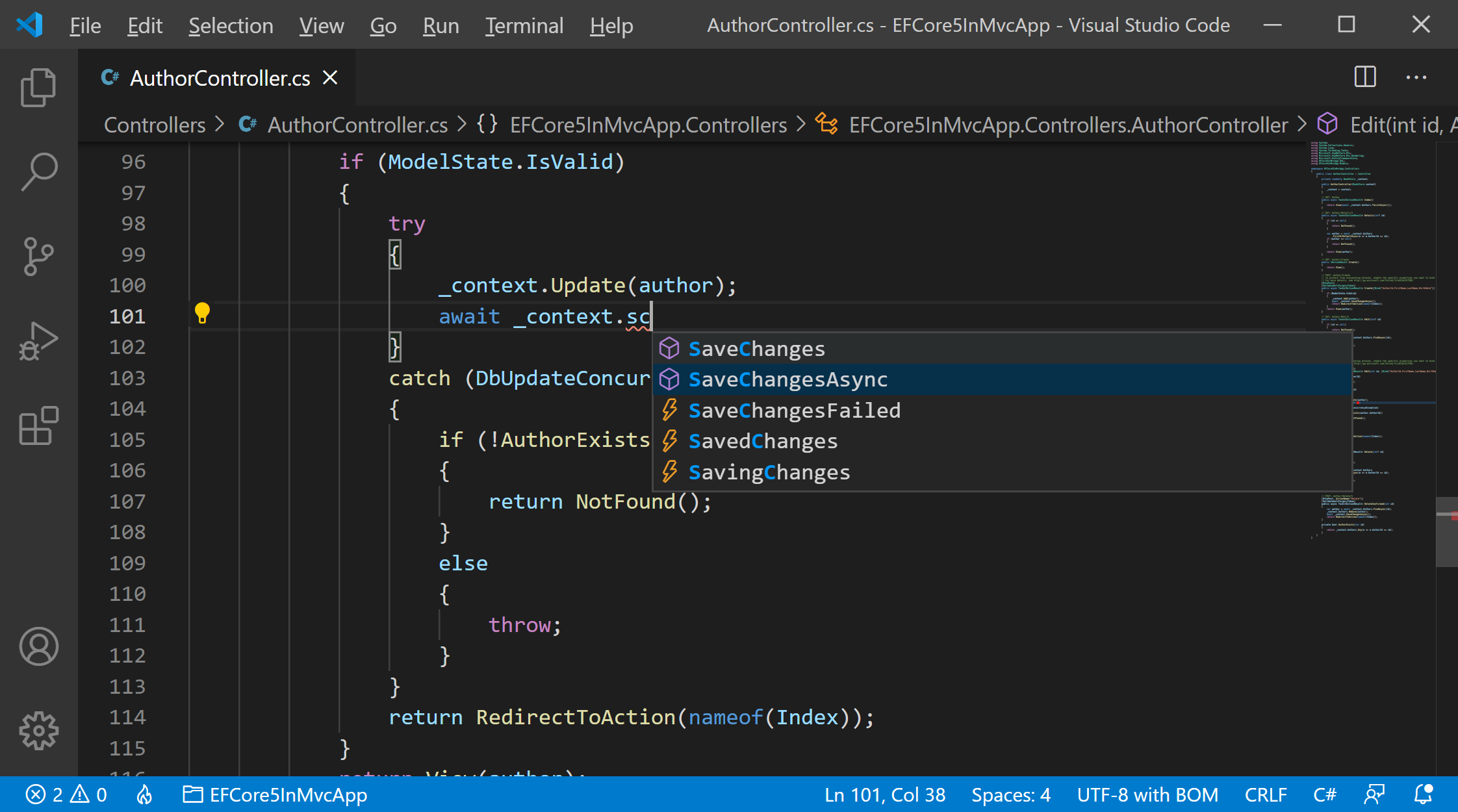
As provided by the language service, you can see quick info for each method by either pressing Ctrl+Space or click on the > symbol.
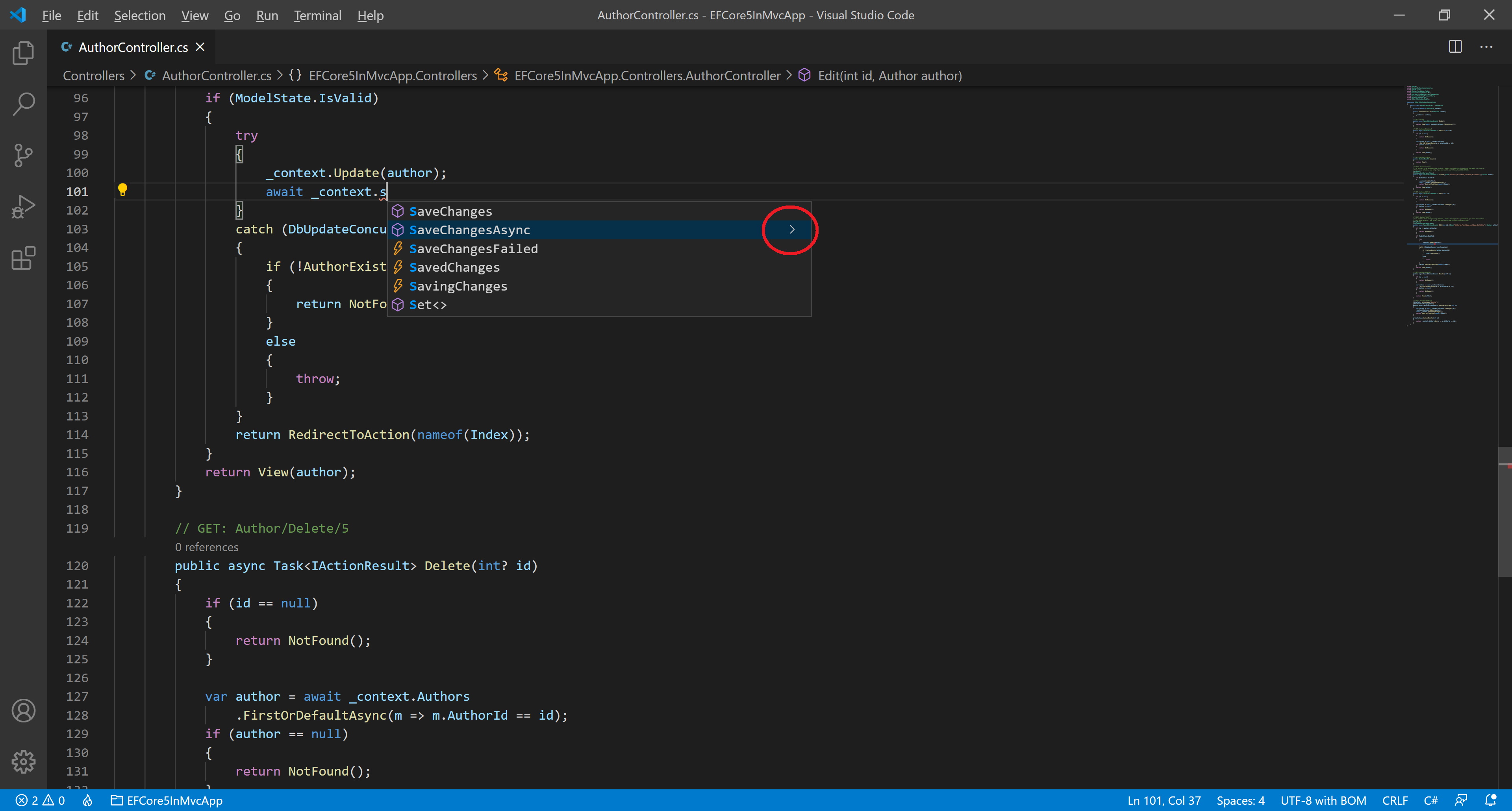
The accompanying documentation for the method will now expand to the side.

The expanded documentation will stay so and will update as you navigate the list.
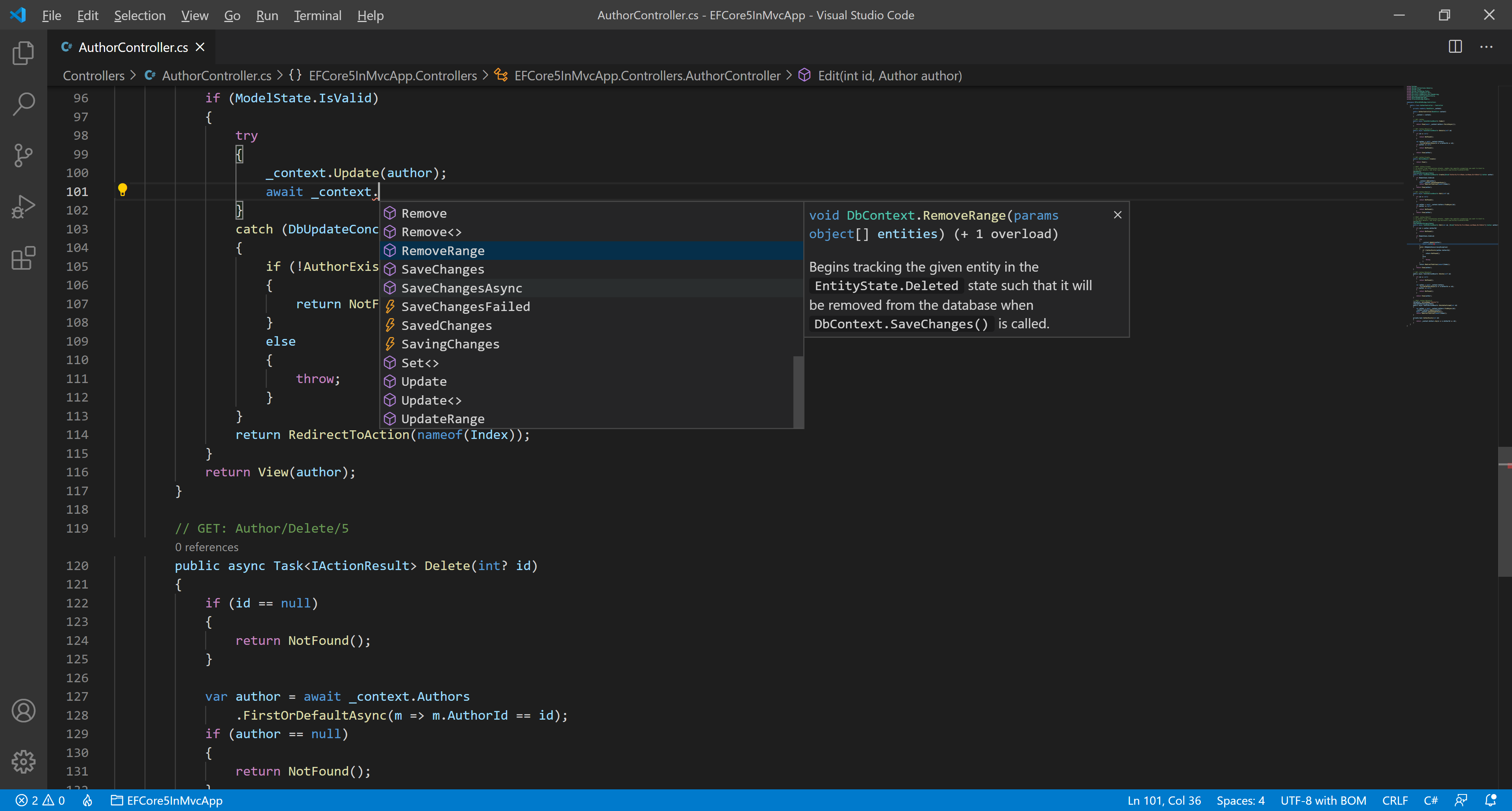
You can close this by pressing Ctrl+Space again or by clicking on the close (x) icon.
Customizing IntelliSense
You can customize your IntelliSense experience in settings and key bindings.
Settings
The settings shown below are the default settings. You can change these settings in your settings.json file.

Tab Completion
The editor supports tab-completion, which inserts the best matching completion when pressing Tab.
- It works regardless of the suggested widget showing or not.
- When you press a Tab after inserting a suggestion will insert the next best suggestion.
By default, tab completion is disabled. You can enable it on User Settings.
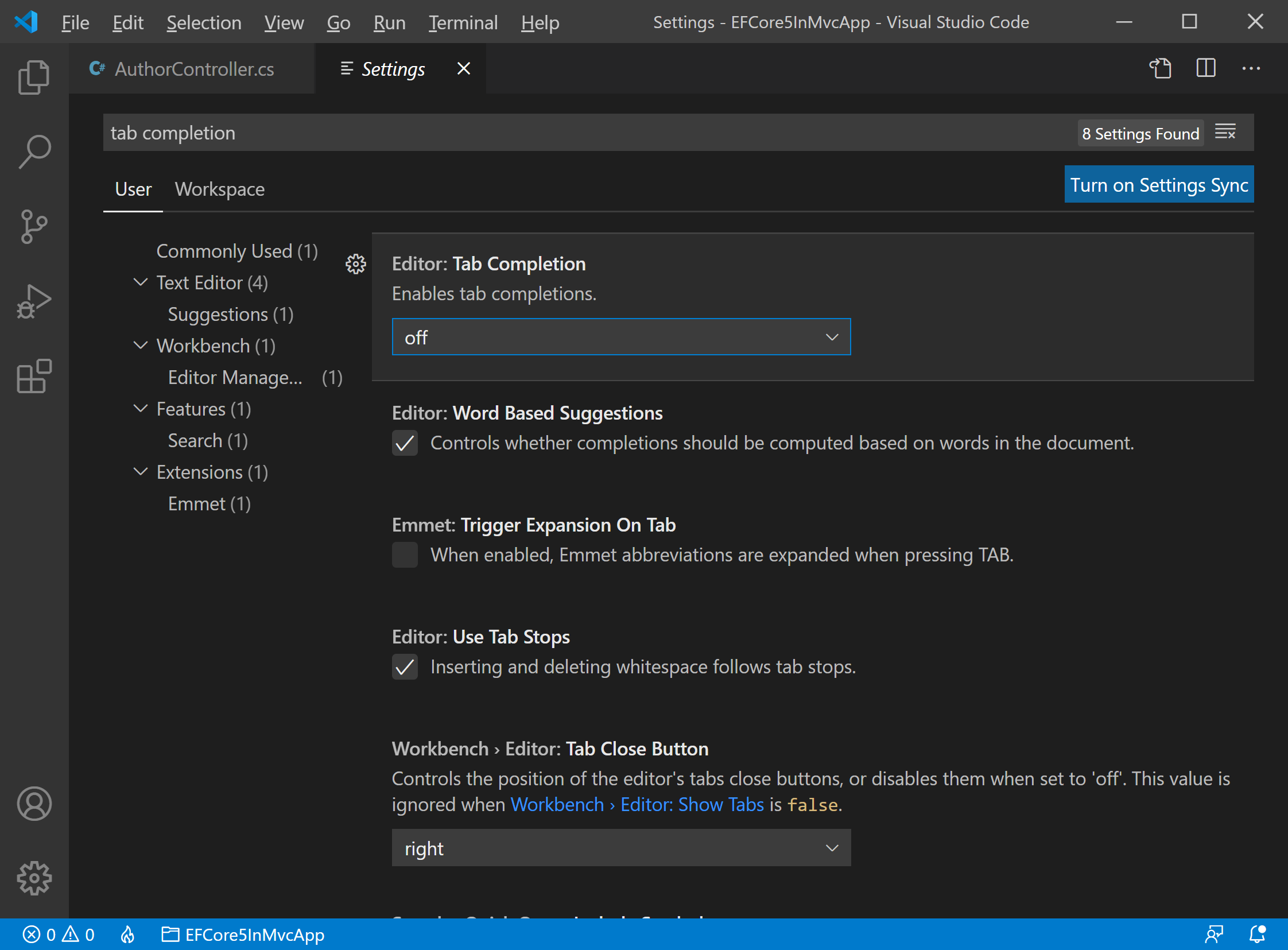
The Tab Completion drop-down contains the following values.
- off: Tab completion is disabled. It is the default value.
- on: Tab completion is enabled for all suggestions and repeated invocations insert the next best suggestion.
- onlySnippets: Tab completion only inserts static snippets that prefix match the current line prefix.
