Visual Studio Code VS Code Extensions
The features that Visual Studio Code includes out-of-the-box are just the start. VS Code extensions let you add languages, debuggers, and tools to your installation to support your development workflow. VS Code's rich extensibility model lets extension authors plug directly into the VS Code UI and contribute functionality through the same APIs used by VS Code. This topic explains how to find, install, and manage VS Code extensions from the Visual Studio Code Marketplace.
Install Extensions
You can browse and install extensions from within Visual Studio Code. To open the Extensions view, click on the Extensions icon in the Activity Bar on the Visual Studio Code side.
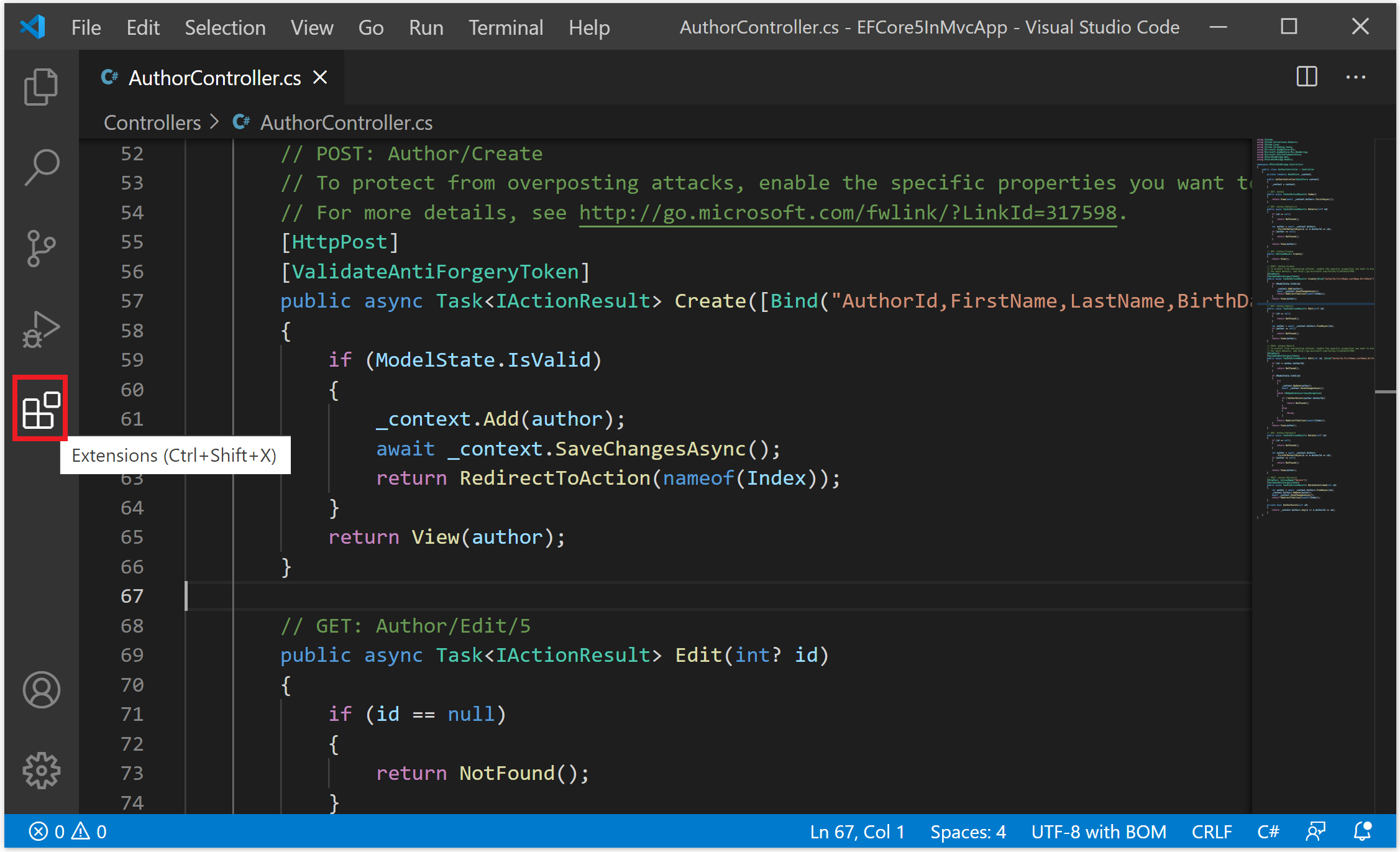
You can use the View > Command Palette... and select View: Extensions command or use the keyboard shortcut Ctrl+Shift+X.
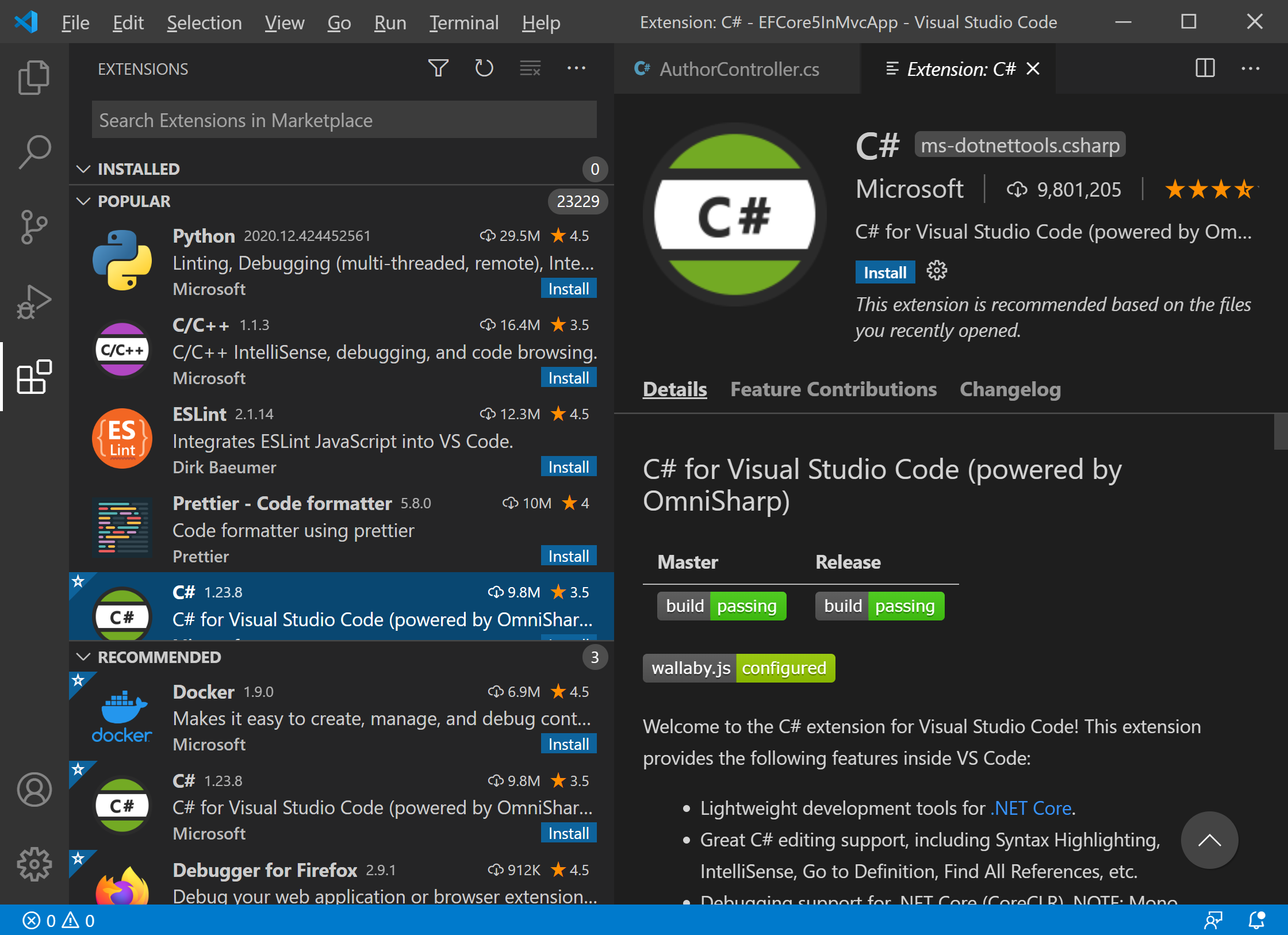
It will show you a list of the most popular Visual Studio Code extensions on the VS Code Marketplace.
- Each extension in the list includes a brief description, the publisher, the download count, and a five-star rating.
- You can click on the extension item to display the extension's details page, where you can learn more.
To install an extension, click on the Install button.

Once the installation is complete, the Install button will change to the different settings buttons.
On the extension details page, you can read the extension's README.
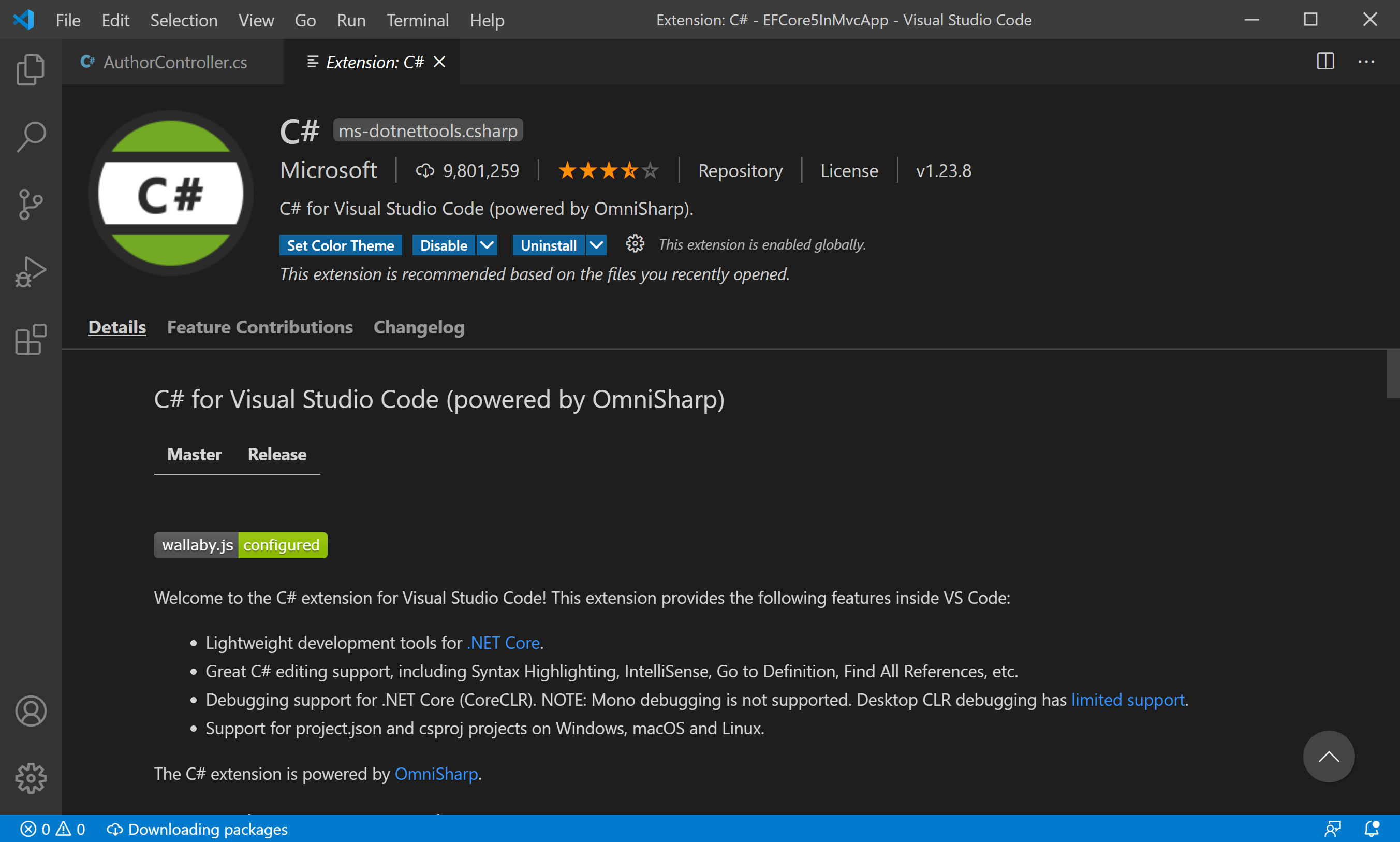
On the Feature Contributions page, you can see the extension's additions to VS Code such as settings, commands, and keyboard shortcuts, language grammars, debugger, etc.
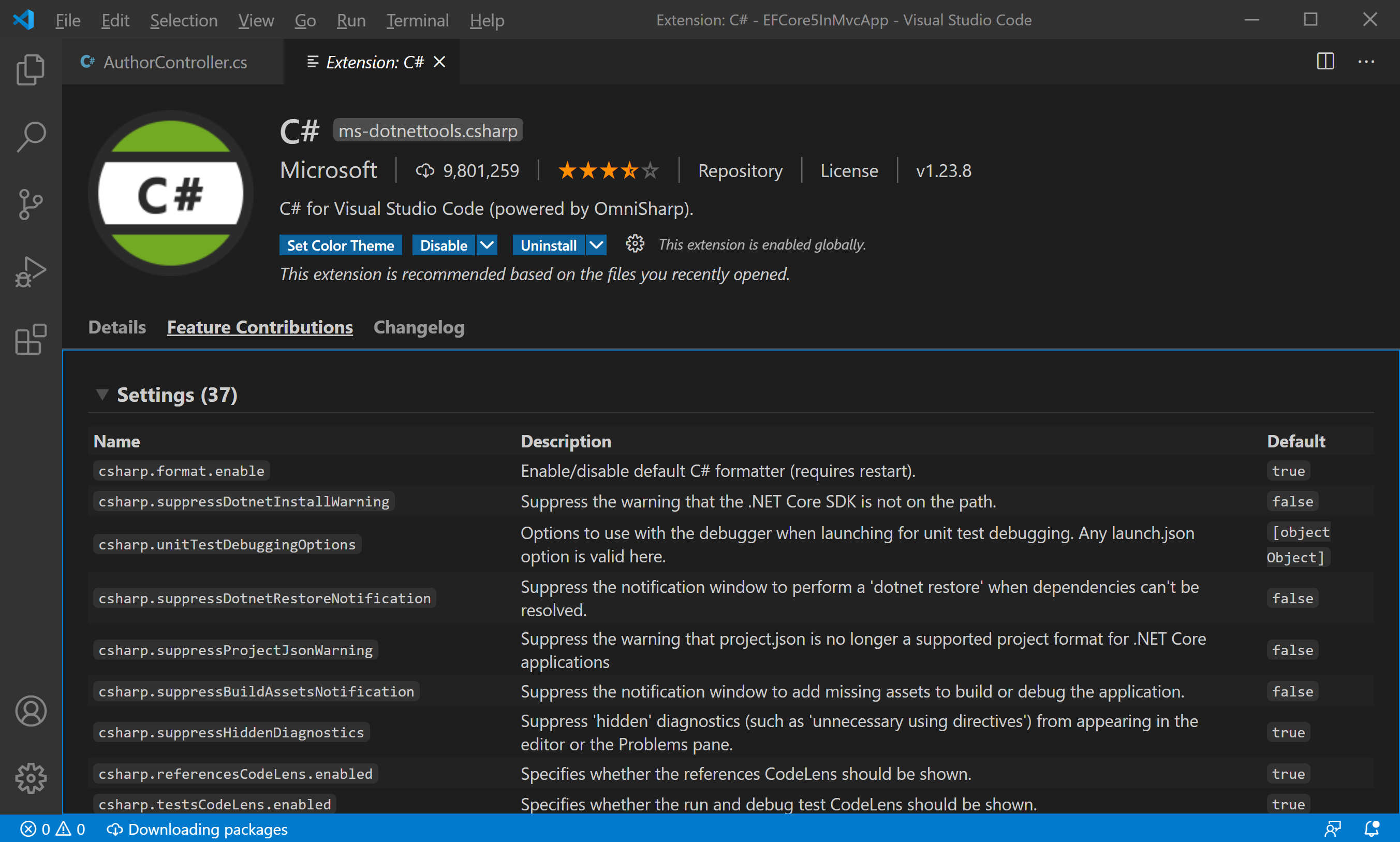
If an extension is an Extension Pack, the Extension Pack section will display which extensions will be installed when you install the pack. Extension Packs bundle separate extensions together so they can be easily installed at one time.
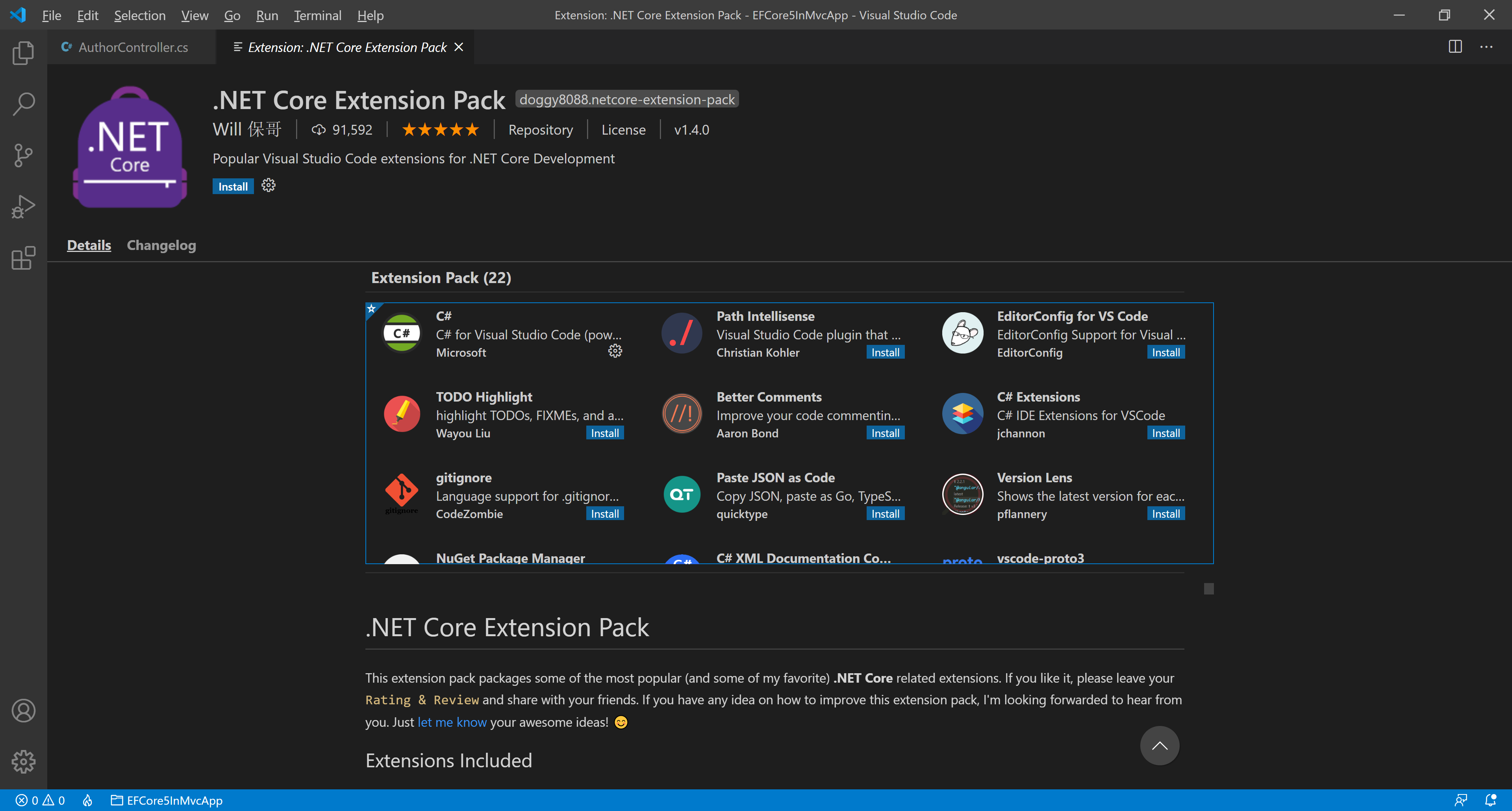
You can sort the extension list by Install Count, Rating, Name, or Publised Date.
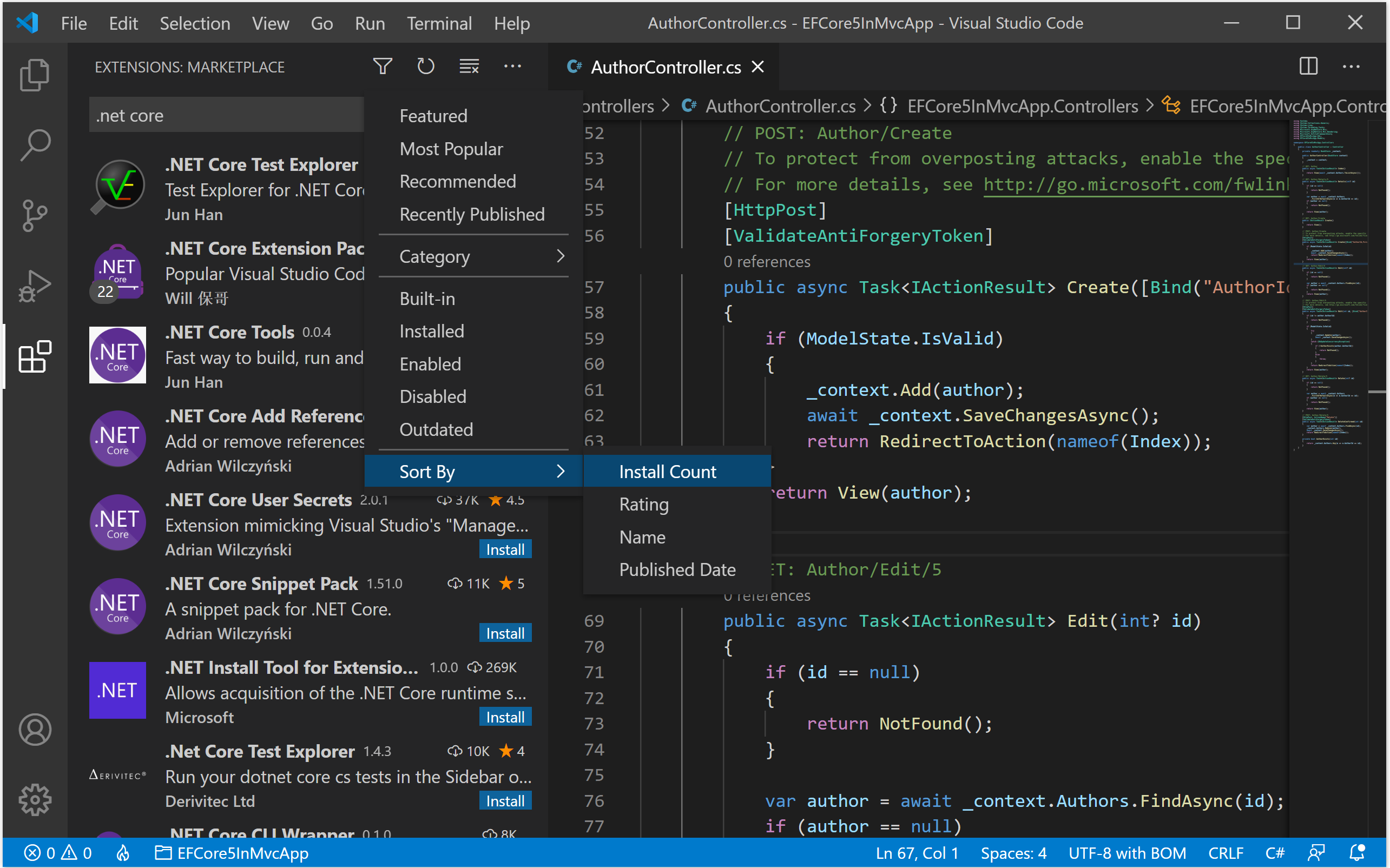
Recommended Extensions
You can see a list of recommended extensions.

Extension recommendations can either be:
- Workspace Recommendations: Recommended by other users of your current workspace.
- Other Recommendations: Recommended based on recently opened files.
