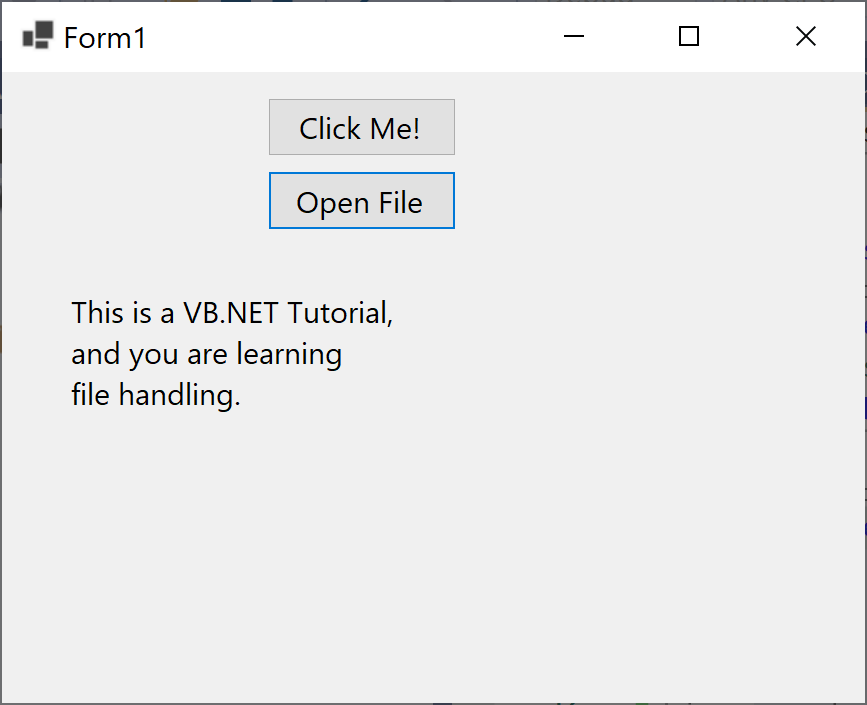VB.NET Dialog Box
A Dialog box is a temporary Window for an application that accepts user response through mouse or keyboard to open a file, save a file, notifications, alert messages, open file dialog box, etc. It is also useful to create communication and interaction between the user and the application.
The following are the most commonly used dialog box controls.
| Dialog Box | Description |
|---|---|
ColorDialog |
It represents a common dialog box that displays available colors along with controls that enable the user to define custom colors. |
FontDialog |
It prompts the user to choose a font from among those installed on the local computer and lets the user select the font, font size, and color. |
OpenFileDialog |
It prompts the user to open a file and allows the user to select a file to open. |
SaveFileDialog |
It prompts the user to select a location for saving a file and allows the user to specify the name of the file to save data. |
PrintDialog |
It lets the user print documents by selecting a printer and choosing which sections of the document to print from a Windows Forms application. |
All VB.NET Dialog box inherits the CommonDialog class and overrides the RunDialog() method of the base class to create the OpenFileDialog box, PrintDialogbox, Color, and FontDialog box. The RunDialog() method is automatically called in a windows form when the dialog box calls its ShowDialog() method.
The ShowDialog() method is used to display all the dialog box controls at run-time. It returns a value of the type of DialogResult enumeration which contains the following values.
| Enum Value | Description |
|---|---|
Abort |
Returns DialogResult.Abort value, when user clicks an Abort button. |
Cancel |
Returns DialogResult.Cancel, when user clicks a Cancel button. |
Ignore |
Returns DialogResult.Ignore, when user clicks an Ignore button. |
No |
Returns DialogResult.No, when user clicks a No button. |
None |
Returns nothing and the dialog box continues running. |
OK |
Returns DialogResult.OK, when user clicks an OK button. |
Retry |
Returns DialogResult.Retry, when user clicks a Retry button. |
Yes |
Returns DialogResult.Yes, when user clicks a Yes button. |
Let's consider the following simple example in which we will open the text file, read all the data and write it on the Label control. So first we need to add a label and a button to our windows forms application, as shown below.
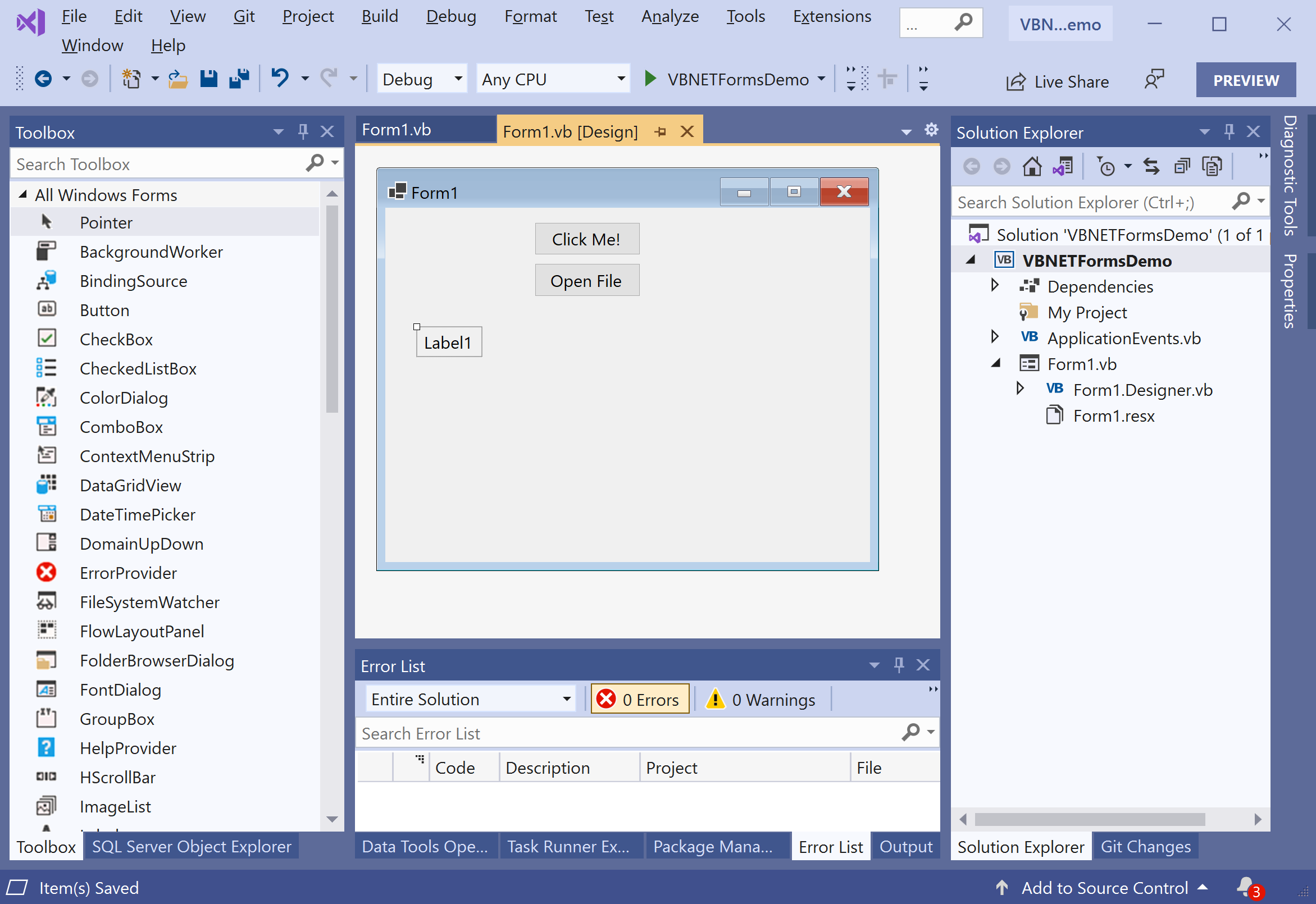
Change the Text and Name properties of a button to Open File and openFileBtn respetively. To open a file using OpenFileDialog, drag the OpenFileDialog control to the main form.
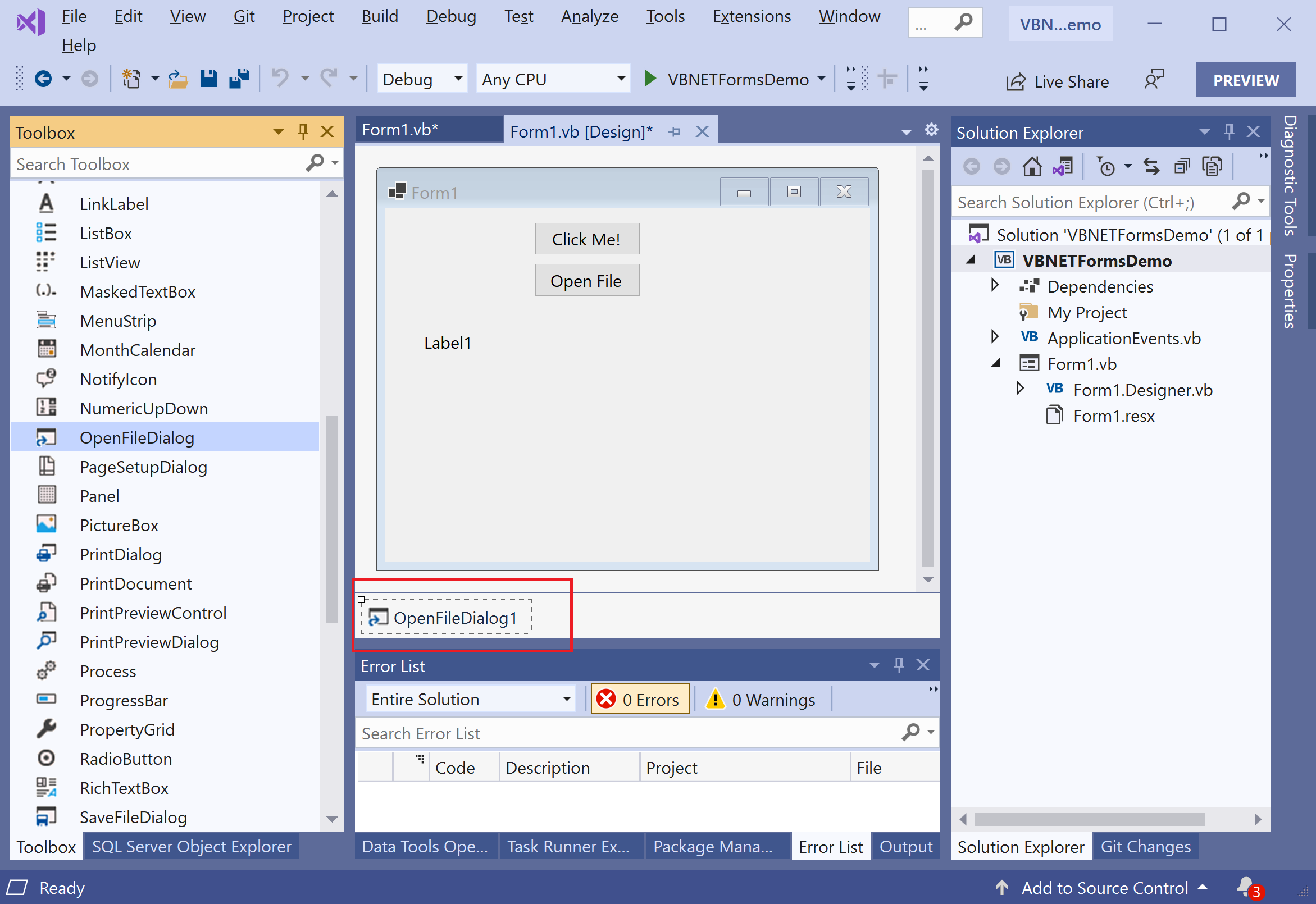
To add the functionality of opening a text file write its data to the Label, double-click on the Open File button and add the following code.
Private Sub openFileBtn_Click(sender As Object, e As EventArgs) Handles openFileBtn.Click
If OpenFileDialog1.ShowDialog <> Windows.Forms.DialogResult.Cancel Then
Using sr As StreamReader = File.OpenText(OpenFileDialog1.FileName)
Label1.Text = sr.ReadToEnd()
End Using
End If
End Sub
We have a text file called MyTest.txt, which contains the following text.
This is a VB.NET Tutorial,
and you are learning
file handling.
Let's run your application and you will see the following dialog.
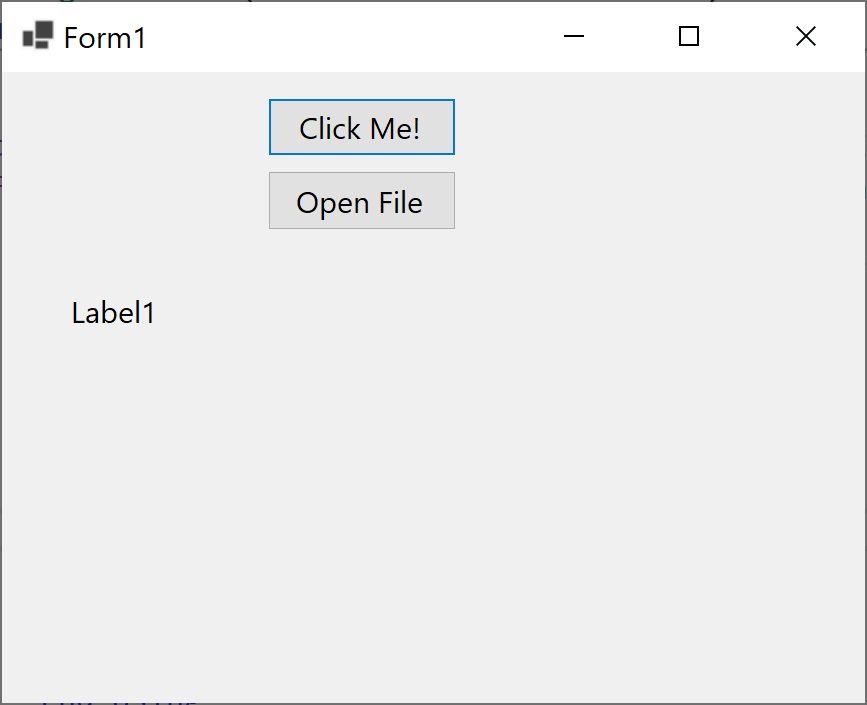
Now click the Open File button, and you will see the Open File Dialog in which you can select the file.
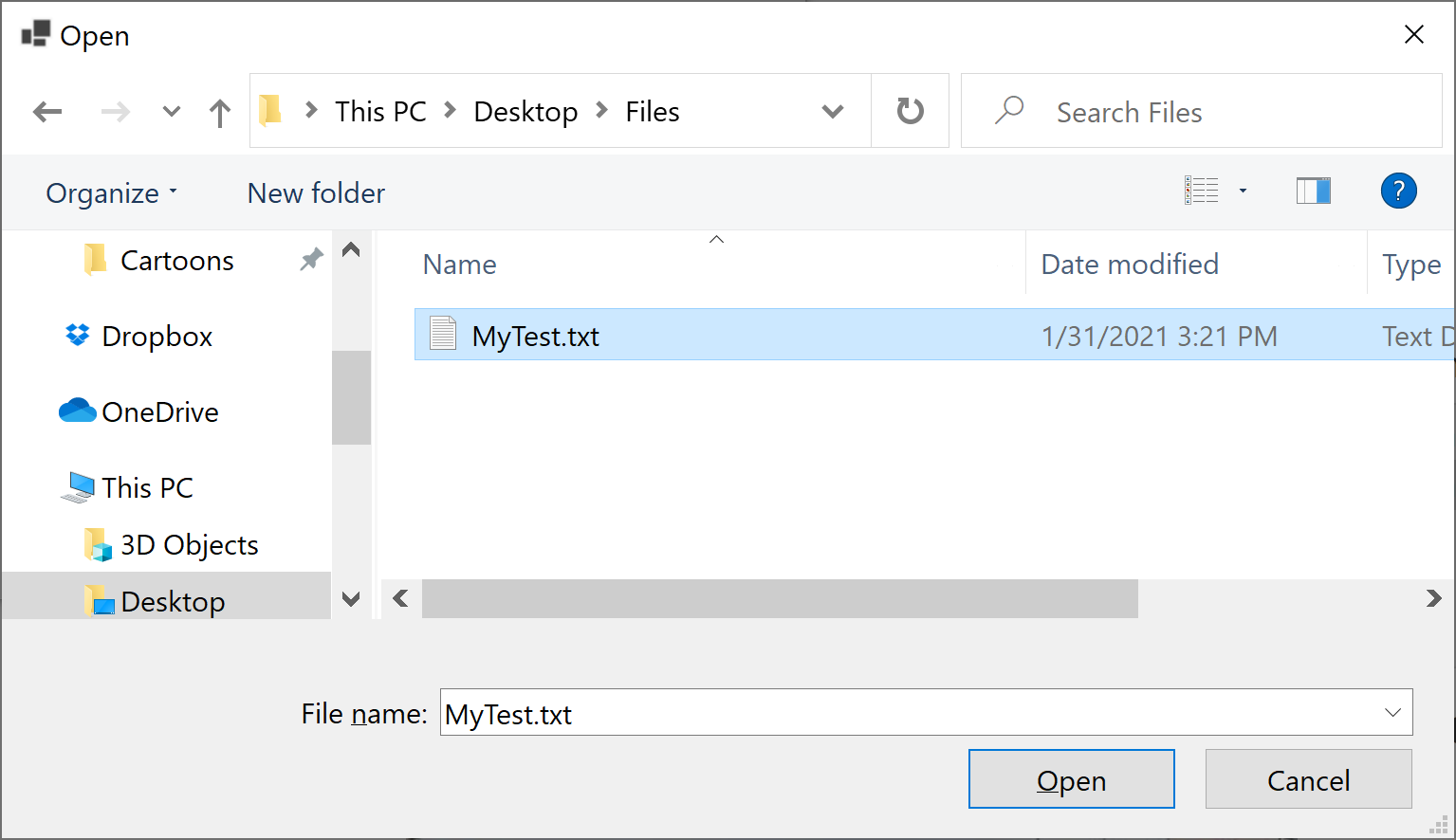
Select the text file and click the Open button.