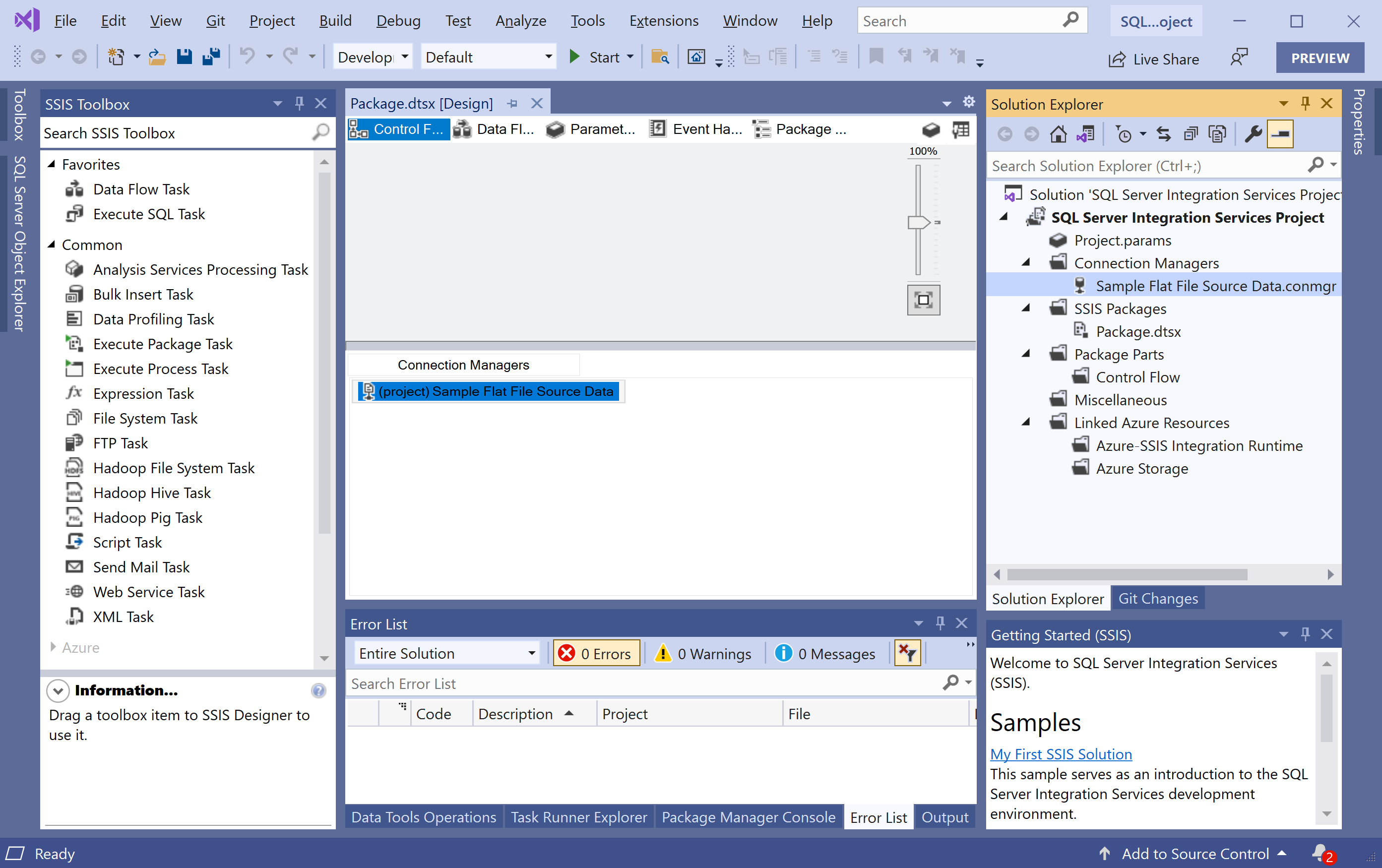SSIS Configure Flat File
A Flat File connection manager enables a package to extract data from a flat-file. Using the Flat File connection manager, you can specify the file name and location, the locale and code page, and the file format, including column delimiters, to apply when the package extracts data from the flat file.
Create a Flat File
The Flat File connection manager provides locale information about the data file. To add a Flate File, right-click on Connection Managers in the Solution Explorer pane.
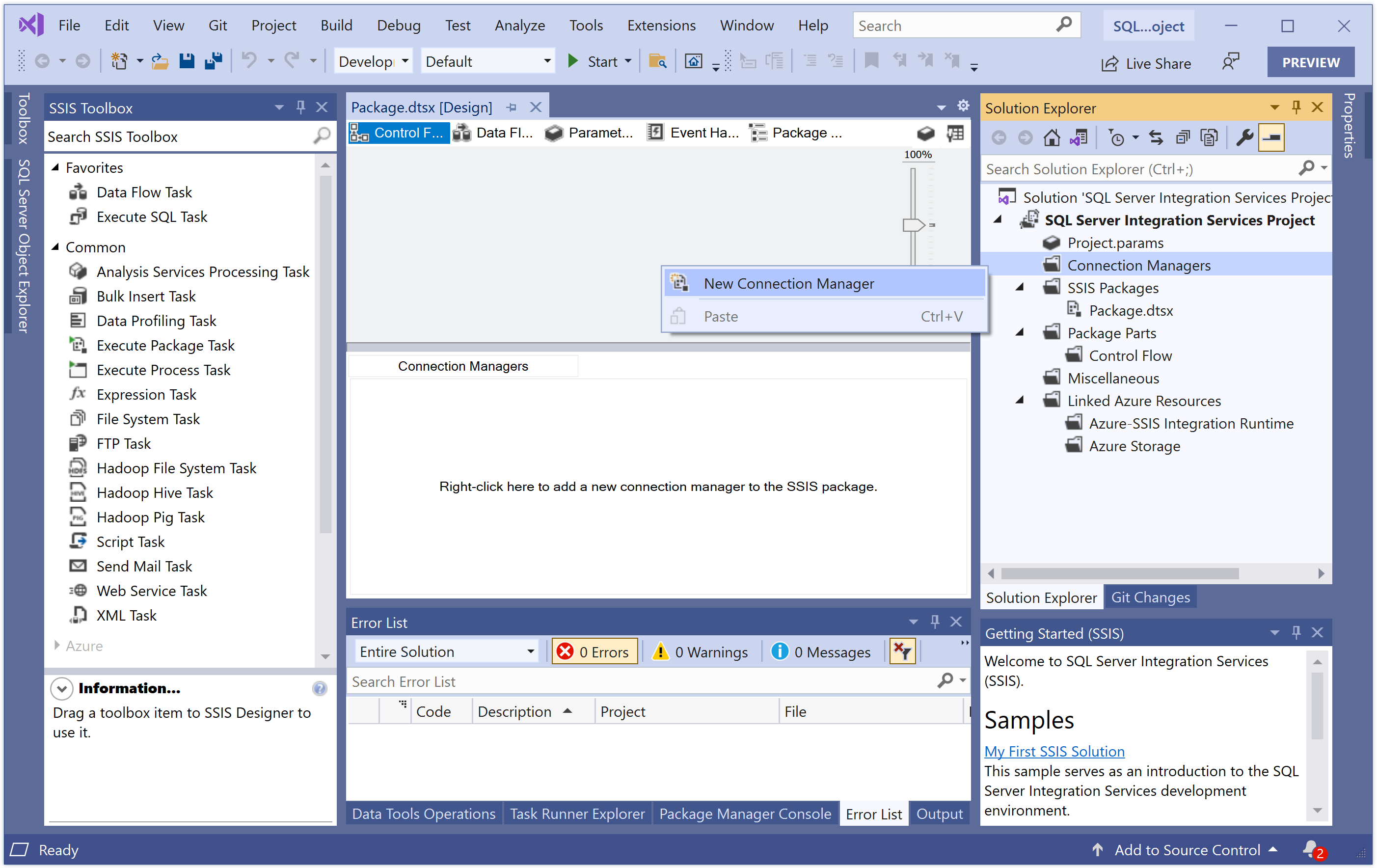
Select New Connection Manager, and it will open the Add SSIS Connection Manager dialog.
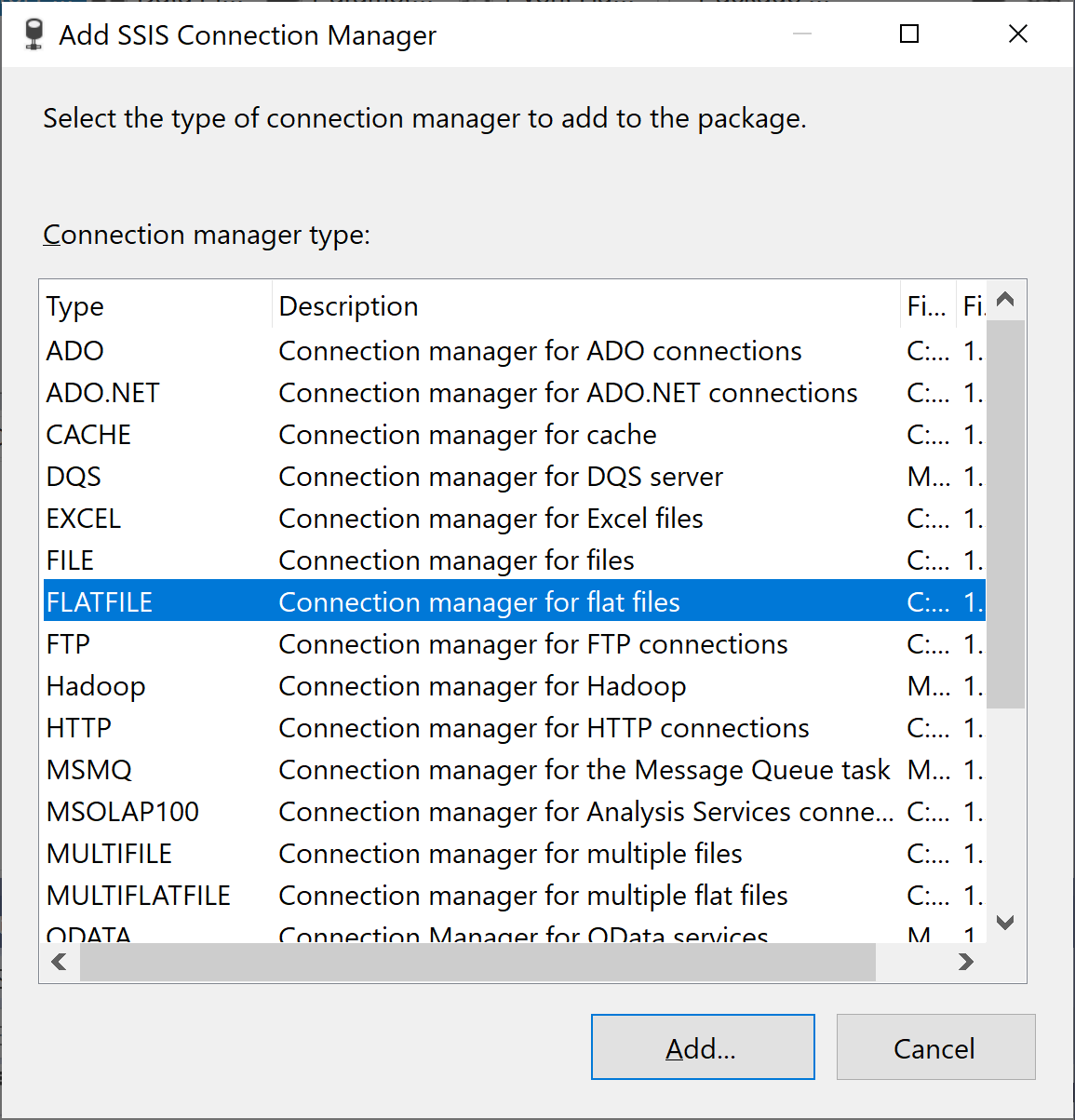
In the Add SSIS Connection Manager dialog, select FLATFILE and then click on Add button.
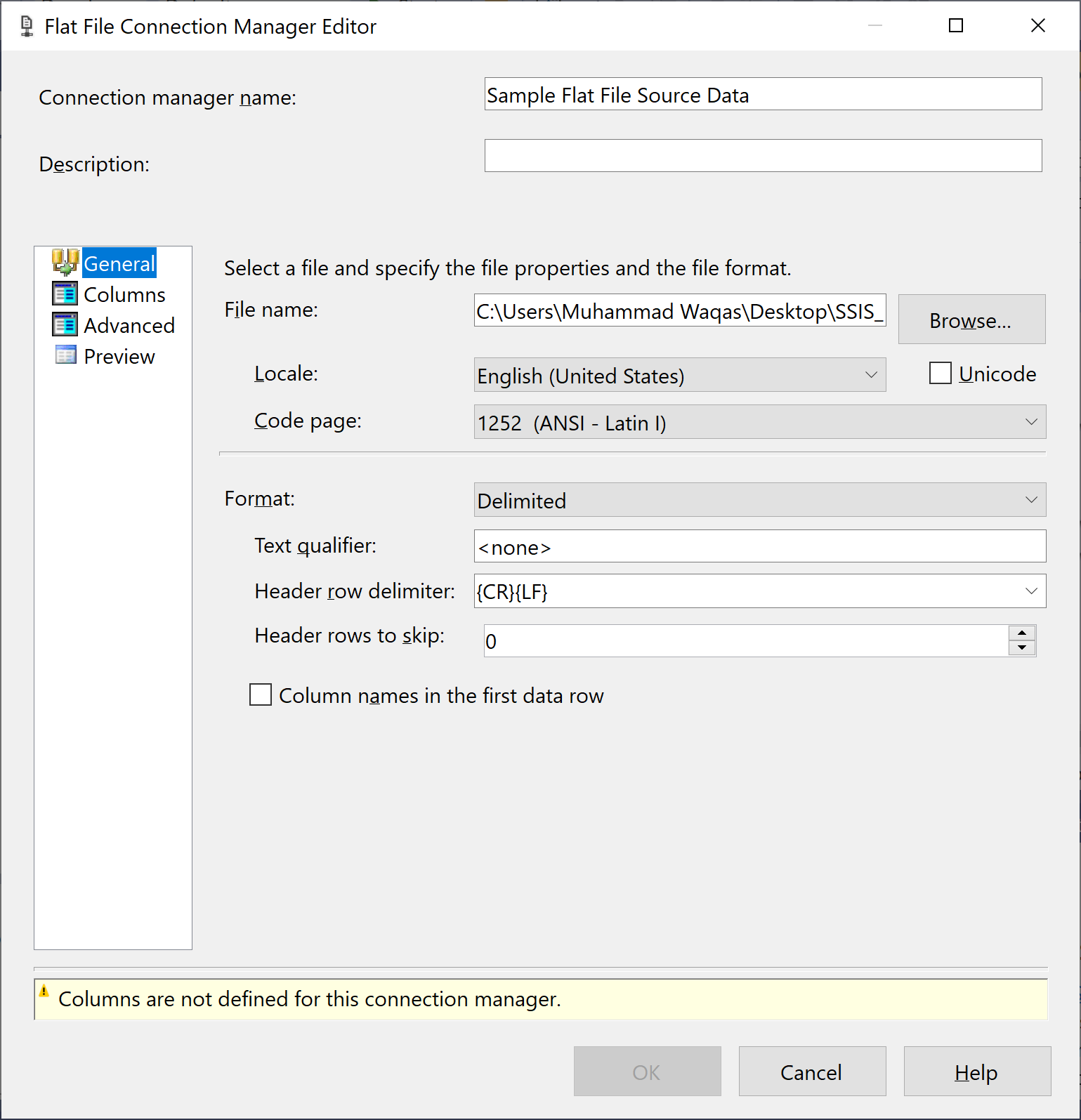
In the Flat File Connection Manager Editor dialog, enter "Sample Flat File Source Data" in the Connection manager name field and browse the SampleCurrencyData.txt file located on your computer. You will also need to set other fields as shown in the above screenshot.
Rename Columns
In the Flat File Connection Manager Editor dialog, select the Advanced tab.
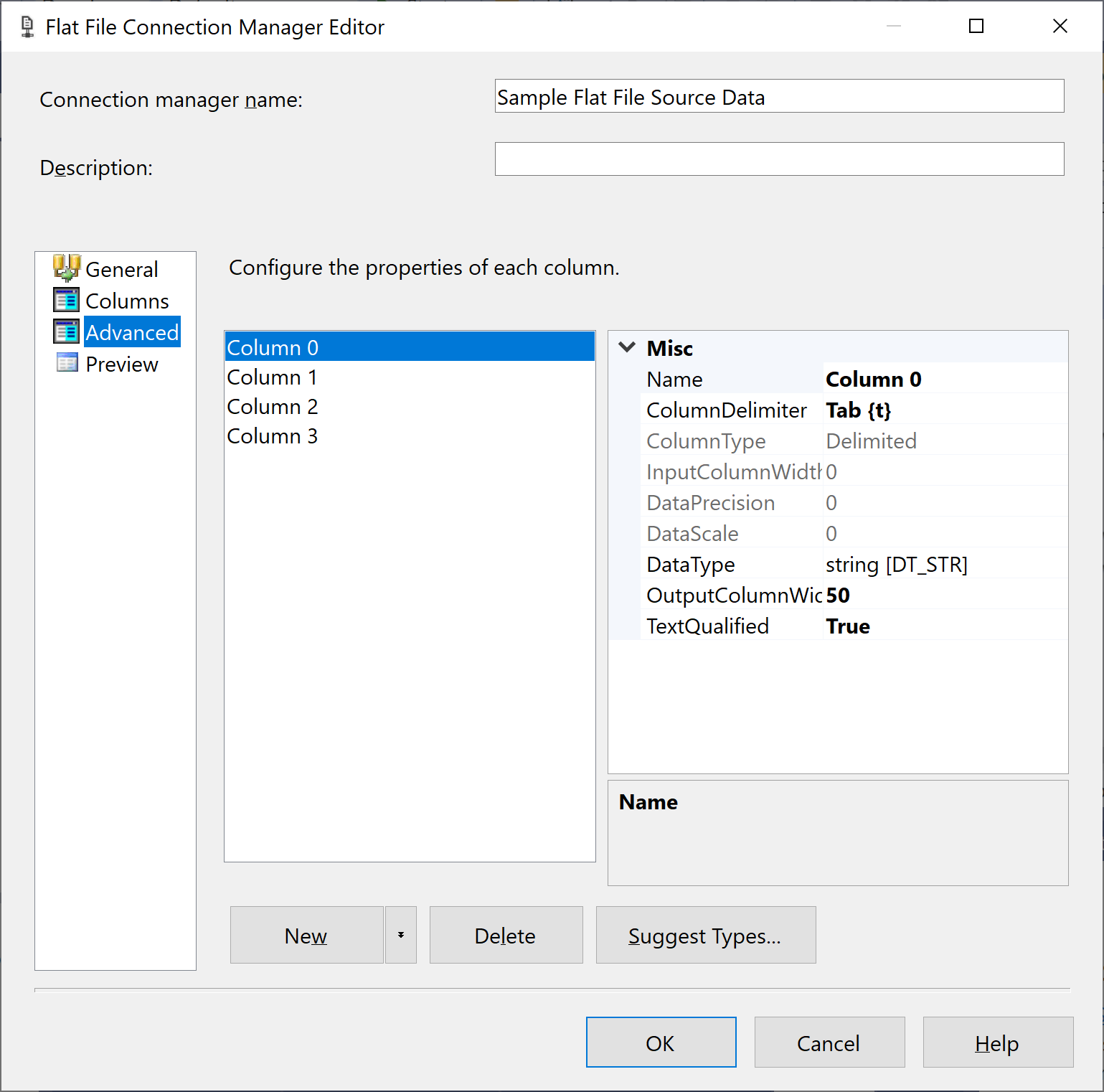
Let's make the following changes to the column names as shown below.
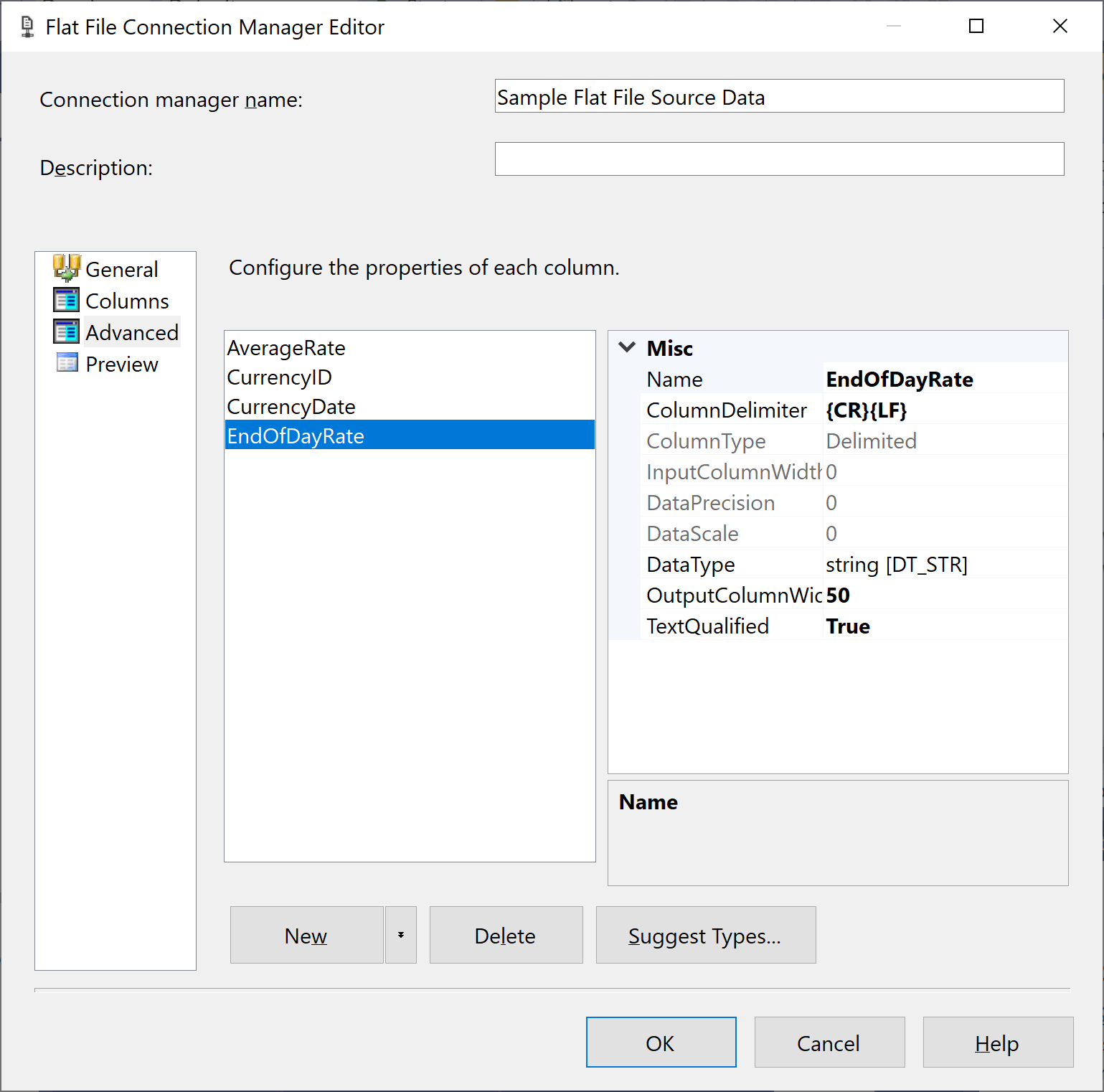
Remap Column Data Types
By default, all four of the columns are initially set to a string data type [DT_STR] with an OutputColumnWidth of 50.
- In the list, select the
CurrencyIDcolumn, and in the property pane, change the DataType of columnCurrencyIDfromstring [DT_STR]toUnicode string [DT_WSTR]. - In the property pane, change the data type of column
CurrencyDatetodatabase date [DT_DBDATE].
Select OK button, and you will see a Flat File is added under Connection Manager.