SSIS Error Flow Redirection
To handle errors that may occur in the transformation process, Microsoft Integration Services lets you decide on a per-component and per-column basis how to handle data that Integration Services can't transform. You can choose to ignore a failure in certain columns, redirect the entire failed row, or fail the component.
- By default, components in Integration Services are configured to fail when errors occur.
- The failed component in turn causes the package to fail and processing then stops.
To demonstrate the configuration and handling of transformation errors, you need a sample flat file that, when processed, causes a component to fail.
Create a Corrupted Sample Flat File
In any text editor, open the Currency_VEB.txt file.
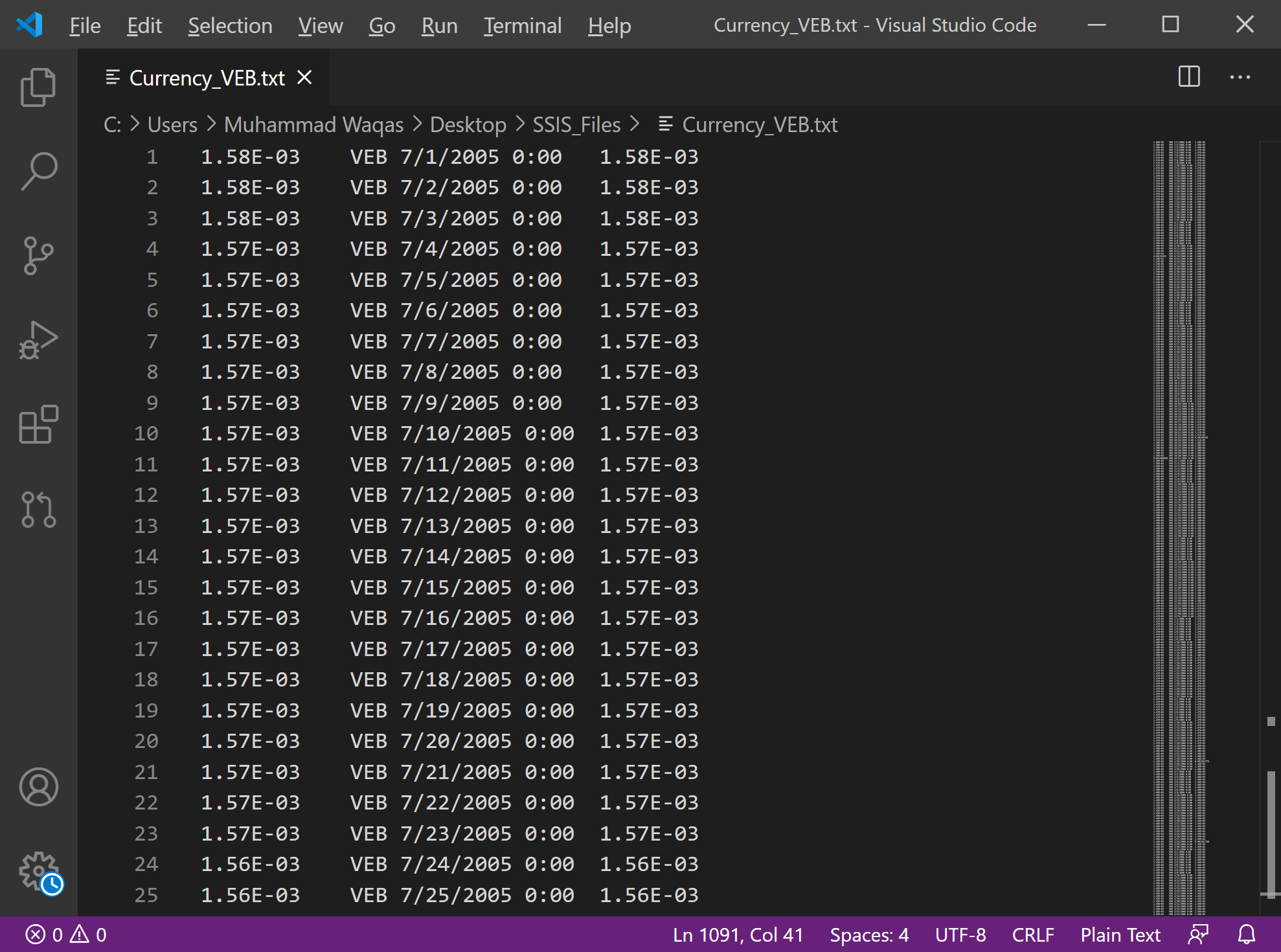
Find all instances of VEB and replace them with BAD using the text editor's find and replace feature.
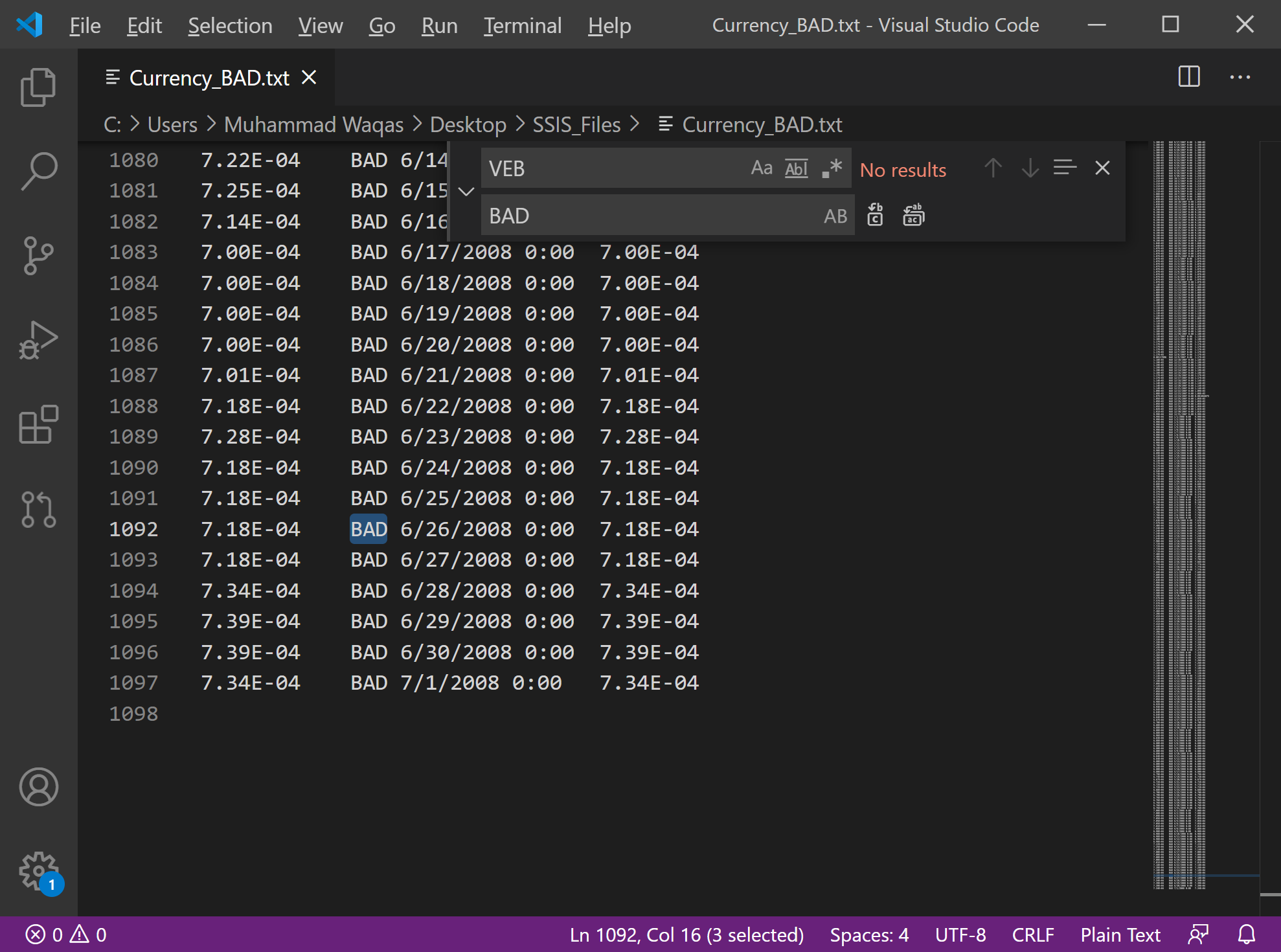
Save the modified file as Currency_BAD.txt in the same folder as the other sample data files.
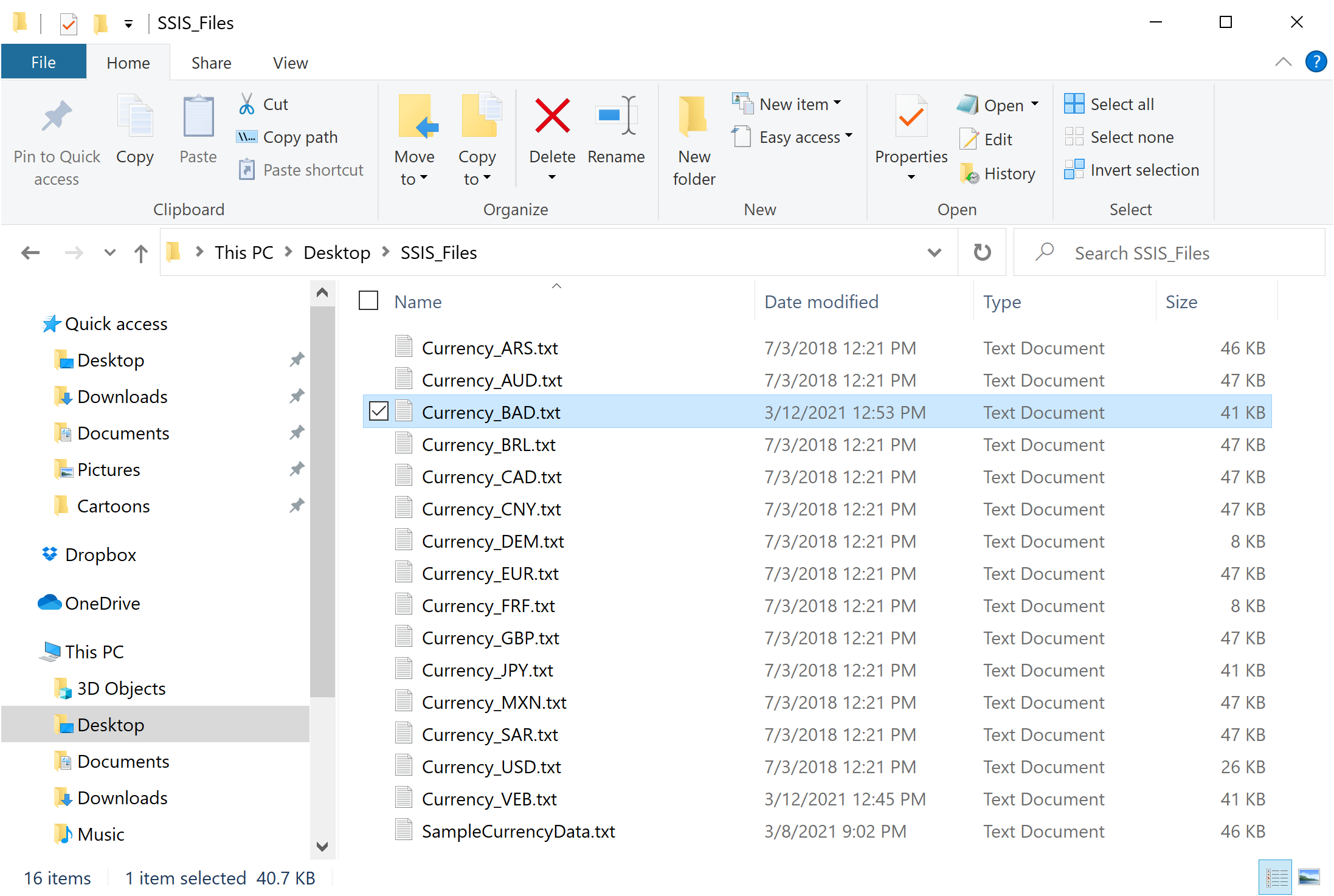
Close your text editor.
Add Error Flow Redirection
The Lookup Currency Key transformation cannot generate a match when the transformation tries to process the corrupted sample flat file, which produces an error. Because the transformation uses the default settings for error output, any error causes the transformation to fail.
- When the transformation fails, the rest of the package also fails.
- Rather than permitting the transformation to fail, you can configure the component to redirect the failed row to another processing path by using the error output.
- Using a separate error processing path provides more options. For instance, you can clean the data and then reprocess the failed row, or you can save the failed row along with its error information for later verification and reprocessing.
Configure an Error Output
In the SSIS Toolbox, expand Common, and select the Script Component.
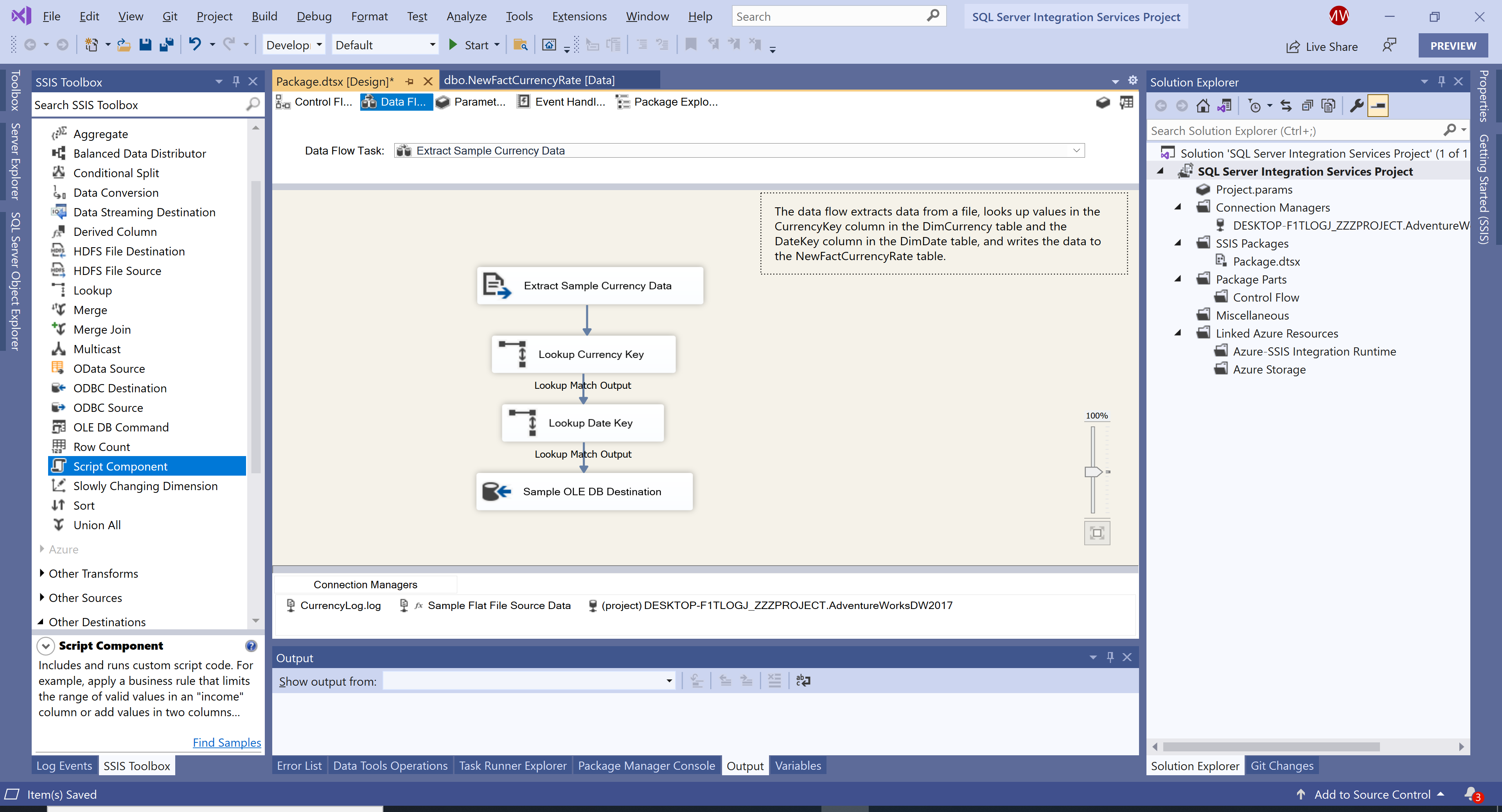
Drag the Script Component onto the design surface of the Data Flow tab to the right of the Lookup Currency Key transformation, and it will open the Select Script Component Type dialog.
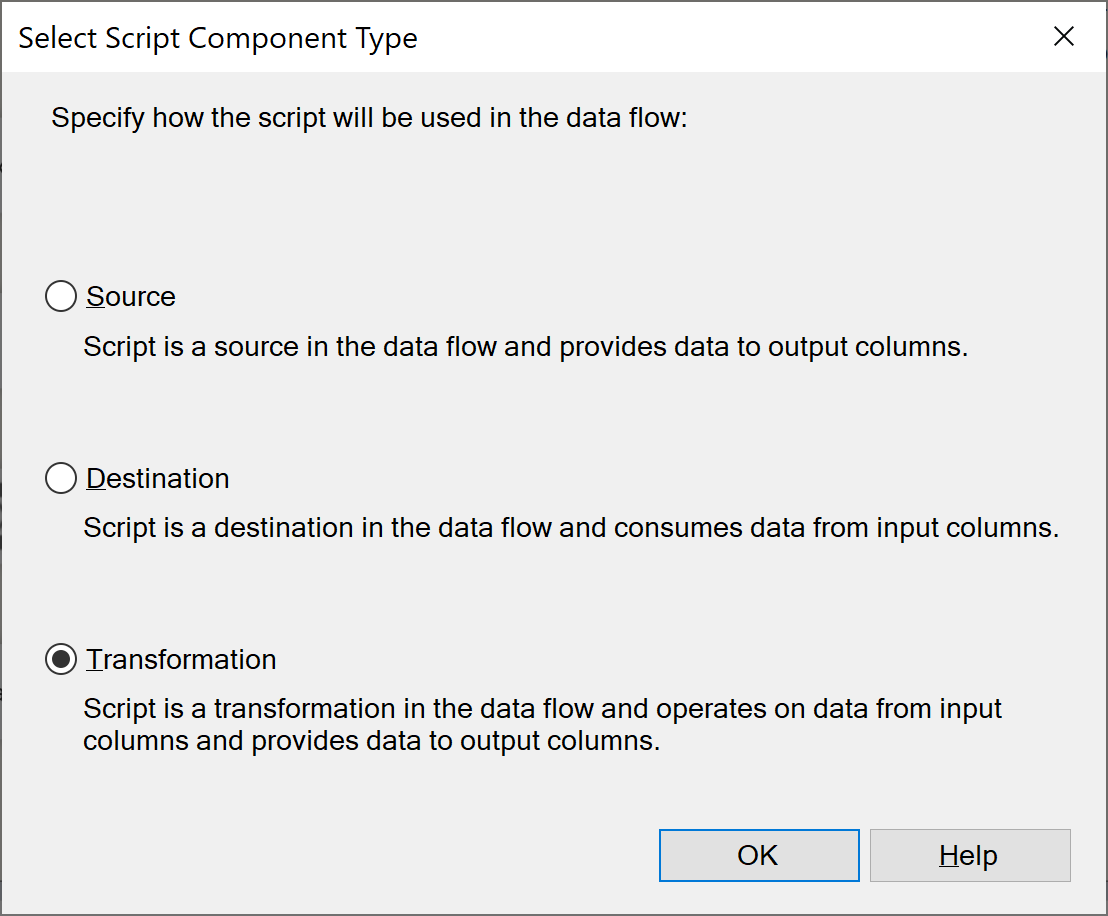
In the Select Script Component Type dialog box, select Transformation, and click OK.
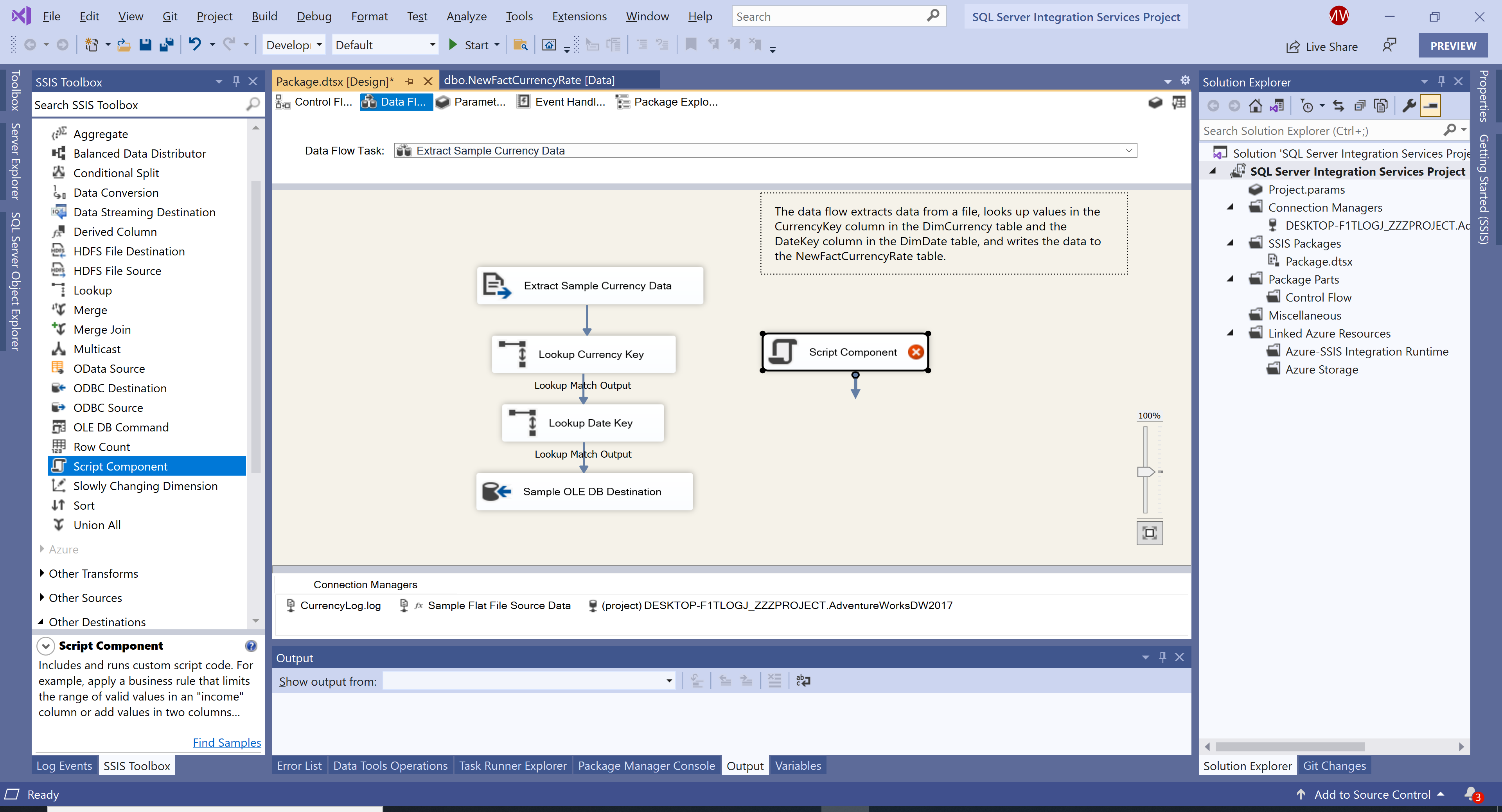
To connect the two components, select the Lookup Currency Key transformation and then drag its red arrow onto the new Script transformation, and it will open the Configure Error Output dialog.
- The red arrow represents the error output of the Lookup Currency Key transformation.
- By using the red arrow to connect the transformation to the Script component, you redirect any processing errors to the Script component, which processes the errors and sends them to the destination.
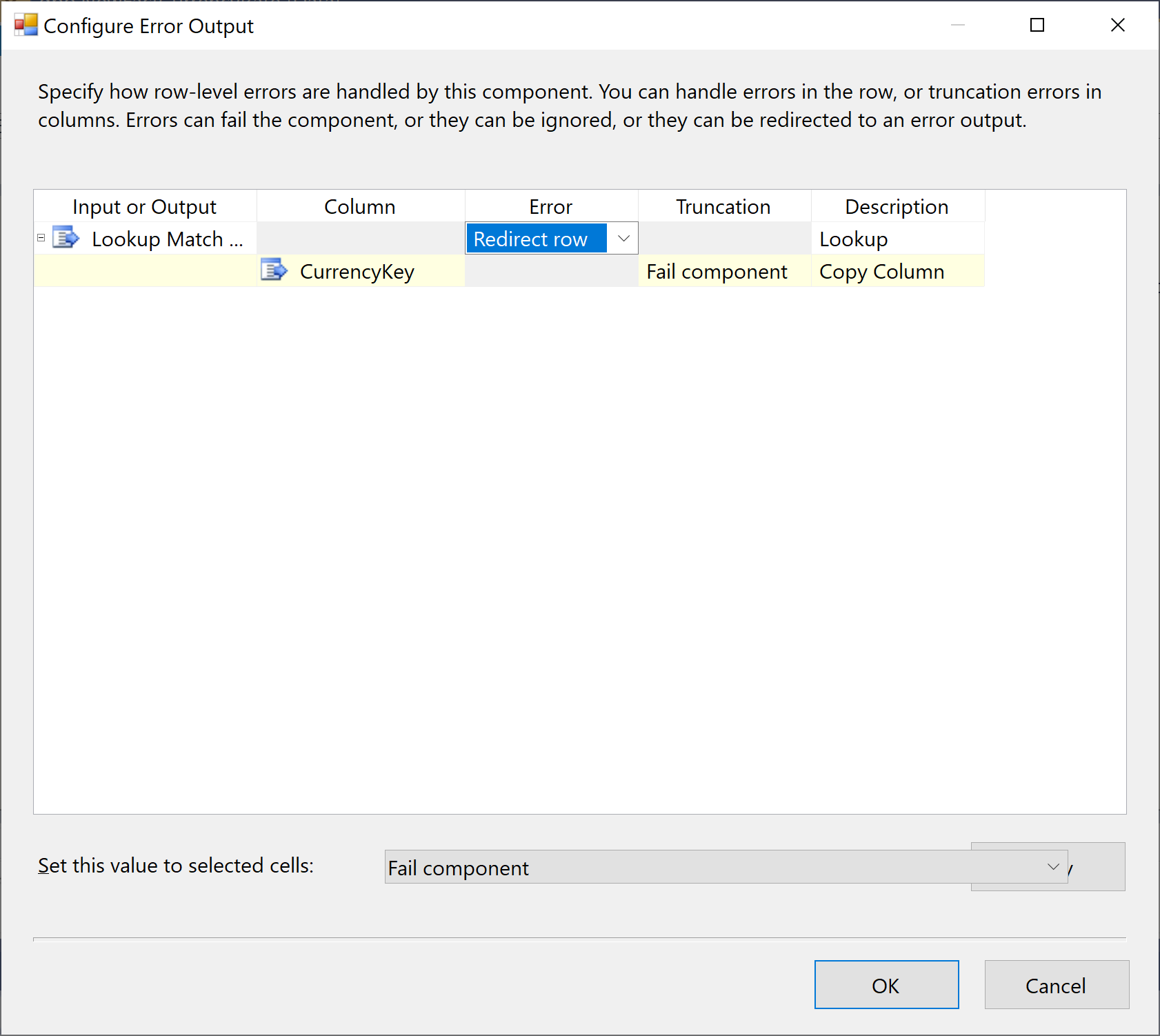
In the Configure Error Output dialog, select Redirect row in the Error column, and then select OK.
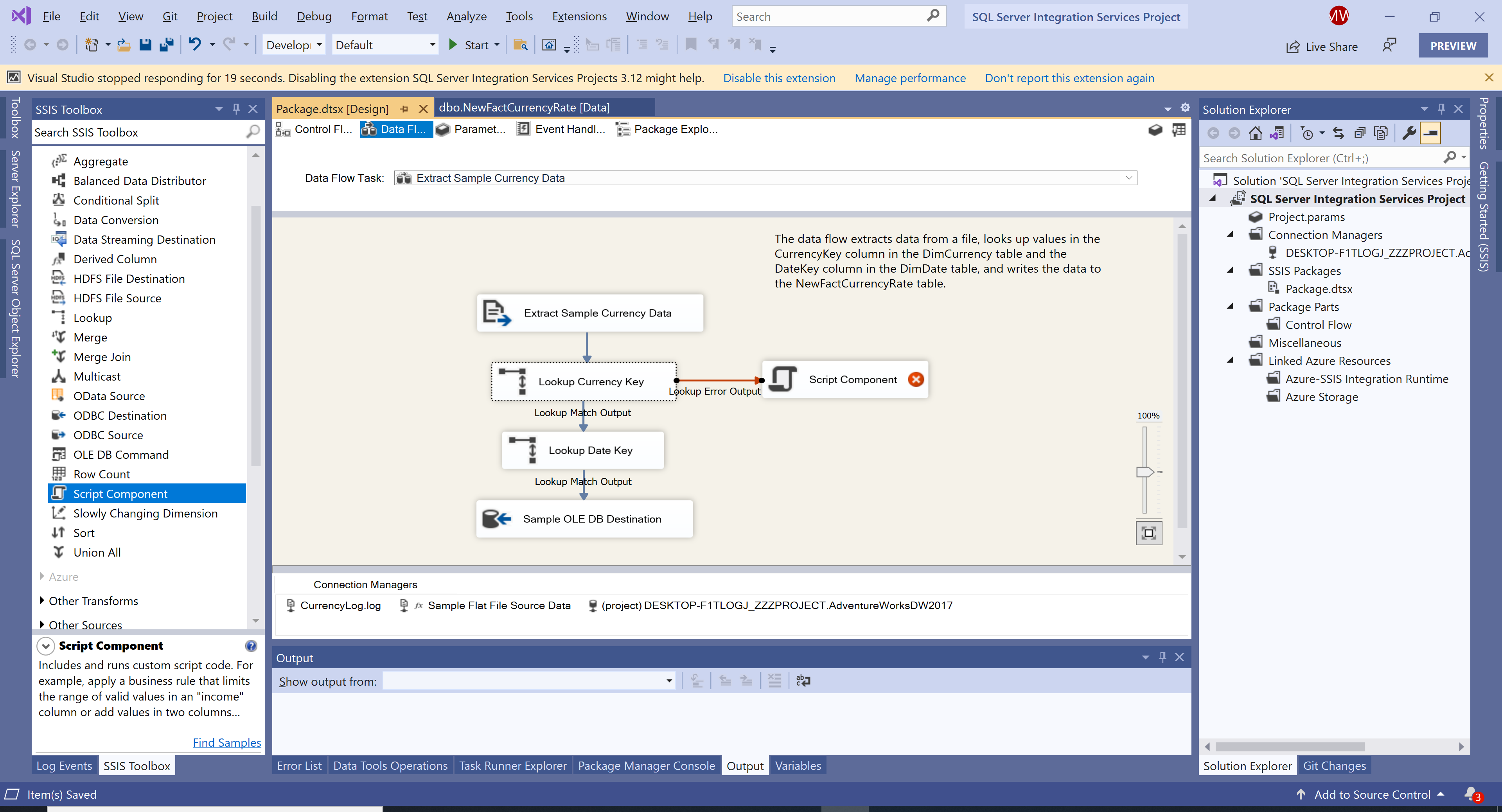
On the Data Flow design surface, change the name of Script Component to Get Error Description.
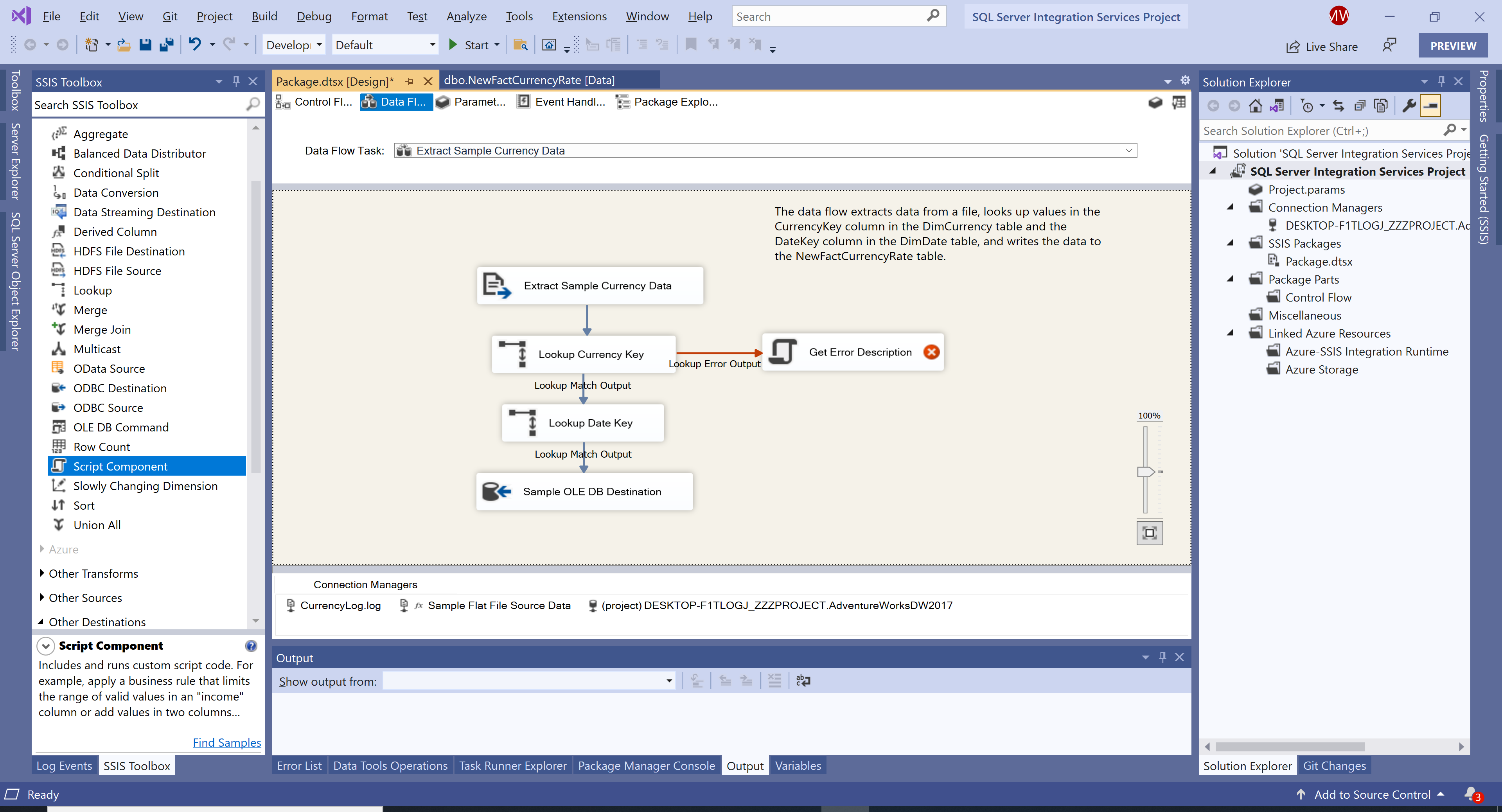
Double-click the Get Error Description transformation, and it will open the Script Transformation Editor dialog.
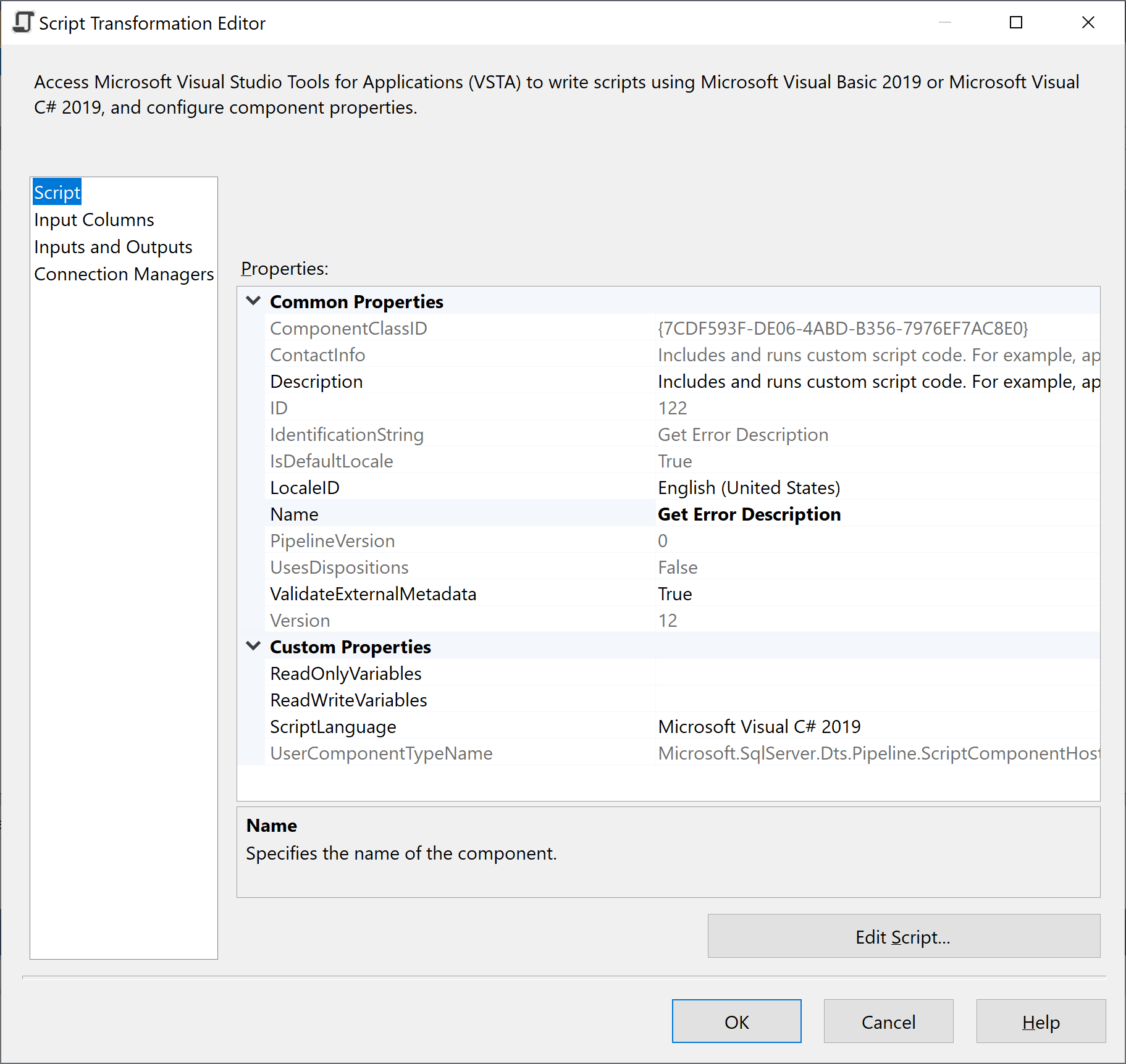
In the Script Transformation Editor dialog, verify that the LocaleID property is set to English (United States) On the Script page.
Go to the Input Columns page, select the ErrorCode column.
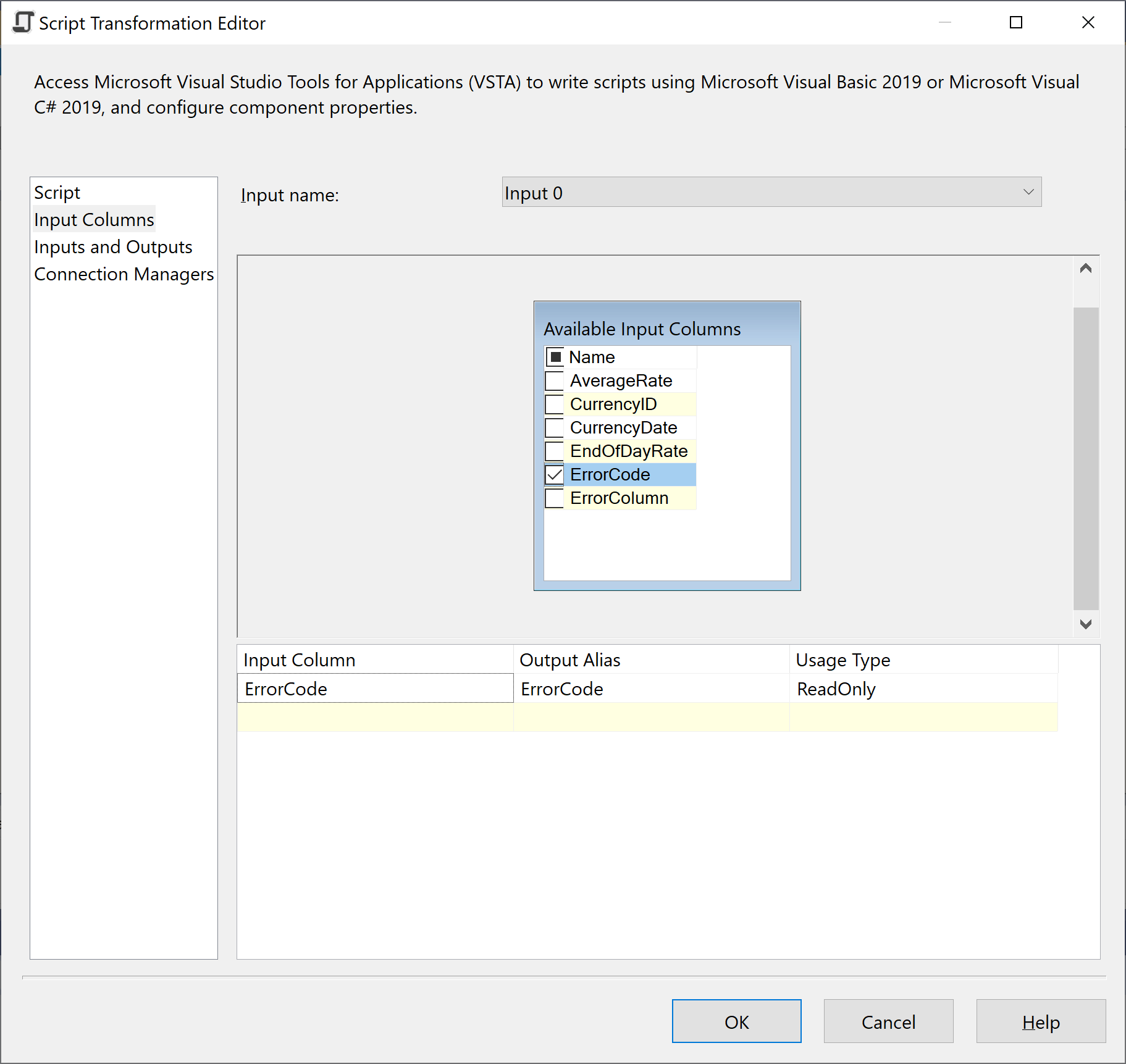
On the Inputs and Outputs page, expand Output 0, and then select Output Columns.
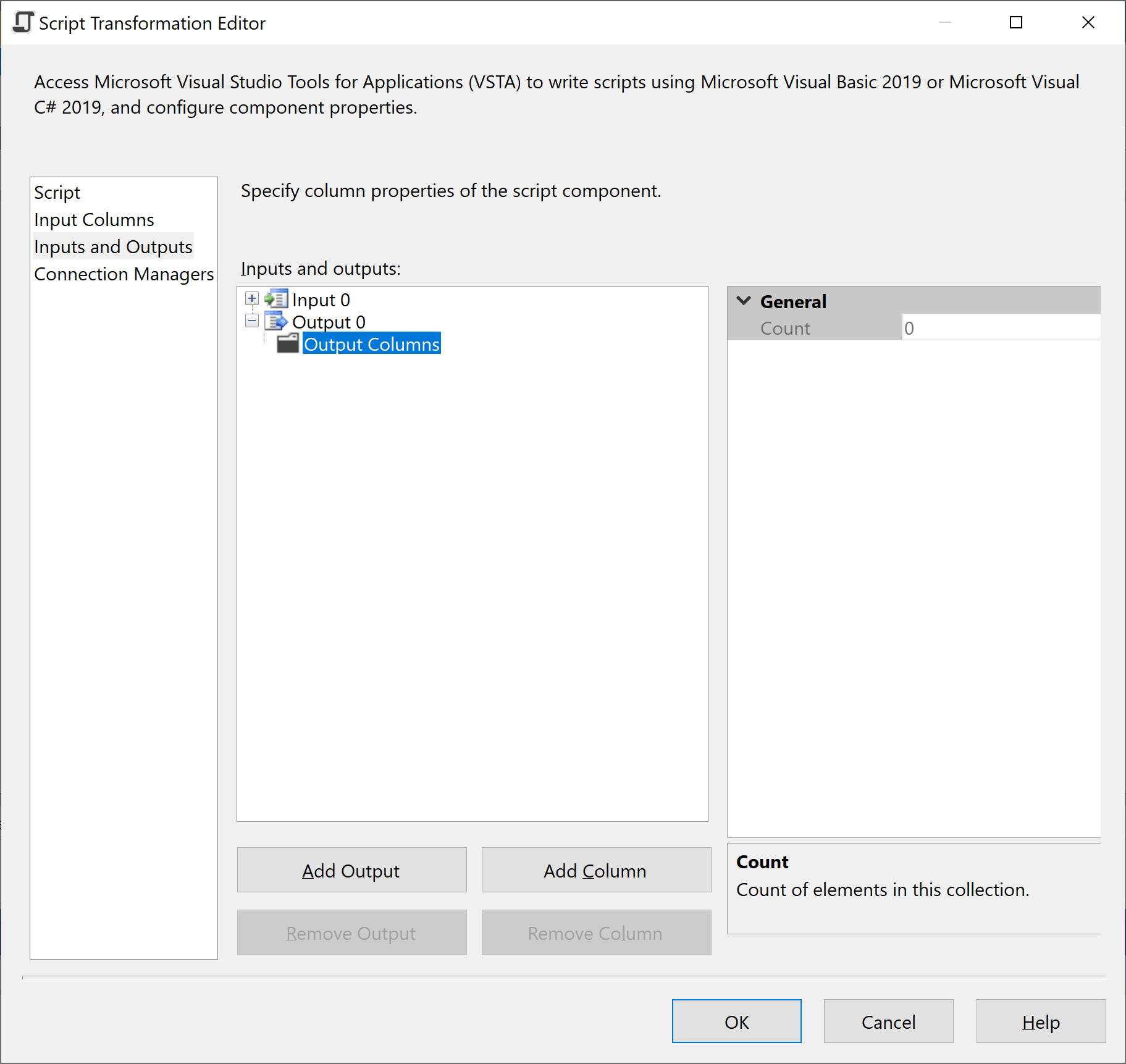
Select Add Column button.
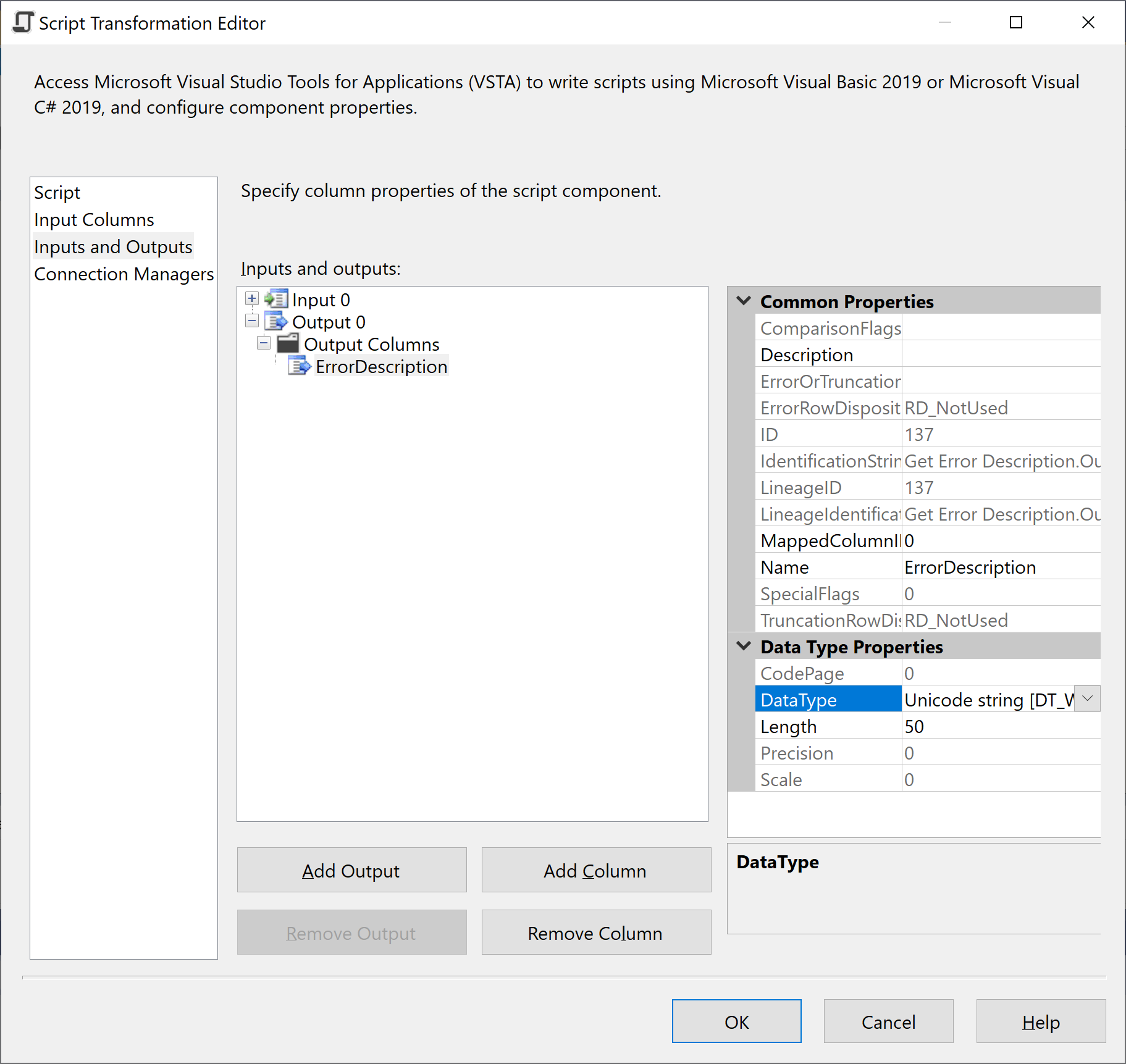
In the Name property, enter ErrorDescription and set the DataType property to Unicode string [DT_WSTR].
Go to the Script page again and click on the Edit Script button to open Microsoft Visual Studio Tools for Applications (VSTA).
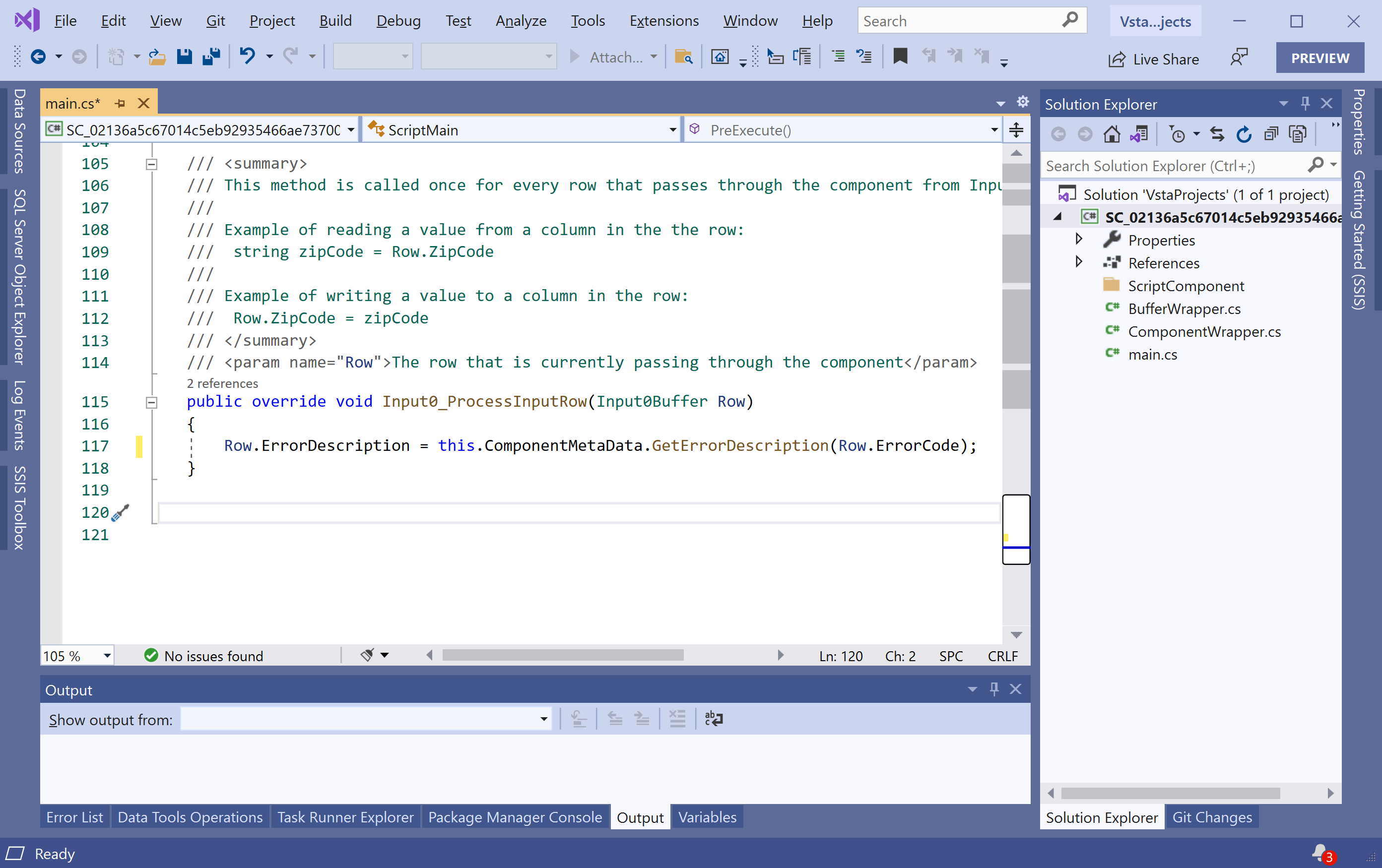
In the Input0_ProcessInputRow method, enter or paste the following code.
public override void Input0_ProcessInputRow(Input0Buffer Row)
{
Row.ErrorDescription = this.ComponentMetaData.GetErrorDescription(Row.ErrorCode);
}
On the Build menu, select Build Solution to build the script, save your changes, and close VSTA.
Click OK to close the Script Transformation Editor dialog.
