SSIS Logging
Microsoft Integration Services includes logging features that let you troubleshoot and monitor package execution by providing a trace of task and container events.
- The logging features are flexible, and you can enable logging at the package level or on individual tasks or containers within the package.
- You can also select which events you want to log in to and create multiple logs against a single package.
Log Providers
Log providers create the logs, and each log provider can write logging information to different formats and destination types. Integration Services provides the following log providers:
- Text file
- SQL Server Profiler
- Windows Event Log
- SQL Server
- XML file
Add Logging to the Package
In Visual Studio 2019, go to the Data Flow tab and then select Extensions -> SSIS menu and select Logging.
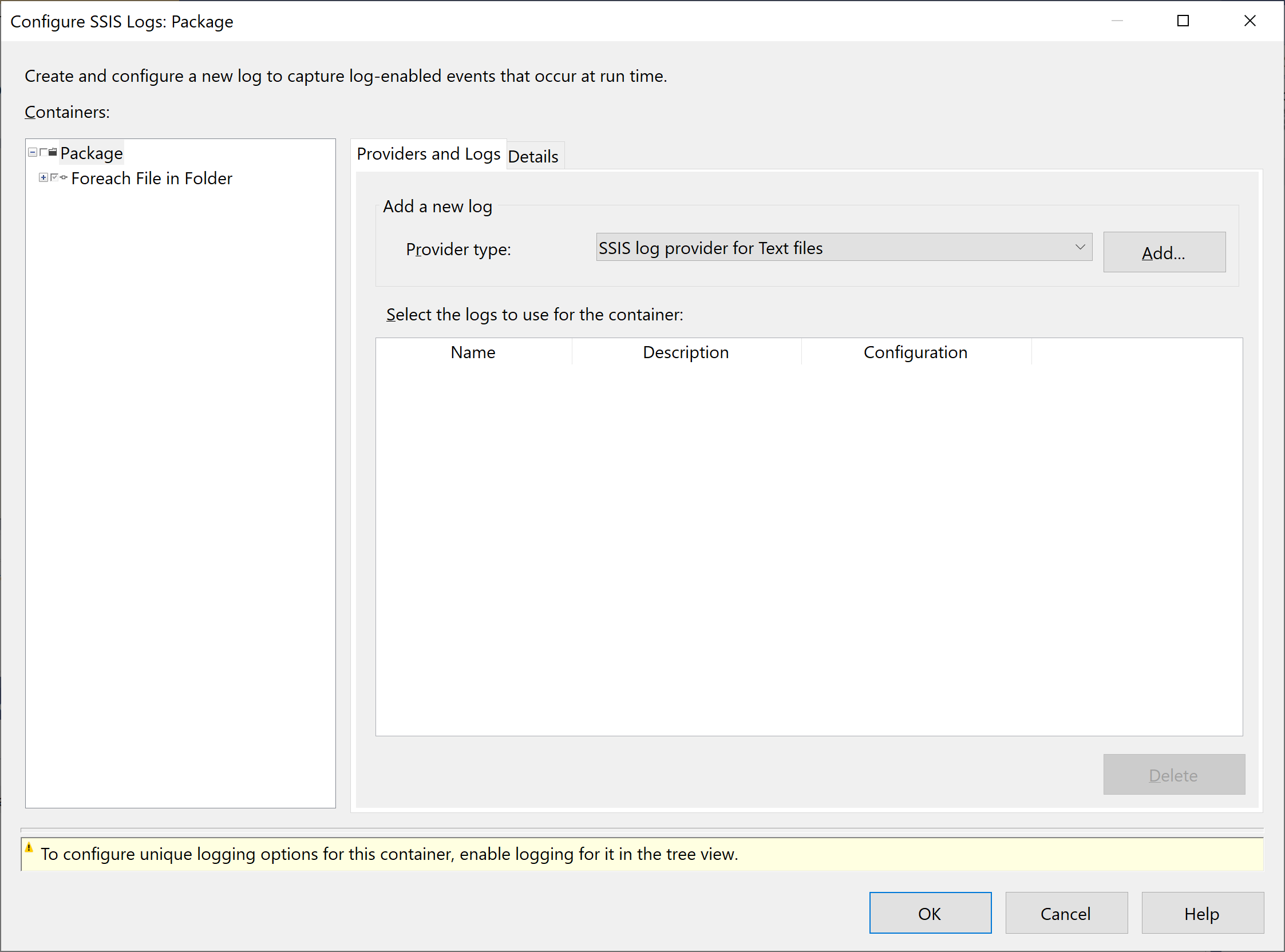
In the Configure SSIS Logs dialog, select Package in the Containers pane, and in the Providers and Logs tab, select SSIS log provider for Text files in the Provider type box and then select Add.
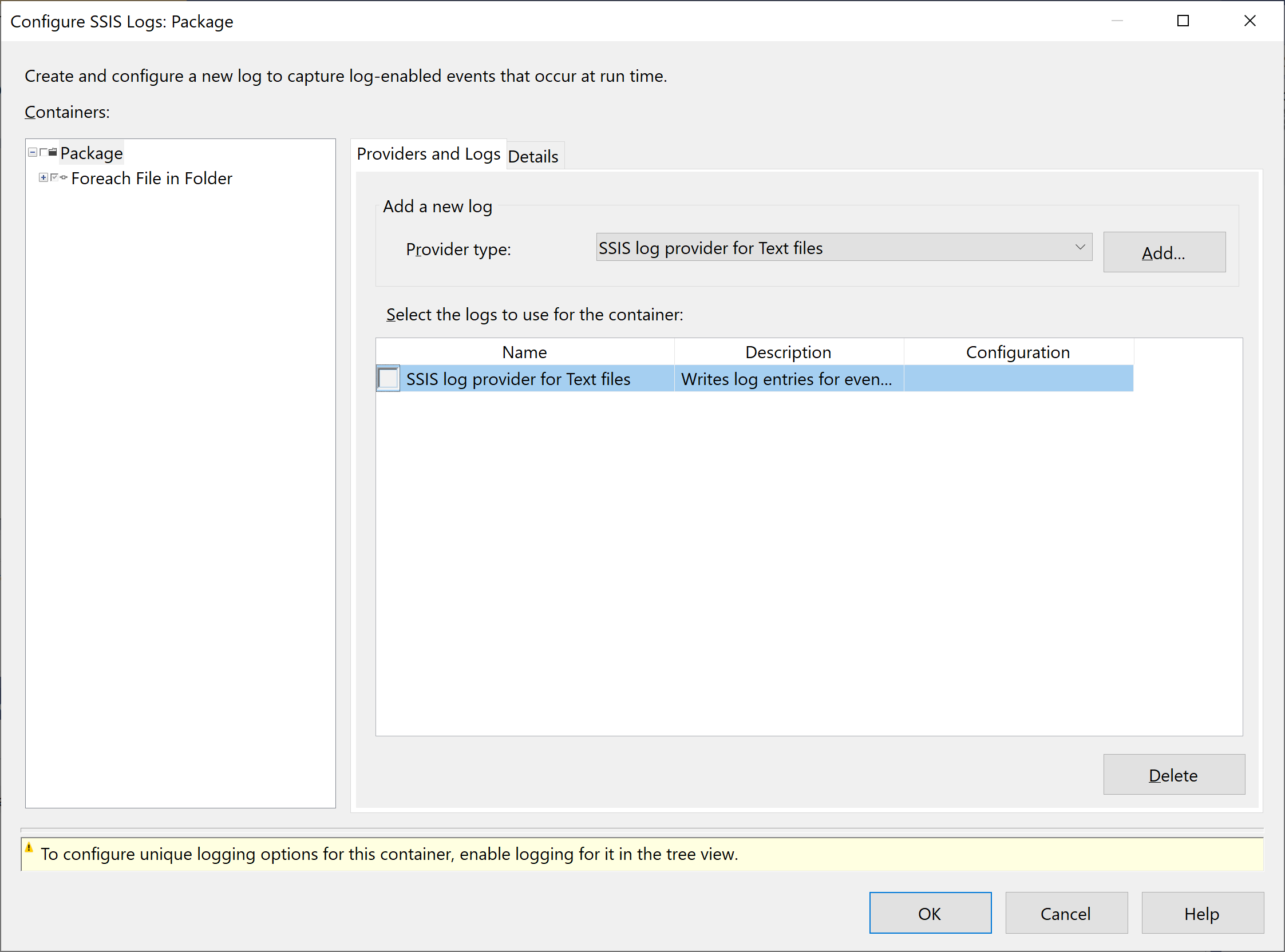
Integration Services adds a new Text File log provider to the package, with the default name SSIS log provider for text files.
You can now configure the new log provider.
- In the Name column, enter Currency Log File.
- You can also modify the Description as you want.
- In the Configuration column, select
<New Connection>to specify where Integration Services writes log information.
In the File Connection Manager Editor dialog box, select Create file for Usage type.
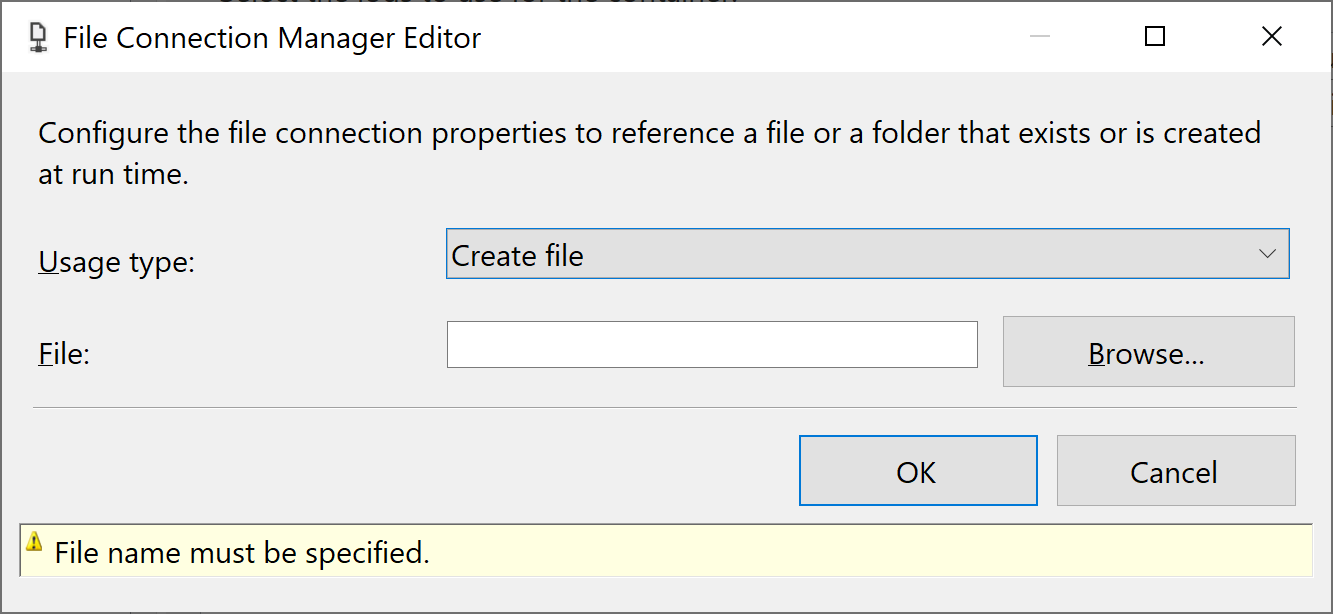
Select the Browse button, and it will open the Select File dialog. By default, it opens the project folder, but you can save log information to any location.
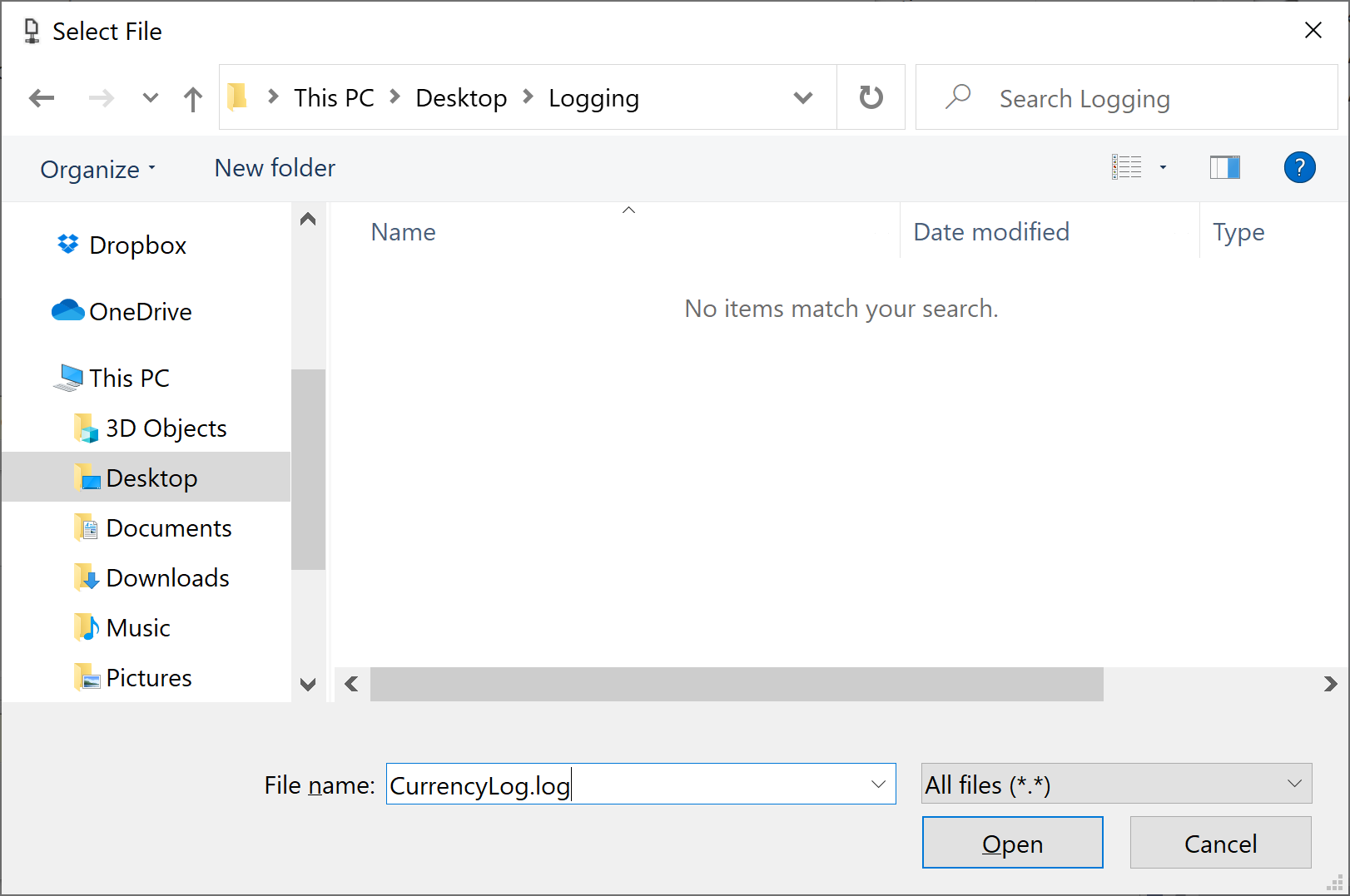
In the Select File dialog, enter CurrencyLog.log in the File name field and select the Open button.
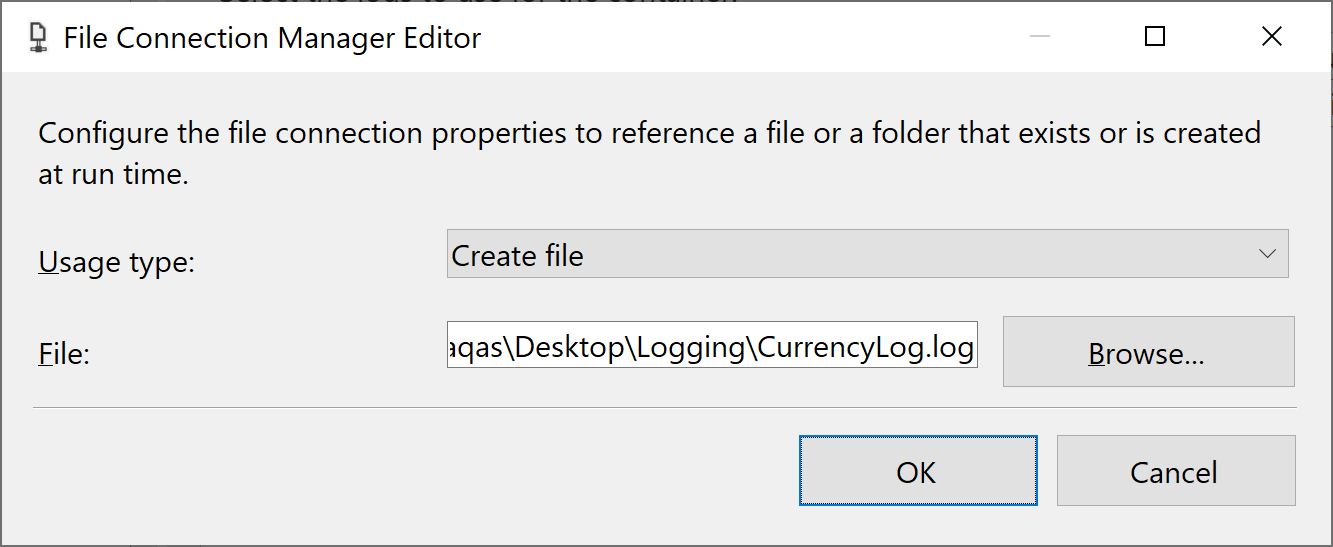
Select OK to close the File Connection Manager Editor dialog.
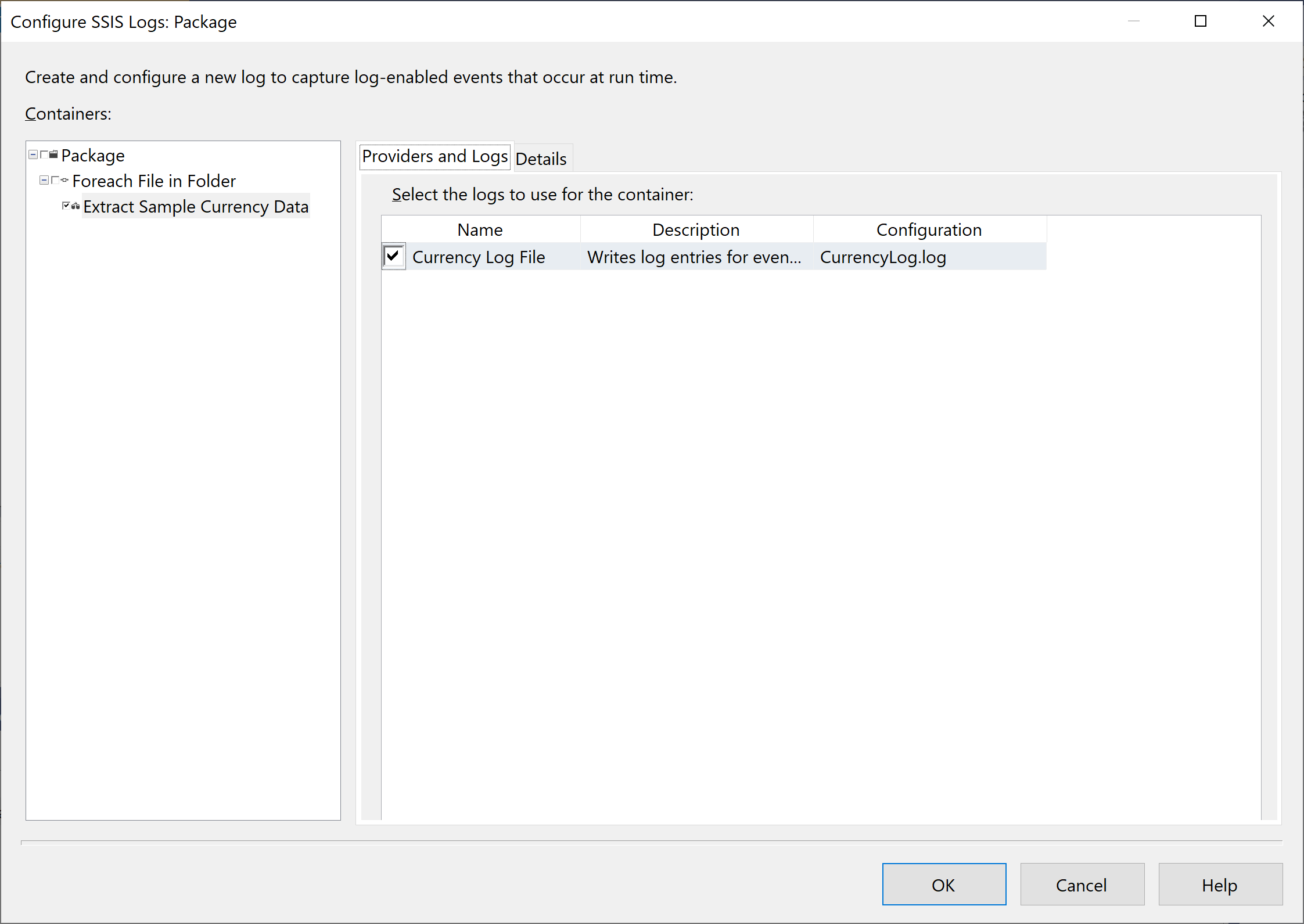
In the Containers pane, expand all nodes of the package container hierarchy, and then clear all checkboxes, including the Extract Sample Currency Data check box. Now select the check box for Extract Sample Currency Data to get only the events for this node. Now go to the Details tab.
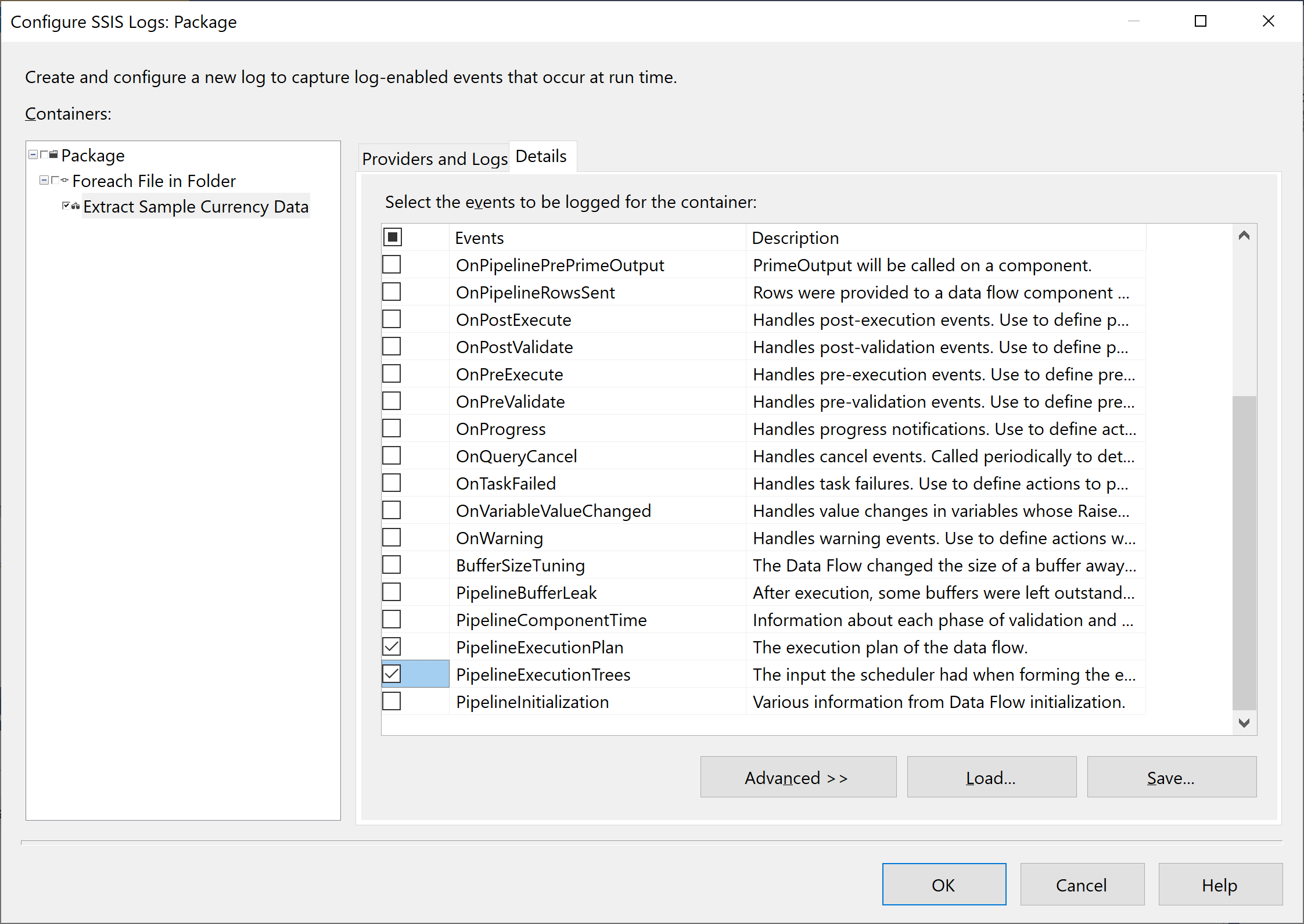
On the Details tab, select the PipelineExecutionPlan and PipelineExecutionTrees events in the Events column.
Select Advanced to review the details that the log provider writes to the log for each event. By default, all information categories are automatically selected for the events you specify.
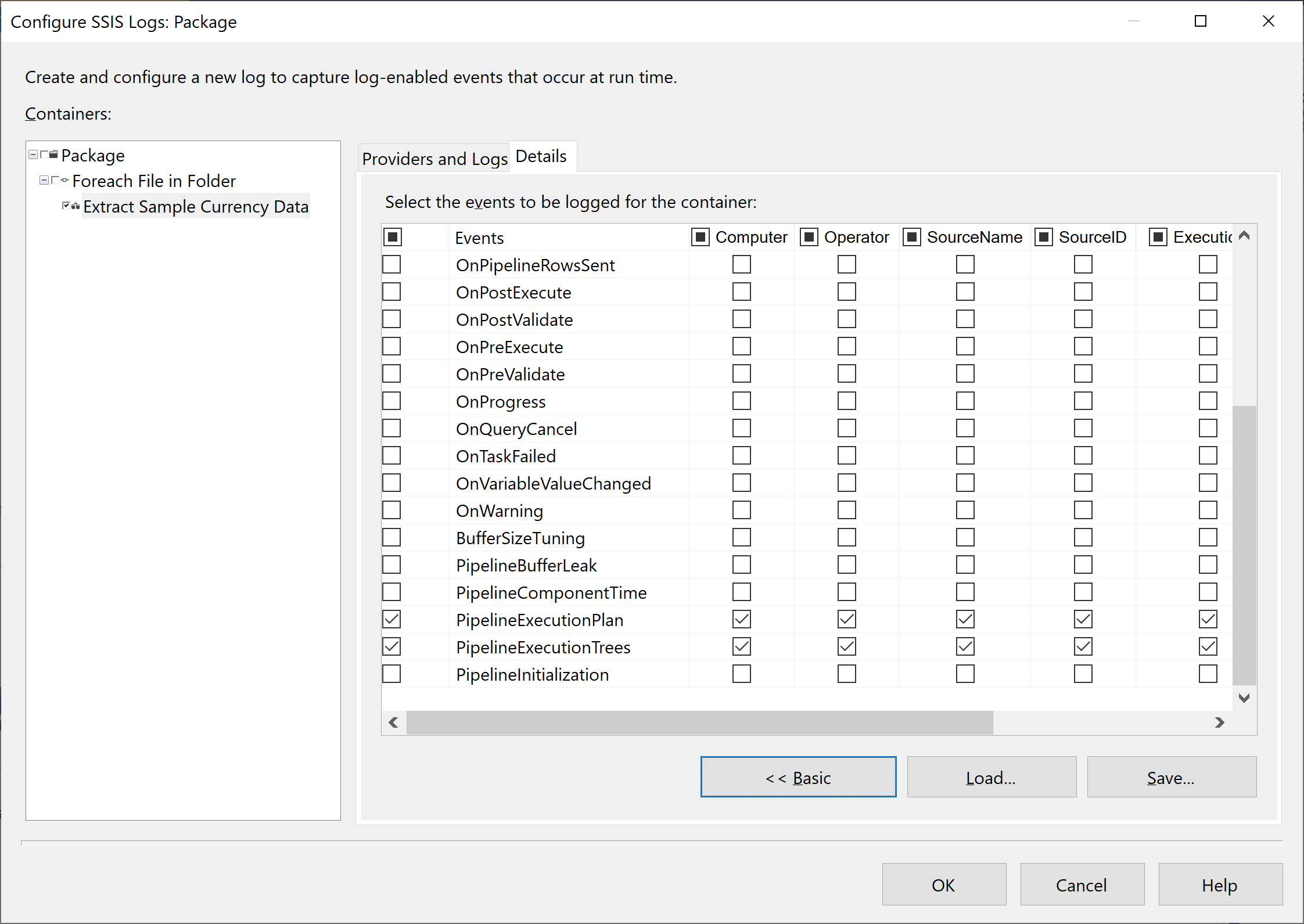
On the Provider and Logs tab, in the Name column, you can optionally deselect it to turn off logging, without having to delete and re-create a log provider.
Select the OK button.
Test Package
Right-click on the Control Flow area, and it gives you a list of options.
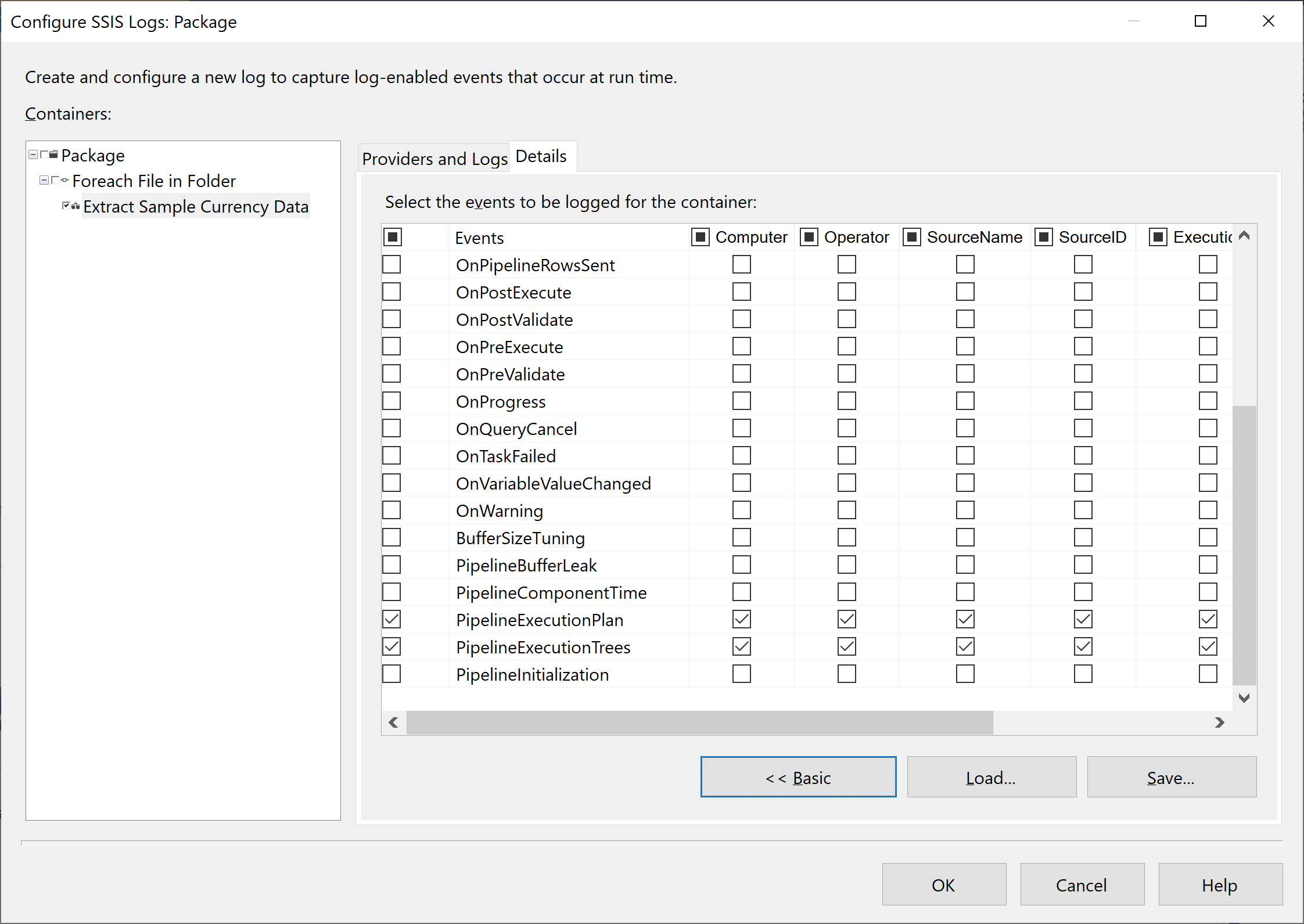
Select Log Events option. To test the package, go to the Debug menu, select Start Debugging.
After it is executed successfully, open the CurrencyLog.log file. you can see that the first line lists the information fields specified in the Details tab of the Configure SSIS Logs dialog box. You can also see that Integration Services logged the two events that you selected, PipelineExecutionPlan and PipelineExecutionTrees, for each iteration of the Foreach Loop.
