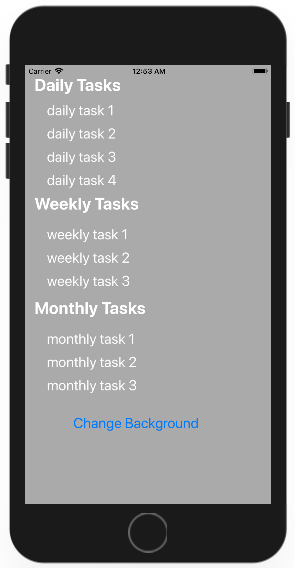IOS
- Getting started with iOS
- Learn Tutorial
- Overview
- Xcode Basics
- Create iOS Project
- Add UI Elements
- Views Hierarchy
- UIKit
- Define Views
- Access Subviews
- Action & Outlet
- Create iOS App with Multiple Views
- Add Navigation Controller
- How to Configure Table View
- Add iOS Table View and Data Source
- Sections & Headings
- Table View Delegate Behavior
- Custom Table View Cell
- Create iOS UI with Auto Layout
- Create Flexible Layouts with Stack Views
- Adaptive UI Using Traits and Size Classes
- Create a Tabbed Application
- Add a Toolbar
- Add Swipe Actions
- Add an Alert
- Images & Application Icon
- Launch Screen
- 3D Touch
- Accessibility
- ADDING A SWIFT BRIDGING HEADER
- AFNetworking
- AirDrop
- AirPrint tutorial in iOS
- Alamofire
- App Submission Process
- App Transport Security (ATS)
- App wide operations
- AppDelegate
- Application rating/review request
- ARC (Automatic Reference Counting)
- attributedText in UILabel
- Auto Layout
- AVPlayer and AVPlayerViewController
- AVSpeechSynthesizer
- AWS SDK
- Background Modes
- Background Modes and Events
- Basic text file I/O
- Block
- CAAnimation
- Cache online images
- CAGradientLayer
- CALayer
- Carthage iOS Setup
- CAShapeLayer
- Categories
- CGContext Reference
- Chain Blocks in a Queue (with MKBlockQueue)
- Change Status Bar Color
- Checking for Network Connectivity
- Checking iOS version
- CLLocation
- CloudKit
- Codable
- Code signing
- Concurrency
- Configure Beacons with CoreBluetooth
- Contacts Framework
- Content Hugging/Content Compression in Autolayout
- Convert HTML to NSAttributed string and vice verse
- Convert NSAttributedString to UIImage
- Core Data
- Core Graphics
- Core Location
- Core Motion
- Core SpotLight in iOS
- CoreImage Filters
- Create .ipa File to upload on appstore with Applicationloader
- Create a Custom framework in iOS
- Create a video from images
- Creating an App ID
- CTCallCenter
- Custom fonts
- Custom Keyboard
- Custom methods of selection of UITableViewCells
- Custom methods of selection of UITableViewCells
- Custom UITextField
- Custom UIViews from XIB files
- Cut a UIImage into a circle
- CydiaSubstrate tweak
- Debugging Crashes
- Deep Linking in iOS
- DispatchGroup
- Dynamic Type
- Dynamically updating a UIStackView
- EventKit
- Extension for rich Push Notification - iOS 10.
- Face Detection Using CoreImage/OpenCV
- FacebookSDK
- Fastlane
- FCM Messaging in Swift
- FileHandle
- GameCenter Leaderboards
- GameplayKit
- GCD (Grand Central Dispatch)
- Graph (Coreplot)
- Guideline to choose best iOS Architecture Patterns
- Handle Multiple Environment using Macro
- Handling URL Schemes
- Healthkit
- iBeacon
- IBOutlets
- In-App Purchase
- Initialization idioms
- iOS - Implementation of XMPP with Robbie Hanson framework
- iOS 10 Speech Recognition API
- iOS Google Places API
- iOS TTS
- Key Value Coding-Key Value Observation
- Keychain
- Load images async
- Localization
- Make selective UIView corners rounded
- Managing the Keyboard
- MKDistanceFormatter
- MKMapView
- ModelPresentationStyles
- MPMediaPickerDelegate
- MPVolumeView
- Multicast Delegates
- MVP Architecture
- MVVM
- MyLayout
- Navigation Bar
- NSArray
- NSAttributedString
- NSBundle
- NSData
- NSDate
- NSHTTPCookieStorage
- NSInvocation
- NSNotificationCenter
- NSPredicate
- NSTimer
- NSURL
- NSURLConnection
- NSURLSession
- NSUserActivity
- NSUserDefaults
- Objective-C Associated Objects
- OpenGL
- Passing Data between View Controllers
- Passing Data between View Controllers (with MessageBox-Concept)
- PDF Creation in iOS
- plist iOS
- Profile with Instruments
- Push Notifications
- QR Code Scanner
- Realm
- Resizing UIImage
- Rich Notifications
- Runtime in Objective-C
- Safari Services
- Security
- Segues
- Set View Background
- Simulating Location Using GPX files iOS
- Simulator
- Simulator Builds
- SiriKit
- Size Classes and Adaptivity
- Size Classes and Adaptivity
- SLComposeViewController
- Snapshot of UIView
- SqlCipher integration
- StoreKit
- Storyboard
- Swift and Objective-C interoperability
- Swift: Changing the rootViewController in AppDelegate to present main or login/onboarding flow
- SWRevealViewController
- UI Testing
- UIActivityViewController
- UIAlertController
- UIAppearance
- UIBarButtonItem
- UIBezierPath
- UIButton
- UICollectionView
- UIColor
- UIControl - Event Handling with Blocks
- UIDatePicker
- UIDevice
- UIFeedbackGenerator
- UIFont
- UIGestureRecognizer
- UIImage
- UIImagePickerController
- UIImageView
- UIKit Dynamics
- UIKit Dynamics with UICollectionView
- UILabel
- UILabel text underlining
- UILocalNotification
- UINavigationController
- UIPageViewController
- UIPheonix - easy, flexible, dynamic & highly scalable UI framework
- UIPickerView
- UIRefreshControl TableView
- UIScrollView
- UIScrollView AutoLayout
- UIScrollView with StackView child
- UISearchController
- UISegmentedControl
- UISlider
- UISplitViewController
- UISplitViewController
- UIStackView
- UIStoryboard
- UISwitch
- UITabBarController
- UITableView
- UITableViewCell
- UITableViewController
- UITextField
- UITextField Delegate
- UITextView
- UIView
- UIViewController
- UIWebView
- Universal Links
- Using Image Aseets
- UUID (Universally Unique Identifier)
- WCSessionDelegate
- WKWebView
- Xcode Build & Archive From Command Line
- XCTest framework - Unit Testing
IOS Access Subviews
How to Access Subviews
Subview is childview which is added on any view. In iOS, UIView class is an object that manages the content for a rectangular area on the screen. UIView class contains the property var subviews: [UIView]
- Each view can contain multiple subviews of the same class UIView or its descendants.
- You can use the
subviewsproperty to retrieve the subviews associated with your custom view hierarchies. - The order of the subviews in the array reflects their visible order on the screen, with the view at index 0 being the back-most view.
To access the subviews, we need to change the behaviour a little bit. In our FirstApp, when you click on a Change Background button, it only change the background colour of our top-level view to light gray.
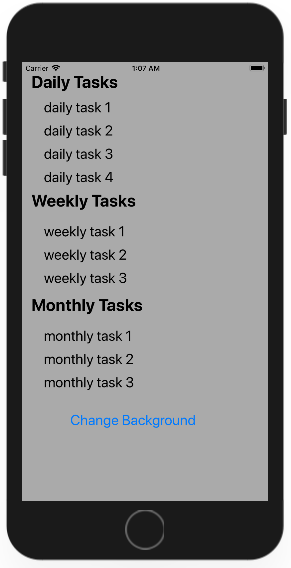 - Now let's say we also want to change the text colour of all the label to a lighter colour to add some contrast on the dark background.
- If you are from programming backgrounds, you might think that when you drag and drop a label or a button or anything else onto a storyboard in Xcode.
- Then it will probably generating some unique identifier for each control.
- And then you can just use those unique identifier in your Swift code to change the text of button or change the colour label.
- That is not the case in iOS, here we have only the top-level container view object which was already configured in the standard Xcode iOS project template with the name view.
- Now let's say we also want to change the text colour of all the label to a lighter colour to add some contrast on the dark background.
- If you are from programming backgrounds, you might think that when you drag and drop a label or a button or anything else onto a storyboard in Xcode.
- Then it will probably generating some unique identifier for each control.
- And then you can just use those unique identifier in your Swift code to change the text of button or change the colour label.
- That is not the case in iOS, here we have only the top-level container view object which was already configured in the standard Xcode iOS project template with the name view.
To retrieve all the labels and change the text colour, then we will need to use the subViews property of view, and view is an instance of UIView.
@IBAction func changeBackground(_ sender: Any) {
view.backgroundColor = UIColor.lightGray
let subViews = view.subviews
for eachView in subViews {
if eachView is UILabel {
let currentLabel = eachView as! UILabel
currentLabel.textColor = UIColor.green
}
}
}
In this code the first line is
let subViews = view.subviews
- It will retrieve an array of all the subviews from a top-level view.
- Here we want to change the text colour of labels, so we need an array of UILabel objects.
- But this can't be an array of UILabel objects, because there is also a UIButton on this storyboard.
- So each item in the array will be typed not as a UILabel or a UIButton, but just as a general UIView object all UI controls inherit this UIView class.
for eachView in subViews {
if eachView is UILabel {
let currentLabel = eachView as! UILabel
currentLabel.textColor = UIColor.white
}
}
- Then we are iterating over each item in this array and then check if it is really is a UILabel, using the
iskeyword. - If it is a UILabel, then we need to downcast it to more specific UILabel from the a UIView and store the reference in
currentLabel.
Now we can change the text colour of a label using the textColor property
currentLabel.textColor = UIColor.white`
Let's run your application and click on the Change Background button, and you will see that with background the colour of label text also changed when the button is clicked.